When my co-worker James “Yes, that’s my real last name” Koole and I heard about Safari coming in a windows version, we had to give it a try.
We hit the Apple site as soon as Steve’s keynote was over and kept hitting it until one of us got the updated version of the site. From there, it didn’t take too long to get to the download page — James won the cache/download lottery — for the Safari public beta. Soon afterwards, this was on the screen of my Windows XP box:
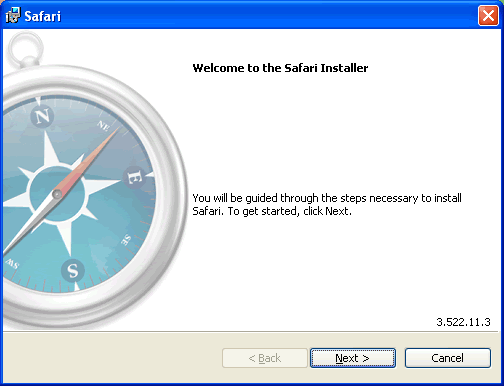
I seem to have fallen into a parallel universe.
The installer took a couple of minutes to get the job done, but we finally hit this screen:
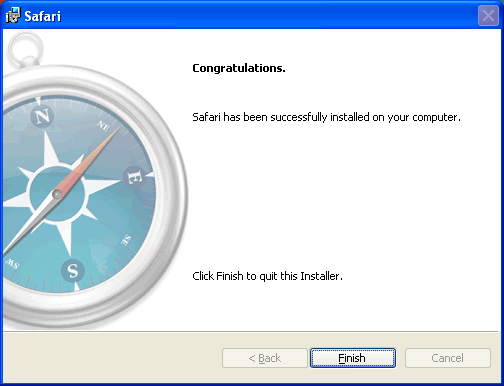
Done!
And then we were off to the races. I fired it up and hit Fake Steve Jobs’ blog…
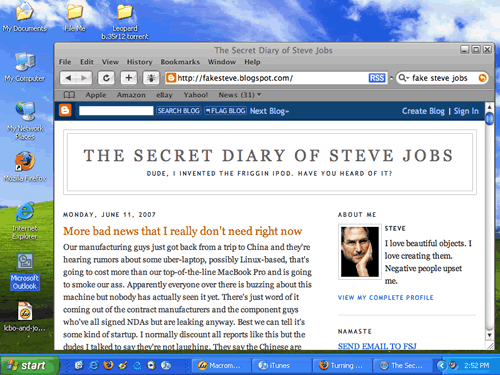
Click the picture to see it at full size.
A Couple of Observations
Non-standard UI
Safari for Windows looks even less like a Windows app than iTunes, what with its use of many Mac-ish user interface touches, from the use of Lucida Grande as the menu font, down to the Aqua controls in the “Preferences” dialog box, shown below:
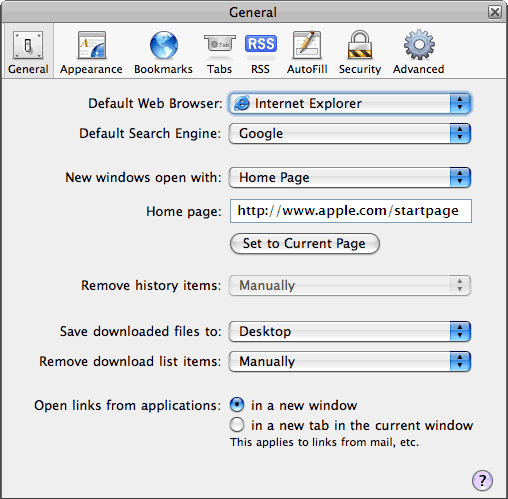
Yes, this is actually a dialog box in Windows!
Fast rendering
This was one of the features that Steve was touting at the keynote. I haven’t pulled out a stopwatch yet, but I’ve hit a number of sites that always take more time to render and wow, does Safari seem to render them quickly! And remember, this app is so newly installed that there’s nothing in its cache.
It doesn’t recognize the mouse scroll wheel
Moving the cursor over a scrollable page and using the scrollwheel didn’t work in Safari for Windows. I then switched to IE and the scroll wheel worked just fine, and it also worked for Firefox.
Better-looking rendering of pages
Safari seems to render web pages in such a way that they’re more beautiful than the same versions rendered in IE and Firefox.
Here’s the current Global Nerdy front page as rendered by Internet Explorer 6:
![Global Nerdy, as seen in IE 6 [preview]](http://globalnerdy.com/wordpress/wp-content/uploads/2007/06/global-nerdy-on-ie-preview.gif)
Click the picture to see it at full size.
Here’s the same page rendered by Firefox:

Click the picture to see it at full size.
And finally, here’s the same page in Safari. Note how differently the text is rendered…
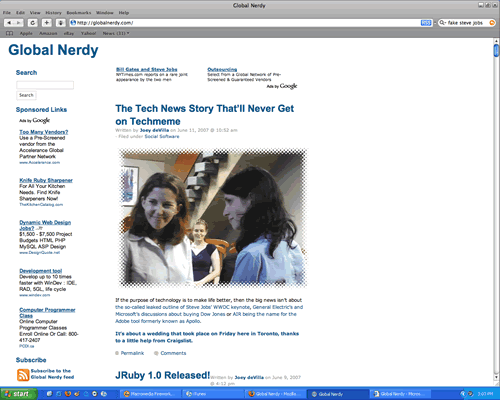
Click the picture to see it at full size.
On first glance, I like Safari’s font rendering the best. I’m going to have to noodle more with Safari for Windows before writing more, but for now, it does seem pretty nice.
15 replies on “Taking Safari on Windows XP for a Spin”
I grabbed this as well and just wanted to note that I have no problem using my scroll wheel on long pages.
Scrollwheel works on the Mac too, no additional software required. May be a bug somewhere.
i have a logitech mouse and the fwd/back buttons don’t work on xp/safari. i even used the logitech app to map the buttons to ^[/^] and they still don’t work.
/guy
oh, and i forgot to mention. it’s so slow i’ve had to suspend use of it. i tested it against ie7, ie6 and firefox using about a dozen web pages and it was unbearably slow.
funny thing is that on my mac at home, the myyahoo page chokes safari eventually. there’s a javascript that the mac version of safari just seems unable to process and the ‘busy’ icon spins nearly constantly. on my windows machine the same page works fine using any windows browser. but when i installed safari on xp the windows version of safari also choked on the myyahoo page.
/guy
Yep Safari renders text on Windows like OS X renders text. There’s a bitter debate about it over at Coding Horror (below) but I tend to think OS X renders in a way that makes the text look better.
http://www.codinghorror.com/blog/archives/000884.html
Oh, I have to say that this Safari is MUCH better to look at in the Windows world than the nasty stuff IE 6/7 or FF2 offers up. That text rendering sucks bolts. Anyhow, no speed hits on my IBM ThinkPad T42 (Win XP-Pro).
Scrolling MS Intellimouse works fine here
I have a IBM mouse and scrolling doesn’t work for me. Safari doesn’t seem to recognize the scroll wheel.
I´m experiencing the missing Lucida font problem in Safari 3.02 for Windows XP Professional. I´m usually able to fix issues like this, but none of the suggested workarounds have worked for me. Hopefully a patch is in the works at Apple.
Works great on my Macbook Pro. The only problem I’ve noticed (on my Windows box at work) is that the first lauch of the day is noticably slow…8-10 seconds. Subsequent launches are almost instantaneous. I like everything else about it better than competing browsers. I’m hoping that future versions will be truly innovative, and offer new features that the competition doesn’t have.
I installed safari for win xp, but it loads for less than one second and then disappears???????
any help?
thanks
“I installed safari for win xp, but it loads for less than one second and then disappears???????
any help?” – alex
… ME TOO!!!!
What gives? I remember this happening with some other programs when you mess around with their program group shortcuts in your start menu. That’s my only theory but I’ve already moved them around and I couldn’t be bothered reinstalling it right now. I also don’t think it’s likely, but I’ve got an almost completely fresh install of XP and can’t think of any other reason it would behave like this. Other than it being a Beta release of course.
Safari for windows gives a very unconventional appearance I must say. Even I feel that web pages render very quickly on safari than IE and without caching too!!Great!!
But I don’t know why the cursor doesn’t work on a web page which makes it very uneasy and irritating
too when I want to scroll till the end of the page. Even it doesn’t contain a back button! But still the site gets a more richer look on safari than on other browsers like IE, Opera or Firefox.
http://www.safaribrowserwindows.com/
Thanks for discussing the features of safari, I will definitely try it on my own PC
http://www.safaribrowserwindows.com
My scrollwheel didnt work in safari on Vista, but it did in itunes(, so that was a bit weird.) What i did was in device manager
1 click mouse properties and click update
2 click browse and click let me pick
3 uncheck show compatible and look for the microsoft intellpoint (USB in my case)
continue continue continue…
if your mouse doesnt work at this point youre screwed….
4 if you have a human interface device (HID) as device repeat steps 123 for the mouse (HID)
it worked for me
Bye