In case you were wondering: yes, this code has been updated so that it’s compatible with the iOS APIs that came after the XCode 6 beta period.
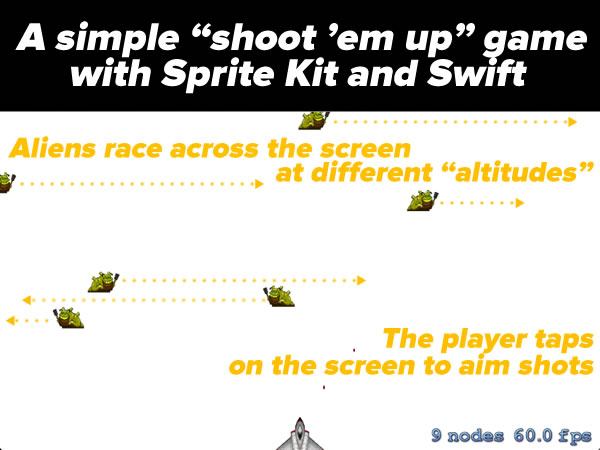
Here’s a fun programming exercise that you might want to try if you’ve been meaning to learn both Swift and game development for iOS: building a simple “shoot ’em” game using both!
 This game features alien slugs (pictured on the left) that appear at random “altitudes” onscreen and travel from left to right or right to left, right in the line of fire of your ship, located near the bottom of the screen at the center. The player shoots at them by tapping on the screen; the locations of the player’s taps determine the direction of the shots.
This game features alien slugs (pictured on the left) that appear at random “altitudes” onscreen and travel from left to right or right to left, right in the line of fire of your ship, located near the bottom of the screen at the center. The player shoots at them by tapping on the screen; the locations of the player’s taps determine the direction of the shots.
As I said, it’s a simple game, but it introduces a fair number of concepts including:
- Drawing, positioning, scaling and moving sprites with Sprite Kit
- Operator overloading and extensions in Swift
- Vector math
- Responding to user taps
- Figuring out when two sprites collide
- Playing sound effects and a continuous soundtrack
I thought I’d do things “backwards” with this article series by giving you what you need to complete the project first, and then exploring the code section by section in subsequent articles. That way, you can immediately see what the final result should look like and do some experimenting and exploring on your own.
How to build the simple shoot ’em up game
- Create a new iOS project in Xcode based on the Game template. Give the project any name you like; I named mine SimpleShootEmUp.
- Make sure the app uses landscape orientation only by selecting your the project and target in the Project Navigator, and then in the Deployment section, make sure that Portrait is unchecked and Landscape Left and Landscape Right are checked.
- Download the .zip file of resources for the game, then unzip it. There’ll be two folders, Images.atlas and Sounds, which you should drag into your project. A dialog box will appear; make sure that Copy items into destination group’s folder (if needed) is checked, and that your project’s target is selected.
- And finally, replace the contents of the GameScene.swift file that was automatically generated for your project with the code below. I’ve commented it rather heavily to help you get a better idea of what’s going on:
//
// GameScene.swift
// SpriteKitTutorial1
//
// Written by Joey deVilla - August 2014
// Last updated September 30, 2014
// using XCode 6.0.1
//
// A simple shoot-em-up game that shows some Sprite Kit basics in Swift.
// Some of the code was adapted from the simple game featured in
// Ray Wenderlich's article, "Sprite Kit Tutorial for Beginners"
// at RayWenderlich.com
// (http://www.raywenderlich.com/42699/spritekit-tutorial-for-beginners).
import SpriteKit
import AVFoundation
// MARK: - Vector math operators and CGPoint extensions
// ====================================================
// In this app, we're using CGPoints to do some vector math (yes, there's a CGVector type,
// but in this case, it's just more convenient to use CGPoints to represent both vectors
// and points).
//
// I've marked these as private to limit the scope of these overloads and extensions
// to this file.
// Vector addition
private func + (left: CGPoint, right: CGPoint) -> CGPoint {
return CGPoint(x: left.x + right.x, y: left.y + right.y)
}
// Vector subtraction
private func -(left: CGPoint, right: CGPoint) -> CGPoint {
return CGPoint(x: left.x - right.x, y: left.y - right.y)
}
// Vector * scalar
private func *(point: CGPoint, factor: CGFloat) -> CGPoint {
return CGPoint(x: point.x * factor, y:point.y * factor)
}
private extension CGPoint {
// Get the length (a.k.a. magnitude) of the vector
var length: CGFloat { return sqrt(self.x * self.x + self.y * self.y) }
// Normalize the vector (preserve its direction, but change its magnitude to 1)
var normalized: CGPoint { return CGPoint(x: self.x / self.length, y: self.y / self.length) }
}
// MARK: -
class GameScene: SKScene, SKPhysicsContactDelegate {
// MARK: Properties
// ================
// Background music
// ----------------
private var backgroundMusicPlayer: AVAudioPlayer!
// Game time trackers
// ------------------
private var lastUpdateTime: CFTimeInterval = 0 // Time when update() was last called
private var timeSinceLastAlienSpawned: CFTimeInterval = 0 // Seconds since the last alien was spawned
// Ship sprite
// -----------
// For simplicity's sake, we'll use the spaceship that's provided in Images.xcassets
// when you start a new Game project
private let ship = SKSpriteNode(imageNamed: "Spaceship")
// Physics body category bitmasks
// ------------------------------
// We'll use these to determine missle-alien collisions
private let missileCategory: UInt32 = 0x1 << 0 // 00000000000000000000000000000001 in binary
private let alienCategory: UInt32 = 0x1 << 1 // 00000000000000000000000000000010 in binary
// MARK: Events
// ============
// Called immediately after the view presents this scene.
override func didMoveToView(view: SKView) {
// Start the background music player
var error: NSError?
let backgroundMusicURL = NSBundle.mainBundle().URLForResource("background-music", withExtension: "aiff")
backgroundMusicPlayer = AVAudioPlayer(contentsOfURL: backgroundMusicURL, error: &error)
backgroundMusicPlayer.numberOfLoops = -1
backgroundMusicPlayer.prepareToPlay()
backgroundMusicPlayer.play()
// Set the game's background color to white
backgroundColor = SKColor(red: 1, green: 1, blue: 1, alpha: 1)
// Position the player's ship halfway across the screen,
// near the bottom
ship.setScale(0.25)
ship.position = CGPoint(x: size.width / 2, y: ship.size.height * 1.25)
addChild(ship)
// Game physics
physicsWorld.gravity = CGVector(0, 0) // No gravity in this game...yet!
physicsWorld.contactDelegate = self // We'll handle contact between physics bodies in this class
spawnAlien() // Start the game with a single alien
}
// Called exactly once per frame as long as the scene is presented in a view
// and isn't paused
override func update(currentTime: CFTimeInterval) {
var timeSinceLastUpdate = currentTime - lastUpdateTime
lastUpdateTime = currentTime
if timeSinceLastUpdate > 1 {
timeSinceLastUpdate = 1.0 / 60.0
lastUpdateTime = currentTime
}
updateWithTimeSinceLastUpdate(timeSinceLastUpdate)
}
// Called whenever the user touches the screen
override func touchesEnded(touches: NSSet, withEvent event: UIEvent) {
// Select one of the user's touches. Given the event loop's speed, there aren't likely
// to be more than 1 or 2 touches in the set.
let touch = touches.anyObject() as UITouch
let touchLocation = touch.locationInNode(self)
// Reject any shots that are below the ship, or directly to the right or left
let targetingVector = touchLocation - ship.position
if targetingVector.y > 0 {
// FIRE ZE MISSILES!!!
fireMissile(targetingVector)
}
}
// SKPhysicsContactDelegate method: called whenever two physics bodies
// first contact each other
func didBeginContact(contact: SKPhysicsContact!) {
var firstBody: SKPhysicsBody!
var secondBody: SKPhysicsBody!
// An SKPhysicsContact object is created when 2 physics bodies make contact,
// and those bodies are referenced by its bodyA and bodyB properties.
// We want to sort these bodies by their bitmasks so that it's easier
// to identify which body belongs to which sprite.
if contact.bodyA.categoryBitMask < contact.bodyB.categoryBitMask {
firstBody = contact.bodyA
secondBody = contact.bodyB
}
else {
firstBody = contact.bodyB
secondBody = contact.bodyA
}
// We only care about missile-alien contacts.
// If the contact is missile-alien, firstBody refers to the missile's physics body,
// and second body refers to the alien's physics body.
if (firstBody.categoryBitMask & missileCategory) != 0 &&
(secondBody.categoryBitMask & alienCategory) != 0 {
destroyAlien(firstBody.node as SKSpriteNode, alien: secondBody.node as SKSpriteNode)
}
}
// MARK: Game state
// ================
func updateWithTimeSinceLastUpdate(timeSinceLastUpdate: CFTimeInterval) {
// If it's been more than a second since we spawned the last alien,
// spawn a new one
timeSinceLastAlienSpawned += timeSinceLastUpdate
if (timeSinceLastAlienSpawned > 0.5) {
timeSinceLastAlienSpawned = 0
spawnAlien()
}
}
func spawnAlien() {
enum Direction {
case GoingRight
case GoingLeft
}
var alienDirection: Direction!
var alienSpriteImage: String!
// Randomly pick the alien's origin
if Int(arc4random_uniform(2)) == 0 {
alienDirection = Direction.GoingRight
alienSpriteImage = "alien-going-right"
}
else {
alienDirection = Direction.GoingLeft
alienSpriteImage = "alien-going-left"
}
// Create the alien sprite
let alien = SKSpriteNode(imageNamed: alienSpriteImage)
// Give the alien sprite a physics body
alien.physicsBody = SKPhysicsBody(rectangleOfSize: alien.size)
alien.physicsBody?.dynamic = true
alien.physicsBody?.categoryBitMask = alienCategory
alien.physicsBody?.contactTestBitMask = missileCategory
alien.physicsBody?.collisionBitMask = 0
// Set the alien's initial coordinates
var alienSpawnX: CGFloat!
var alienEndX: CGFloat!
if alienDirection == Direction.GoingRight {
alienSpawnX = -(alien.size.width / 2)
alienEndX = frame.size.width + (alien.size.width / 2)
}
else {
alienSpawnX = frame.size.width + (alien.size.width / 2)
alienEndX = -(alien.size.width / 2)
}
let minSpawnY = frame.size.height / 3
let maxSpawnY = (frame.size.height * 0.9) - alien.size.height / 2
let spawnYRange = UInt32(maxSpawnY - minSpawnY)
let alienSpawnY = CGFloat(arc4random_uniform(spawnYRange)) + minSpawnY
alien.position = CGPoint(x: alienSpawnX, y: alienSpawnY)
// Put the alien onscreen
addChild(alien)
// Set the alien's speed
let minMoveTime = 2
let maxMoveTime = 4
let moveTimeRange = maxMoveTime - minMoveTime
let moveTime = NSTimeInterval((Int(arc4random_uniform(UInt32(moveTimeRange))) + minMoveTime))
// Send the alien on its way
let moveAction = SKAction.moveToX(alienEndX, duration: moveTime)
let cleanUpAction = SKAction.removeFromParent()
alien.runAction(SKAction.sequence([moveAction, cleanUpAction]))
}
func fireMissile(targetingVector: CGPoint) {
// Now that we've confirmed that the shot is "legal", FIRE ZE MISSILES!
// Play shooting sound
runAction(SKAction.playSoundFileNamed("missile.mp3", waitForCompletion: false))
// Create the missile sprite at the ship's location
let missile = SKSpriteNode(imageNamed: "missile")
missile.position.x = ship.position.x
missile.position.y = ship.position.y + (ship.size.height / 2)
// Give the missile sprite a physics body
missile.physicsBody = SKPhysicsBody(circleOfRadius: missile.size.width / 2)
missile.physicsBody?.dynamic = true
missile.physicsBody?.categoryBitMask = missileCategory
missile.physicsBody?.contactTestBitMask = alienCategory
missile.physicsBody?.collisionBitMask = 0
missile.physicsBody?.usesPreciseCollisionDetection = true
addChild(missile)
// Calculate the missile's speed and final destination
let direction = targetingVector.normalized
let missileVector = direction * 1000
let missileEndPos = missileVector + missile.position
let missileSpeed: CGFloat = 500
let missileMoveTime = size.width / missileSpeed
// Send the missile on its way
let actionMove = SKAction.moveTo(missileEndPos, duration: NSTimeInterval(missileMoveTime))
let actionMoveDone = SKAction.removeFromParent()
missile.runAction(SKAction.sequence([actionMove, actionMoveDone]))
}
func destroyAlien(missile: SKSpriteNode, alien: SKSpriteNode) {
// Play explosion sound
runAction(SKAction.playSoundFileNamed("explosion.wav", waitForCompletion: false))
// When a missile hits an alien, both disappear
missile.removeFromParent()
alien.removeFromParent()
}
}
Once that’s done, the game’s ready to run. Go ahead and run it, play, explore the code, experiment, and learn! In the next installment, I’ll start explaining the code, starting with some Sprite Kit basics.
Credit where credit is due
- Much of the code is a Swift adaptation of the code in Ray Wenderlich’s September 2013 article, Sprite Kit Tutorial for Beginners. If you’re serious about learning iOS development, you want to bookmark Ray’s site, RayWenderlich.com, the home of not just tutorial articles, but tutorial videos, very in-depth books, and even starter kits for budding iOS game developers.
- The alien images were taken from Backyard Ninja Design’s Free Stuff page, specifically the set of sprite from their “Crapmunch” game.
- The ship image is the one included in the example game that’s automatically created when you generate a game project.
- The background music is FU4, created by Partners in Rhyme, and can be found on their Free Royalty-Free Music Loops page.

7 replies on “A simple “shoot-em-up” game with Sprite Kit and Swift, part one: Last things first – the complete project”
[…] link to Game code: http://www.globalnerdy.com/2014/08/10/a-simple-shoot-em-up-game-with-sprite-kit-and-swift-part-one-l… […]
Apple has now made the class SKPhysicsBody an optional, i.e. SKPhysicsBody?
Thus, to access any of its properties you need to use unwrapping.
alien.physicsBody!.dynamic = true
I am trying to download the resources but Google Drive tells me that you had too many downloads, is there any other way I can download it?
Yes! I’ve posted it to GitHub.
the destroyAlien() will be called more then one time. how to adjust the code to do this?
[…] Part 1: Code for the complete game […]
[…] Part 1: Code for the complete game […]