Click the photo to see the Game of Thrones scene that inspired it.
Despite having gone through a total of seven developer- and public-facing beta versions, iOS 9.3 has a serious bug where tapping or long-pressing hyperlinks causes Safari to lock up. This doesn’t happen only with links in Safari, but also with links in many other apps including Mail, Messages, Notes, and social media apps. The current workaround is to disable JavaScript, which in a post-AJAX, HTML5, web application-driven world is a terrible fix.
Apple are working on fixing the problem with a 9.3.1 release, but if you’re still on iOS 9.2 and your iDevice asks if you’d like to update to 9.3, follow the advice from Game of Thrones’ Syrio Forel and say “Not today!”
How to check which version of iOS your iDevice is running
![]()
Here’s how you can tell which version of iOS your iPhone, iPad, or iPod Touch is running. From your Home screen, tap on the Settings icon (pictured above), which will take you to the Settings screen. Yours should look similar to mine:
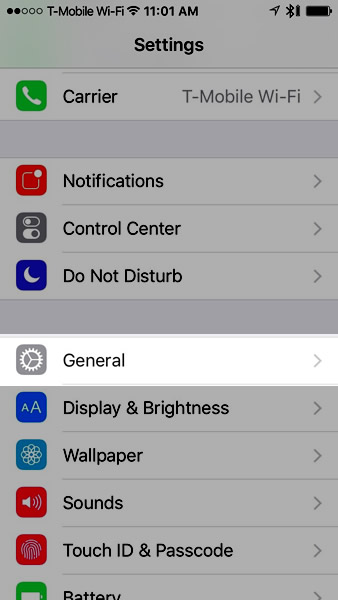
About halfway down the screen, you should find an item marked General (highlighted in the screen shot above). Tap on it, and you’ll be taken to the General screen:
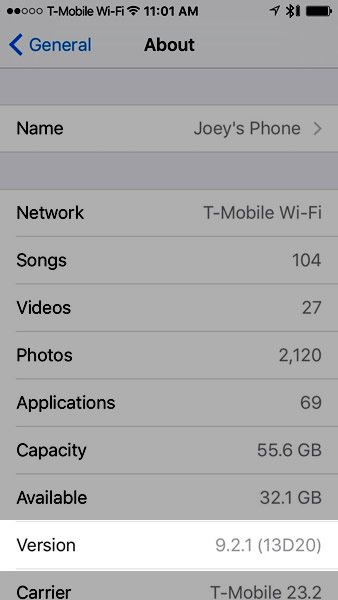
The version number appears in the Version item (highlighted in the screen shot above), which should appear near the bottom of the screen. That’s an actual screen shot from my iPhone, and you can see that I’m running iOS 9.2.1.
How to temporarily disable JavaScript if you’ve already updated to iOS 9.3
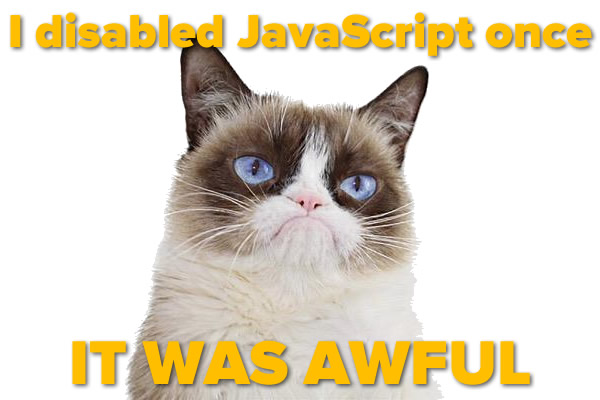
As I wrote earlier, in a world where so many websites make use of JavaScript, Apple’s suggested workaround for people who’ve already installed iOS 9.3 will most likely degrade your web browsing experience. Many websites, especially those with app-like functionality may not work at all. Still, if you must disable JavaScript, here’s how you do it.
Click on the Settings icon, which will take you to the Settings screen. Scroll down until you see the Safari item, then tap on it:
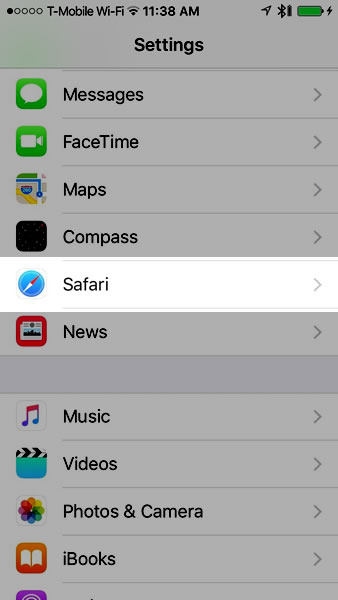
You’ll be taken to the Safari settings screen. Scroll down all the way to the bottom and tap on the Advanced item:
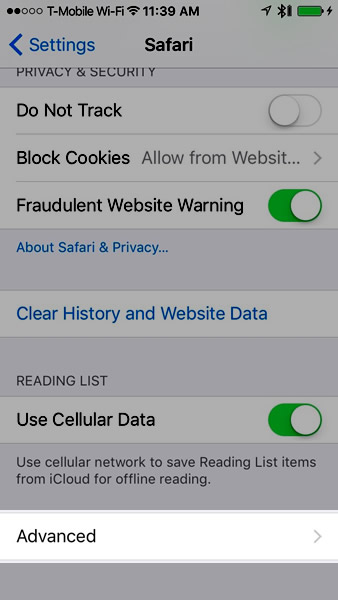
This will take you to the Advanced settings screen for Safari. One of the items you’ll see on this screen is the JavaScript switch, which you should set to the off position (with the switch in its left position, and not showing any color):
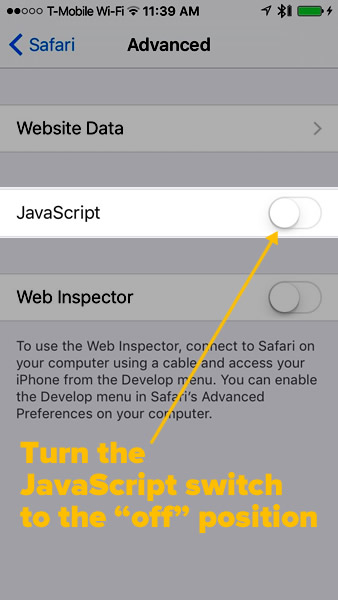
Once the iOS 9.3.1 update comes out and the problem with links is fixed, repeat this procedure to turn JavaScript back on.
