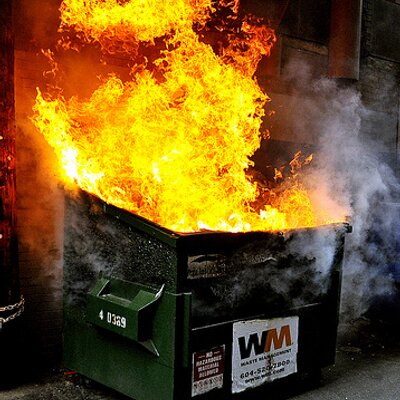
Twitter is a mess right now. A large chunk of the remaining employees resigned yesterday, leaving whole infrastructure teams either short or bereft of people. Management is “terrified” of possible employee sabotage and has shut down access the office until Monday. There is no CISO, and with that absence, developers were asked to “self-certify.”
This Twitter mess means that there’s also a security mess. If you haven’t done so already, you need to check your Twitter account to see if it has permissions to access other applications, and if so, revoke those permissions! This article will walk you through those steps.
(I’d like to thank fellow Florida techie Santosh Hari for inspiring this article.)
Revoking Twitter’s permissions to access your other apps
Log into Twitter, and if it’s still online, click the More link in the left-column menu:
A sub-menu will appear. From that menu, click Settings and Support:
A sub-sub-menu will appear. From that menu, click Settings and privacy:
You’ll be taken to the Settings screen. Click Security and account access, and then on the pane that appears on the right, click Apps and sessions:
The Apps and sessions pane will appear on the right. Click Connected apps:
You will now see the list of apps connected to your Twitter account. For each app in this list, do the following…
Select the app:
You’ll be taken to the permissions pane for the app you selected. Click Revoke app permissions. Then click the ← button at the upper left corner of the pane to go back to the list:
When you’ve revoked the permissions for all the apps, the list of connected apps should look like this:
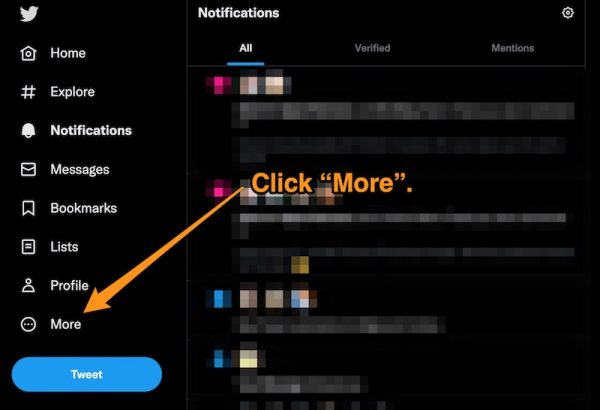
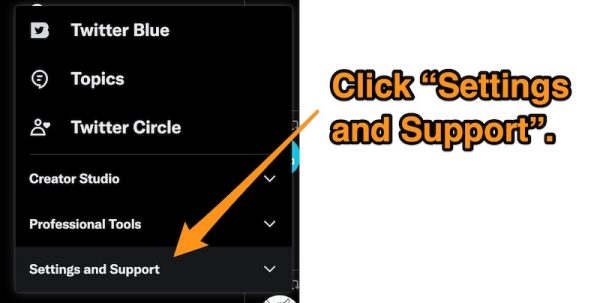
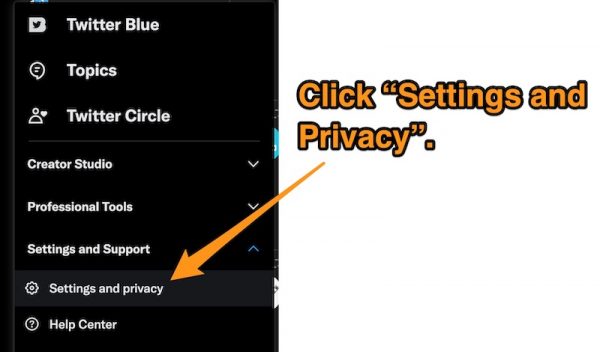
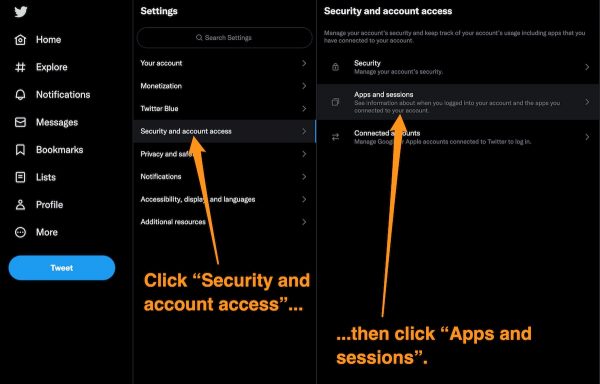
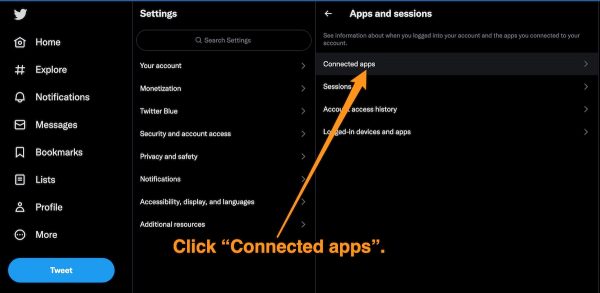

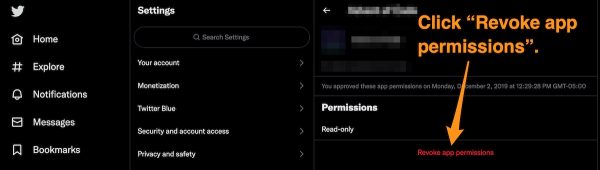
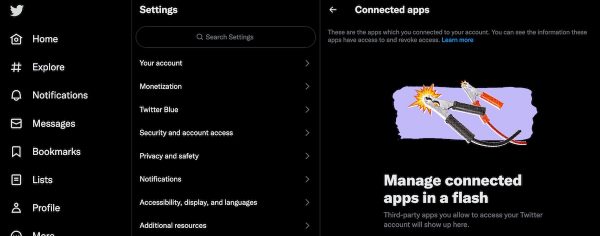
One reply on “How to revoke Twitter’s permissions to access your other apps”
[…] put out some security tips on Facebook and Mastadon and my friend, Joey deVilla reminded me this could be a blogpost so here’s the quick […]