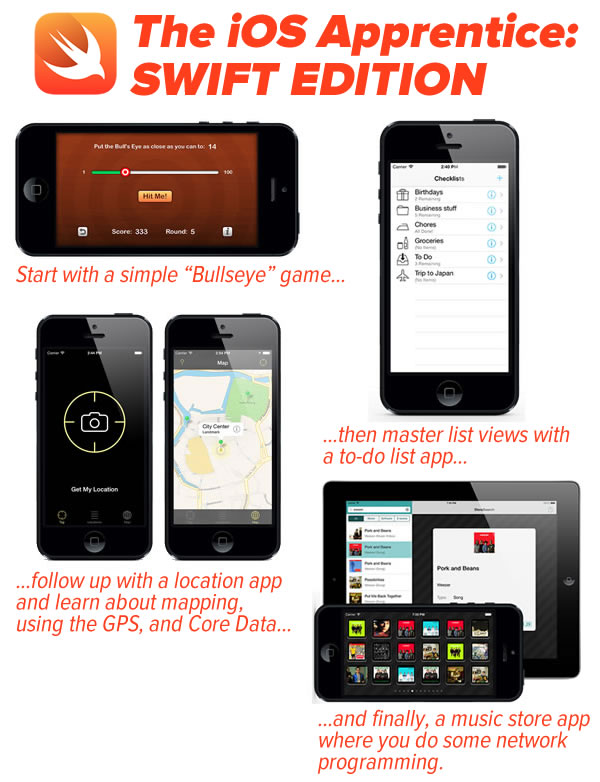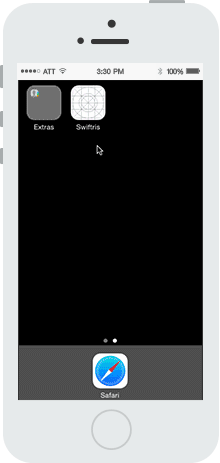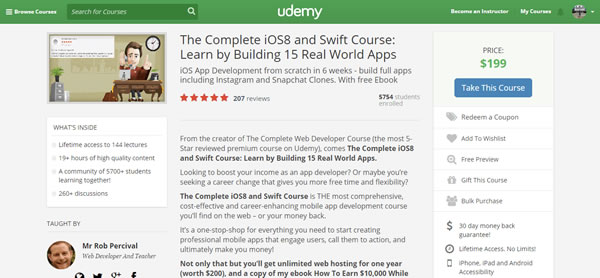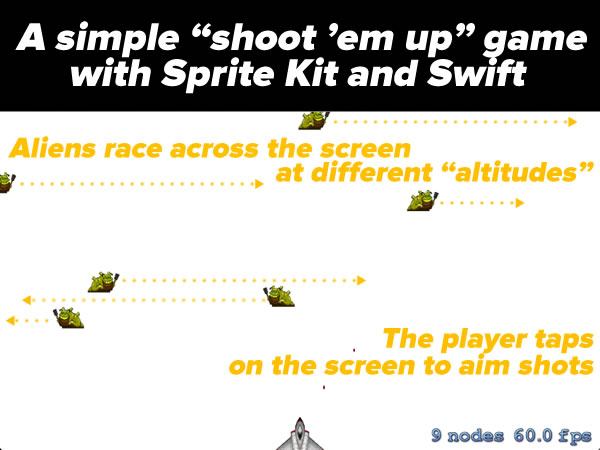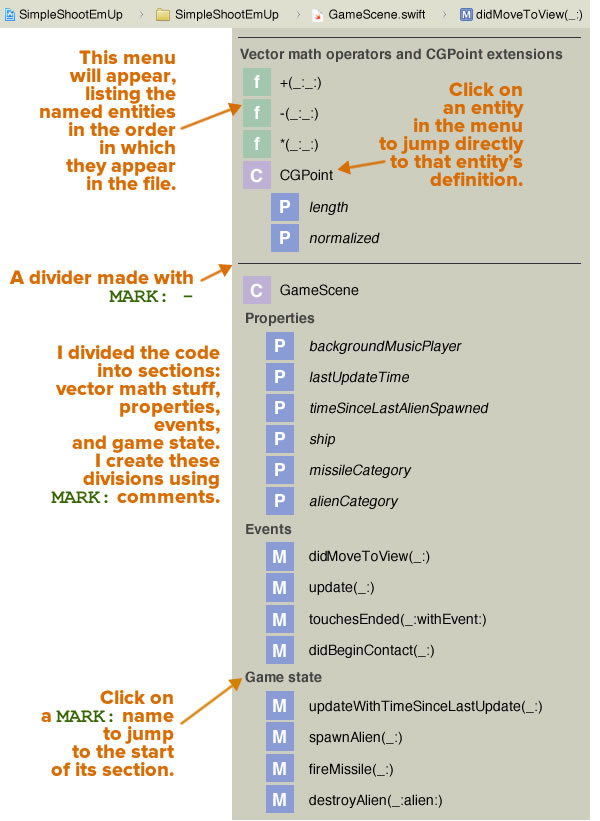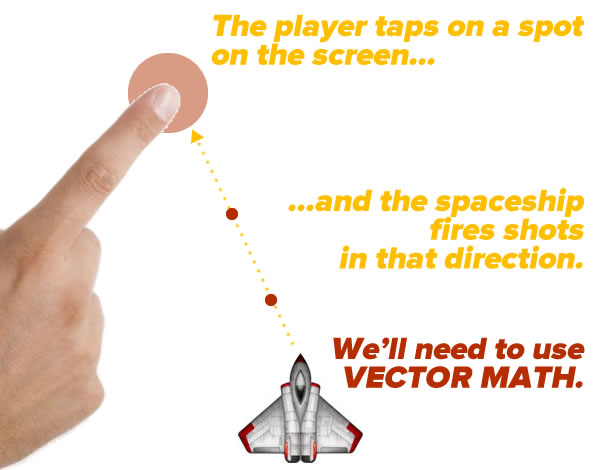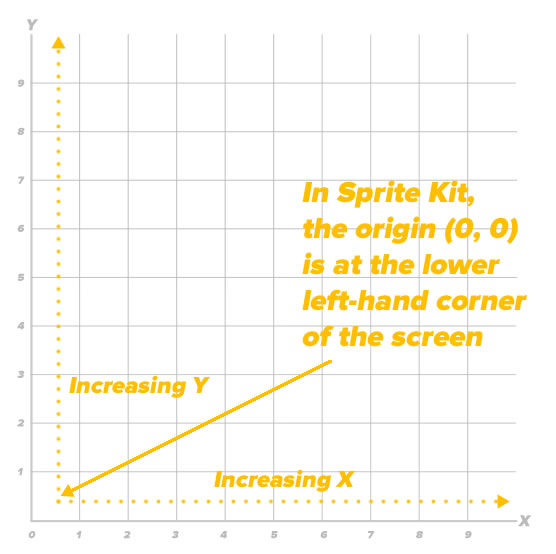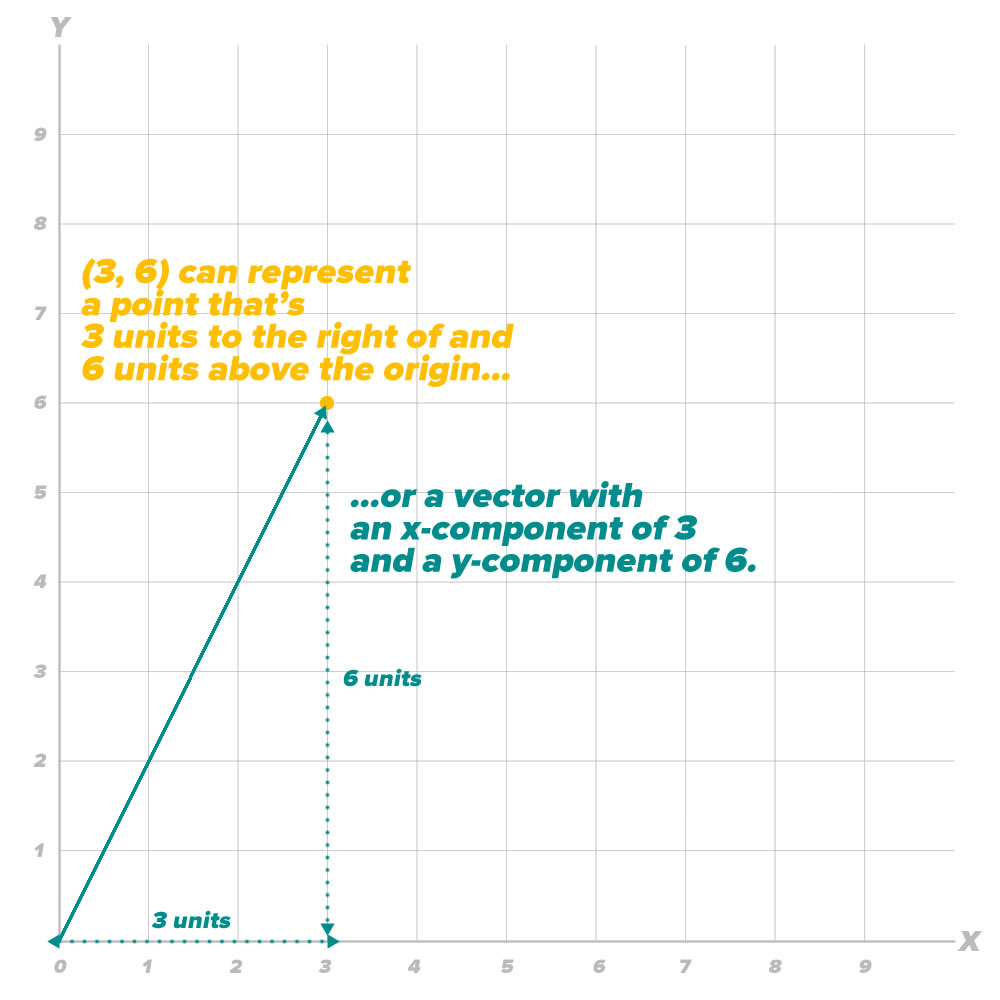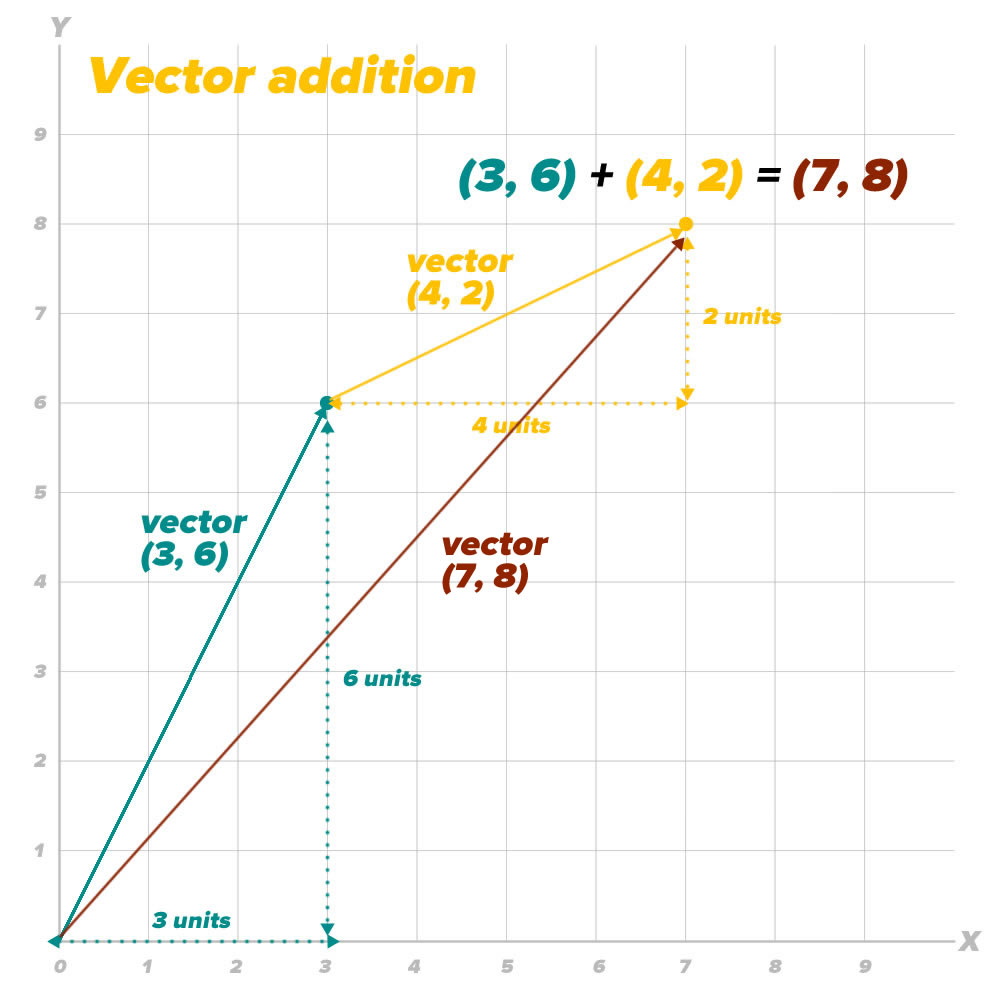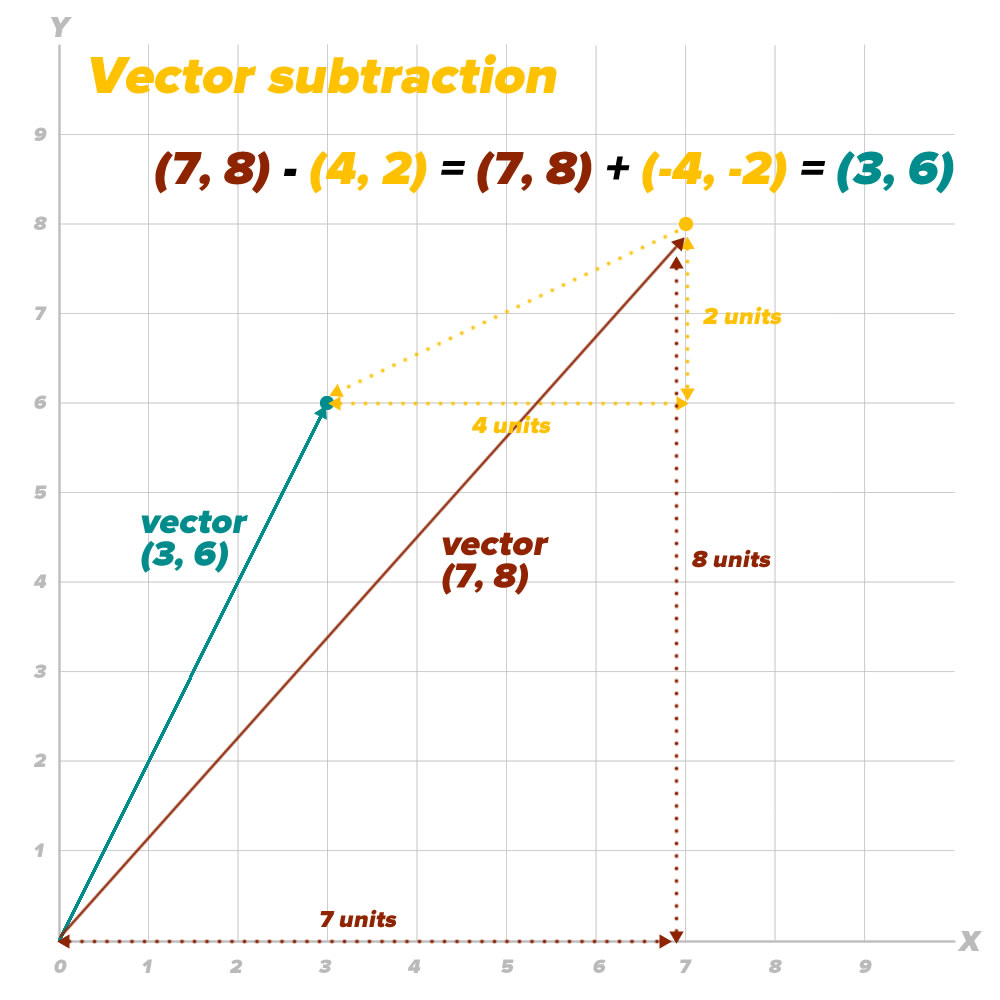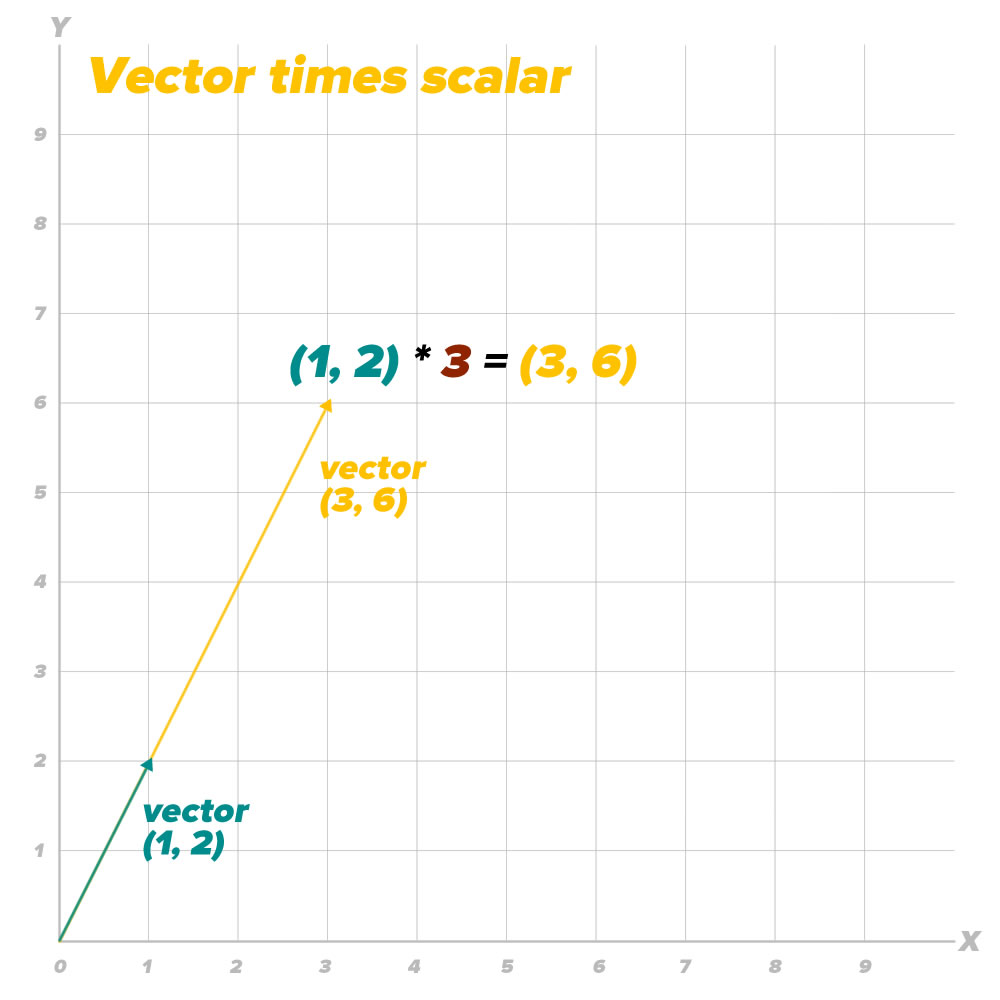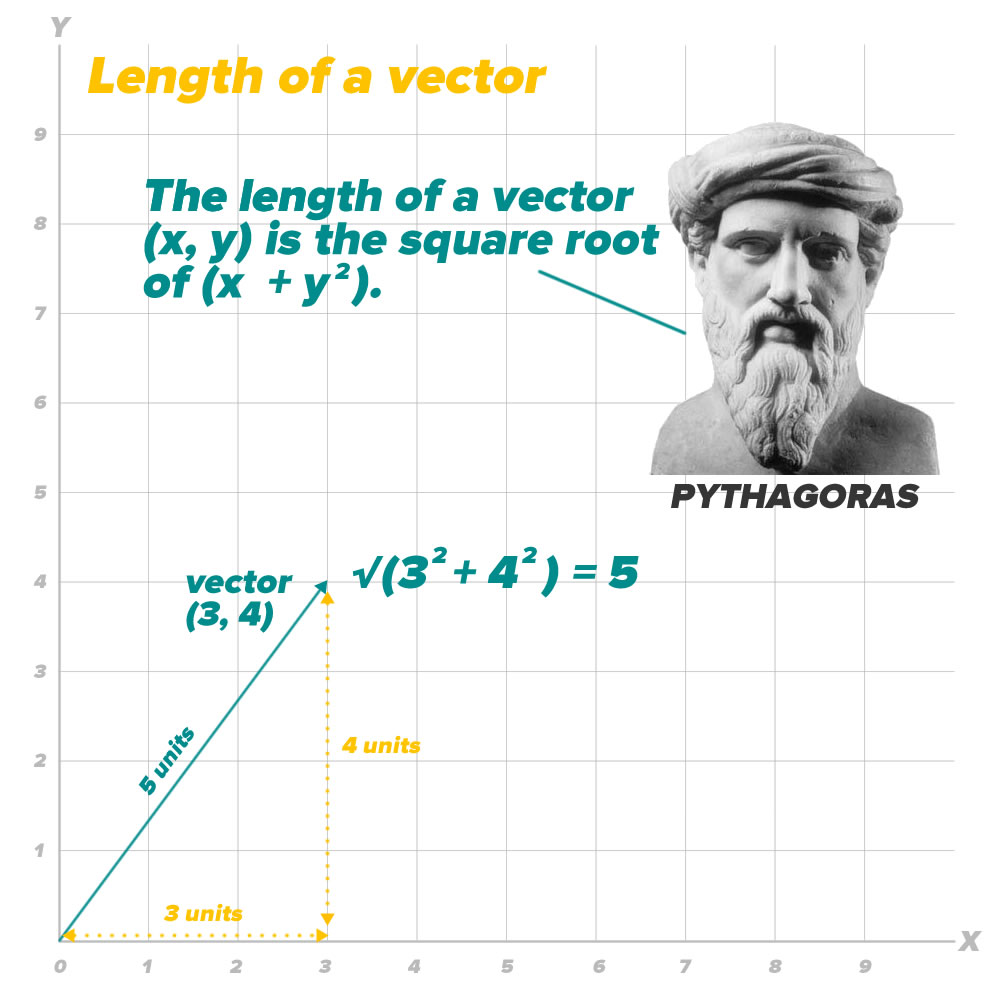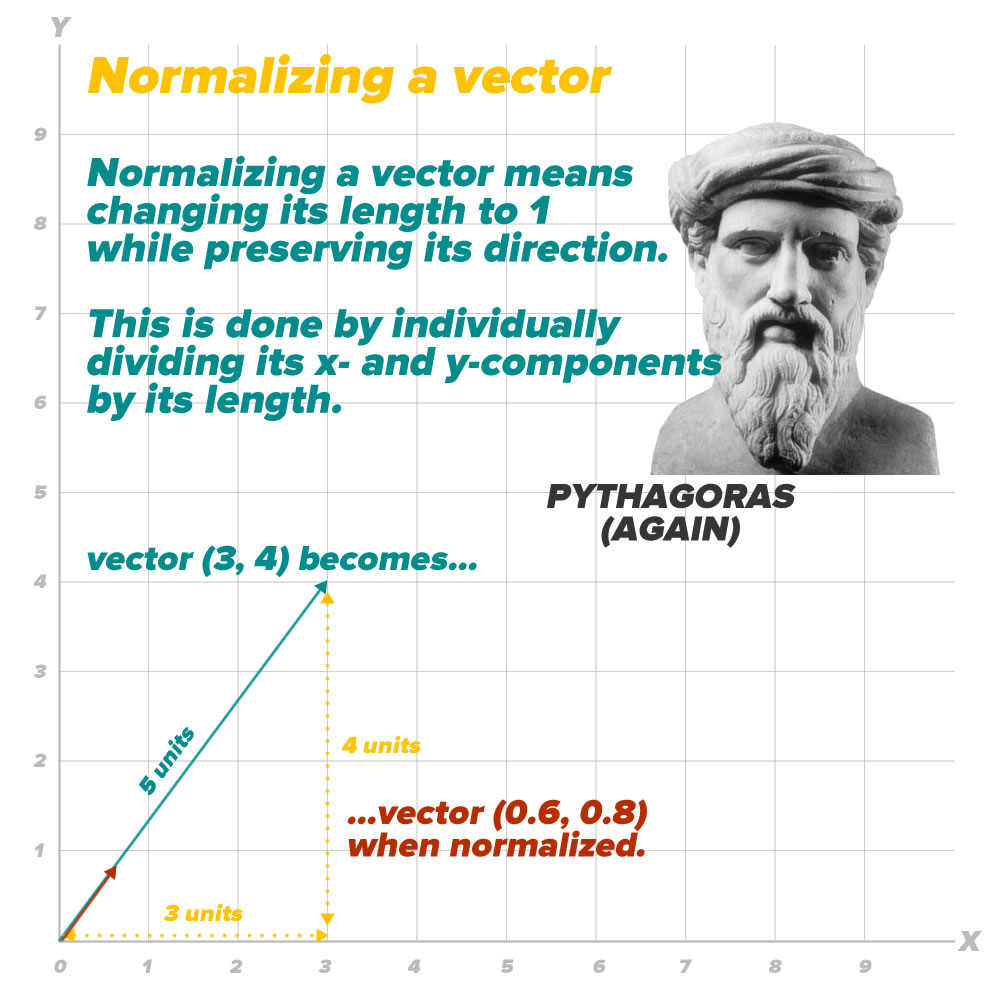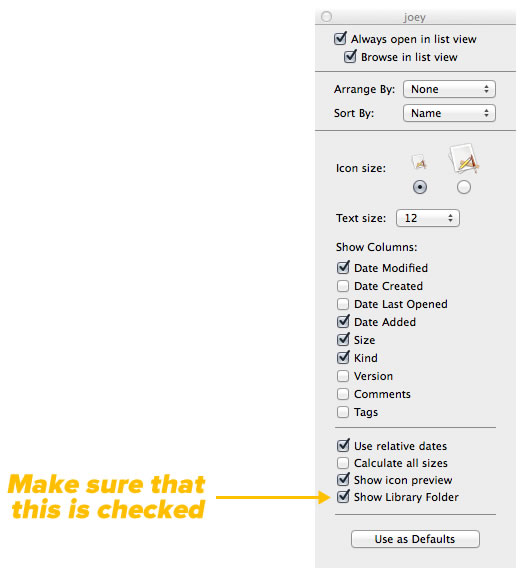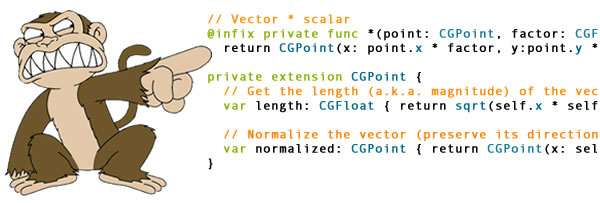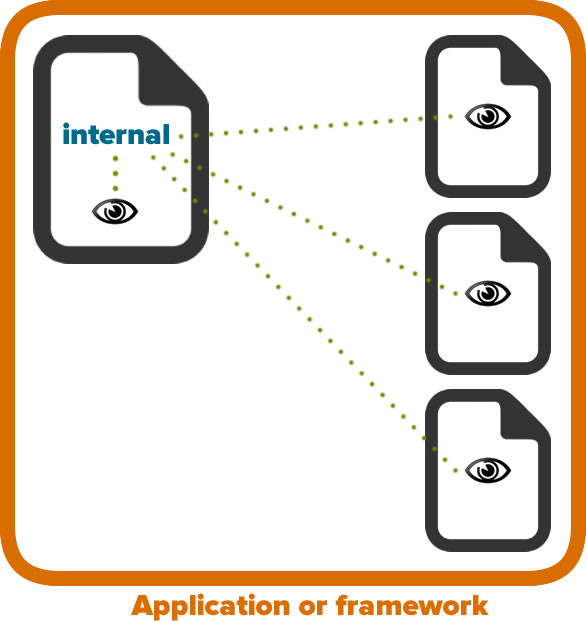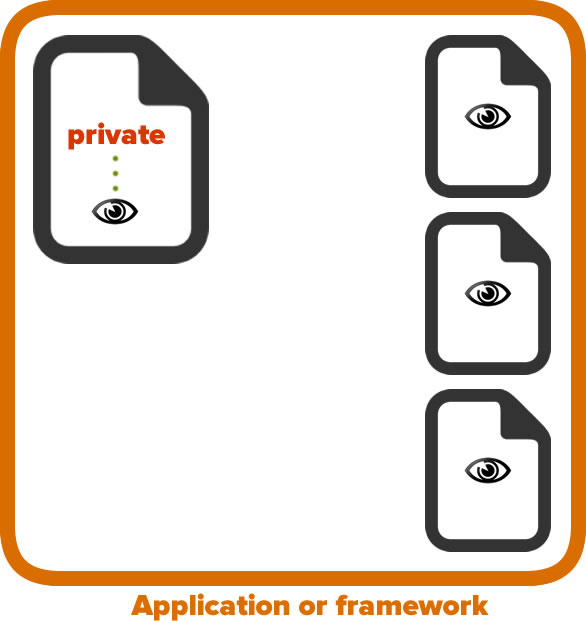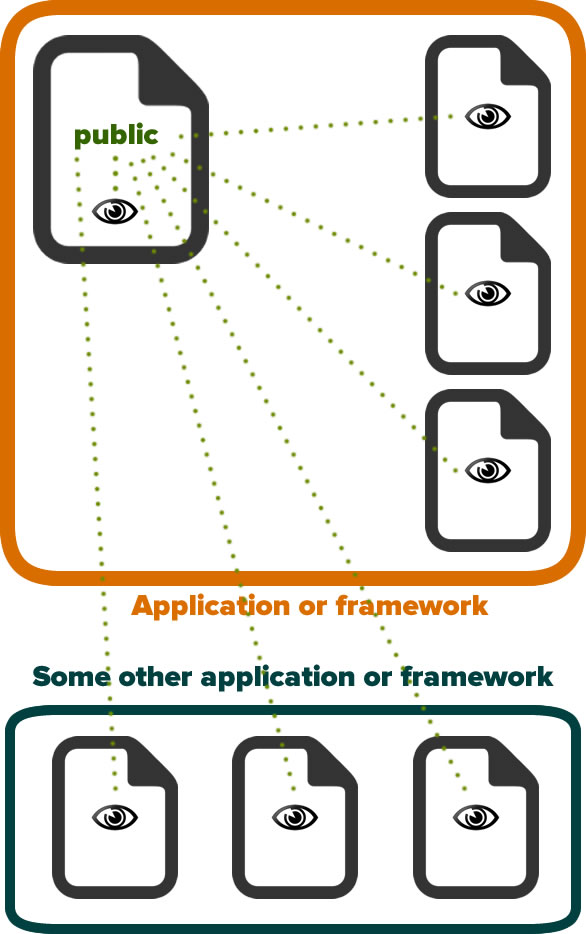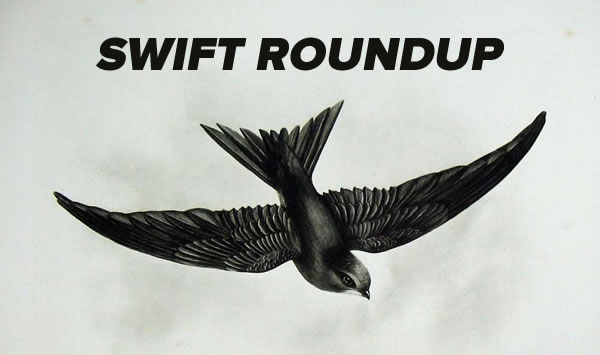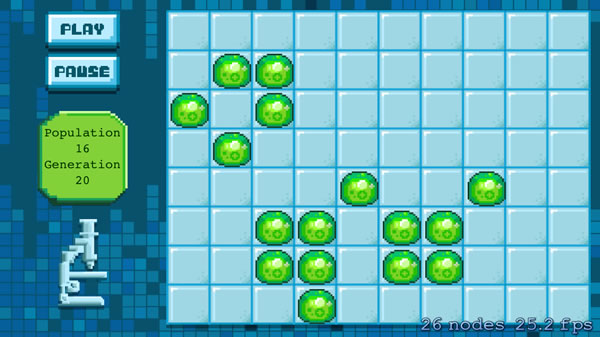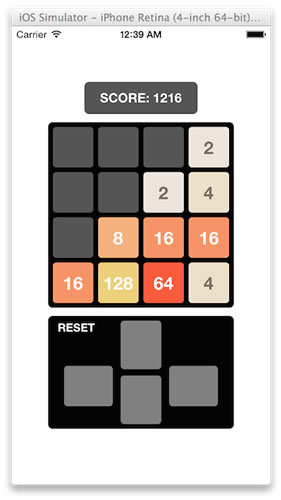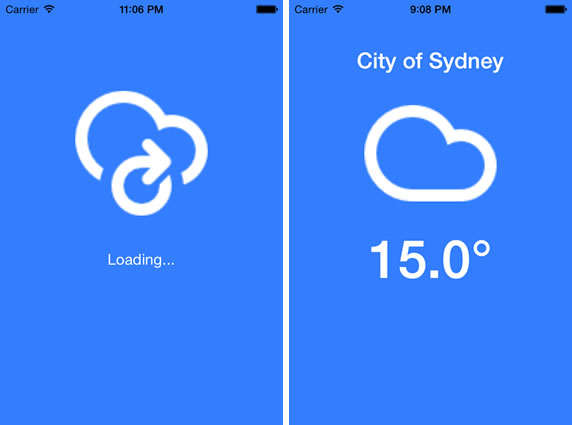Even though the new iOS and new iPhones have finally been released, it’s still the early days of the iOS 8/Swift era. The language is still evolving, people are still trying to figure out how to best make use of its features, and there are no veterans. It’s not too late for you to get started with iOS development.
In this article, I’ll look at some Swift/iOS 8 tutorials of note, including one that I’ll be reviewing regularly.
Before you begin: Xcode 6.0.1 now available!
![]() You may have missed it amidst all the hoopla about the new iPhones and upcoming Apple Watch: Xcode has already undergone its first post-iOS 8 update. Xcode 6.0.1 was released on Wednesday, September 17th — get it now!
You may have missed it amidst all the hoopla about the new iPhones and upcoming Apple Watch: Xcode has already undergone its first post-iOS 8 update. Xcode 6.0.1 was released on Wednesday, September 17th — get it now!
The iOS Apprentice, Third Edition
When people ask me the question “What tutorial would you recommend for getting started with iOS programming?”, my answer is consistently The iOS Apprentice, published by RayWenderlich.com and written by Matthijs Hollemans. I recommend it to both people who are completely new to programming, as well as experienced developers who want to get the hang of iOS programming.
In 4 tutorials spanning 900 pages, Matthijs takes the reader from building a simple “Hello World” app and through all sorts of iOS development topics from UI controls to common iOS design patterns to working with location and mapping to storing data to accessing web services and more. The iOS Apprentice is written in a casual style and packed with screenshots and illustrations to make sure that you get the point. The third edition has been rewritten for programming in Swift and using the iOS 8 SDK, he also covers the Swift programming language. With the tutorials, you also get each app’s full source code and assets, which you can reuse in your own apps.
Part 1 of the third edition is available right now, and it’s free if you subscribe to RayWenderlich.com’s newsletter. You have to buy The iOS Apprentice to get parts 2 through 4, and the third edition of these parts will become available in the coming weeks (in the meantime, you’ll be able to get the 2nd edition, which is in Objective-C and covers iOS 7’s SDK).
All four parts of The iOS Apprentice are a great deal at $54, and it was helped me get up to speed with iOS programming very quickly. I can’t recommend it highly enough. Bonus: If you bought an earlier edition of The iOS Apprentice, you get the third edition for free!
Find out more about The iOS Apprentice on its page at RayWenderlich.com.
(By the bye, you should check out RayWenderlich.com regularly; it’s a great source of iOS programming info.)
Swift for Rubyists / Swift for JavaScript Developers
If Ruby is your native tongue, JP Simard (an iOS developer at Realm) can help ease you into Swift programming in his 50-minutes-and-change session titled Swift for Rubyists. The video above is only part of the experience; you should go to the Swift for Rubyists blog entry on Realm’s site where you can see the video synced up with his slides and read the transcript of his presentation, complete with code.
If you’re more comfortable with JavaScript, JP also gave a presentation of Swift for JavaScript developers. It’s from the end of July, and while some details may have changed between then and Swift 1.0, most of it should still be applicable today.
(You might also want to check out Realm itself; it’s a mobile database and API that replaces Core Data and SQLite. They’re also working on an Android version.)
Free Swift/iOS game programming tutorial
Bloc, “the world’s largest online bootcamp”, offers a free tutorial in which you learn iOS game programming in Swift and Sprite Kit by building Swiftris (pictured above), a version of the classic game Tetris.
I’ll be your guinea pig: Going through Rob Percival’s “Complete iOS 8 and Swift Course”
Rob Percival’s courses on Udemy have an impressive number of five-star ratings. His Complete Web Developer Course has over 900 five-star reviews, and his iOS 7/Objective-C course has earned rave reviews. He’s updated his iOS course, which is now called The Complete iOS 8 and Swift Course, which makes the claim of being “THE most comprehensive, cost-effective and career-enhancing mobile app development course you’ll find on the web – or your money back.”
In the course, you learn iOS 8 and Swift development by building “15 Real World Apps” over 145 lectures and over 19 hours of content, starting from the basics and working your way up to building clones of Instagram and Snapchat. He even throws in some very tempting extras, including:
- A tutorial on loading OS X and Xcode on a Wintel machine so you don’t need to use a Mac
- Unlimited web hosting for one year (“worth $200”) and a WordPress tutorial so that you can set up a site with which to promote your apps
- A copy of his ebook, How to Earn $10,000 While Learning to Code
- Over 1,000 graphical assets (“worth $300”) to use in your own apps
If you’ve every stumbled across an ad for the course or the page for the course itself, you may have wondered “Is this course everything it claims to be?”. I’ve wondered myself, and I’ve decided to give it a try. I signed up for the course (thanks to a very short-lived deal where it was available for a mere $29) and will go through every lesson, lecture, and exercise. I’ll report my findings regularly here on Global Nerdy.