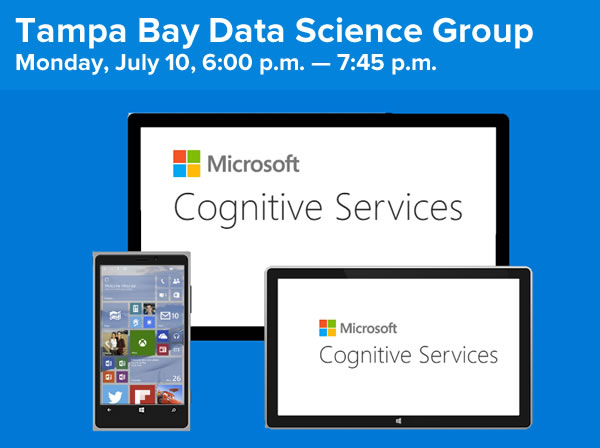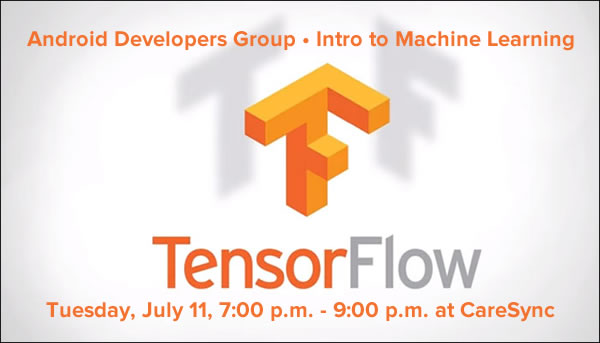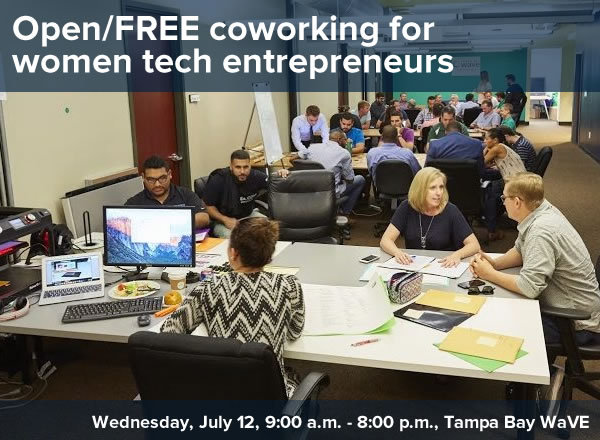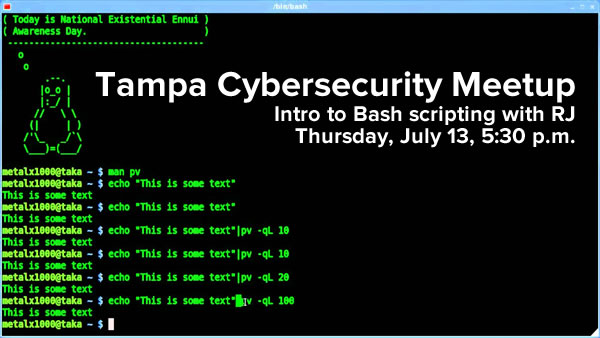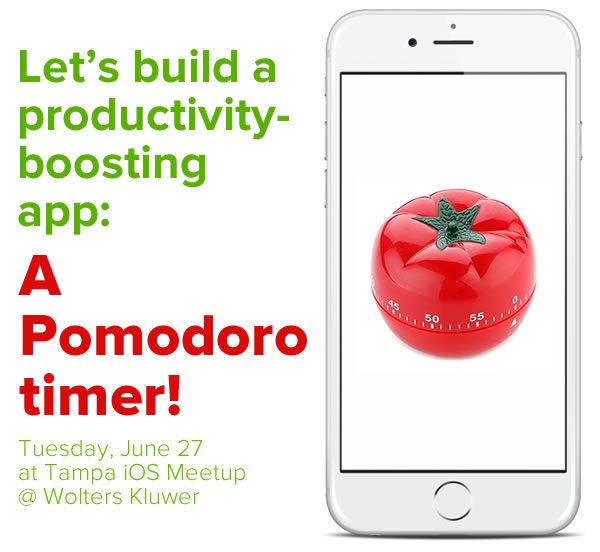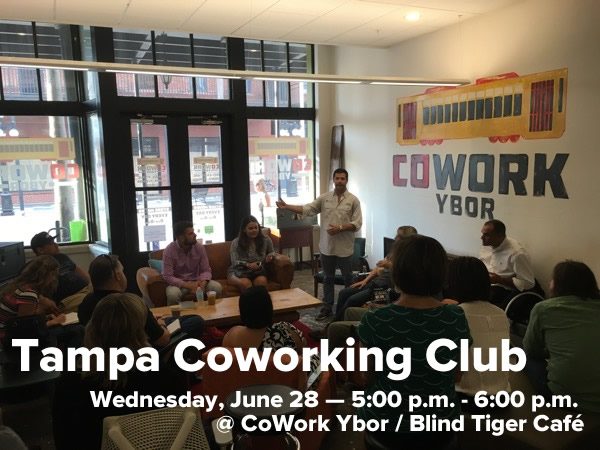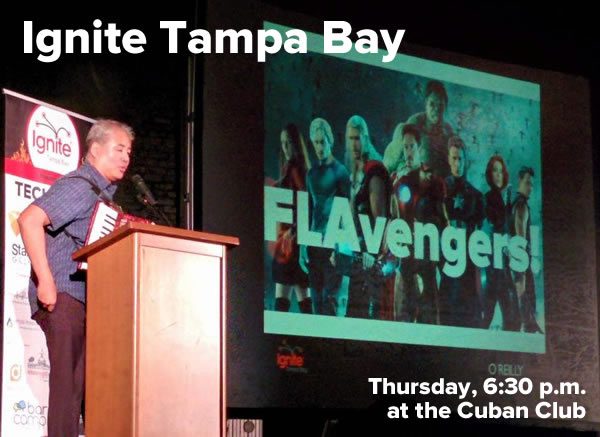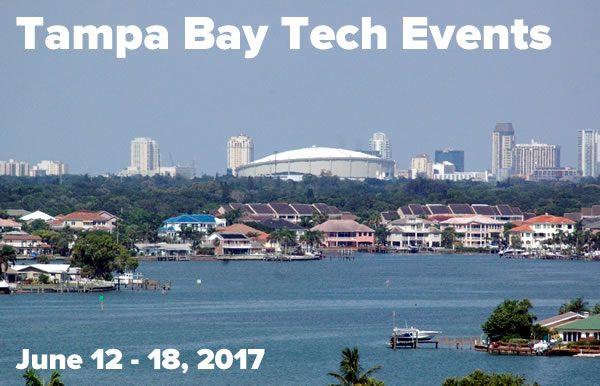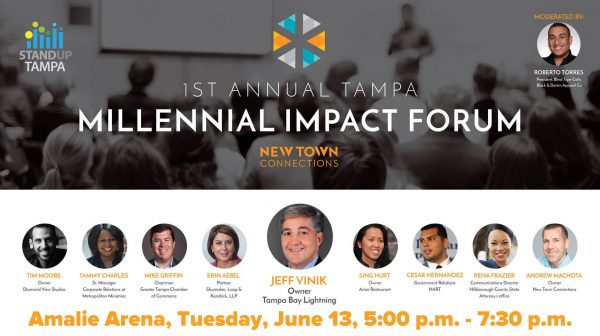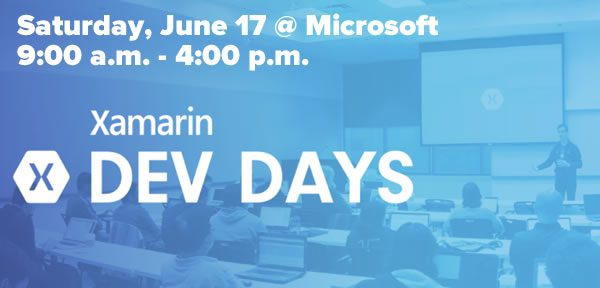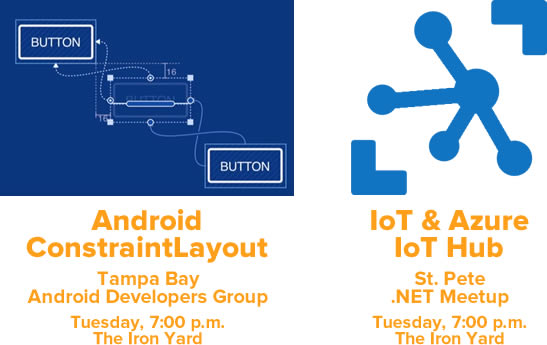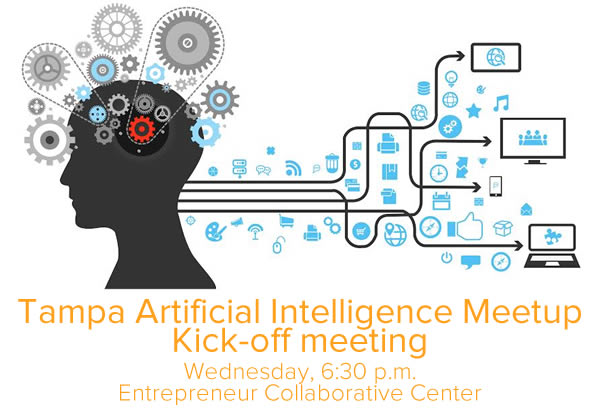Every week, I compile a list of events for developers, technologists, and tech entrepreneurs in and around the Tampa Bay area. We’ve got a lot of events going on this week, and here they are!
Monday, July 10
- Tampa Bay Data Science Group — Democratization of AI with Microsoft Cognitive Services (Wolters Kluwer, 6:00 p.m. – 7:45 p.m.)
- Tampa Bay SQL Business Intelligence and Analytics — Monthly meeting (Microsoft, 6:00 p.m. – 8:30 p.m.)
- Tampa Bay Thinkers — Where are we going with Artificial Intelligence? Can It be Controlled? (Carrollwood Cultural Center, 7:00 p.m.)
- MR101: Intro to Drones (Multi-Rotors) (Tampa Hackerspace, 7:00 p.m.)
Tuesday, July 11
- Entrepreneurs and Startups Bradenton — Lunch and Learn – Designing Games: Why? What? And How? (Station 2 Innovation, Bradenton, 11:30 a.m. – 1:00 p.m.)
- Tampa eMarketing Groups/Florida Podcasters Association — Learn about Podcasting! Tour of a Podcasting Facility and Movie! (John F Germany Library, 6:00 p.m. – 8:30 p.m.)
- Weekly Open Make Night (Tampa Hackerspace, 6:00 p.m. – 10:00 p.m.)
- Defcon 813 — Packet Tradecraft Pt 1of3 (Defcon is coming!) (6:00 p.m.)
- Code Katas (The Iron Yard, 6:15 p.m.)
- Code for Tampa Bay Brigade monthly meetup (Hillsborough County ECC, 6:30 p.m. – 8:00 p.m.)
- Tampa Bay Android Developers Group — Intro to Machine Learning (AI) w/ TensorFlow (CareSync, 7:00 p.m. – 9:00 p.m.)
- St Pete .NET Meetup — Microservice-Powered Applications – It worked for Voltron, it can work for you! (The Iron Yard, 7:00 p.m. – 9:00 p.m.)
- Tampa Bay Social Media Meetup — Web Entrepreneurs (Tampa Bay Technology Center, 7:00 p.m.)
- NerdBrew Trivia: A Quiz of Ice & Fire (The Lowry Parcade and Tavern, 7:45 p.m. – 10:45 p.m.)
Wednesday, July 12
- One Million Cups Tampa (Mark Sharpe Entrepreneur Collaborative Center, 9:00 a.m.)
- One Million Cups St. Petersburg (St. Petersburg Greenhouse, 9:00 a.m.)
- Tampa Bay WaVE — Open/FREE Coworking for Women Tech Entrepreneurs (FirstWaVE Venture Center, 9:00 a.m. – 8:00 p.m.)
- Geek Lunch @ The Avenue — Downtown St. Petersburg (The Avenue Eat + Drink, 12:00 p.m.)
- Tampa Bay UX — Next Generation Interfaces with Jon Strande (352 Inc, 6:00 p.m.)
- Tampa Bay WordPress — An Introduction to SEO for Local Businesses (Jan Kaminis Platt Regional Library, 6:00 p.m.)
- Women in Linux — My First Cluster – Getting started with MongoDB Atlas! (7:00 p.m.)
- Suncoast Linux Users Group meeting (HDR, 7:00 p.m. – 9:00 p.m.)
- Tampa Hackerspace — Introduction to Fusion 360 (Tampa Hackerspace, 7:00 p.m.)
- Suncoast Developers Guild — Open Code (The Iron Yard, 7:00 p.m. – 9:00 p.m.)
- Crypto Club meeting #3: “How To” (7:00 p.m. – 8:00 p.m.)
Thursday, July 13
- Learn Cybersecurity Tampa/Tampa Cybersecurity Meetup — Security 101: Intro to Bash Scripting with RJ (SecureSet, 5:30 p.m.)
- Tampa Bay WordPress — Workshop: MailChimp and Communicating Custom Segment Values with Gravity Forms (The Iron Yard, 6:00 p.m. – 7:30 p.m.)
- Tampa Bay DevOps — July DevOps Meetup – DevOps Analytics (Accenture, 6:30 p.m. – 8:30 p.m.)
- Malwarebytes Happy Hour with CEO Marcin Kleczynski (Malwarebytes, 6:00 p.m.)
- Front-End Design Meetup — Joomla: A Focus on UX, with Jason Nickerson (The Iron Yard, 6:00 p.m. – 7:30 p.m.)
- Tampa Bay AWS User Group Meetup — July Student Focus: The Cloud: Technology and Careers (Keiser University Tampa, 7:00 p.m.)
- THS Woodworkers Guild (Members Only) (Tampa Hackerspace, 7:00 p.m.)
Friday, July 14
- Lean Coffee for All Things Agile (Waters Location) (Panera, 7:30 a.m.)
- Café con Tampa (Oxford Exchange, 8:00 a.m. – 9:00 a.m.)
- Nerd Night Out — War for the Planet of the Apes (7:30 p.m.)
Saturday, July 15
- Tampa Aviation Simulation Adventure Meetup — Can You Escape? Escape the Office Room (10:45 a.m.)
- Microcontroller Monthly Meetup (M3) (Tampa Hackerspace, 1:00 p.m.)
- Kakkoii-Otaku Clan — War for the Planet of the Apes (1:00 p.m.)
- Clearwater/St. Petersburg Unity User Group — Game Project Therapy (Perkins, 3:00 p.m.)
- Tampa Aviation Simulation Adventure Meetup — Under the Lights – Mud Endeavor Night 5K BOGO (Pasco County Fair Grounds, 6:30 p.m.)
- Portkey to Magic — Battle of Hogwarts (Qzar Laser Tag, 6:30 p.m. – 9:30 p.m.)
- Nerd Night Out — Game Night (World of Beer, 7:00 p.m.)