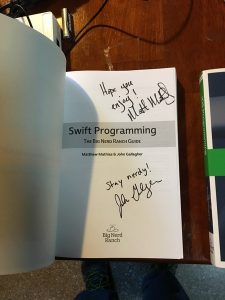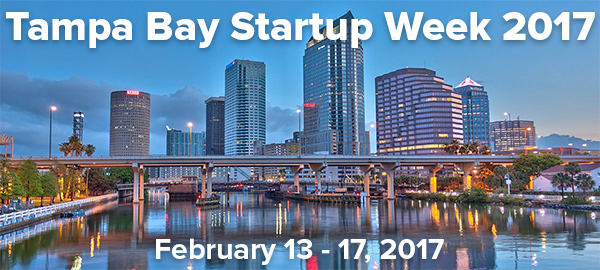Here’s what’s happening in Tampa Bay and surrounding areas for developers, technologists, and tech entrepreneurs this week.
Monday, April 10
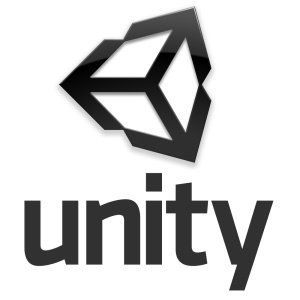
- Tampa Bay Data Science Group: Data Science in Action (Wolters Kluwer, 6:00 p.m. – 7:45 p.m.)
- Clearwater/St. Petersburg Unity User Group: Using user feedback to enhance your game (AgiteThought, 6:00 p.m.)
Tuesday, April 11

- Amazon’s AWSome Day (Tampa Convention Center, 8:00 a.m. – 4:30 p.m.)
- Tampa Bay Tech: STEM Business Summit (University Student Center – USF St Petersburg, 8:30 a.m. – 1:00 p.m.)
- Tampa Cloud Foundry Meetup: Event-Driven Microservices w/Kenny Bastani, Spring developer advocate (
Masonite’s Ybor city development center, 11:00 a.m. – 1:00 p.m.) - BarCamp Sarasota Network & Learn (Station 2 Innovation Center 11:30 a.m. – 1:00 p.m.)
- Tampa Drones: Open Fly Day on the Weekday! (R.E. Olds Park, 12:00 p.m. to 3:00 p.m.)
- Tampa Hackerspace: Weekly Open Make Night (Tampa Hackerspace, 6:00 p.m. to 10:00 p.m.)
- Pinellas Hack Shack weekday improvements (6:00 p.m. to 10:00 p.m.)
- Code Katas (The Iron Yard, 6:15 p.m.)
- Tampa eMarketing Groups: Learn About Podcasting and How to Monetize Your Interest! (McAlister’s Deli, 6:30 p.m. – 8:30 p.m.)
- Tampa Bay Social Media Meetup: Web Entrepreneurs (Tampa Bay Technology Center, 7:00 p.m.)
Wednesday, April 12
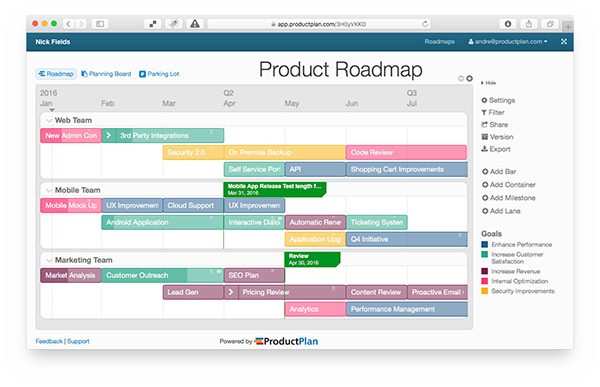
- Tampa Bay Agile: PO Group: Product Roadmaps – connect strategy w/execution (Healthesystems, 6:00 p.m. – 8:00 p.m.)
- Tampa Bay UAS and Drone University: Saint Petersburg College UAS Meetup- April Meeting (St. Petersburg College EpiCenter, 6:00 p.m. – 7:30 p.m.)
- Tampa Bay Inventors Council – www.tbic.us Weekly Meetup (Tampa Bay Technology Center, 7:00 p.m.)
- Tampa Hackerspace: Introduction to Fusion 360 (Tampa Hackerspace, 7:00 p.m.)
- The Suncoast Linux Users Group (HDR, 7:00 p.m. – 9:00 p.m.)
- Tampa Bay Bitcoineers (Kahuna’s Bar and Grill, 7:00 p.m.)
- Suncoast Developers Guild: Open Code (The Iron Yard, 7:00 p.m. – 9:00 p.m.)
Thursday, April 13
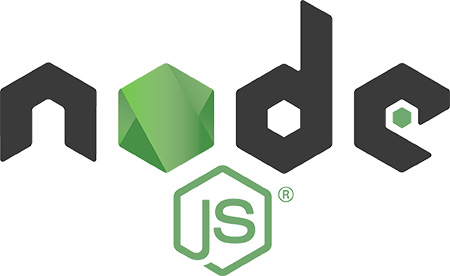
- DIY SEO for Small-Medium Businesses St. Pete: SEO Lesson 4: WordPress Yoast SEO Plugin (The Iron Yard, 6:00 p.m. – 7:00 p.m.)
- Front-End Design Meetup: CSS in JavaScript with Christopher Wallis (The Iron Yard, 6:30 p.m. – 8:30 p.m.)
- NodeSchool @ The Iron Yard (The Iron Yard, 7:00 p.m.)
- THS Woodworkers Guild (Tampa Hackerspace, 7:00 p.m.)
Friday, April 14

- Lean Coffee for All Things Agile, Waters Location (Panera Bread, 7:30 a.m. – 8:30 a.m.)
- Homebrew Computing (Tampa Hackerspace, 7:00 p.m.)



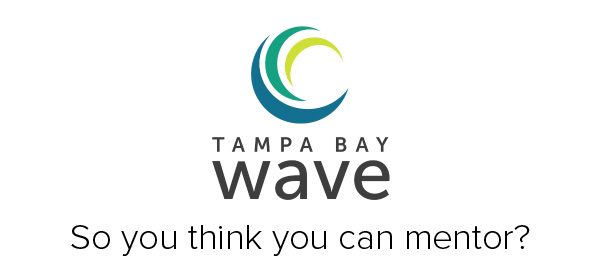



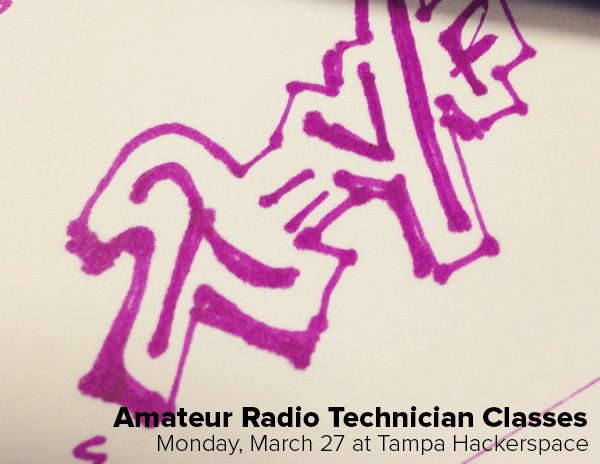
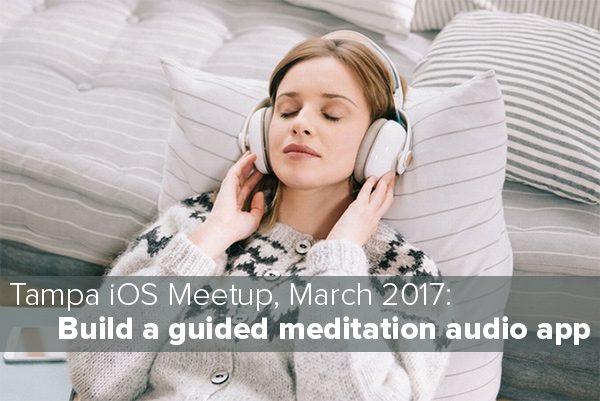

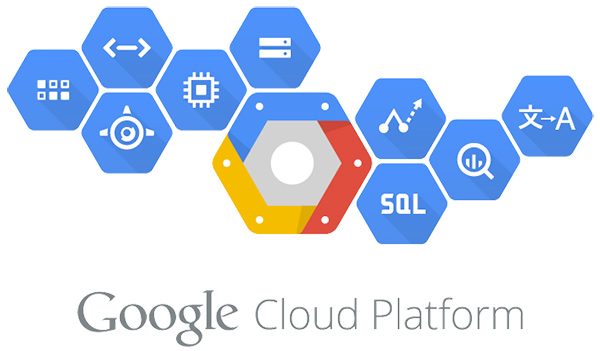


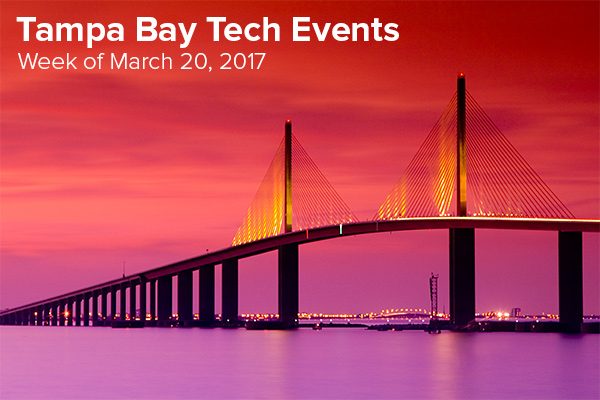
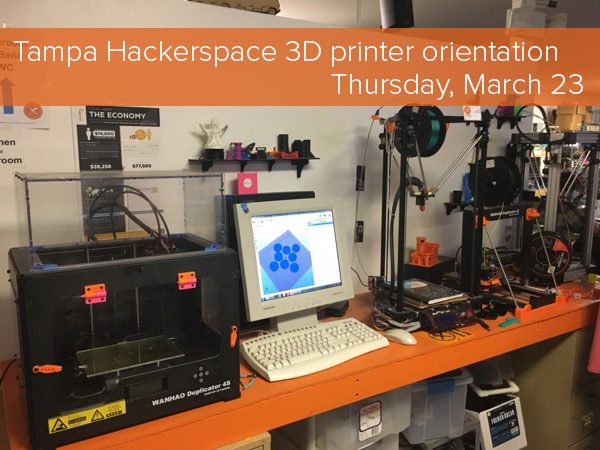
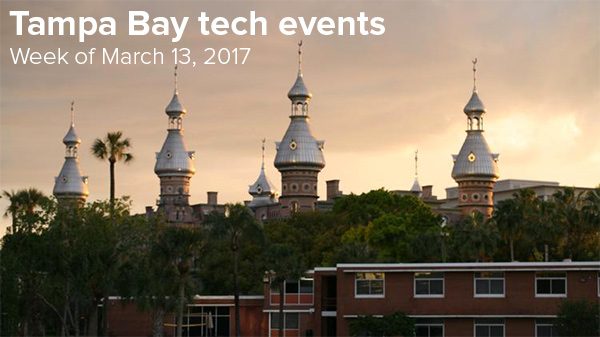
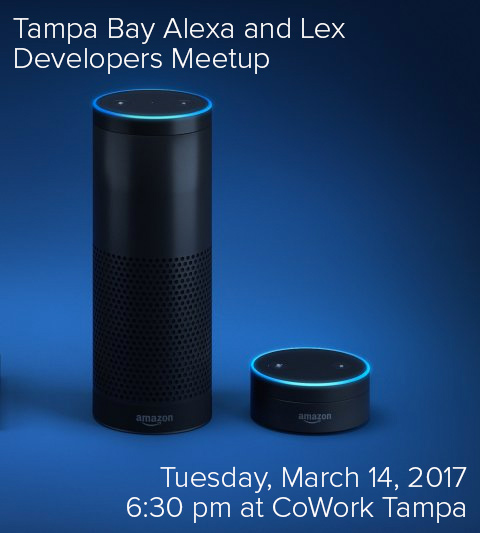

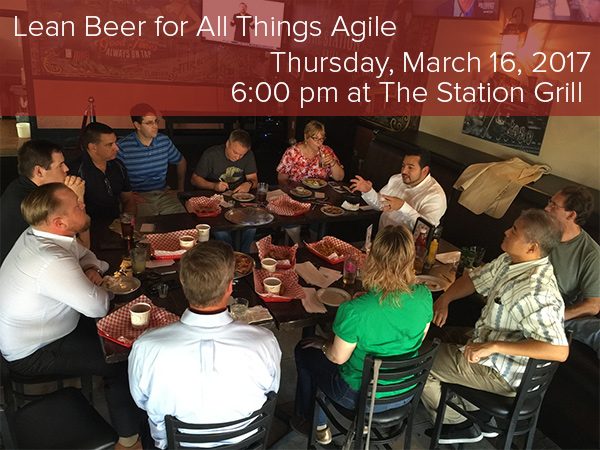



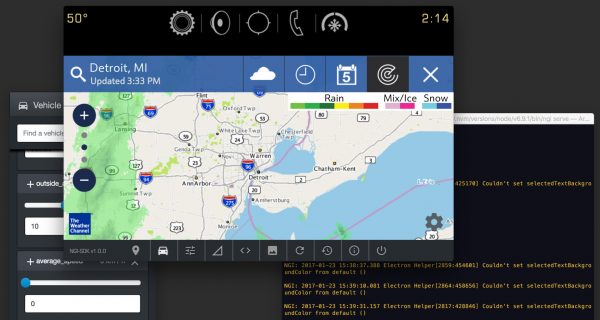


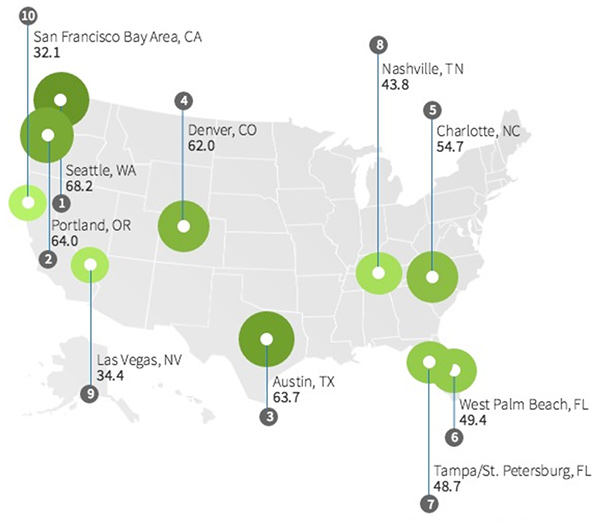
 Using Docker for development and production:
Using Docker for development and production: