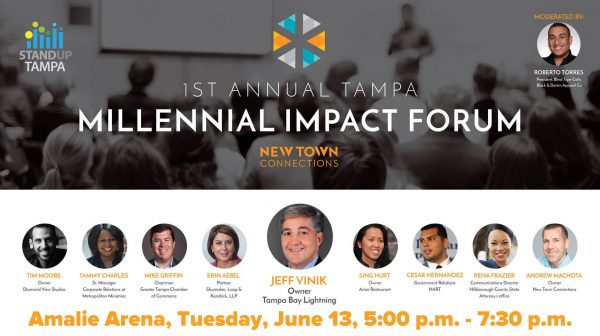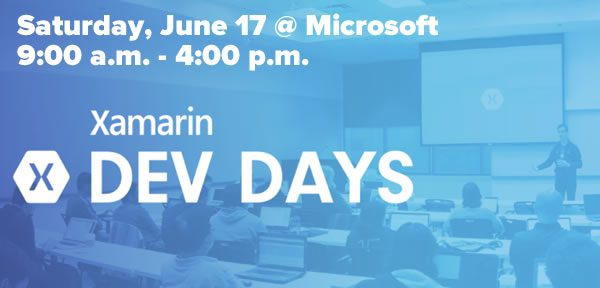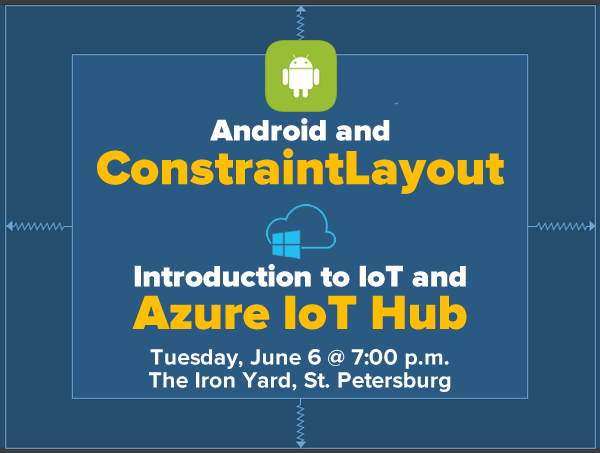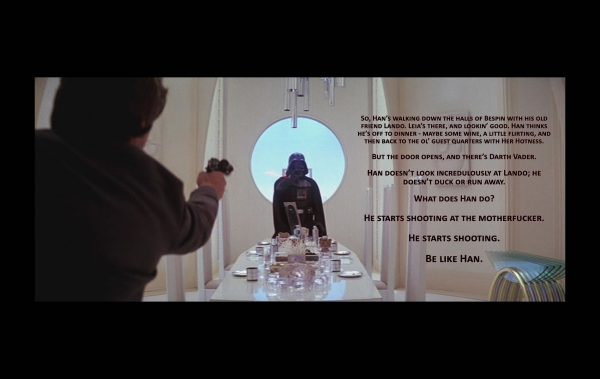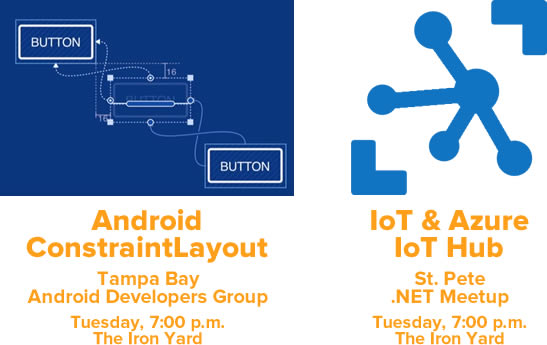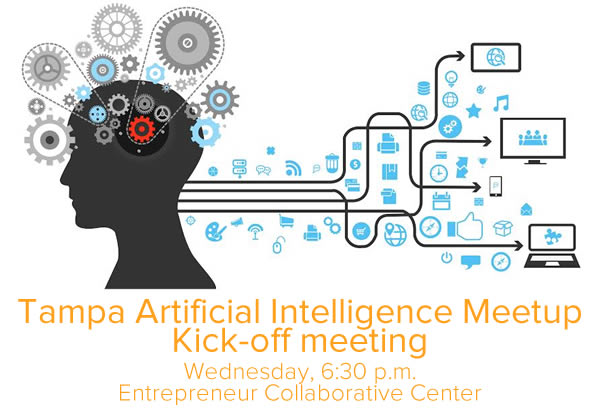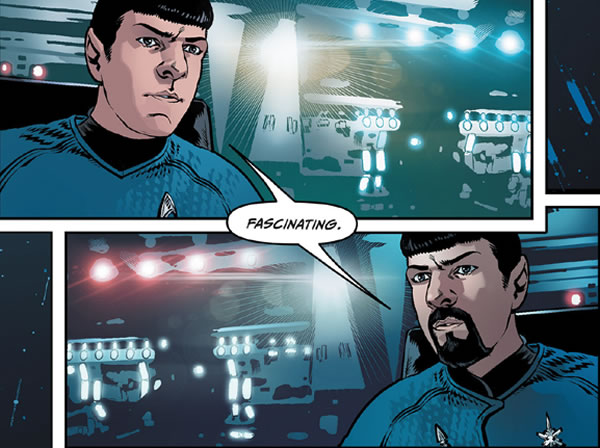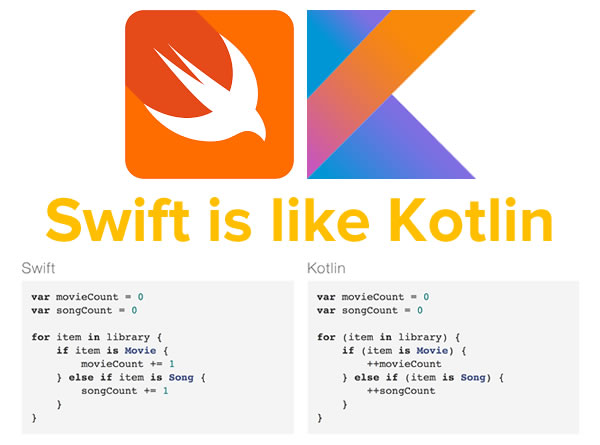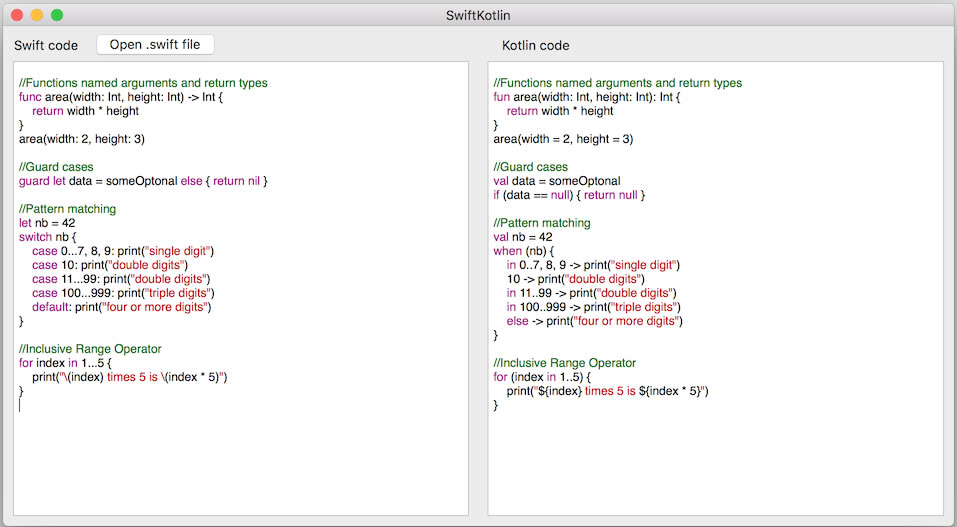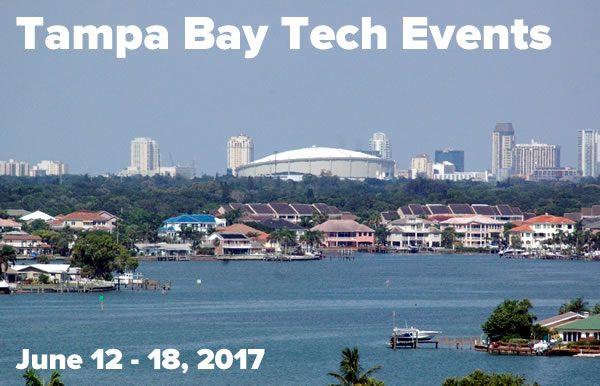
Here’s what’s happening for developers, technologists, and tech entrepreneurs in and around the Tampa Bay area this week…
Monday, June 12
- Tampa Bay Data Science Group — Machine Learning and Architectural Techniques: TBDSG Standard Meeting (Wolters Kluwer, 6:00 p.m. – 7:45 p.m.)
- Focus On You Strategy Entrepreneur Meetups — Focus On Entrepreneurs Book Club (Panera on Westshore, 6:00 p.m. – 8:00 p.m.)
Tuesday, June 13
- 1st Annual Tampa Millennial Impact Forum (Amalie Arena, 5:00 p.m. – 7:30 p.m.)
- IAMCP (International Association of Microsoft) Tampa Chapter — How Tribridge helps its team mbs behave securely (Microsoft, 5:30 p.m. – 8:00 p.m.)
- Tampa Hackerspace — Weekly Open Make Night (Tampa Hackerspace, 6:00 p.m. – 10:00 p.m.)
- Tampa/St. Pete Networking Social at Buya Ramen (Buya Ramen, 6:00 p.m. – 9:00 p.m.)
- Code Katas — Let’s get together and do some fun code challenges! (The Iron Yard, 6:15 p.m.)
- BarCamp Sarasota and Bradenton — Network & Learn (Station 2 Innovation, Bradenton, 6:15 p.m.)
- Tampa eMarketing Groups — Learn About Podcasting and How to Monetize Your Interest! (IHOP on Spruce, 6:30 p.m. – 8:30 p.m.)
- Tampa Bay Social Media Meetup — Web Entrepreneurs (Tampa Bay Technology Center, 7:00 p.m.)
- Florida Salesforce Developer Meetup (The Iron Yard, 7:00 p.m. – 9:00 p.m.)
- NerdBrew Trivia: Nintendo All-Stars! (The Lowry Parcade and Tavern, 7:45 p.m. – 10:30 p.m.)
Wednesday, June 14
- Tampa Bay Wave — Urban Tech Meetup (The Attic, 5:00 p.m. – 7:00 p.m.)
- Women Who Code Tampa — Networking night (The Attic, 6:30 p.m. – 7:30 p.m.)
- Suncoast Linux Users Group (HDR, 7:00 p.m. – 9:00 p.m.)
- Introduction to Fusion 360 (Tampa Hackerspace, 7:00 p.m.)
- Suncoast Developer Guild’s Open Code (The Iron Yard, 7:00 p.m. – 9:00 p.m.)
Thursday, June 15
- Tampa Bay Technology Sales Professionals — Tech Sales Pros June Meeting – Set Yourself Up For Success on LinkedIn (New Horizons, 7:30 a.m. – 8:30 a.m.)
- Tampa Bay Tech — WEBINAR: Advanced Analytics Using Microsoft R Server (Online, 1:00 p.m. – 2:00 p.m.)
- Tampa PowerShell User Group – Jimmy Janow – PowerShell Constrained Endpoints (Microsoft, 6:00 p.m. – 7:00 p.m.)
- Lean Beer for All Things Agile (Bad Monkey, 6:00 p.m. – 7:30 p.m.)
- Tampa SEO and Internet Marketing Monthly Meetup with Steve Scott (Peabody’s Billiards and Games, 6:00 p.m.)
- Codepen Meetup St Pete (The Iron Yard, 6:00 p.m. – 8:00 p.m.)
- Tech On Tap (Ducky’s Sports Lounge, 6:00 p.m.)
- Tampa Bay Agile — Investment Optimization with Active Portfolio Management (Grow Financial, 6:30 p.m. – 8:30 p.m.)
- Florida IT Professionals — Introduction to HPC & Azure Batch with John Wang (Microsoft, 7:00 p.m. – 8:00 p.m.)
- Amazon Sellers in the Tampa Bay Area — Grab Dinner and Talk! (7:00 p.m.)
- Tampa Bay Ruby Brigade (Andy Beverly School, 7:00 p.m.)
- Functional Suncoast — Learn You a Elixir for Greater Good (The Iron Yard, 7:00 p.m. – 9:00 p.m.)
- Tampa Hackerspace Woodworkers Guild (Tampa Hackerspace, 7:00 p.m.)
Friday, June 16

- Brandon/Riverview Lean Coffee for All Things Agile (Panera, 7:30 a.m. – 8:30 a.m.)
- Florida IT Professionals — Speaker Schedule Released! – Internet of Things Event led by MVP’s (Microsoft, 8:00 .am. – 5:00 p.m.)
- Demo Day at the Iron Yard (The Iron Yard, 2:00 p.m. – 4:00 p.m.)
- Tampa Bay Young Professionals — Evening at Cigar City Brewing (Return edition!) (Cigar City Brewing, 8:00 p.m.)
Saturday, June 17
- Xamarin Dev Day (Microsoft, 9:00 a.m. – 4:00 p.m.)
- Tech Talks at Station 2 Innovation (Station 2 Innovation, Bradenton, 9:30 a.m. – 4:00 p.m.)
- Nerd Night Out — Book Club: I Am Spock, by Leonard Nimoy (Shrimp Boat Grill, 1:00 p.m.)
- Microcontroller Monthly Meetup (Tampa Hackerspace, 1:00 p.m.)
- Clearwater/St. Petersburg Unity User Group — Game Project Therapy (Perkins, 3:00 p.m.)
- Nerd Night Out — Karaoke Night (Fat Cat Tavern, 8:30 p.m.)
- Young Professionals Social Meetup Tampa-St. Pete-Sarasota — ’80’s Prom! (The Bricks, 10:00 p.m.)