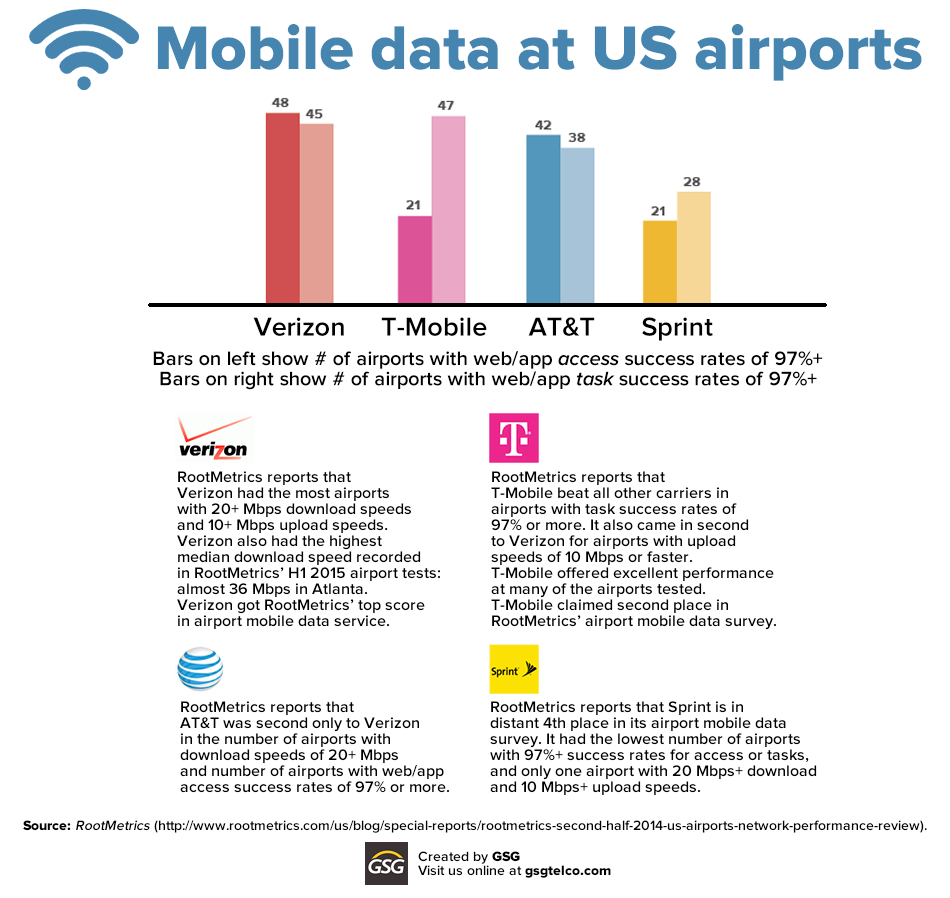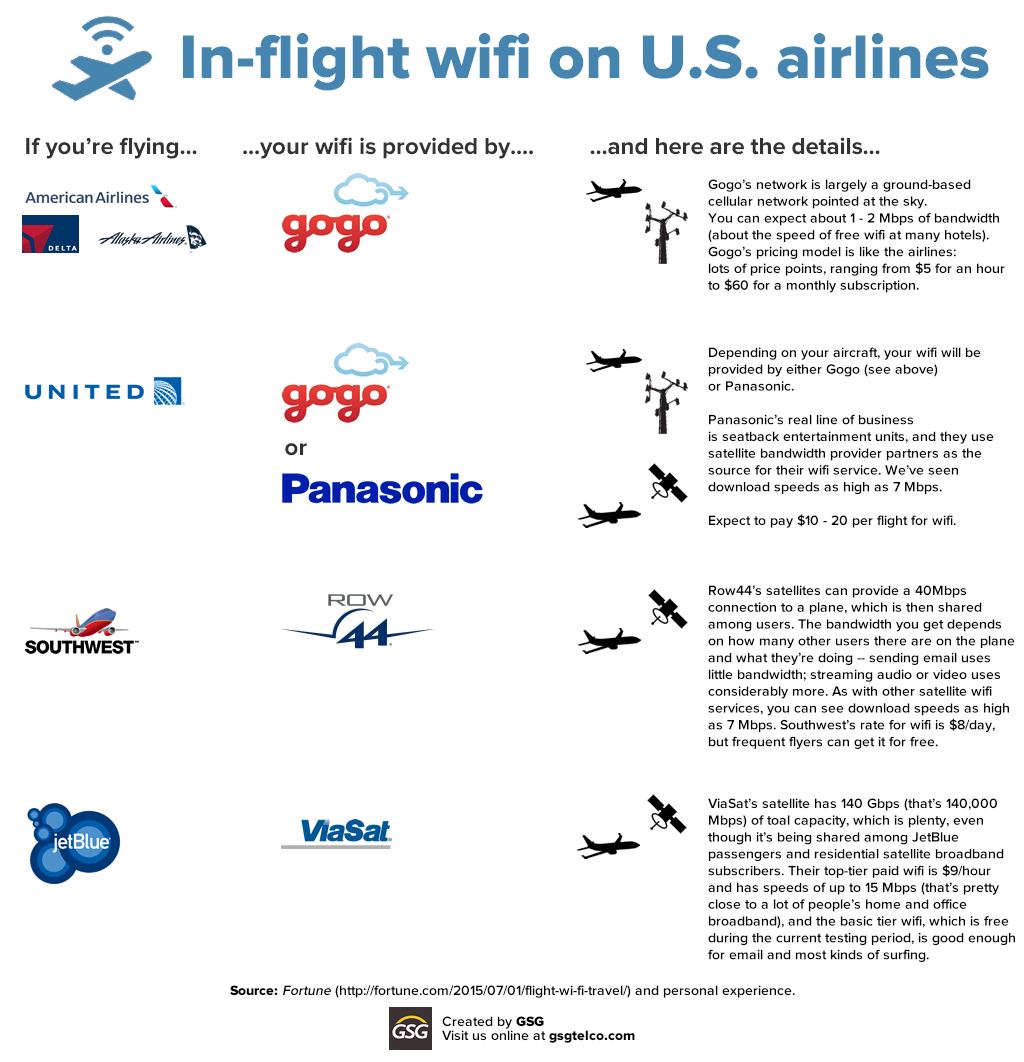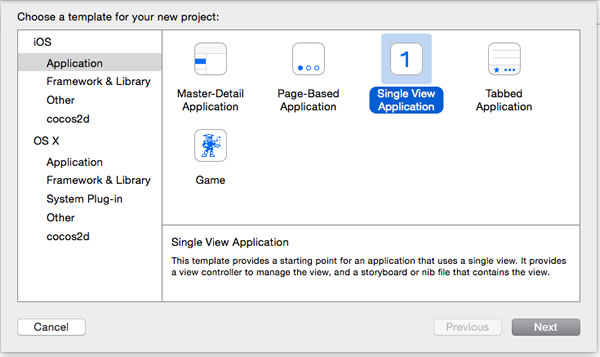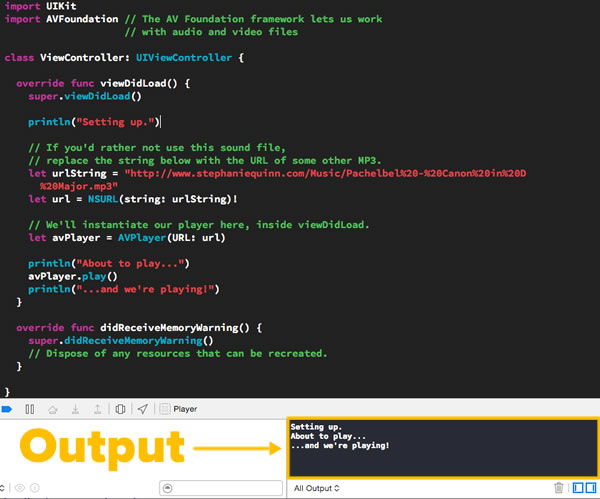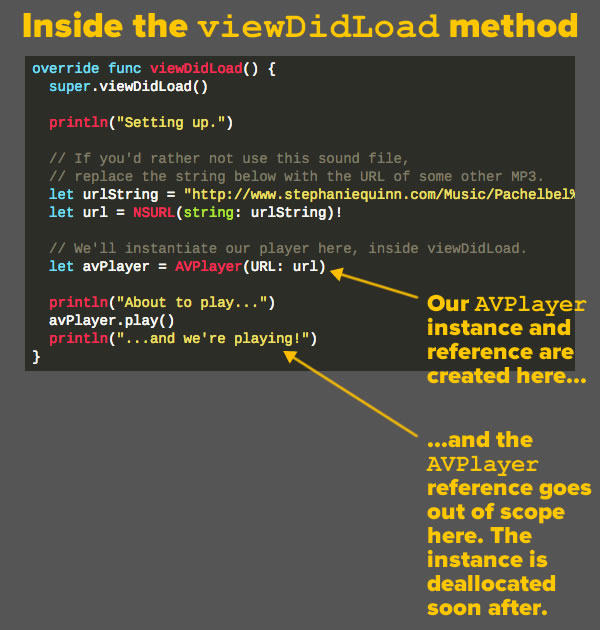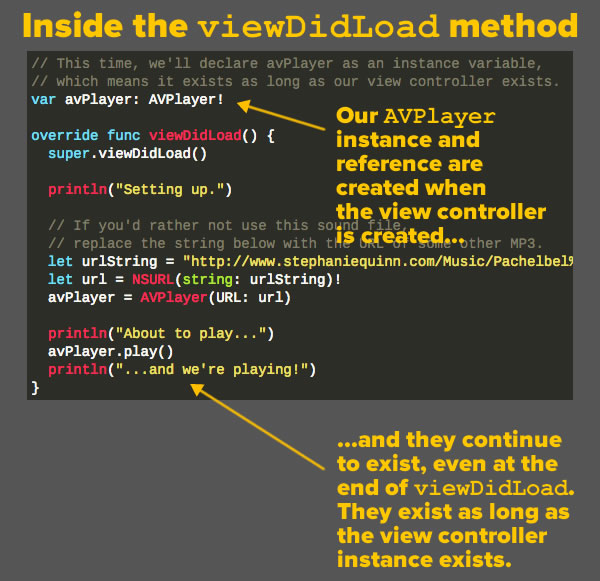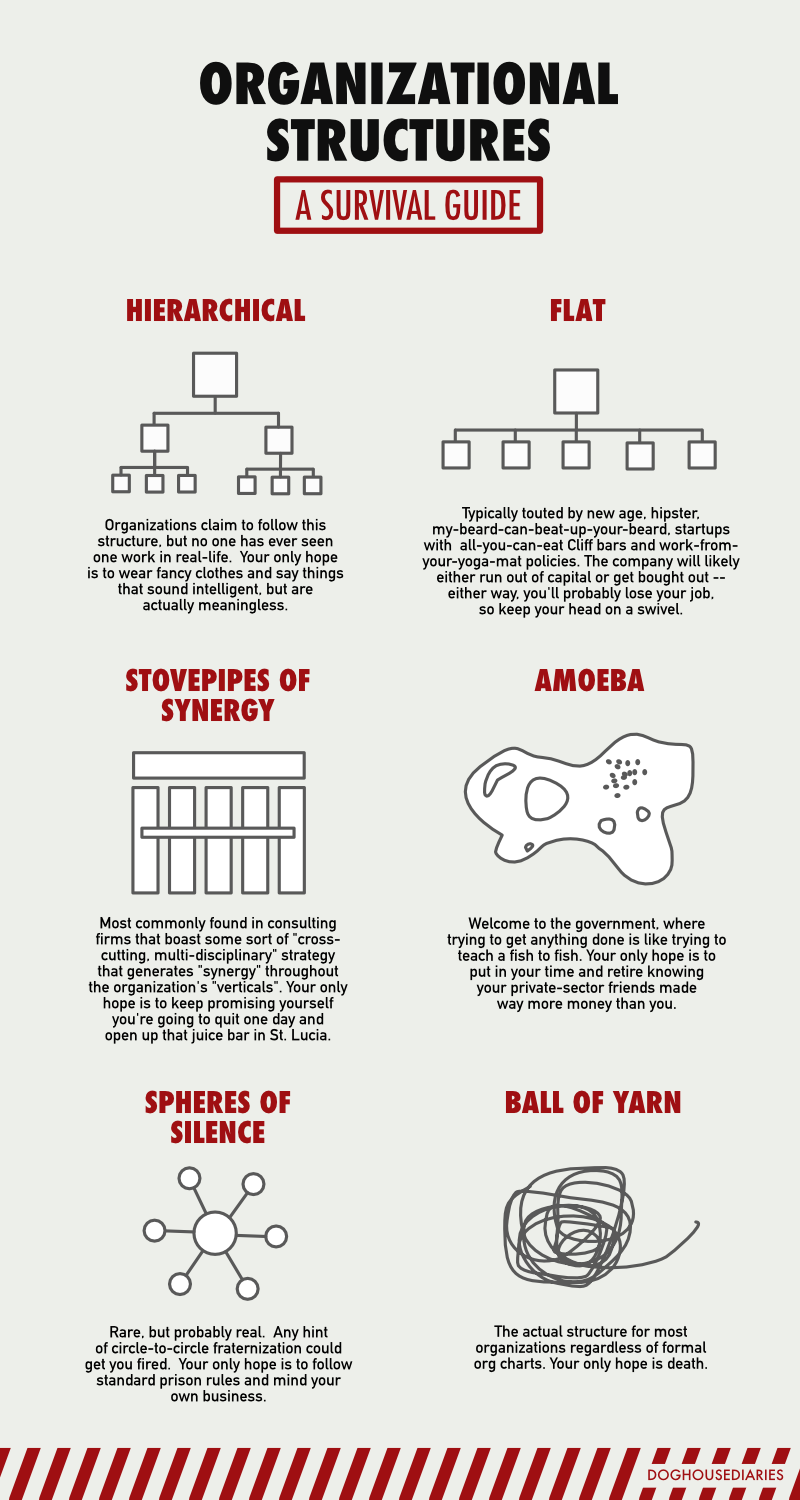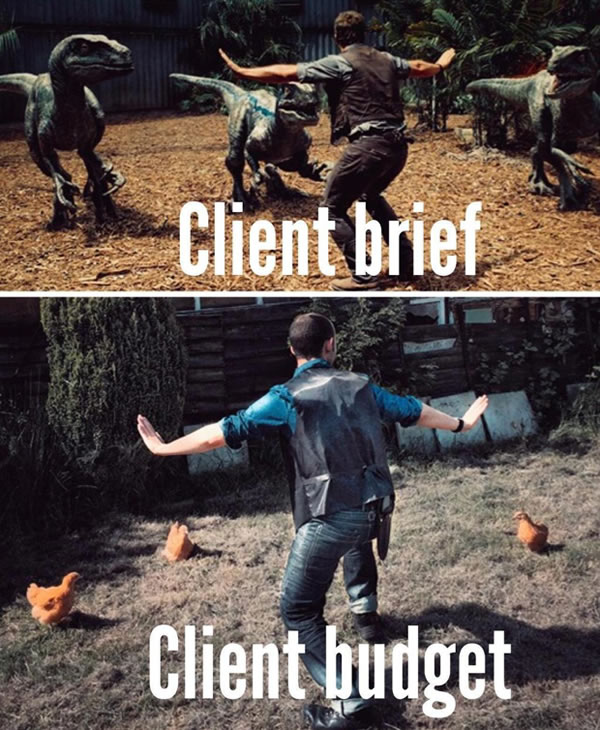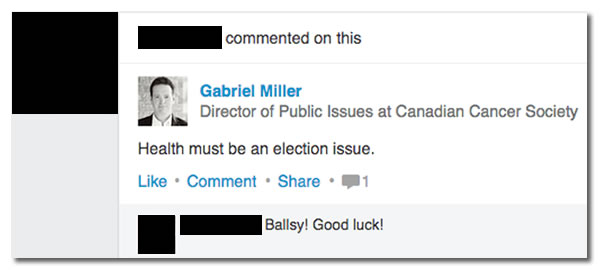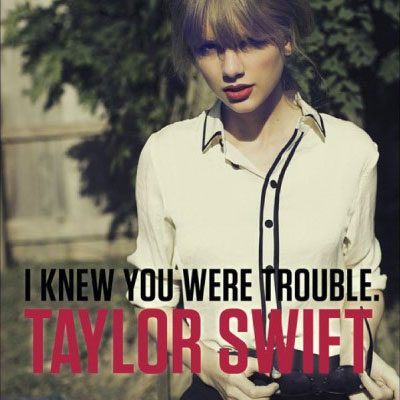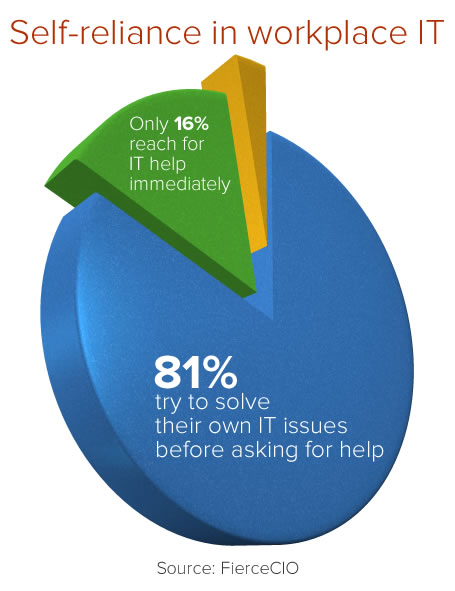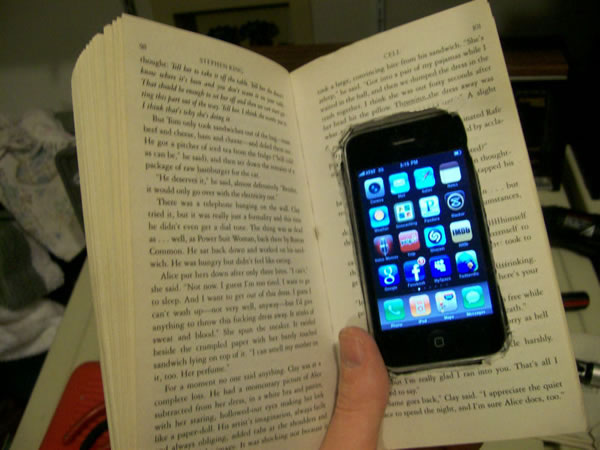If you’re a reader of this blog, it’s quite likely that when you go to the airport, as soon as you’ve cleared security and found a perch at your departure gate or on your flight, you typically take out a mobile device and go online. You’re not the only one: look around on any plane or any airport lounge, and you’ll easily see dozens of people staring at glowing rectangles in their hands. Air travel consists largely of sitting and waiting, whether on the ground and in the air, and these days, much of that sitting and waiting is made a little less tedious by going online.
Mobile data performance in America’s busiest airports
Creative Commons photo by Phillip Capper. Click the photo to see the source.
The mobile networks performance research firm RootMetrics regularly posts their “RootScore” reports of mobile data performance by the major US carriers in various locations across the country, including airports. Their latest report on mobile data performance at the 50 busiest airports in the nation appears in their 2nd Half 2014 US Airport Mobile Network Performance Review, published in March. It shows how individual carriers’ networks perform at airports, in terms of online access for web sites and apps (which is one matter) and the completion of tasks (a completely different matter).
Yes, many airports do offer free or paid wifi service, but it’s often spotty, overloaded, and slow. There are many times when it’s better to go online using your own mobile data — especially if you have an all-you-can-eat plan — and that’s why this information is so useful.
The infographic below shows a quick summary of the RootMetrics report on airports, but we recommend that you read their writeup for the full story:
Click the infographic to see it at full size.
Wifi offerings on US airlines

While on the ground, you have the option of using your own mobile data plan or going with airport wifi. In the air, where you can’t use your cellular connection but are now allowed to use wifi (which will eventually change the meaning of “airplane mode”), you have to go with whatever wifi service the airline offers.
More recently, Fortune published the article The crazy economics of inflight wi-fi, where they astutely observe that many of the normal rules don’t apply. Paying more doesn’t necessarily get you better bandwidth, and that’s because the various airlines’ wifi services have different business models (most are treating it as a profit center, a handful as a differentiator) and technology (varying satellite technologies, as well as ground-based cellular services specifically set up for air travel). Another factor is that you’re sharing bandwidth with anyone else on the plane who’s using it. If you’re on a flight full of Poindexters doing business while en route, prepare for sluggish connectivity; if you’re on a red eye where everyone’s asleep and you’re on a deadline and pumped full of espresso or Red Bull, that bandwidth might be all yours.
As with the previous story, we’ve made a nice summary infographic for you, but it’s worth it to read the full article:
Click the infographic to see it at full size.
What do all these bandwidth numbers mean, anyway?

Simply put, “bandwidth” refers to the speed at which data is transmitted in a network, and these days it’s typically measured in Mbps, short for megabits per second. If you recall, all computer information boils to down to ones and zeroes — binary digits, or bits for short — and a megabit is about one million of those bits. The chart below should make numbers and rates of bits more meaningful:
| Speed (in Mbps) |
Email a picture (1.5 MB, or 12 million megabits) |
Download a song or long PowerPoint presentation (8 MB, or 64 million megabits) |
Download an ebook or short video (20 MB, or 160 million megabits) |
|---|---|---|---|
| 20+ | less than 1 second | <4 seconds | 8 seconds |
| 10 | 2 seconds | 7 seconds | 16 seconds |
| 5 | 3 seconds | 14 seconds | 32 seconds |
| 1 | 12 seconds | 64 seconds | 160 seconds |