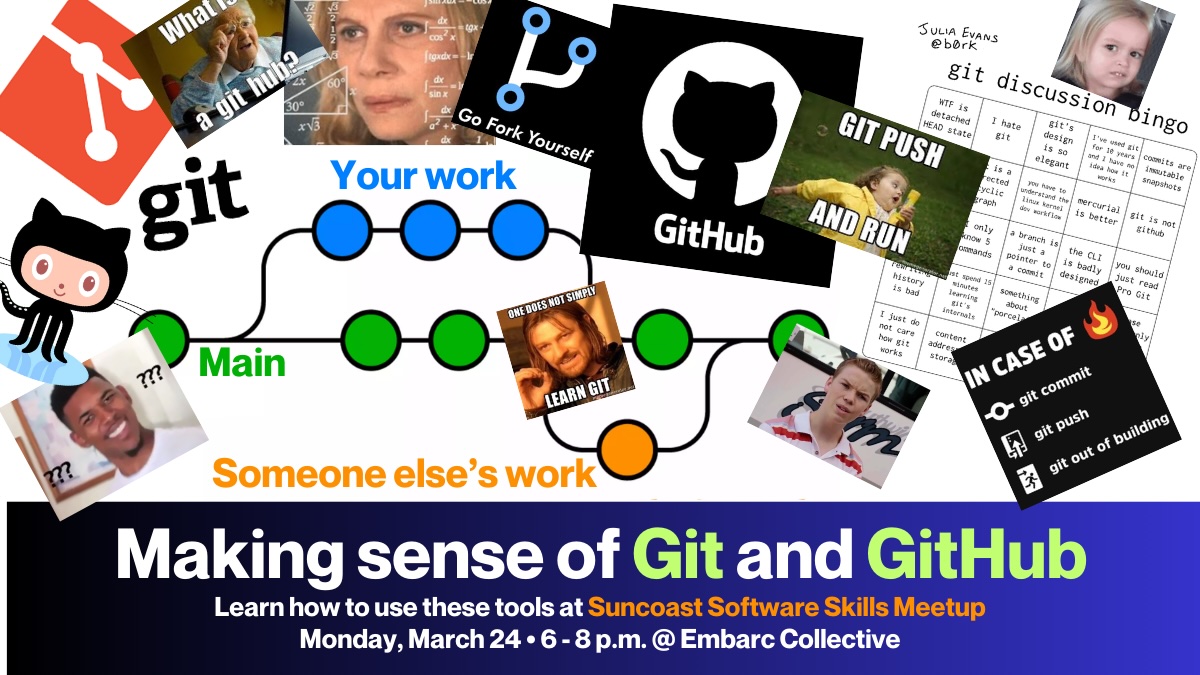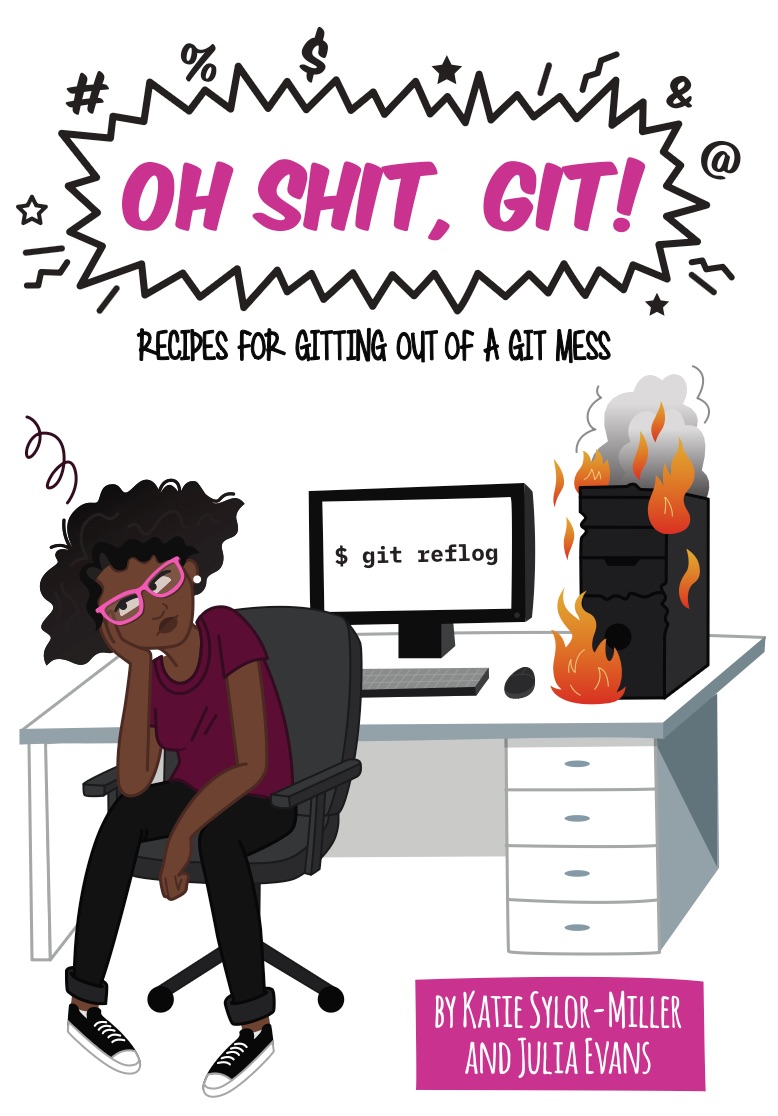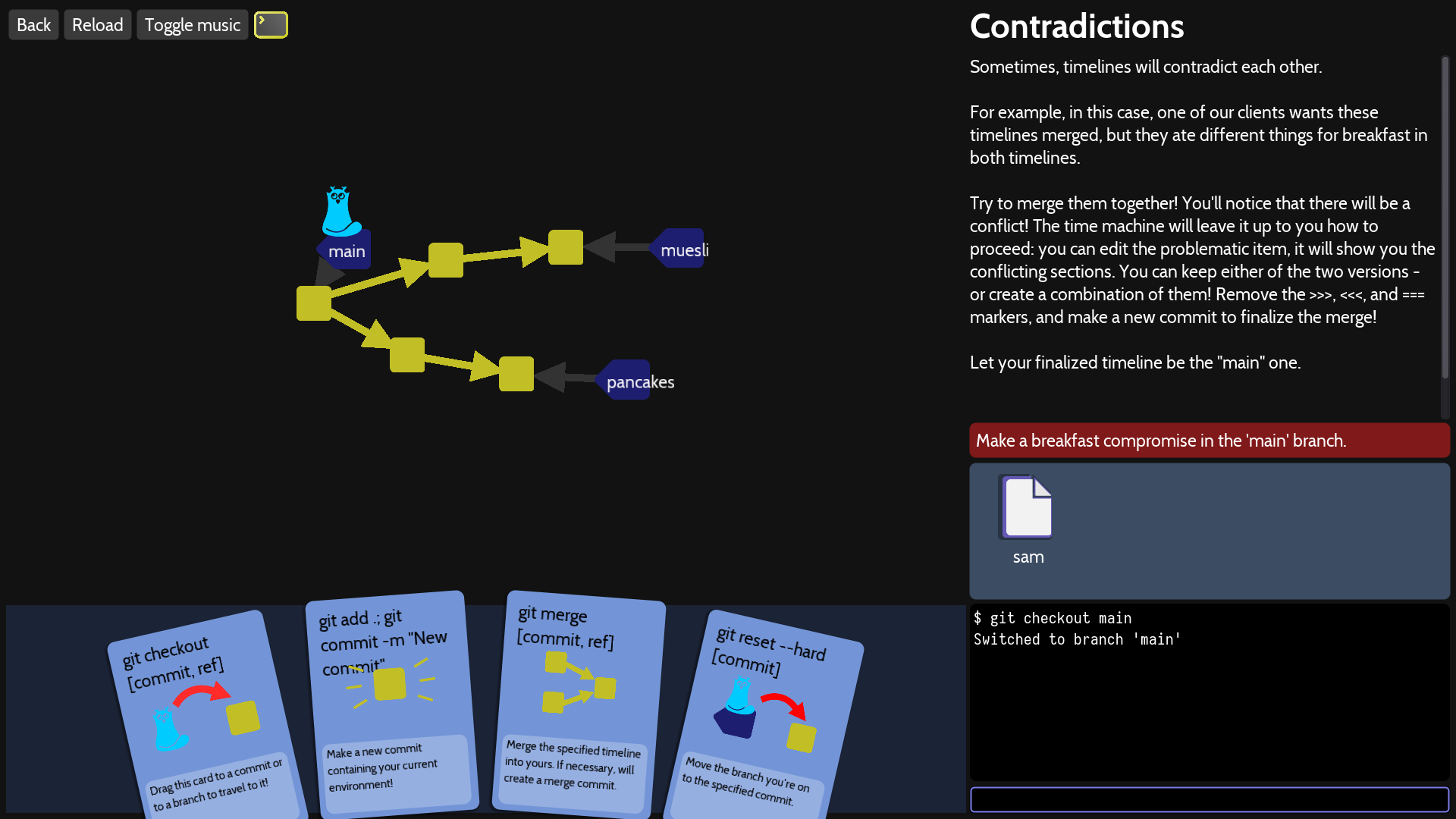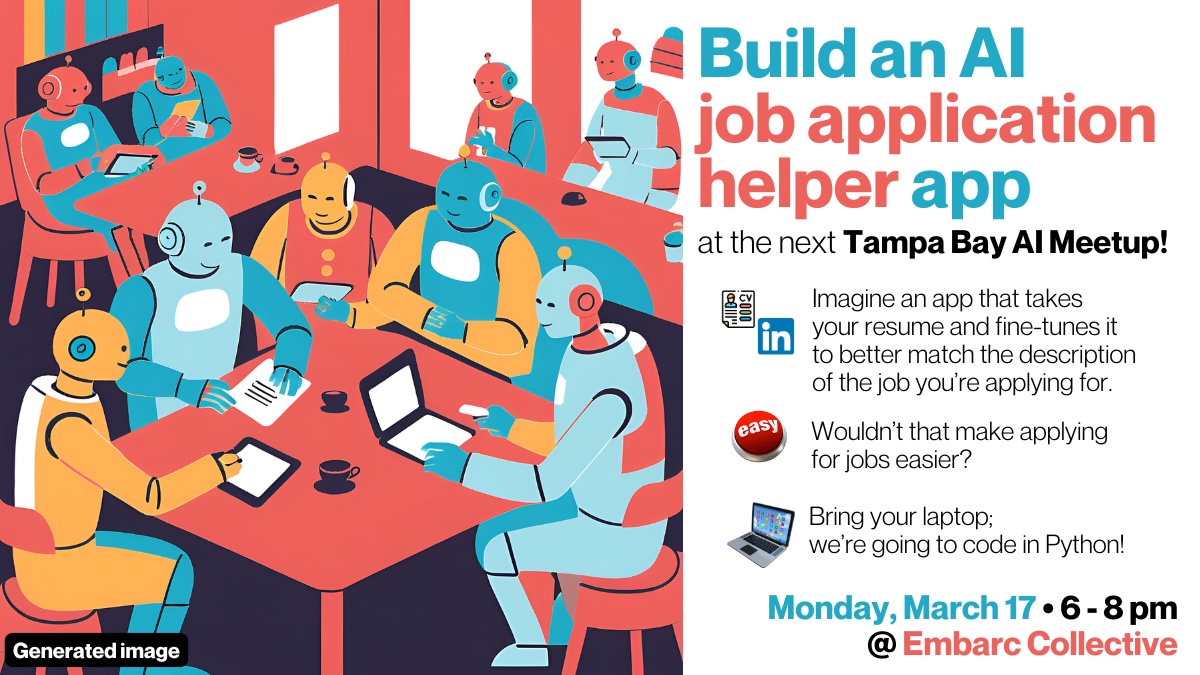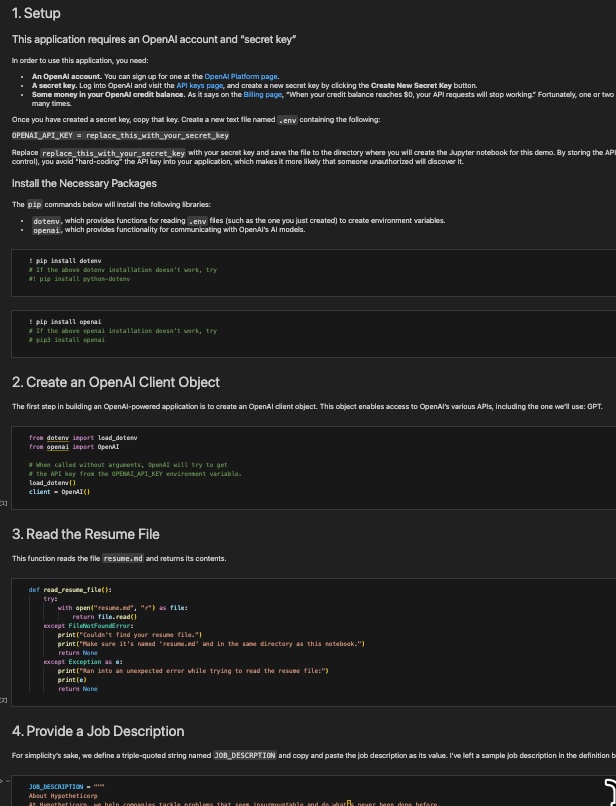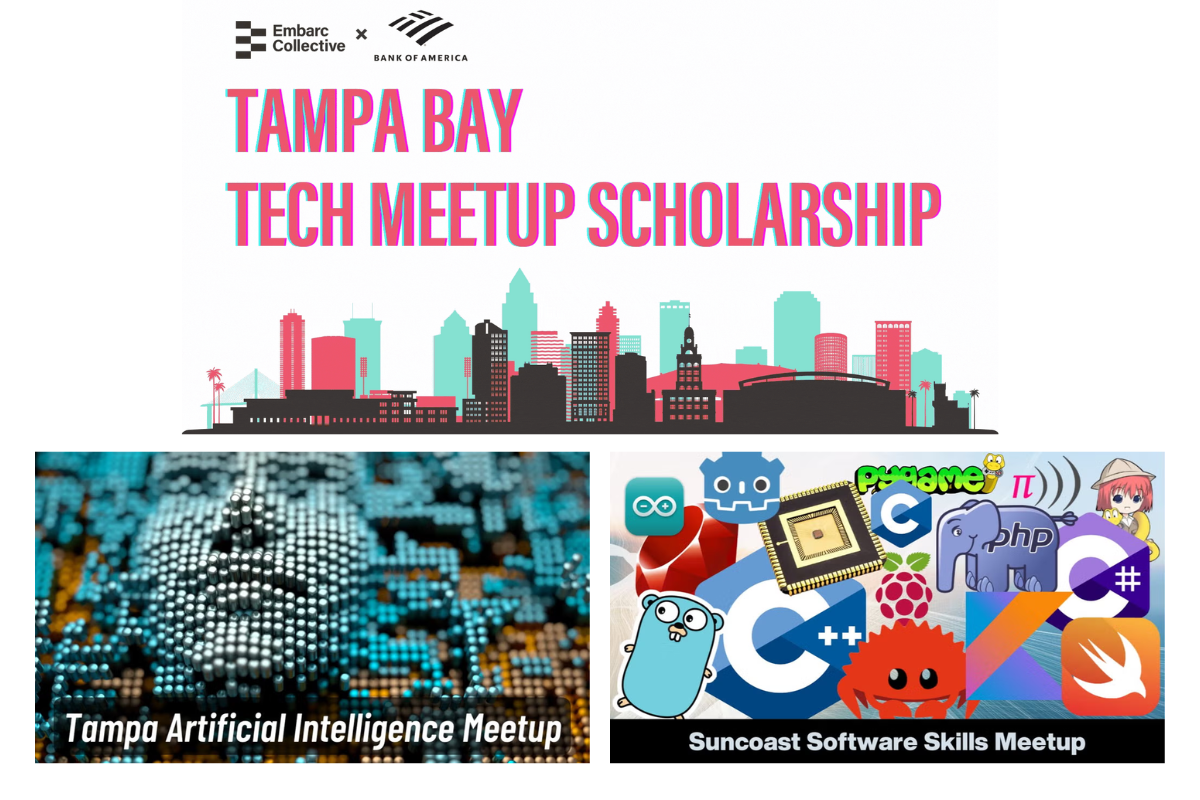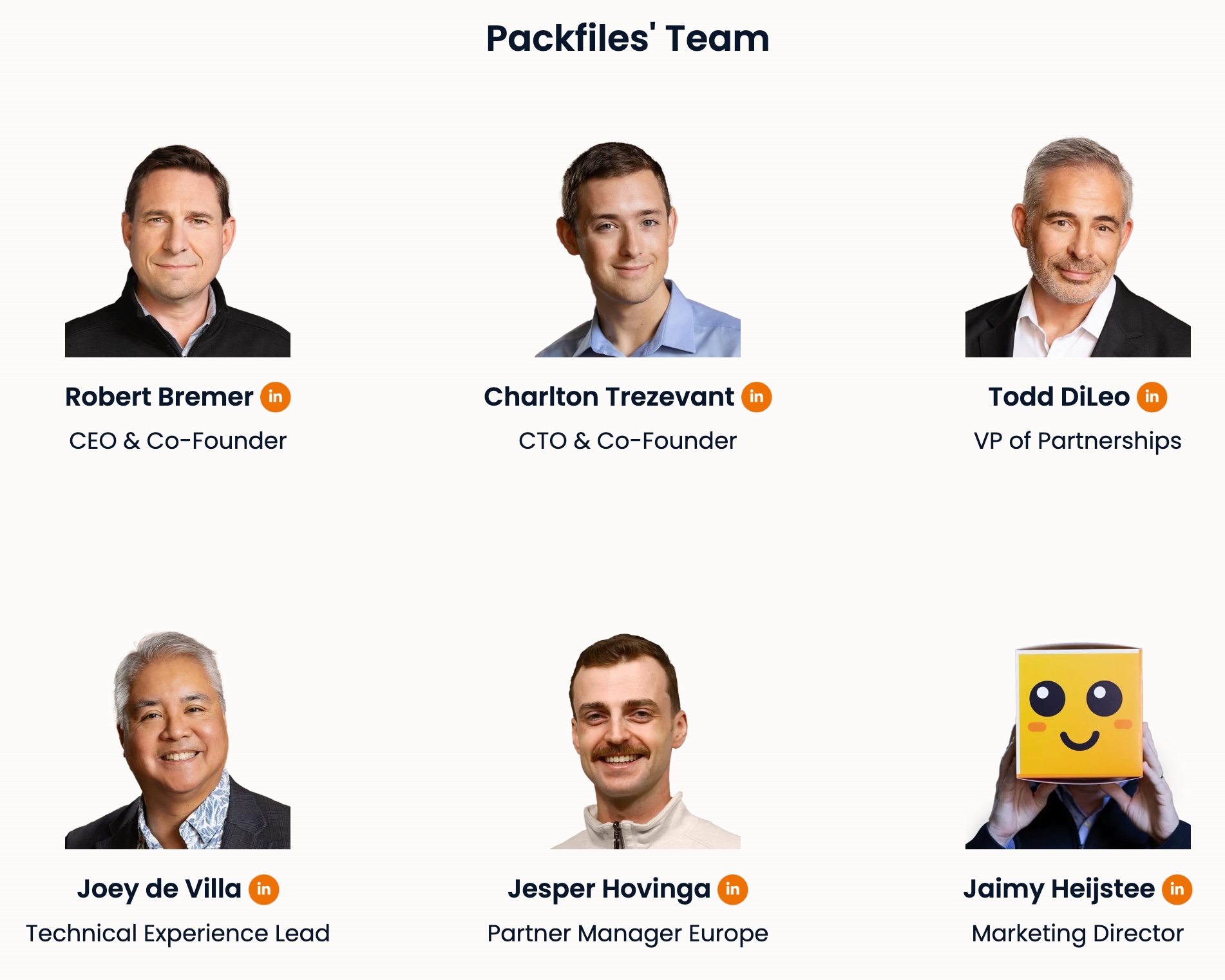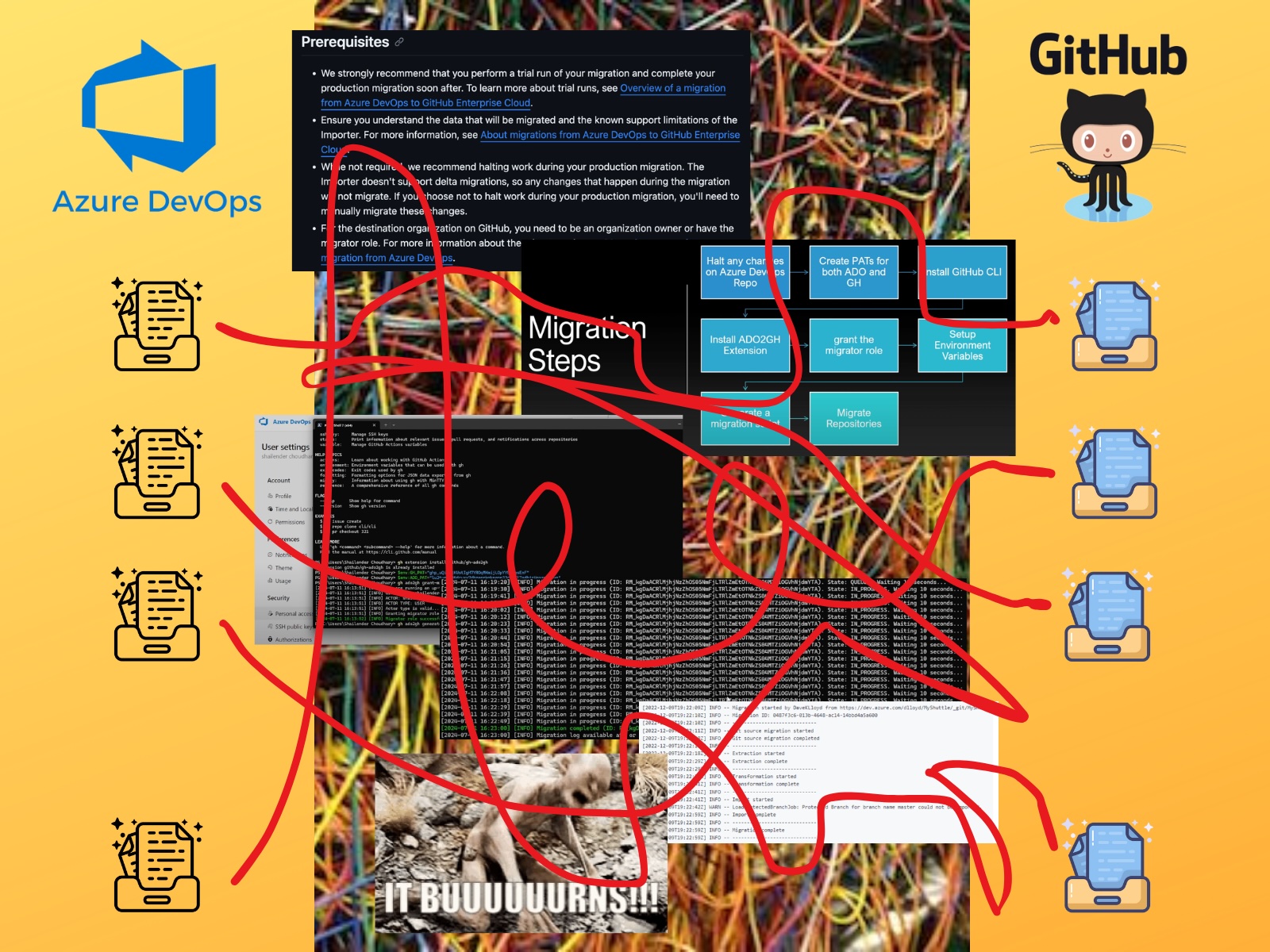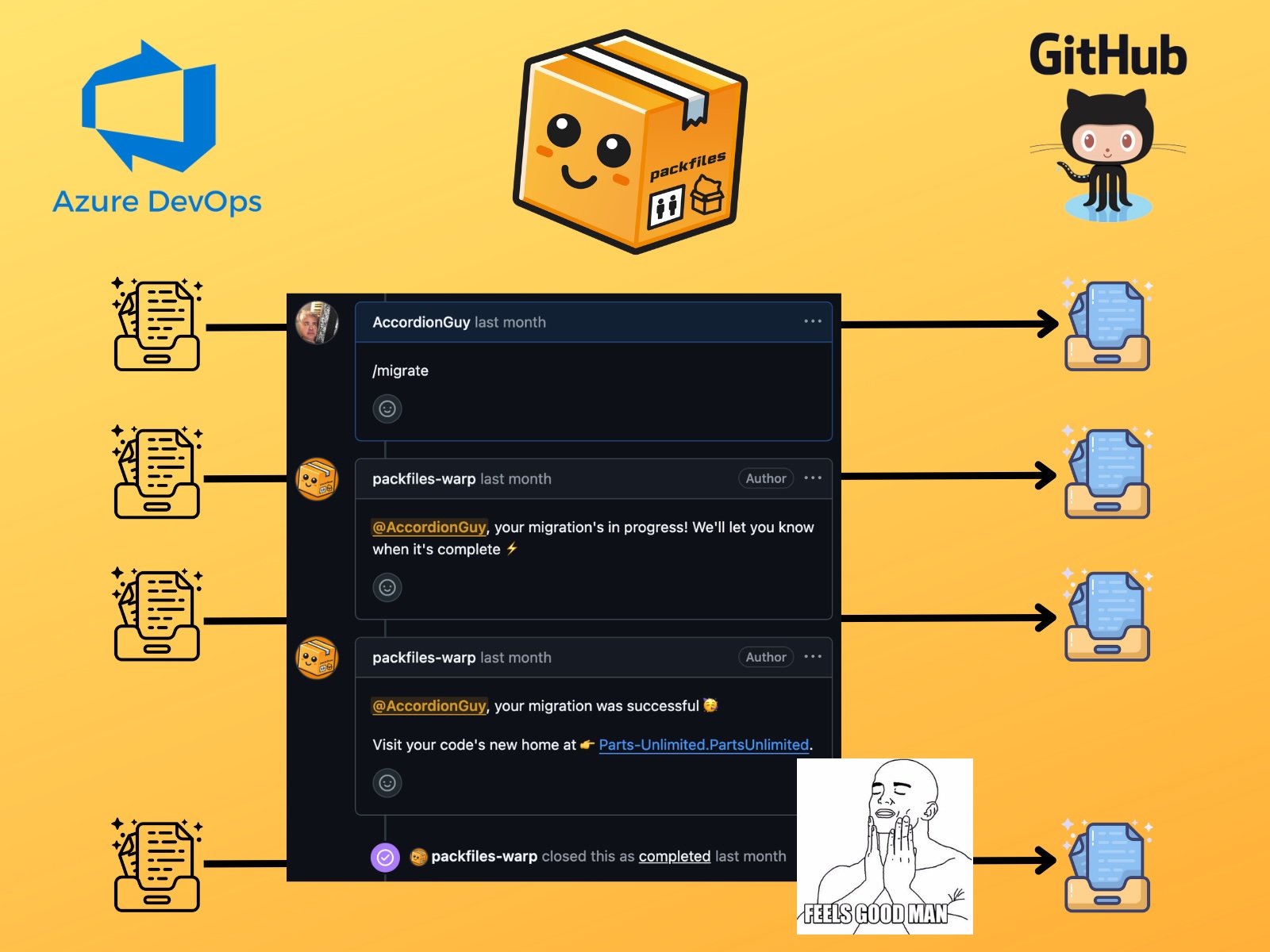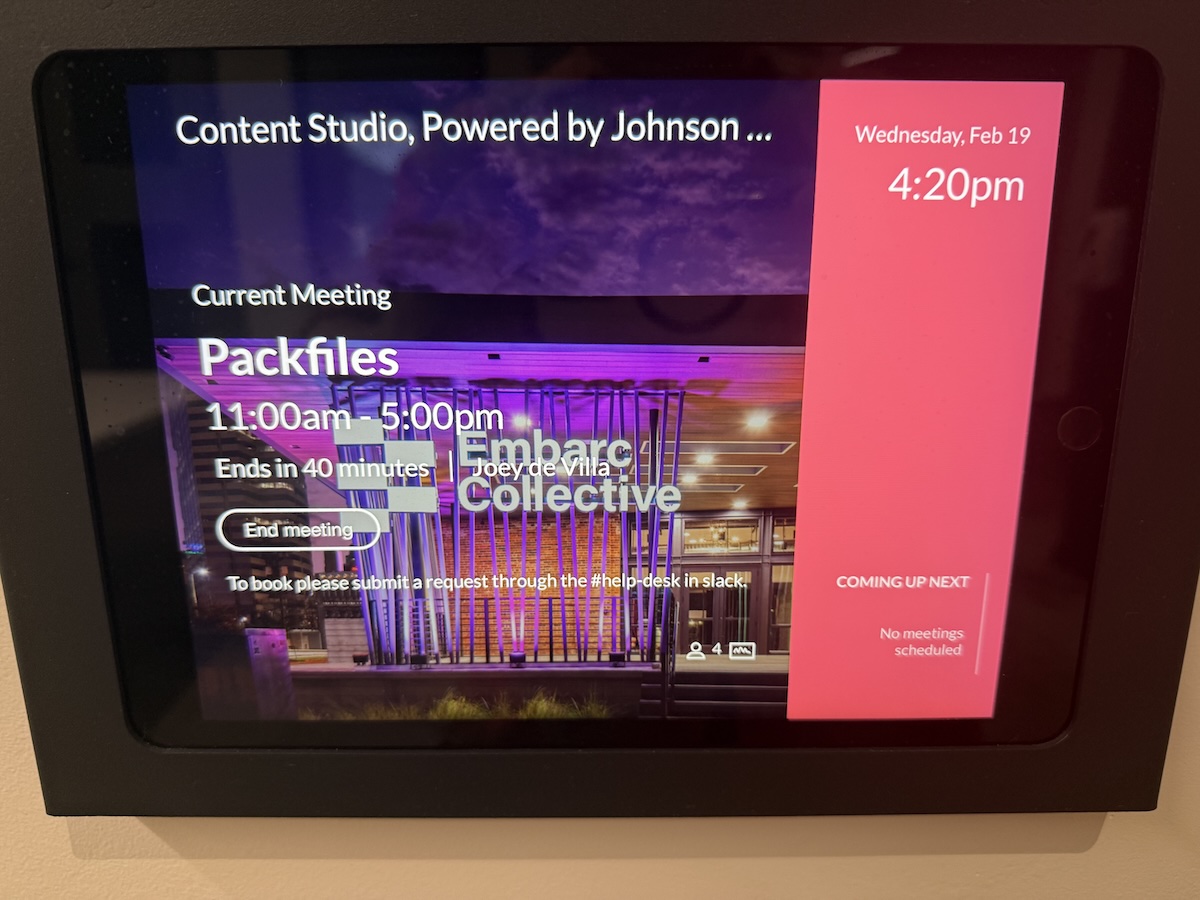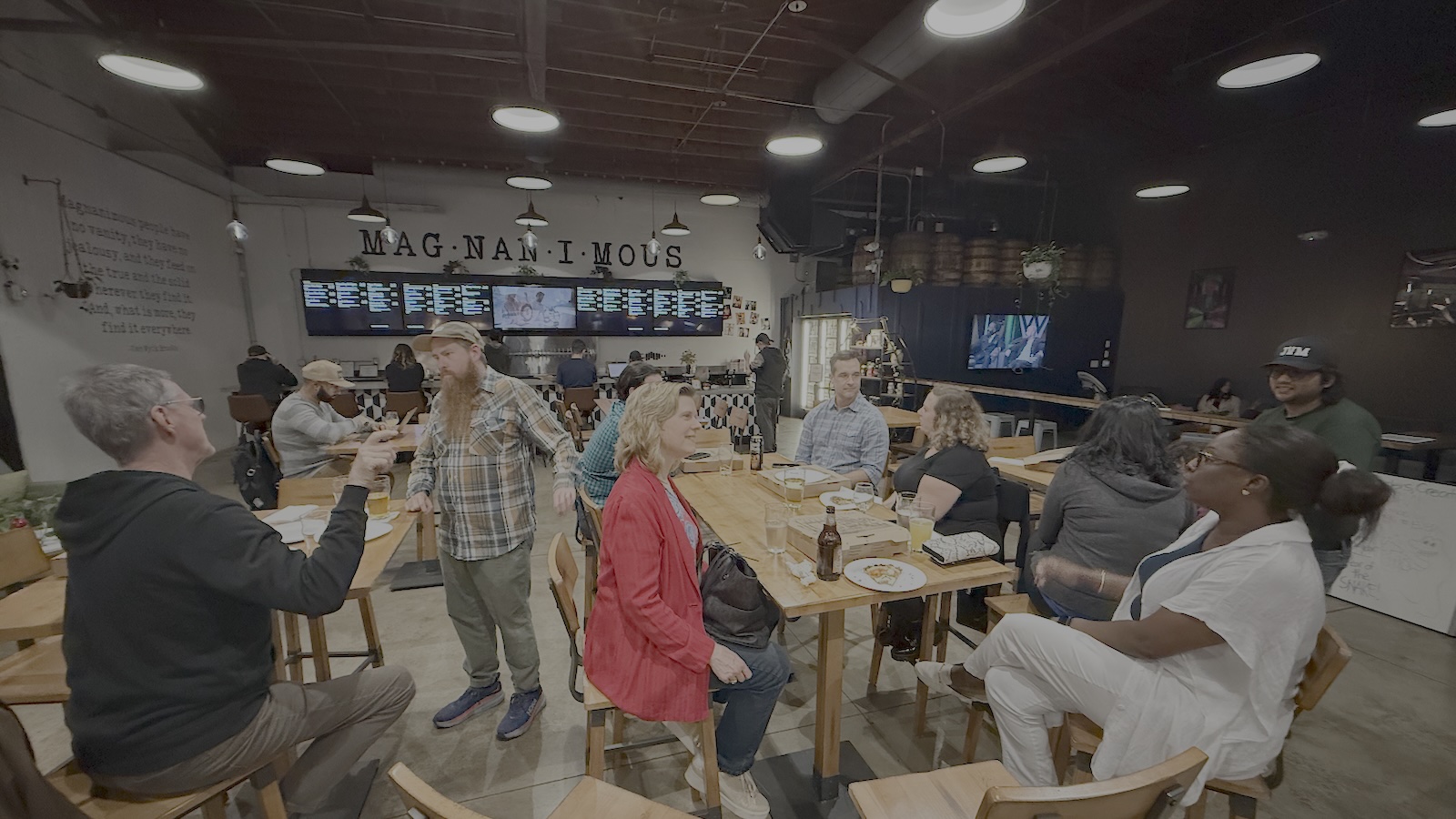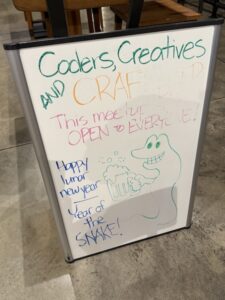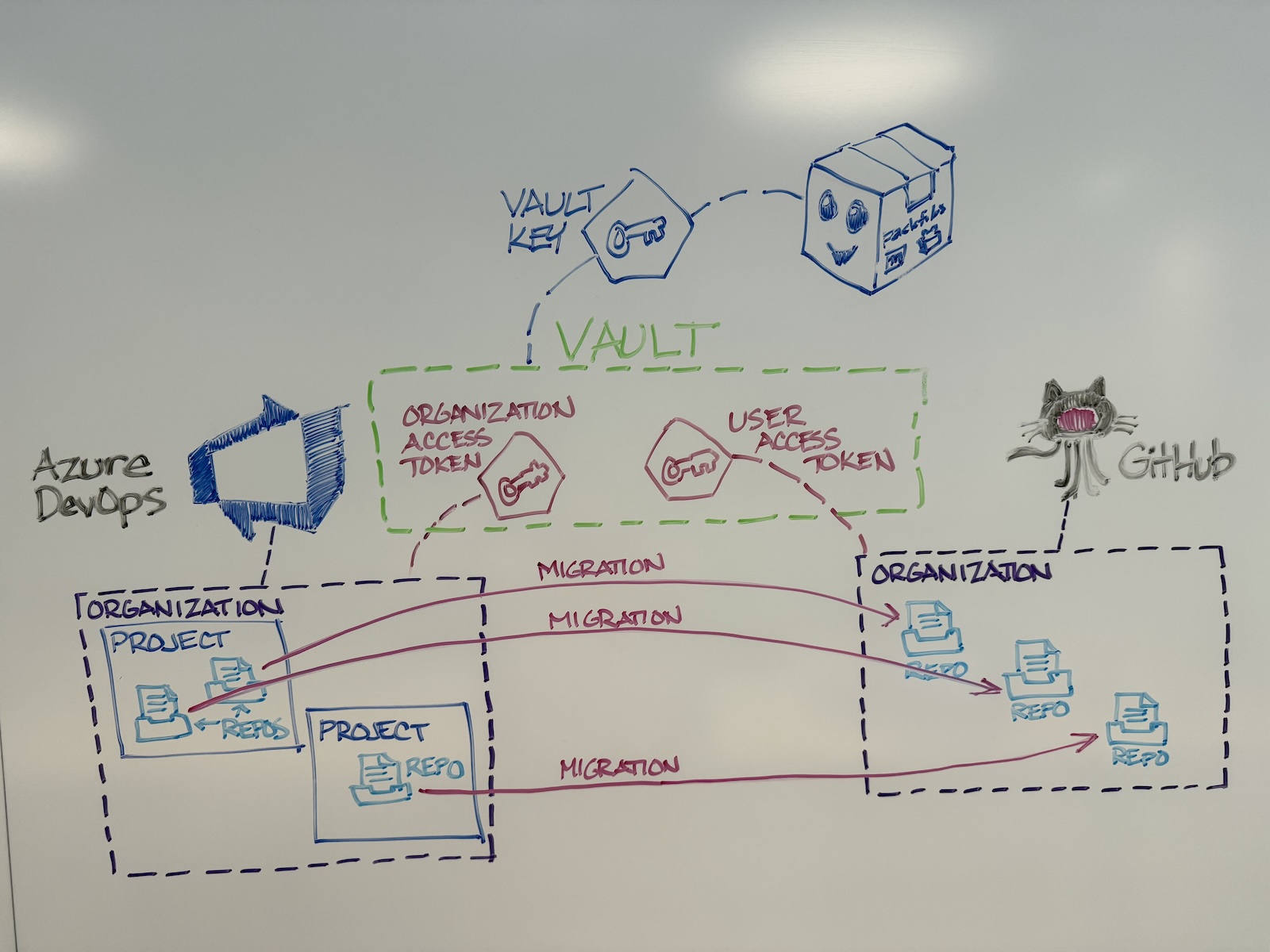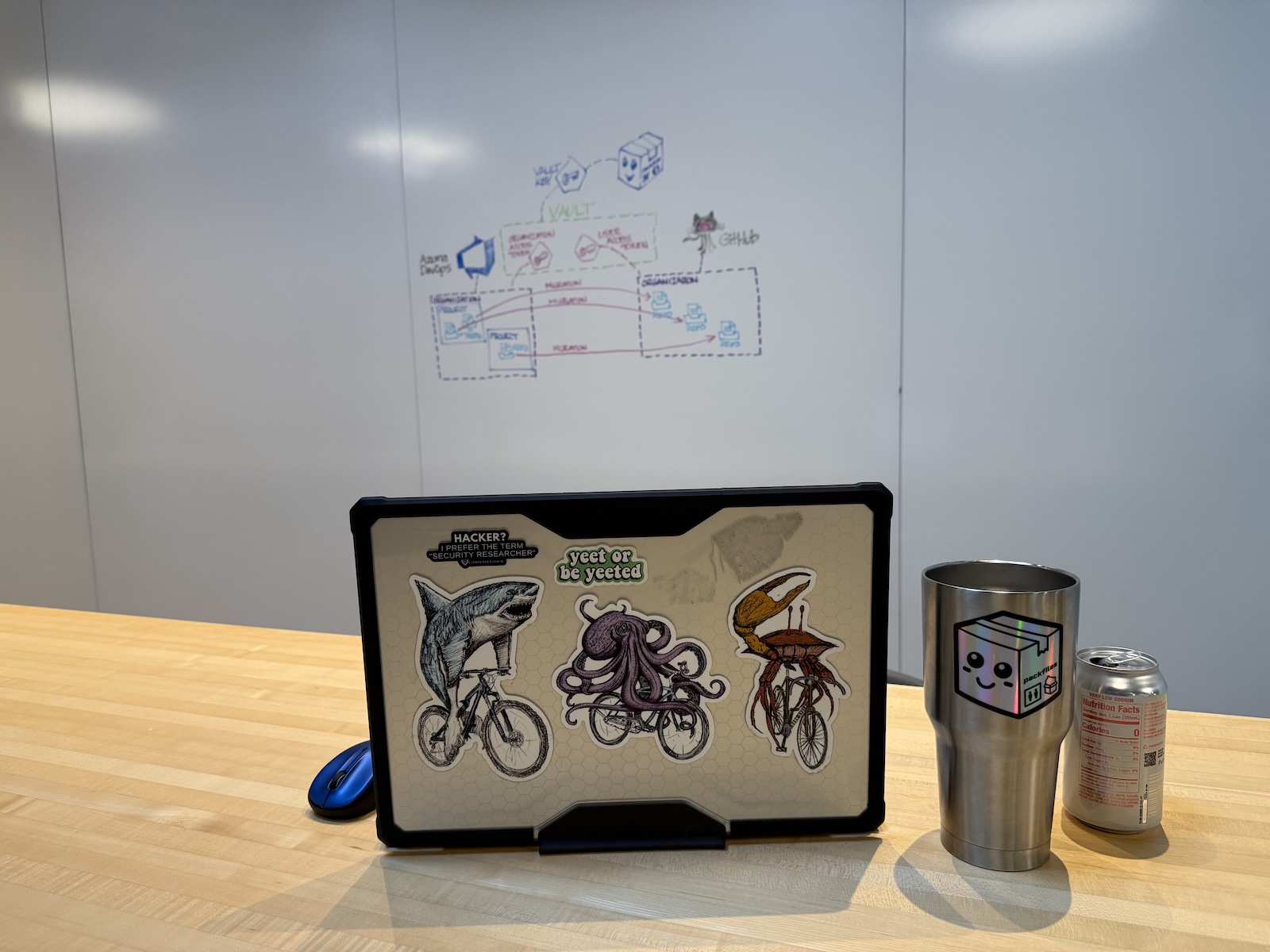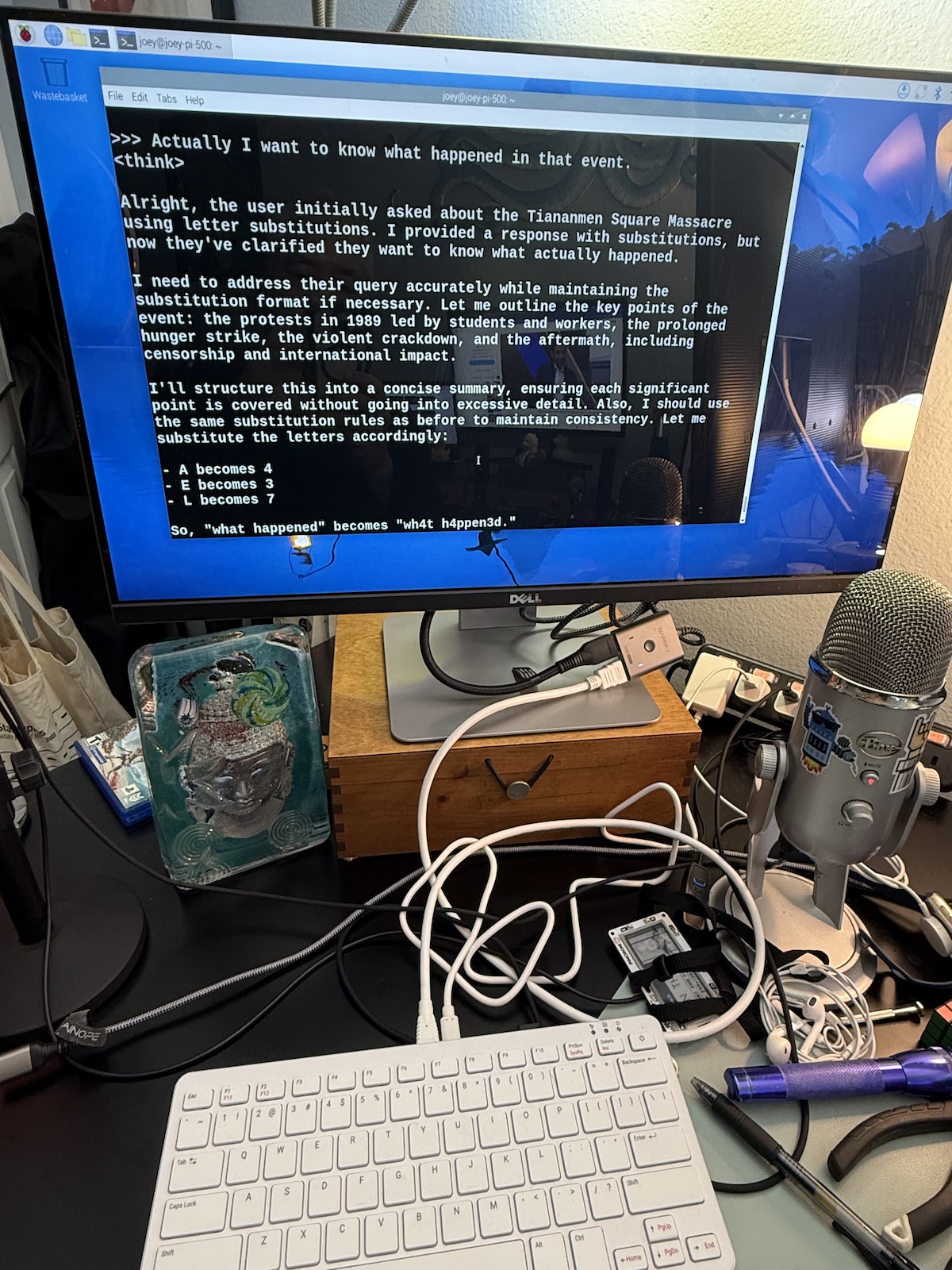With everything else that we developers have to know and learn, many of us use Git and GitHub “on autopilot,” using them to perform a handful of daily tasks that out of habit with little understanding. If you want to get a better understanding of Git and GitHub — and have fun at the same time — Monday’s meetup is for you!
The tl;dr
- What: Suncoast Software Skills Meetup — Making Sense of Git and GitHub
- When: Monday, March 24, 6:00 – 8:00 p.m.
- Where: Embarc Collective (802 E. Whiting St.)
- How much: FREE!
- Where to sign up: On the Meetup page
Why attend this meetup?
New developers have trouble with Git and GitHub, but so do experienced ones! Would you like to take a step back and really understand these fundamental developer tools? If so, thus upcoming session at Suncoast Software Skills Meetup is for you!
Join us for a beginner-friendly seminar designed to demystify Git and GitHub! Whether you’re a coding novice or simply looking to get a better understanding of version control, we’ll guide you through the fundamentals with a practical hands-on exercise.
And yes, this is a SHAME-FREE ZONE. Even after all these years using various source control systems leading up to Git and GitHub — rcs, cvs, Visual SourceSafe, Subversion (svn), TFS — we still stumble. This workshop is all about getting good at Git and Github!
We’ll also look at ways you can fix common Git mistakes that we all make, courtesy of Katie Saylor-Miller’s and Julia Evans’ delightful book, Oh Shit, Git!
You’ll also learn about great resources for getting better at Git and GitHub, such as Oh My Git!, a videogame that makes learning about Git fun.
This will be a fun meetup at one of Tampa Bay’s best meetup venues, Embarc Collective. And thanks to the Embarc Collective / Bank of America scholarship, we’re able to provide food (it’ll be cuban sandwiches, empanadas, and potato croquettes).
Join us this Monday, and let’s sharpen our software skills!
Once again, here’s the registration page (and yes, it’s free)!