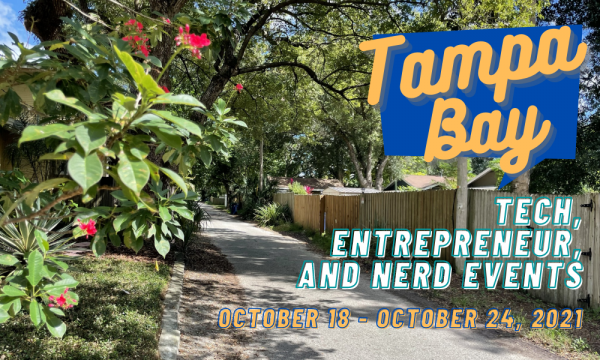Once again, it’s time to list Tampa Bay podcasts that you, the Global Nerdy reader, might find informative, interesting, and illuminating!
In the last list, I listed the podcasts from longest-running to newest. This time, I’m listing them in order from most new podcasts. They are:
- Space and Things
- The 6 Figure Developer
- Thunder Nerds
- The Mike Dominick Show
- Friends That Code
And now, the podcasts…

Space and Things
Space and Things is the newest podcast on this list, and it’s about…well, you get three guesses. Just read its name.
Space and Things features two hosts:
- Emily Carney: A veteran of the United States Navy, Carney became a freelance writer back in 2008 and started a blog called This Space Available, which is hosted by the National Space Society.In 2011, Carney founded a facebook group Space Hipsters, of which I am a member. Originally intended to be a place to share news and insights amongst friends, this community has now grown to close to 20,000 members including astronauts, engineers, scientists, historians and space flight enthusiasts from around the globe.
- Dave Giles: Giles is a singer/songwriter from London, England who has always had a passion for space flight. Since his early years he’s been looking skyward and though he ended up wielding a guitar for a living, space exploration is alway on his mind and one of his most popular songs is about astronaut Gene Cernan, ‘The Last Man On The Moon’.In 2019 to celebrate the 50th anniversary of Apollo 11, Giles visited all of the crewed space vehicles flown by NASA from Freedom 7 to the Space Shuttle Orbiters.
Here are Space and Things’ podcasts since the last time I did a roundup of Tampa Bay podcasts:
- STP61 – One Small Pin For Deke, One Giant Emotional Mess For Emily and Dave: This week we take a look at the tiny lapel pin which Deke Slayton used to wear. It’s currently on display at the Museum of Flight just outside Seattle.
- STP60 – What Are Analog Missions Really Like? – With Britaney Phillips: In episode 50 we spoke to Britaney Phillips just as she was about to go on an analog mission to Mars so we thought we’d ask her back to give us the full debrief.
- STP59 – Everything You Need To Know About Spacesuits – With Daniel Klopp from ILC Dover: This week we’re talking about space suits with Daniel Klopp from ILC Dover. ILC Dover have designed and manufactured all the of EVA suits used by NASA since the Apollo program. NASA decided to try and go in house for Artemis, but they’ve just opened it up for external bids as it didn’t go so well for them… so it’s likely they’ll continue that partnership.
- STP58 – Through The Glass Ceiling To The Stars with Eileen Collins and Jonathan Ward: This week we got to speak to Colonel Eileen Collins and Jonathan Ward as the two of them are releasing a book about the life of Colonel Collins called Through the Glass Ceiling to the Stars – The Story of the First American Women to Command a Space Mission”.
- STP57 – Top Tips For Visiting Space Center Houston: Following Emily’s first ever trip to Space Center Houston in August, Dave and Emily decided to pull together their experiences to help you figure out why you need to go there and what not to miss!
- STP56 – George Low, Marketing the Moon and $2 Bills with Richard Jurek: This week we’re joined by author and space historian Richard Jurek to cover a diverse set of subjects which he is interested in. Richard has released two books, ‘Marketing The Moon: The Selling Of The Apollo Lunar Program’ and ‘The Ultimate Engineer: The Remarkable Life of NASA’s Visionary Leader George Low’. He has also set up the Jefferson Space Museum to showcase his collection of flown $2 bills, and that’s a story that you won’t want to miss.
- STP55 – Inspiration 4 – Post Launch Reaction Podcast: Inspiration 4 has launched the first all civilian crew into orbit, so we wanted to talk about it and what it means to us. We hope you’re as inspired as we are.
- STP54 – Writing Alternative History Novels – With Gerald Brennan: This week we talk to author Gerald Brennan to discuss all about how he got into Alternative History writing and to get a glimpse into his process.
- STP53 – Nicole Stott – ‘What Life In Space Taught Me About Our Home Planet’: We start our second year of podcasting off in style by interviewing the incredible Nicole Stott about her new book: “Back to Earth – What Life In Space Taught Me About Our Home Planet And Our Mission To Protect It”.
- STP52 – Designing Mission Patches – with Tim Gagnon: This week we celebrate the completion of our first year of weekly podcasts by discussing mission patches with Tim Gagnon who has designed us an anniversary patch! Tim has designed patches for flown missions and has also released many fantastic commemorative patches, so as far as we’re concerned, he’s the perfect person to design our patch and explain how it all works.
- STP51 – How To Talk To Someone In Space – Ham Radio: Due to Emily getting stuck in Houston thanks to Tropical Storm Fred, we’ve had to break away from our scheduled show and bring you this little nugget. If you could keep just one item from a museum what would it be? Today we find out Emily’s choice. AND IT’S NOT FROM SKYLAB!
- STP50 – How To Go To Mars For 2 Weeks – With Britaney Phillips: This week we’re joined by someone who is going to Mars for two weeks, well kind of. Britaney Phillips is about to take part in an Earth analog mission run by HI-SEAS. An analog mission is where a situation is recreated down here on earth which will recreate some conditions that we might experience in space in order to help prepare for long duration missions.
- STP49 – Gherman Titov – The Forgotten Man? – 60 Years Since Vostok 2 – With Stephen Walker: This week it’s the 60th anniversary of the flight of Gherman Titov on Vostok 2. One of the most colourful characters of the Soviet Union space program and someone who we should all know more about, but we don’t. So we asked Stephen Walker to come and talk to us about him and his life.
- STP48 – Apollo 15 – 50th Anniversary Celebration with Francis French: It’s the 50th anniversary of the Apollo 15 lunar landing mission so we’ve decided to celebrate the mission of Dave Scott, Al Worden and Jim Irwin by asking author and historian Francis French to join us again.
- STP47 – So Much More Than Apollo 13 – An Interview With Fred Haise: This week we’re joined by Apollo legend Fred Haise. Known for being the lunar module pilot on the ill fated Apollo 13 mission, but we wanted to talk to him about the other parts of his life which often get left behind, in particular the Space Shuttle Approach and Landing Tests, of which he commanded three on the Space Shuttle Enterprise.
- STP46: Rescuing a Spacecraft From The Bottom of the Ocean The Incredible Story of Liberty Bell 7 With Jim Remar: This week we’re joined by Jim Remar, CEO of the Cosmophere in Hutchinson, Kansas, the home of Liberty Bell 7, to celebrate the 60th anniversary of it’s flight carrying Gus Grissom into space. A truly remarkable story, not just because of the mission being just the 3rd crewed launch of any vehicle into space, but because the capsule was lost at the bottom of the sea until 1999 when it was recovered and restored by the people at the Cosmophere.
- STP45 – The Making Of An Ordinary Spaceman and Billionaires in Space with Clayton Anderson: This week we were joined by retired astronaut Clayton C. Anderson to discuss his new podcast ‘Making Of An Ordinary Spaceman. In a wonderful honest and inspirational interview, we talked about his journey learned a bit about him as well as talking about ‘cashtronauts’. As well as interviewing Clayton, Emily and Dave also carry on that discussion about billionaires in space and the remarkable story of Wally Funk.
- STP44 – The Man Inside The Suit – with Bruce McCandless III: This week we’re joined by Bruce McCandless III as he is just releasing a brand new book about his father, NASA astronaut Bruce McCandless II who is most famous for being the astronaut floating about the earth untethered back in 1984. One of the most iconic photos from spaceflight and yet not much is actually known about the man inside the suit. The new book is out next week and is called ‘ Wonders All Around’.
The 6 Figure Developer
At the time I’m writing this, The 6 Figure Developer — hosted by John Callaway, Clayton Hunt, and Jon Ash — has posted 217 episodes. It’s…
…a show dedicated to helping developers to grow their career. Topics include Test Driven Development, Clean Code, Professionalism, Entrepreneurship, as well as the latest and greatest programming languages and concepts.
Here are The 6 Figure Developer’s podcasts since the last time I did a roundup of Tampa Bay podcasts:
- Episode 217 – The Senior Mindset with Swizec Teller: Swizec is a software engineer, instructor, blogger, vlogger, conference speaker, and author. He has trained the engineering teams from multiple Fortune 500 companies on React, Redux, GraphQL, Serverless, and other modern web technologies.
- Episode 216 – Visual Studio 2022 with Mads Kristensen: Mads is a principal program manager on the Visual Studio Team and has published over 150 free Visual Studio extensions. He blogs about anything related to Visual Studio and extensibility, and is a home automation enthusiasts.
- Episode 215 – Rebuilding the Plane Mid-Air w/ David Merk: David is a Software Engineer, Mentor, Organizer, Volunteer, Speaker, Workshop Creator, and unabashed Career Changer, specializing in C# .NET, N-Tier and Microservice Architecture.
- Episode 214 – Open Source Software with Tanner Linsley: Tanner builds open source software that is currently used by hundreds of thousands of developers at companies ranging from fortune 500 companies all the way down to startups and indie developers. He has a focus in JavaScript using React, Remote/Server State Management, Data Grids/Tables, Data Visualization, and Enterprise Application Architecture.
- Episode 213 – Developer Best Practices with April Edwards: April is a senior cloud advocate for Microsoft specializing in application transformation and DevOps ways of working. Her focus is working on Microsoft Azure to take customers on a journey from legacy technology while enabling them to take full advantage of DevOps.
- Episode 212 – Don’t Sacrifice Quality: While “quality” can be subjective, certainly there are items with which we can agree? • This is what Roy was saying • Clayton is weirdly zen • Azure DevOps Podcast with Jeffrey Palermo & Capers Jones missed requirements • When agreements have been broken, understand the constraints? • Team Agreements?
- Episode 211 – Git for Programmers with Jesse Liberty: Jesse is a principal developer, specializing in web and mobile and has been programming in C# for 20 years. He is a Microsoft MVP, a Xamarin MVP, an author, and he creates on-line courses for Pluralsight, LinkedIn Learning, Udemy, and Pakt. He is the author of 18 books, the latest of which is Git for programmers.
- Episode 210 – Compiler API with Jason Bock: Jason Bock is a Developer Advocate at Rocket Mortgage and a Microsoft MVP (C#). He has over 25 years of experience. He is the author of several books including “.NET Development Using the Compiler API”. He is a leader of the Twin Cities Code Camp and holds a Master’s degree in Electrical Engineering from Marquette University.
- Episode 209 – Elastic Leadership with Roy Osherove: Roy Osherove has worked in the software industry for over 20 years, and has authored several books including “The Art of Unit Testing”. These days, he is working as a freelance consultant & trainer on-site for various companies across the world.
- Episode 208 – Software Consultancy with Ryan Vice: Ryan has published programming and architecture books, been awarded Microsoft MVP and frequently talks at conferences and users groups. He started Vice Software 6 years ago and has grown to over 40 developers and continues to grow 50% year over year.
- Episode 207 – Tech Debt vs Cruft: Today we are going to talk about tech debt. What it is and how to manage it.
- Episode 206 – The Birth of RavenDB with Oren Eini: Oren Eini aka Ayende Rahien is the founder of Hibernating Rhinos which develops RavenDB, a NoSQL open source & ACID document database.
- Episode 205 – Polly with Bryan Hogan: Bryan is a Software architect, Microsoft MVP, Pluralsight author, Podcaster, and Blogger. He has twenty years experience; focusing on development of web applications, micro services and desktop applications.
- Episode 204 – Comet and .NET MAUI with James Clancey: James is a PM Architect at Microsoft. He joined Xamarin in 2011 and has been at Microsoft now for 5 years. He joins us to talk about Comet, .NET MAUI, and a little bit about Xamarin Forms.
- Episode 203 – NuGet and TikTok with Jon Douglas: Jon is a technical product manager, YouTuber and podcaster. He enjoys exploring the systems, strategies and tools that help us live happier, healthier, and more productive lives.
Thunder Nerds
Of the podcasts in this roundup, Thunder Nerds — “A conversation with the people behind the technology, that love what they do… and do tech good” — has been around the longest, with 289 episodes to date. You’ve probably seen the hosts at local meetups and conferences; they’re Frederick Philip Von Weiss and Brian Hinton.
Thunder Nerds is sponsored by a company that’s near and dear to me, Auth0! That’s partly because they have a great authentication, authorization, and identity service, and partly because I work there in my role as a Senior Developer Advocate!
Here are Thunder Nerds’ podcasts since the last time I did a roundup of Tampa Bay podcasts:
- 289 –
The Digitization of Deathcare with Faisal Abid: In this episode, we talk with Faisal Abid: Speaker, Entrepreneur, Google Developer Expert, and co-founder of Eirene cremations. Eirene provides high-quality, affordable cremation services. Eirene allows families to plan an affordable cremation entirely online or over the phone. Leveraging technology to help provide a better funeral experience to families. Additionally, Faisal walks us through the unique business and technology challenges he faced at the beginning of Eirene.
- 288 –
Digital Ethics, Rights & Responsibilities with Ali Rizvi: In this episode, we talk with Ali Rizvi, Vice President of Product Management at Star2Star, a Sangoma company. We discuss digital ethics, rights & responsibilities of technology companies such as Facebook. There are many aspects to how these entities influence our political climate and unnaturally distort social behavior. Some of the social media algorithms are presented to make our lives better, but do they? Are these types of technologies a fundamental threat to the whole of humanity, or just misunderstood?
- 287 –
Learning in Public with SWYX: In this episode, we talk with SWYX, author, speaker, podcaster, and learning in public evangelist. We dive into his career history in finance and how he transitioned into development. We also discuss the challenges of Developer Experience, the advantages of learning in public, and lessons learned from podcasting. Additionally, we get a musical performance from SWYX himself. Bonus: We have Software Engineer, Arit Amana as a guest co-host.
- 286 –
Effective Conflict Resolution with Joshua Mauldin: In this episode, we get to talk with design director and conflict resolution expert Joshua Mauldin. We discuss the most effective techniques for conflict resolution, how to establish trust, and employ empathy. Joshua explains when we should use a third-party mediator, start a conversation with safety checks and lead a talk with facts. Additionally, we dive into disaster recovery. The approach of creating a shared purpose in building alignment.
- 285 –
Essential Marketing Strategies with David Portnowitz: In this episode, we get to talk with David Portnowitz, Chief Marketing Officer at Star2Star, a Sangoma company. We discuss Star2Star, their solutions, and how they’re providing services that address the challenges of our new normal. We also delve into Marketing in the 20s and leverage the lessons learned from 2020 to ready business for the future. Additionally, we evaluate the current marketing trends and hypothesize which opportunities hold the most value.
- 284 – 2021
Conf-amigues 4 Life: In this episode, we get to talk with Baskar Rao Dandlamudi, Santosh Hari, Super Di, Faisal Abid, Sivamuthu Kumar, Todd Libby, Vincent Tang, Tessa, Jared Rhodes, and Stacy Devino. It all began with a tweet; we should do a show where we connect with some of our best conference friends and have a virtual conference… So we did, check it out
! We also discuss COVID: Going to events, work-life balance, and should/can we go back to the office.
The Mike Dominick Show
The Mike Dominick Show is hosted by Mike Dominick, the CEO and founder of The Mad Botter INC, and has an open source focus.
Here are the most the three most recent Mike Dominick Show podcasts:
Friends That Code
Friends That Code is hosted by Mike Traverso, whom locals may know from the Tampa Bay Google Developers Group meetup and other Google-y events. In this podcast, he showcases…
…some amazing people I know that just happen to write code for a living. Whether they started off intending to code or just happened into it, we get to hear about the types of people you’ll meet, things you’ll get to do, jobs you’ll have along the way, and advice from some awesome coders along the way!
Here are the most the three most recent Friends That Code podcasts:
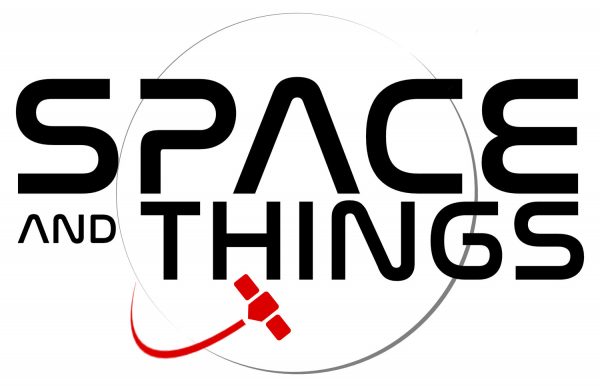





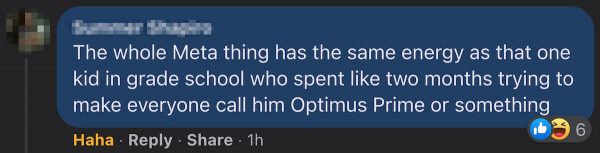

 Armed Forces Jam 2021 –
Armed Forces Jam 2021 –  Nov 4-7th
Nov 4-7th 


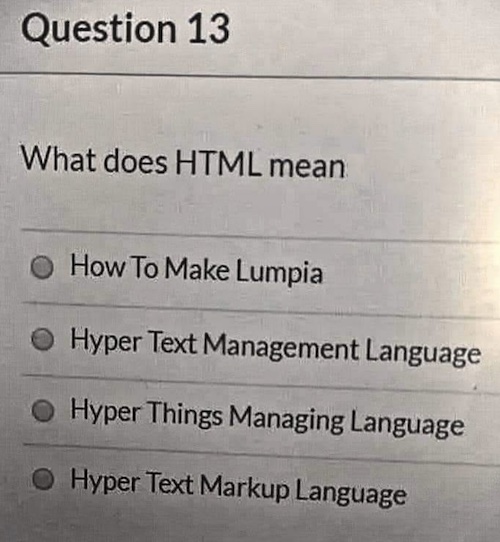
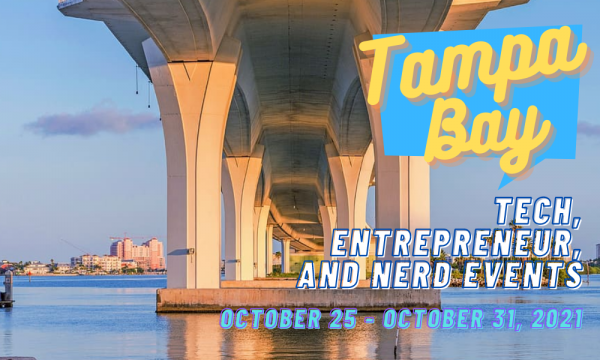

 Intro to Virtual Reality Dev
Intro to Virtual Reality Dev  Spellcasting in VR –
Spellcasting in VR –  Oct 26, 5 PM EST
Oct 26, 5 PM EST