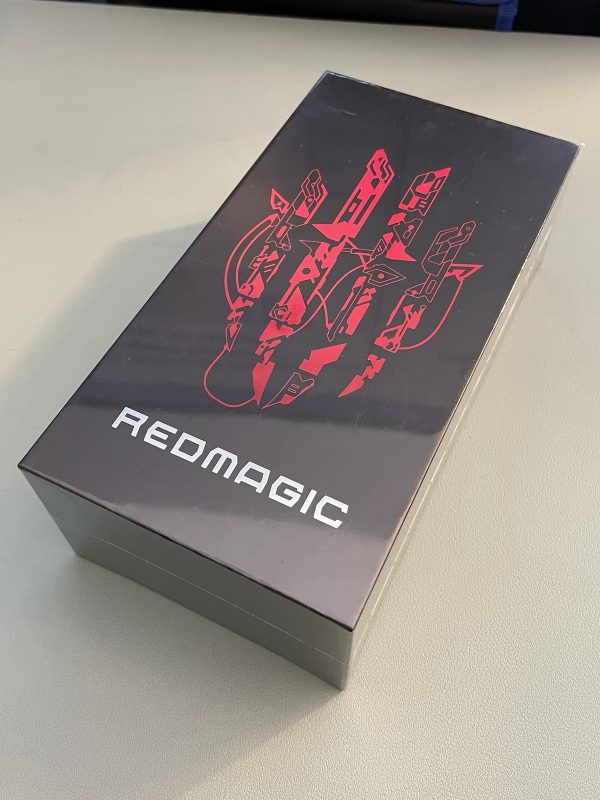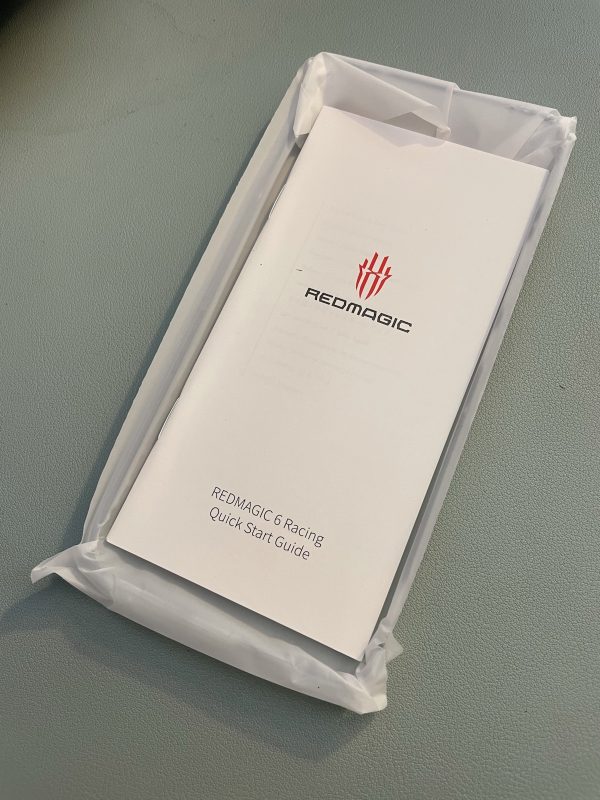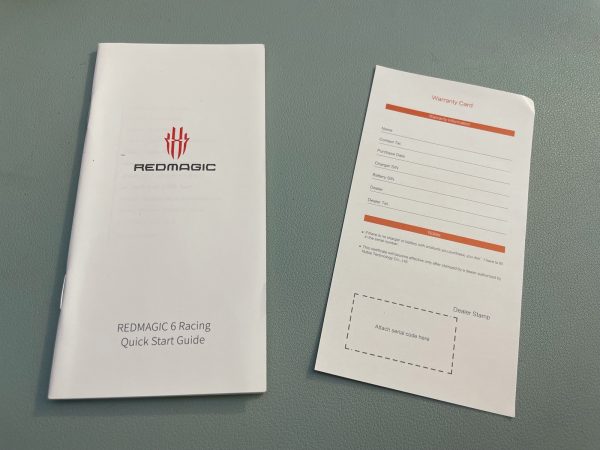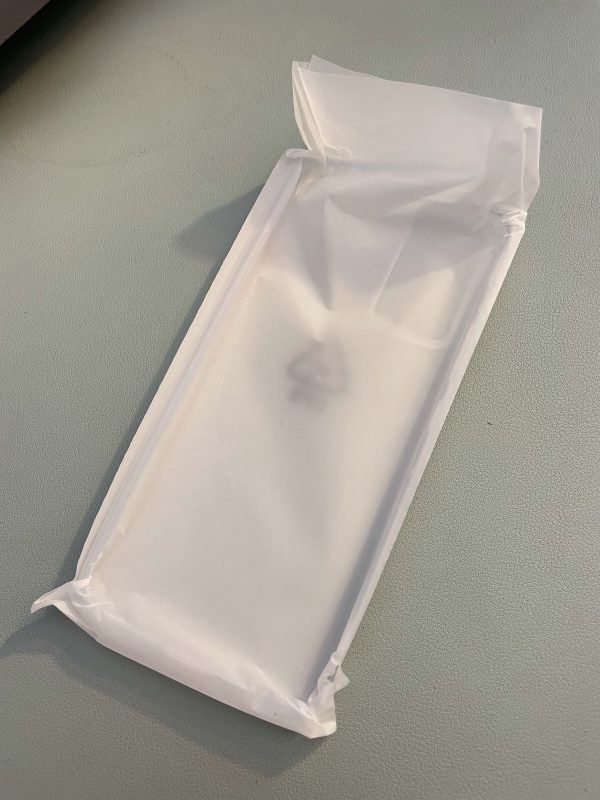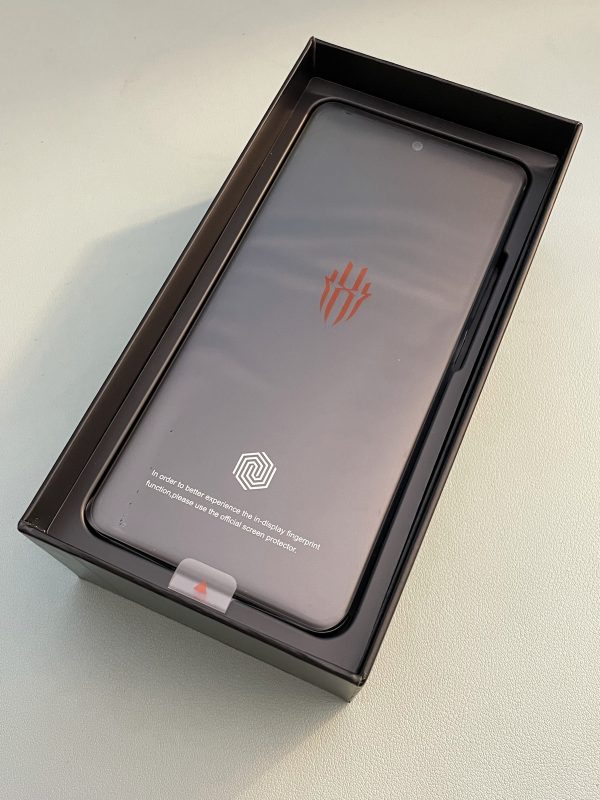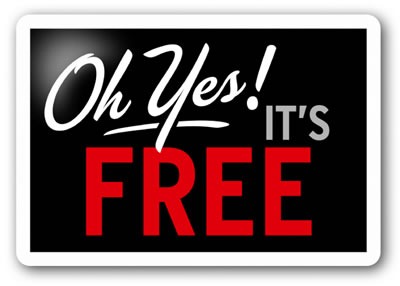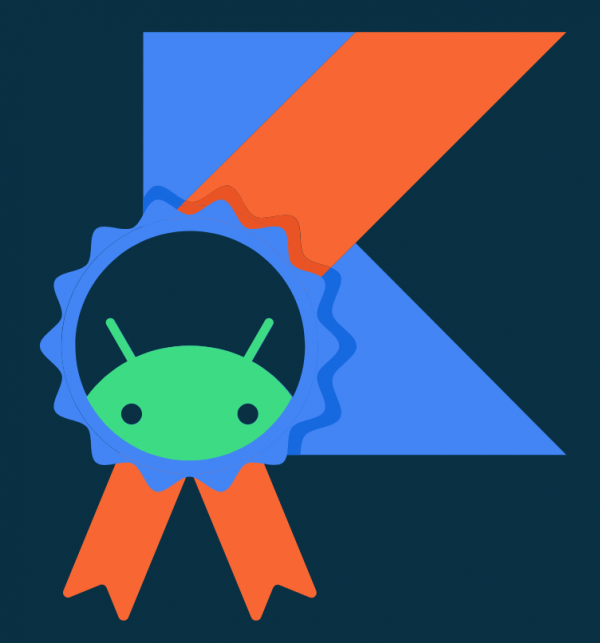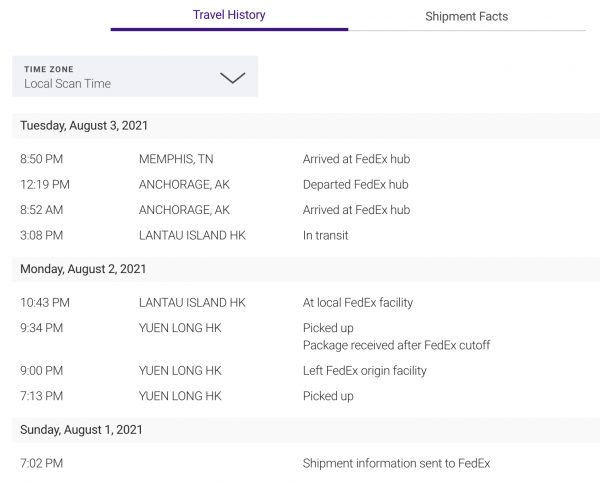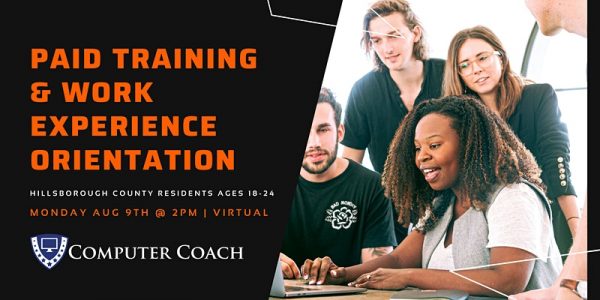I write apps for both iOS and Android devices, so I make it a point to own both an iPhone and an Android phone. Since I’m giving my current Android device, a Motorola One Hyper, to my father-in-law so that he has a mobile phone from the current millennium, I needed a replacement. This set of photos is of that replacement: the RedMagic 6R.
RedMagic, a sub-brand of Nubia, which was originally a sub-brand of higher-end phones from Shenzhen-based phone and telco equipment company ZTE, specializes in gaming phones. In addition to using the better CPU and GPU chipsets required for gaming, RedMagic also does a better job of packaging than you’d expect from many other Chinese phone companies who are competing solely on price.
Case in point: Compare the sleek RedMagic packaging you’ve seen so far to the box that my 3rd-generation Motorola G came in:
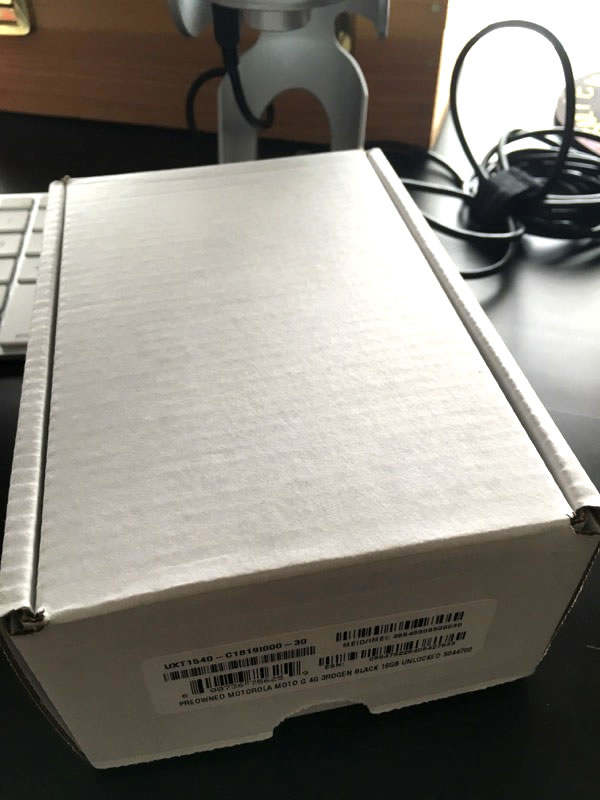
I peeled off the shrink wrap and opened the box to see this:

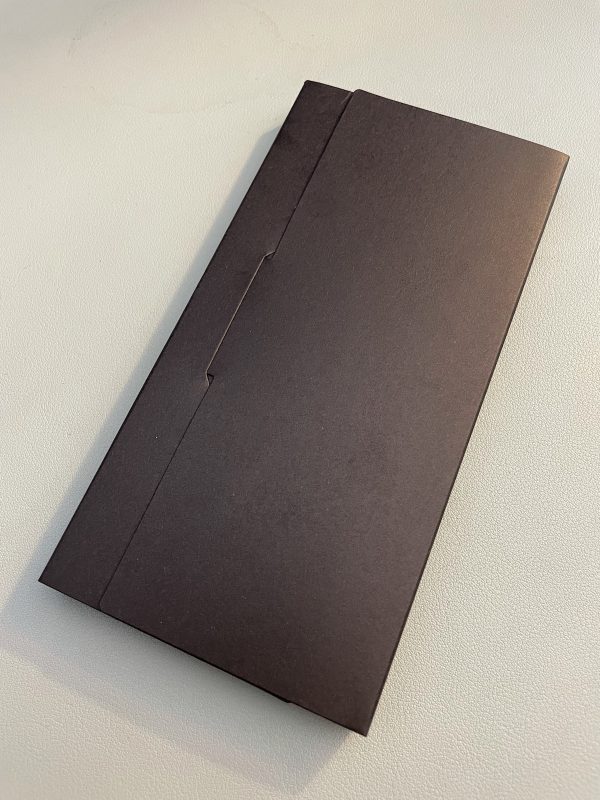
The RedMagic 6R packaging is layered in a manner similar to the iPhone’s. The top layer is a box, which I flipped over to open, as shown below:
In addition to the SIM tray ejection pin, the top layer box contained the following:
Its contents were the Quick Start Guide, a warranty card…
…as well as a basic case, contained within a protective envelope:
The case itself is one of those clear, pliable, “soft gel” ones:
The next layer contained the phone itself:
The phone’s thin protective plastic sleeve has a little tab that makes it easy to lift out of the box, which was a nice little high-end touch:
Here’s the front of the phone, which is still inside its protective plastic sleeve…
…and here’s the back:
Finally, I hit the bottom layer, which contained the AC adapter, a USB-C to USB-A charging/data cable, and a USB-C to 3.5 mm headphone adapter:
I knew that the RedMagic 6R came with a basic soft gel case, I decided to spend an extra 15 bucks for the hard case, which came in this box:
Here’s the case:
This may be my favorite Android unboxing experience of all time. It’s certainly a good deal more photogenic than the 3rd-gen Moto G unboxing experience: