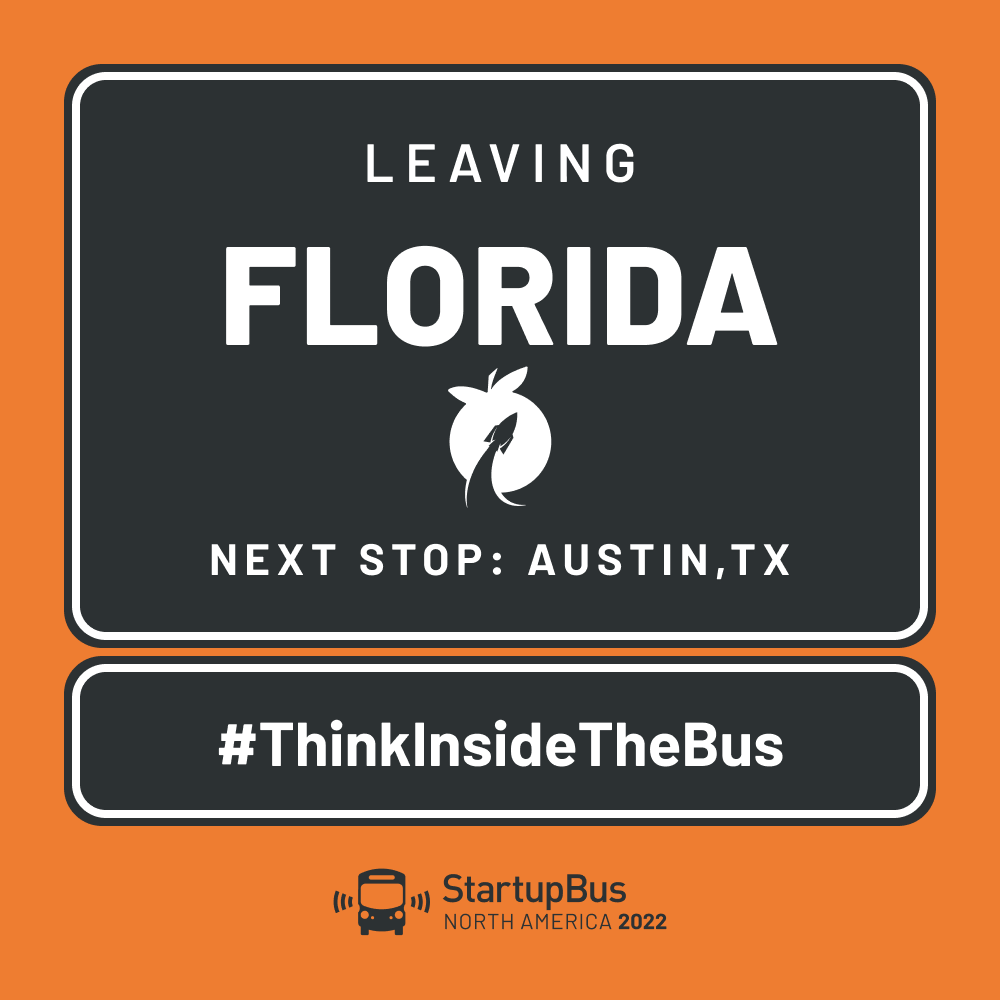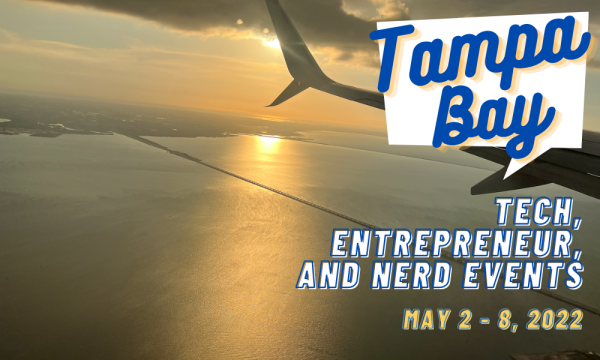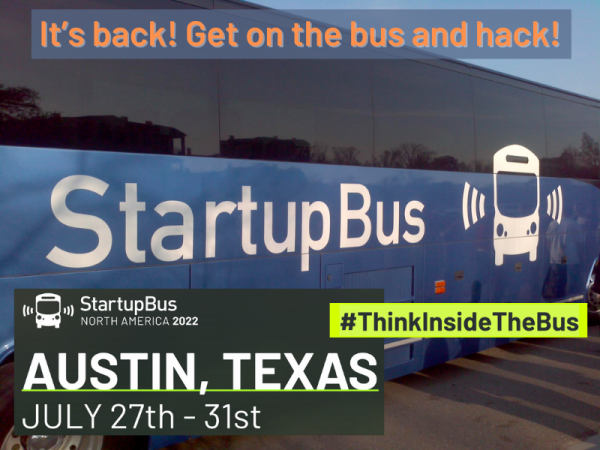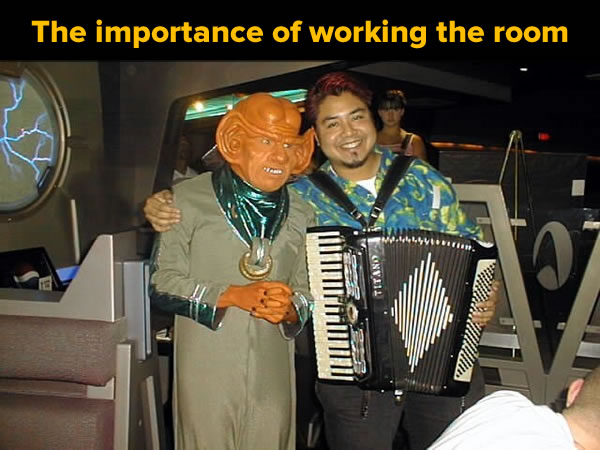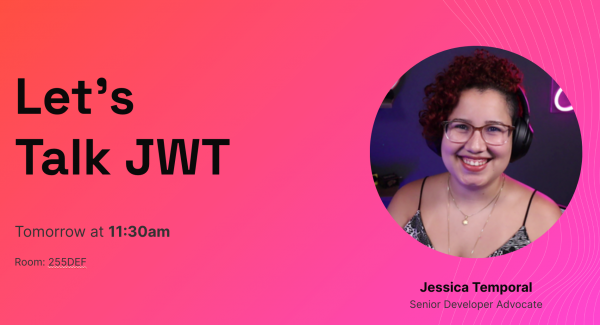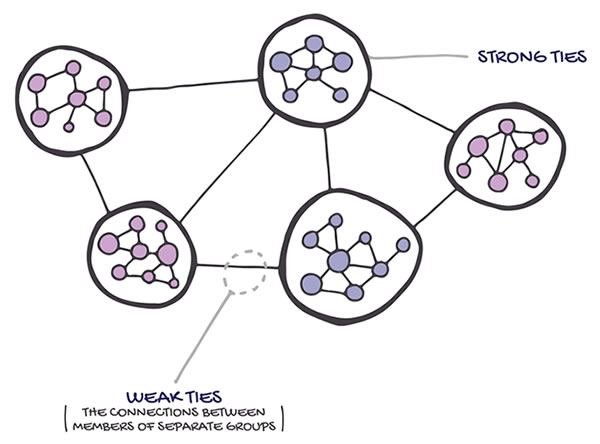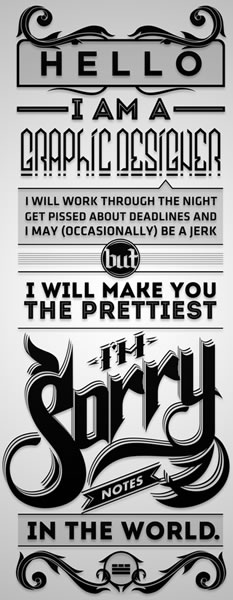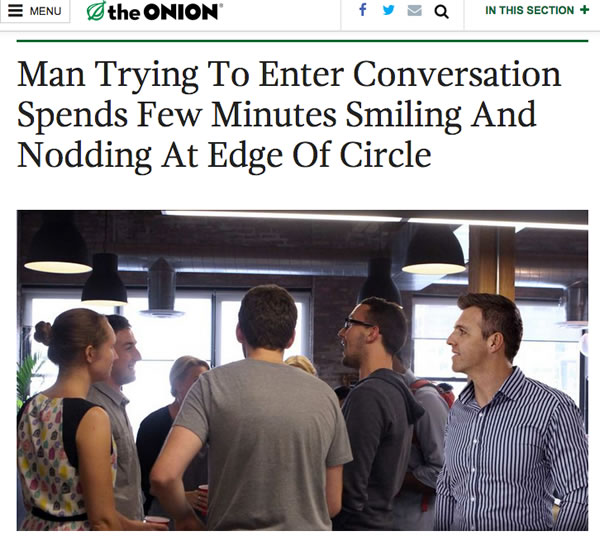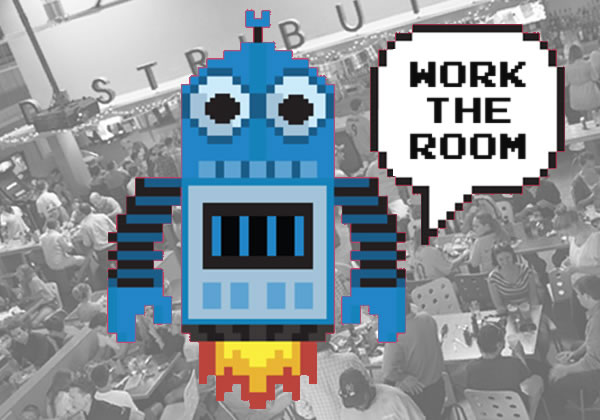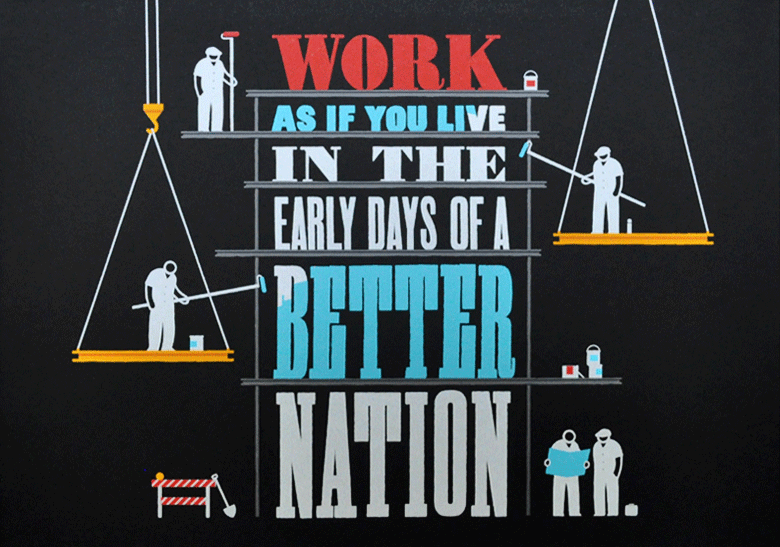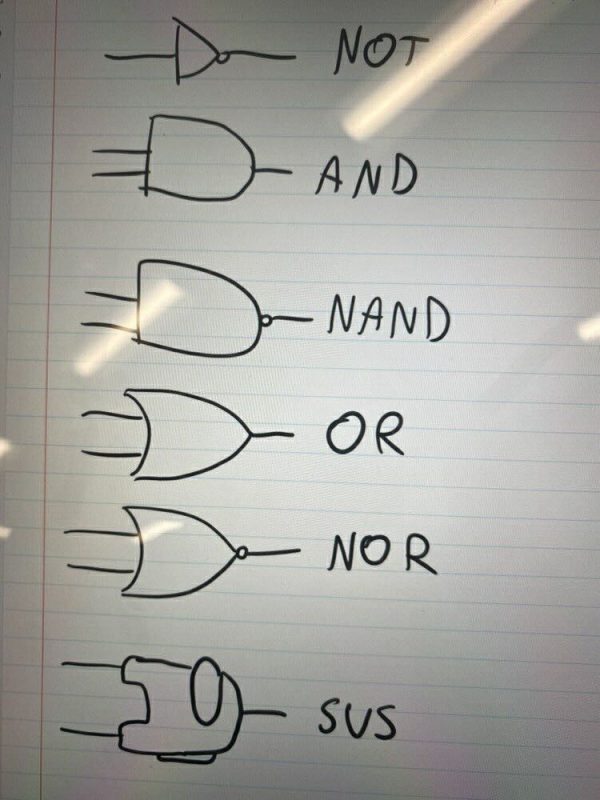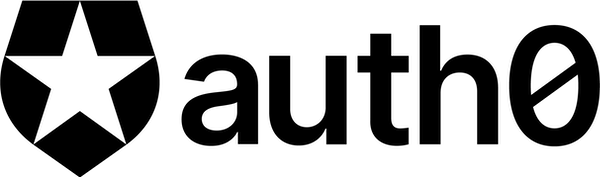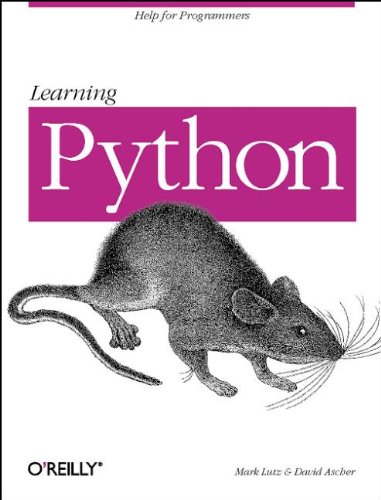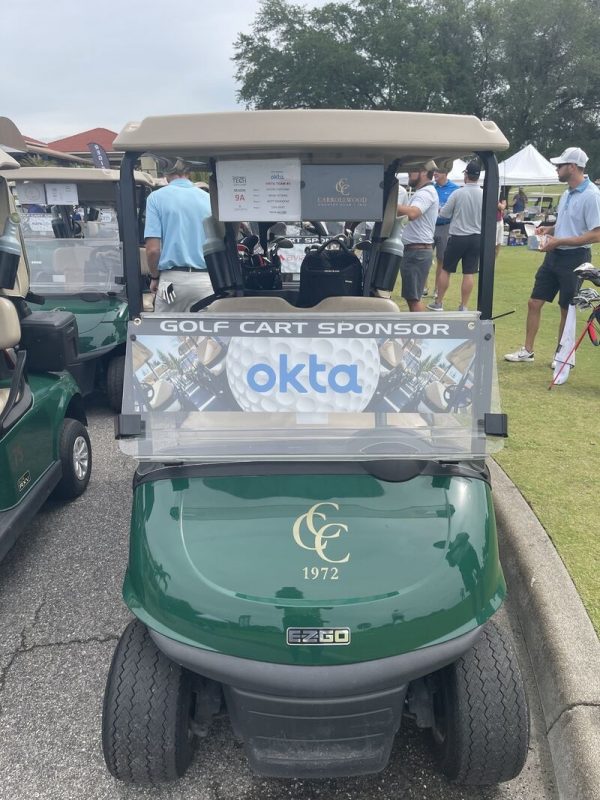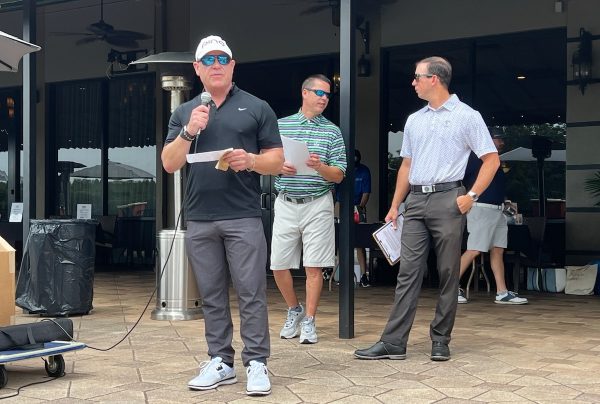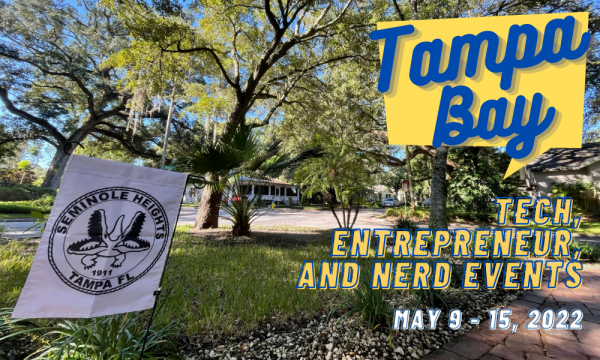
Here’s the list of tech, entrepreneur, and nerd events for Tampa Bay and surrounding areas for the week of Monday, May 9 through Sunday, May 15, 2022.
As far as event types go, this list casts a rather wide net. It includes events that would be of interest to techies, nerds, and entrepreneurs. It includes (but isn’t limited to) events that fall under the category of:
- Programming, DevOps, systems administration, and testing
- Tech project management / agile processes
- Video, board, and role-playing games
- Book, philosophy, and discussion clubs
- Tech, business, and entrepreneur networking events
- Toastmasters (because nerds really need to up their presentation game)
- Sci-fi, fantasy, and other genre fandoms
- Anything I deem geeky
By “Tampa Bay and surrounding areas”, this list covers events that originate or are aimed at the area within 100 miles of the Port of Tampa. At the very least, that includes the cities of Tampa, St. Petersburg, and Clearwater, but as far north as Ocala, as far south as Fort Myers, and includes Orlando and its surrounding cities.
StartupBus 2022 will depart from Tampa Bay!
If you’re looking for an adventure, a chance to test your startup skills, and an experience that will make your résumé stand out, join me on StartupBus Florida, which departs Tampa Bay on July 27, when it sets course for Austin, Texas!
On this three-day journey, “buspreneurs” will form teams, create a business idea, build a software demo for that idea, and develop pitches for that idea. When they arrive in Austin, they’ll spend two days pitching their startups to a panel of judges.
I was a “buspreneur” on StartupBus Florida in 2019, the last time the event took place, and our team made it to the finals and got the runner-up position. This time, I’m a “conductor” — one of the coaches on the bus — and our team is here to help you rise to the challenge.
Want to find out more?
- Check out the StartupBus site
- My post, I’m going on StartupBus again, and you should too!
This week’s events
I try to keep this list up-to-date. I add new events to this article as soon as I hear about them, so be sure to check back here throughout the week!
Monday, May 9
| Group | Event Name | Time |
|---|---|---|
| Rafael Stuchiner | How to Make the Crypto Markets Work For You~~~Tampa, FL | |
| Front End Creatives | Tampa Bay’s Job Seeker Coffee Talks | 9:00 AM to 10:00 AM EDT |
| Orlando Melrose Makers | In-Person: Laser Cutter Orientation | 10:30 AM to 12:00 PM EDT |
| Young Professionals of Tampa Bay Networking Group | In person at Fords Garage St Pete | 11:00 AM to 1:00 PM EDT |
| Professional Business Networking with RGAnetwork.net | Virtual Networking Lunch | 11:30 AM to 1:00 PM EDT |
| Christian Professionals Network Tampa Bay | Live Online Connection Meeting- Monday | 11:30 AM to 12:30 PM EDT |
| Professional Business Networking with RGAnetwork.net | St. Pete Networking Lunch! Fords Garage! Monday’s | 11:30 AM to 1:00 PM EDT |
| Entrepreneurs & Business Owners of Sarasota & Bradenton | Virtual Networking Lunch Monday | 11:30 AM to 1:00 PM EDT |
| Thinkful Tampa | Thinkful Webinar || What is UX/UI Design? | 12:00 PM to 1:30 PM EDT |
| Cocktails and Convo: Book club for RomCom Lovers | Writing Club | 6:00 PM to 8:00 PM EDT |
| BerLagmark – Sarasota Amtgard | Monday Night Fighter Practice! | 6:00 PM to 8:00 PM EDT |
| Critical Hit Games | MTG: Commander Night | 6:00 PM to 11:00 PM EDT |
| Board Game Meetup: Board Game Boxcar | Weekly Game Night! (Lazy Moon Location) | 6:00 PM to 10:00 PM EDT |
| Tampa Bay Gaming: RPG’s, Board Games & more! | Hobby Night! at Hammerfall Games and Collectibles | 6:00 PM to 11:00 PM EDT |
| Beginning Web Development | Weekly Learning Session – Flexbox and CSS Grid | 6:00 PM to 7:00 PM EDT |
| RedCarpetMonday Business Networking Group | RedCarpetMonday Orlando Business Networking Event hosted at American Social | 6:00 PM to 9:00 PM EDT |
| Tampa Bay Tabletoppers | Monday Feast & Game Night | 6:00 PM to 11:00 PM EDT |
| Toastmasters District 48 | North Port Toastmasters Meets Online!! | 6:30 PM to 8:00 PM EDT |
| Tampa – Sarasota – Venice Trivia & Quiz Meetup | Trivia Night – Off the Wagon Kitchen & Brewery Smartphone Trivia Game Show | 6:30 PM to 8:00 PM EDT |
| Toastmasters Division G | Triple Crown Toastmasters Club 4147 (Virtual) | 6:30 PM to 7:30 PM EDT |
| Bradenton Photo Group | A Complete Guide to Photogrpahy | 6:30 PM to 8:30 PM EDT |
| Tampa Hackerspace | Intro to the Babylock Embroidery Machine (Members Only) | 7:00 PM to 9:00 PM EDT |
| Toastmasters District 48 | Time to Take Speaking Your Passion to the Next Level at South Tampa TM! | 7:00 PM to 8:15 PM EDT |
| Toastmasters District 48 | Sharpen Your Presentations at South Tampa TM Before Going Live! | 7:00 PM to 8:15 PM EDT |
| Orlando Web 3.0 Meetup Group | Orlando Web3 Meet-Up | 7:00 PM to 10:00 PM EDT |
| Light Study PRO – A Photography Workshop for Emerging Pros | Members as far back as 2008 can access their photos | 7:00 PM to 8:00 PM EDT |
| Brandon WordPress Meetup | TBA: Regular WordPress Meeting | 7:00 PM to 9:00 PM EDT |
| Central Florida AD&D (1st ed.) Grognards Guild | World of Greyhawk: 1E One-Shots | 7:30 PM to 11:30 PM EDT |
| Thinkful Tampa | Thinkful Webinar || UX/UI Design: Wireframes and Prototypes | 9:00 PM to 10:30 PM EDT |
Tuesday, May 10
| Group | Event Name | Time |
|---|---|---|
| Tampa Bay Atlassian Community Events | A Great Dinner so we can meet again in person! We have two events this week! | Check with organizer; the time posted on Meetup is clearly wrong. |
| Tampa Bay Business Networking Happy Hour/Meetings/Meet Up | Clearwater/Largo Professionals Networking Breakfast All Welcome | 7:30 AM to 9:00 AM EDT |
| Tampa Bay Agile | v-Lean Coffee | 7:30 AM to 8:30 AM EDT |
| Professional Business Networking with RGAnetwork.net | Breakfast with professionals at Perkins!!! New Location! | 7:30 AM to 9:00 AM EDT |
| Business Game Changers Group | Clearwater Breakfast Mastermind Village Inn | 7:30 AM to 9:00 AM EDT |
| Young Professionals of Tampa Bay Networking Group | Clearwater/Largo Professional Networking Breakfast Tuesday Mornings | 7:30 AM to 9:00 AM EDT |
| Tampa Cybersecurity Training | Leveling Up on LinkedIn | 10:00 AM to 11:00 AM EDT |
| Tampa Bay Latin Chamber | cafe con conexiones | 10:00 AM to 12:00 PM EDT |
| Tampa / St Pete Business Connections | Oldsmar Professional Business Networking lunch | 11:00 AM to 12:30 PM EDT |
| Orlando Unity Developers Group | Virtual Event: Blender Fundamentals | 11:00 AM to 12:30 PM EDT |
| Tampa Bay Business Networking Meetings & Mixers | Upper Pinellas, Oldsmar,Safety Harbor, Westchase Business networking lunch | 11:00 AM to 12:30 PM EDT |
| Florida Startup: Idea to IPO | How to Find Product Market Fit Quickly | 11:00 AM to 12:30 PM EDT |
| Pasco County Entrepreneurs & Business Owners All Welcome | Professional Business Networking Lunch Glory Day’s New Tampa | 11:30 AM to 1:00 PM EDT |
| Global Networking Summit | Networking Brunch | 12:00 PM to 1:00 PM EDT |
| Thinkful Tampa | Thinkful Webinar || Data Analytics: Tools of the Trade | 12:00 PM to 1:30 PM EDT |
| Block Co-op – Crypto Blockchain Orlando & Beyond Club | Bitcoin/Crypto. Buying, Selling and sharing ideas. Small group atmosphere. | 1:00 PM to 3:00 PM EDT |
| Orlando Melrose Makers | Virtual: 3D Printer Orientation | 1:30 PM to 3:30 PM EDT |
| Florida CFO Group | Florida CFO Group: Grow, Optimize, Protect| A Speaker Series | 3:00 PM to 5:30 PM EDT |
| Free Video Production Classes – TV/Internet | Social Video Marketing Tips(ONLINE CLASS)-FREE for Hillsborough County Residents | 4:15 PM to 5:15 PM EDT |
| Critical Hit Games | Marvel Crisis Protocol Night | 6:00 PM to 11:00 PM EDT |
| The Tampa Chapter of the Society for the Exploration of Play | Cool Stuff Games: Board game night | 6:00 PM to 11:00 PM EDT |
| Thinkful Tampa | Thinkful Webinar || UX/UI Design: Creating A Design System | 6:00 PM to 7:30 PM EDT |
| Central Florida Philosophy Meetup | A Disquisition on Demand Side Economics | 6:00 PM to 6:45 PM EDT |
| Around The World: International Book Club – Metrowest | Dinner With Swapna!! | 6:00 PM to 9:00 PM EDT |
| Tampa Hackerspace | Weekly Open Make Night | 6:00 PM to 9:00 PM EDT |
| Tampa – Sarasota – Venice Trivia & Quiz Meetup | Trivia Night – Moose Lodge 2117 Smartphone Trivia Game Show | 6:30 PM to 8:00 PM EDT |
| Their Eyes Were Watching Books – Classic Book Meetup | May Classics Book Club | 6:30 PM to 8:30 PM EDT |
| Pinellas Writers | Weekly Group Meetings – All Writers Welcome! | 6:30 PM to 9:00 PM EDT |
| Florida Podcasters Association | Florida Podcasters Association General Meeting!!! | 6:30 PM to 8:00 PM EDT |
| Tampa eMarketing Groups | Learn About Podcasting and How to Monetize Your Interest! | 6:30 PM to 8:00 PM EDT |
| Communication Skills for Quiet People | The Guide to Beginning a New Relationship for Introverts | 7:00 PM to 8:00 PM EDT |
| Lakeland Note Investing Group | Lakeland Note Investing Meetup Group | 7:00 PM to 8:00 PM EDT |
| Orlando Adventurer’s Guild | [Online SEASONAL] Icewind Dale: Rime of the Frostmaiden – DM Canon (Tier 2) | 7:00 PM to 11:00 PM EDT |
| St. Pete Beers ‘n Board Games for Young Adults | St. Pete Beers ‘n Board Games Meetup for Young Adults | 7:00 PM to 10:00 PM EDT |
| Tampa Hackerspace | Woodshop Safety (Members Only) | 7:00 PM to 10:00 PM EDT |
| Crypto/Trading/Online Business/Entrepreneurship nights | Crypto/Trading/Online Business/Entrepreneurship Nights | 7:00 PM to 9:00 PM EDT |
| Florida Center for Creative Photography | AMA – Ask Me Anything Related to Photography, Computers and Software | 7:00 PM to 9:00 PM EDT |
| Tampa Bay Gaming: RPG’s, Board Games & more! | D&D Adventurers League at Armada Games | 7:00 PM to 10:30 PM EDT |
| TB Chess – Tampa Bay – St. Petersburg Chess Meetup Group | Let’s play chess at Muddy Water! | 7:30 PM to 11:00 PM EDT |
| Shut Up & Write!® Tampa | Online Event: Shut Up & Write on Zoom | 7:45 PM to 9:15 PM EDT |
Wednesday, May 11
| Group | Event Name | Time |
|---|---|---|
| Entrepreneur Collaborative Center | 1 Million Cups Tampa | |
| United Inventors Association | United Inventors Association – Roadmap to Success | |
| RGANetwork.net | Carrollwood Professionals Networking Lunch Join us! All Welcome | |
| Tampa Bay Business Networking Meetings & Mixers | DOWNTOWN ST PETE YOUNG NETWORKING PROFESSIONALS BREAKFAST AT THE HANGAR! | 7:30 AM to 9:00 AM EDT |
| 1 Million Cups – Orlando | 1 Million Cups – Orlando Weekly Meetup | 9:00 AM to 10:00 AM EDT |
| North Tampa Networking Group | Business networking | 9:00 AM to 10:00 AM EDT |
| Tampa Bay WaVE | Open/FREE Coworking for Women Tech Entrepreneurs | 9:00 AM to 8:00 PM EDT |
| Network Professionals Inc. of South Pinellas (NPI) | NPI North St. Pete Networkers Chapter – Exchange Qualified Business Referrals | 11:30 AM to 12:45 PM EDT |
| Wesley Chapel, Trinity, New Tampa Business Professionals | Lutz, Wesley Chapel, New Port Richey Networking Lunch | 11:30 AM to 1:00 PM EDT |
| Young Professionals of Tampa Bay Networking Group | Brandon Business Professionals Just Love Coffee | 11:30 AM to 1:00 PM EDT |
| Tampa Bay Business Networking Meetings & Mixers | Brandon Networking Professionals Networking Lunch | 11:30 AM to 1:00 PM EDT |
| North Sarasota Happy Hour Networking | Business Networking Lunch | 11:30 AM to 1:00 PM EDT |
| Entrepreneurs & Business Owners of Sarasota & Bradenton | Sarasota Business Networking Lunch All Welcome, Just purchase Lunch! | 11:30 AM to 1:00 PM EDT |
| Thinkful Tampa | Thinkful Webinar || Learn Data Analytics With Thinkful | 12:00 PM to 1:30 PM EDT |
| Success Strategies for Business Owners | Marketing Series – Part 1 of 4 – Is Print Marketing Dead? | 12:00 PM to 1:00 PM EDT |
| Professional Business Networking with RGAnetwork.net | New Port Richey Professional Business Networking Lunch Widow Fletchers | 12:30 PM to 2:00 PM EDT |
| Pasco County Entrepreneurs & Business Owners All Welcome | Wednesday Business Networking Lunch New Port Richey at Widow Fleatchers | 12:30 PM to 2:00 PM EDT |
| Free Video Production Classes – TV/Internet | Digital Video Editing Class (ONLINE CLASS) -FREE for Hillsborough residents only | 1:00 PM to 3:00 PM EDT |
| Tampa Startup Founder 101 | How to Raise a $13M Series A, with Liza Rodewald (CEO of Instant Teams) | 1:00 PM to 3:00 PM EDT |
| Work From Home -Online Business Opportunities and Networking | Learn Print ON Demand – A Masterclass | 3:00 PM to 5:00 PM EDT |
| Orlando Unity Developers Group | Virtual Event: Blender-Rigging a Character | 3:00 PM to 4:30 PM EDT |
| Network After Work Tampa – Networking Events | Building a Multi-Six Figure Business through Social Media Marketing | 3:00 PM to 4:30 PM EDT |
| The Woman Entrepreneur Network | Bust Your Limiting Beliefs in 60 Minutes or Less | 3:30 PM to 4:30 PM EDT |
| The Public Speakers Community of Tampa Bay | Speaking Jitters or Limiting Beliefs? | 3:30 PM to 4:30 PM EDT |
| Tampa Bay Atlassian Community Events | Let’s have Lunch in person! We have two events this week! (Dinner and Lunch) | 4:00 PM to 6:00 PM EDT |
| Brandon Boardgamers | Board Gaming – In Person | 5:00 PM to 10:00 PM EDT |
| Florida Startup: Idea to IPO | FREE WEBINAR: How to Outsource Development of Your App | 5:00 PM to 6:00 PM EDT |
| Explorations in Philosophy | Introduction to philosophy Ch.3: How do we Know? Hume’s ‘Of Miracles’ | 5:00 PM to 7:00 PM EDT |
| Central Florida CitySec | SwanCitySec Meetup | 5:00 PM to 9:00 PM EDT |
| Sarasota Business Exchange Club | We ARE meeting again at Rusty Bucket Restaurant | 5:30 PM to 6:30 PM EDT |
| Thoughtful Writing | Philosophy in Writing | 6:00 PM to 8:00 PM EDT |
| Brews N Board Games | Board Game Night at Gatlin Hall Brewing | 6:00 PM to 9:00 PM EDT |
| Young Professionals of Tampa Bay Networking Group | Evening Networking Pasco County Entrepreneurs & Business Owners All Welcome | 6:00 PM to 7:30 PM EDT |
| Critical Hit Games | Board Game Night | 6:00 PM to 11:00 PM EDT |
| The Tampa Chapter of the Society for the Exploration of Play | Critical Hit Games: Board Game Night | 6:00 PM to 11:00 PM EDT |
| Thinkful Tampa | Thinkful Webinar || Data Science vs. Data Analytics | 6:00 PM to 7:30 PM EDT |
| Full Stack Meetup | Full Stack Meetup | 6:00 PM to 7:30 PM EDT |
| Tampa Bay Gaming: RPG’s, Board Games & more! | Hobby Night – Minis Painting Tips & Tricks at Armada Games | 6:00 PM to 10:00 PM EDT |
| Pasco County Entrepreneurs & Business Owners All Welcome | Business Networking Evening Dinner at Brick City Eatery | 6:00 PM to 7:30 PM EDT |
| Tampa Gaming Guild | Pathfinder 2nd Ed. Society Intro: Year of Shattered Sanctuaries | 6:00 PM to 10:00 PM EDT |
| Tampa Bay Inventors Council – www.TampaBayInventors.org | Tampa Bay Inventors Council – www.tbic.us bi-monthly Meetup | 6:30 PM to 8:00 PM EDT |
| Tampa Bay Business Networking Happy Hour/Meetings/Meet Up | Lutz /Land O Lakes /Odessa /Trinity Evening Networking Dinner All Welcome | 6:30 PM to 8:00 PM EDT |
| Tampa Bay Beach and Sunset Photography and Modeling Classes | Off-camera lighting demonstration (small group) | 6:30 PM to 8:00 PM EDT |
| Tampa Writers Alliance | Tampa Writers Alliance Critique Group | 6:30 PM to 8:30 PM EDT |
| The Weirder Things Book Club | Nocturnal by Scott Sigler midway point | 6:30 PM to 8:30 PM EDT |
| Nerdbrew Events | Games & Grog – Party Games Social Night | 7:00 PM to 11:59 PM EDT |
| Florida Writer’s Association / Orlando | Florida Writer’s Association / Orlando | 7:00 PM to 8:00 PM EDT |
| Tampa Bay Bitcoin | [Virtual] Tampa Bay Bitcoin Meetup: News, Markets, & Community | 7:00 PM to 9:00 PM EDT |
| Communication Skills for Quiet People | How to Communicate Effectively | 7:00 PM to 8:00 PM EDT |
| Downtown Tampa Software Developers | Armature Works Developer Hangout | 7:00 PM to 8:30 PM EDT |
| Community of Investors | Wednesday Real Estate Online Mastermind for Florida | 7:00 PM to 9:00 PM MST |
| Central Florida AD&D (1st ed.) Grognards Guild | New Beginnings & Old Rivalries | 7:00 PM to 10:30 PM EDT |
| Writers of Central Florida or Thereabouts | The Short Attention Span Storytelling Hour | 7:00 PM to 10:00 PM EDT |
| Suncoast Developers Guild | Open Code | 7:00 PM to 9:00 PM EDT |
| Broward Drupal Users Group | Call for presenters | 7:00 PM to 9:00 PM EDT |
| Tampa Hackerspace | Introduction to Fusion 360 | 7:00 PM to 9:00 PM EDT |
| Toastmasters District 48 | Carrollwood Toastmasters Meetings meet In-Person and Online | 7:00 PM to 8:30 PM EDT |
| Castaways Euchre Club | Castaways Euchre Club | 7:00 PM to 9:00 PM EDT |
| Gen Geek | Weekly Team Triva! | 7:30 PM to 10:30 PM EDT |
| Florida Scrum Master and Product Owner Training | Agile Team Actors in Sustainable Value Delivery | 8:00 PM to 9:00 PM EDT |
| Thinkful Tampa | Thinkful Webinar || Intro To Data Analytics: Tableau Basics | 9:00 PM to 10:30 PM EDT |
Thursday, May 12
| Group | Event Name | Time |
|---|---|---|
| Bianca Baez with United Wealth Educators | Business Networking event | |
| Professional Business Networking with RGAnetwork.net | Wesley Chapel/Lutz networking breakfast | 7:30 AM to 9:00 AM EDT |
| Young Professionals of Tampa Bay Networking Group | Tampa Young Professionals Virtual Networking Thursday Morning All WElCOME | 7:30 AM to 9:00 AM EDT |
| Professional Business Networking with RGAnetwork.net | Virtual Networking Breakfast Thursday’s | 7:30 AM to 9:00 AM EDT |
| Pasco County Entrepreneurs & Business Owners All Welcome | Happy Hangar Early Bird Professionals Networking | 7:30 AM to 9:00 AM EDT |
| Toastmasters District 48 | Toast of the Bay Weekly Toastmasters Meeting – Join Us! | 7:30 AM to 7:30 AM EDT |
| Business Networking Weekly Meeting for Local Professionals | Business Networking for Local Professionals | 8:00 AM to 9:30 AM EDT |
| Belix Parks | Minority Business Round Table & Expo | 8:30 AM to 12:00 PM EDT |
| Suncoast Credit Union Micro Enterprise Development Meetup | SEO Strategies to Improve Your Google Rankings | 10:00 AM to 11:00 AM EDT |
| Orlando Melrose Makers | In-Person: Makerspace Open Lab | 10:30 AM to 6:00 PM EDT |
| Tampa / St Pete Business Connections | Clearwater/Central Pinellas Networking Lunch | 11:00 AM to 12:30 PM EDT |
| Block Co-op – Crypto Blockchain Orlando & Beyond Club | Crypto Set-up Class -Limited to 5 Seats Only | 11:00 AM to 1:00 PM EDT |
| Florida Startup: Idea to IPO | How to Cut Product Development Costs by up to 50%! | 11:00 AM to 12:30 PM EDT |
| Tampa Bay Business Networking Happy Hour/Meetings/Meet Up | Pinellas County’s Largest Networking Lunch and your invited! | 11:00 AM to 12:30 PM EDT |
| Young Professionals of Tampa Bay Networking Group | The Founders Meeting where it all Began! JOIN us! Bring a guest and get a gift | 11:00 AM to 12:30 PM EDT |
| Business Game Changers Group | Clearwater Professional Networking Lunch | 11:00 AM to 12:30 PM EDT |
| Network Professionals Inc. of South Pinellas (NPI) | NPI Power Lunch – Exchange Qualified Business Referrals | 11:30 AM to 1:00 PM EDT |
| Ironhack Tampa – Tech Careers, Learning and Networking | Search Engine Optimization for Developers 🚀 | 12:00 PM to 1:00 PM EDT |
| Thinkful Tampa | Thinkful Webinar || Free Crash Course: JavaScript Fundamentals | 12:00 PM to 1:30 PM EDT |
| “Learn and Earn” Millionaire Mind Secrets & Networking | Online Zoom! Millionaire Mind Lunch; Book Club and Networking! | 12:00 PM to 1:00 PM EDT |
| Front End Creatives | Lunch & Learn – How to Successfully Pull Off a Career Change | 12:00 PM to 1:00 PM EDT |
| UiPath RPA Tampa | Accelerating RPA Deployment with UiPath and CyberArk | 1:00 PM to 2:30 PM EDT |
| Tampa Options Trading Group for Monthly Income | The Bionic Bull Option Strategy! | 1:00 PM to 2:00 PM EDT |
| VetCoin Foundation | Leave No Veteran Behind: Using the Blockchain to Improve Veterans’ Lives | 3:00 PM to 6:00 PM EDT |
| Free Video Production Classes – TV/Internet | YouTube Basics (ONLINE CLASS) – FREE for Hillsborough County Residents | 3:00 PM to 4:00 PM EDT |
| Explorations in Philosophy | Introduction to philosophy Ch.3: How do we Know? Hume’s ‘Of Miracles’ | 5:00 PM to 7:00 PM EDT |
| Tampa – Sarasota – Venice Trivia & Quiz Meetup | Trivia Night – Bunkers Bar of Sun City Center Smartphone Trivia Game Show | 5:00 PM to 6:15 PM EDT |
| Tampa Bay Agile | Lean Beer for All Things Agile (Downtown St Pete) | 5:30 PM to 7:30 PM EDT |
| Brandon and Seffner area AD&D Group | 1st ed AD&D Campaign. | 6:00 PM to 9:30 PM EDT |
| Orlando Board Gaming Weekly Meetup | Central Florida Board Gaming at The Collective | 6:00 PM to 10:00 PM EDT |
| Critical Hit Games | D&D Adventurers League | 6:00 PM to 11:00 PM EDT |
| Thinkful Tampa | Thinkful Webinar || Enhancing Your Career With Mindfulness | 6:00 PM to 7:30 PM EDT |
| Land O Lakes Cigars and Networking Group | Cigars, Networking, Referrals – | 6:00 PM to 8:00 PM EDT |
| The Pinellas County Young “Professionals” | Bowling Night | 6:00 PM to 8:00 PM EDT |
| Tampa Bay Gaming: RPG’s, Board Games & more! | D&D Adventurers League at Critical Hit Games | 6:00 PM to 11:00 PM EDT |
| Tampa Business Club | Westshore NETWORKING After Hours | 6:00 PM to 9:00 PM EDT |
| Eccentricity Club (Foodies and Fun) | Korean at Korea House in Longwood | 6:30 PM to 8:30 PM EDT |
| Tampa Ybor Free Writing Group | Writing Meetup | 6:30 PM to 8:30 PM EDT |
| Live streaming production and talent | Live streaming production and talent | 7:00 PM to 9:00 PM EDT |
| Cocktails and Convo: Book club for RomCom Lovers | Martinis and Book Recommendations | 7:00 PM to 9:00 PM EDT |
| Orlando Developers Meetup | ODevs IRL in May | 7:00 PM to 9:00 PM EDT |
| Tampa Bay Coalition of Reason | Rational Irrationality: Stuart Vyse on the Uses of Delusion | 7:00 PM to 8:00 PM EDT |
| Drunk’n Meeples the Social Tabletop (Board) Gamers | THURSDAY Game Night @ de Bine Brewing Co. | 7:00 PM to 9:00 PM EDT |
| Tampa Bay Bitcoin | [In-Person] Bitdevs Tampa Bay *DEVS WANTED* | 7:00 PM to 9:00 PM EDT |
| Tampa Bay Business Builders Meetup | Saint Petersburg Business Builders | 7:00 PM to 8:30 PM EDT |
| 3D Printing Orlando | Basic 3D Design | 7:00 PM to 9:00 PM EDT |
| Tampa Hackerspace | Woodshop Tool Sign Off-Jointer, Planer, & Bandsaw (Members Only) | 7:00 PM to 9:00 PM EDT |
| Gen Geek | Mr and Mrs crabs 🦀 | 7:00 PM to 9:00 PM EDT |
| Thinkful Tampa | Thinkful Webinar || UX/UI Design: Designing A UX Case Study | 9:00 PM to 10:30 PM EDT |
Friday, May 13
| Group | Event Name | Time |
|---|---|---|
| RGANetwork.net | Professional Business Networking in East Tampa/ Sabal Park at Cafe Delanie | |
| Winter Park Toastmasters – Learn while having FUN! | Improve your communication, listening, and leadership skills | 7:15 AM to 8:45 AM EDT |
| Agile Orlando | Virtual “2nd Fridays” Lean Coffee Orlando | 7:30 AM to 8:30 AM EDT |
| Laid Back Leads Group | Laid Back Leads Group | 8:00 AM to 9:30 AM EDT |
| Dr. Phillips Chamber of Commerce | Business Speed Networking – of Dr. Phillips | 8:30 AM to 9:30 AM EDT |
| Brandon Biz Pros | Build your Business with Brandon Biz Pros | 8:30 AM to 10:00 AM EDT |
| Entrepreneur Collaborative Center | IN-PERSON – Local Stories Live! Celebrating Asian American Entrepreneurs! | 9:00 AM to 9:45 AM EDT |
| Project Codex: Orlando Junior Developers | Virtual Coffee | 9:00 AM to 10:00 AM EDT |
| NTi Port Richey, FL | NTi New Port Richey – Business Referral Network | 9:00 AM to 10:30 AM EDT |
| Toastmasters District 48 | Real Talkers #7306 | 9:15 AM to 10:45 AM EDT |
| Christian Professionals Network Tampa Bay | Improve Speaking Skills & Build Confidence | 9:25 AM to 10:55 AM EDT |
| Front End Creatives | Panel Discussion: Building a Career in Digital Marketing | 10:00 AM to 11:00 AM EDT |
| Computer Advantage, Apple Premier Partner | Advantage Talks: So many passwords! HELP! | 10:00 AM to 11:00 AM EDT |
| Orlando Unity Developers Group | Virtual Event: Blender-Painting Weights | 11:00 AM to 12:30 PM EDT |
| MilitaryX | Tampa Job Fair – Tampa Career Fair | 11:00 AM to 2:00 PM EDT |
| Tampa / St Pete Business Connections | International Professionals Networking Meeting | 11:30 AM to 1:00 PM EDT |
| Tampa Bay Business Networking Happy Hour/Meetings/Meet Up | International Networking Westshore McAlisters Deli | 11:30 AM to 1:00 PM EDT |
| Young Professionals of Tampa Bay Networking Group | Friday Business Introductions JOIN us at Cafe Delanie All Welcome | 11:30 AM to 1:00 PM EDT |
| Tampa Bay Business Networking Meetings & Mixers | Friday Business Introductions! | 11:30 AM to 1:00 PM EDT |
| The Orlando Python User Group | Python Lunch & Learn | 11:30 AM to 12:30 PM EDT |
| Professional Business Networking with RGAnetwork.net | Friday International Business Introductions at McAllisters Westshore | 11:30 AM to 1:00 PM EDT |
| Professional Business Networking with RGAnetwork.net | In PERSON Networking Lunch Sabal Park/Brandon Reserve your seat | 11:30 AM to 1:00 PM EDT |
| Thinkful Tampa | Thinkful Webinar || Intro To Data Analytics: Excel Basics | 12:00 PM to 1:30 PM EDT |
| Toastmasters District 48 | MESSAGE CRAFTERS | 5:30 PM to 7:00 PM EDT |
| Tampa Gaming Guild | Friday Board Game Night | 5:30 PM to 11:00 PM EDT |
| Tampa Bay Gaming: RPG’s, Board Games & more! | Board Game night at The Strange Realms in Carrollwood Friday, 6 PM | 6:00 PM to 9:00 PM EDT |
| Thinkful Tampa | Thinkful Webinar || Intro to Data Analytics: SQL Fundamentals | 6:00 PM to 7:30 PM EDT |
| Toastmasters District 48 | Positively Speaking Toastmasters | 6:15 PM to 7:45 PM EDT |
| The Pinellas County Young “Professionals” | Join our Facebook group! | 7:00 PM to 9:00 PM EDT |
| Oviedo Middle Aged Gamers (OMAG) | Tabletop: Friday Board Game Night | 7:00 PM to 11:59 PM EDT |
| Tampa Stoics | IN-PERSON: Epictetus Discourses (Part 10) | 7:00 PM to 8:30 PM EDT |
| MakerFX Makerspace | Laser Guild IRL Hang Out | 7:00 PM to 9:00 PM EDT |
| Orlando Adventurer’s Guild | [Online HISTORIC] Canon’s Custom Campaign Moonsea Tour – DM Canon (Tier 3) | 7:00 PM to 11:00 PM EDT |
| Critical Hit Games | MTG: Streets of New Capenna Game Day Draft | 7:00 PM to 11:00 PM EDT |
| Thinkful Tampa | Thinkful Webinar || What Tech Career Is Right For Me? | 9:00 PM to 10:30 PM EDT |
Saturday, May 14
| Group | Event Name | Time |
|---|---|---|
| Central & North Florida HIMSS | CNFL HIMSS Nursing Informatics Bootcamp with Dr Newbold | Sat, May 14, 2022, 4:30 PM EDT |
| Explorations in Philosophy | Introduction to philosophy | 6:00 AM to 7:30 AM EDT |
| Central Florida Philosophy Meetup | Wake Up and Think Clearly Saturday morning share and discuss. | 7:00 AM to 9:00 AM EDT |
| Toastmasters Division G | Early Bird Ocala | 8:00 AM to 9:30 AM EDT |
| Young Entrepreneurs of America | YEA Young Entrepreneurship | 8:30 AM to 11:30 AM EDT |
| Tampa Hackerspace | Robotics Badge Workshop (Daisies) | 9:00 AM to 12:00 PM EDT |
| Florida Center for Creative Photography | Learn Panoramic Photography | 9:00 AM to 11:00 AM EDT |
| Black Billionaire Institute | Black Billionaire Institute Presents: The Startup | 9:00 AM to 1:00 PM EDT |
| Chess Republic | Coffee & Chess: Tampa Midtown | 9:30 AM to 12:00 PM EDT |
| St. Pete Short Video Projects Meetup Group | Be an Active Member and Join Us For A New Project | 10:00 AM to 12:00 PM EDT |
| Orlando Lady Developers Meetup | Code with me – learning sessions weekly on Saturdays | 10:00 AM to 11:30 AM EDT |
| Orlando Melrose Makers | In-Person: Makerspace Open Lab | 10:30 AM to 6:00 PM EDT |
| Orlando Robotics & Makers Club | May 2022 Monthly Meeting | 11:00 AM to 1:00 PM EDT |
| Critical Hit Games | Star Wars Legion: Daimyo Wars Tournament | 11:00 AM to 6:00 PM EDT |
| Oviedo Middle Aged Gamers (OMAG) | Golf Group – Starfinder | 12:00 PM to 4:00 PM EDT |
| Lithia Chess Meetup Group | (Chess in the Park) Chess at Park Square Plaza | 12:00 PM to 2:00 PM EDT |
| Gen Geek | Ewok Bento Box | 12:00 PM to 3:00 PM EDT |
| Thinkful Tampa | Thinkful Webinar || Intro to HTML & CSS: Build Your Own Website | 12:00 PM to 1:30 PM EDT |
| Tampa Entrepreneurs Network | Get More Clients (In Just 90 Minutes) With A Virtual Workshop | Liam Austin | 12:00 PM to 2:00 PM EDT |
| Suncoast Makers | FREE Fab Lab Orientation | 1:00 PM to 2:00 PM EDT |
| Toastmasters District 48 | Advanced Articulators Toastmasters Club | 1:00 PM to 3:00 PM EDT |
| Nerd Night Out | NNO Book Club: Oona Out of Order | 1:00 PM to 3:00 PM EDT |
| Orlando Unity Developers Group | In Person: Unity – Input Actions | 1:30 PM to 3:00 PM EDT |
| Central Florida Florida Foam Fighting (Fumetsu) | Fighter Practice! (Newbies welcome) | 2:00 PM to 6:00 PM EDT |
| Tampa Hackerspace | Laser Cutter Orientation (Members Only) | 2:00 PM to 4:00 PM EDT |
| Tampa Bay Gaming: RPG’s, Board Games & more! | Saturday MTG Draft at Hammerfall Games and Collectibles | 3:00 PM to 7:00 PM EDT |
| Cocktails and Convo: Book club for RomCom Lovers | Writing club | 3:30 PM to 6:30 PM EDT |
| 3D Print Orlando – 3D Printing Community | 3D Print Orlando Community Meetup – May | 5:00 PM to 6:00 PM EDT |
| Orlando Adventurer’s Guild | [In-Person] The Wild Beyond the Witchlight – DM Calvin (Tier 1) | 5:00 PM to 8:00 PM EDT |
| Thinkful Tampa | Thinkful Webinar || What is UX/UI Design? | 6:00 PM to 7:30 PM EDT |
| Lithia Dungeons & Dragons And Gaming Guild | RIFTs (Palladium Games) | 6:00 PM to 9:00 PM EDT |
| Orlando Stoics | IN PERSON: The Most Meaningful Stoic Quotes | 6:00 PM to 8:00 PM EDT |
| @Lina_Leone__ | Women About Business Info Dinner | 7:00 PM to 10:00 PM EDT |
| Nerdbrew Events | Community Hang-out Night | 7:00 PM to 11:00 PM EDT |
Sunday, May 15
| Group | Event Name | Time |
|---|---|---|
| Toastmasters District 48 | Clearwater Sunday Speakers Toastmasters Club | 9:30 AM to 11:00 AM EDT |
| Jane of All Trades Orlando Women’s Workshops | The Basics of Tool, Take 2! | 9:30 AM to 11:30 AM EDT |
| Gen Geek | Kayak Caledisi Island | 11:00 AM to 3:00 PM EDT |
| Pinellas Writers | ANNUAL PICNIC PINELLAS WRITERS | 11:00 AM to 3:00 PM EDT |
| Thinkful Tampa | Thinkful Webinar || UX/UI Design: Wireframes and Prototypes | 12:00 PM to 1:30 PM EDT |
| Geekocracy! | Hot Ones – Let’s eat some hot wings! | 12:00 PM to 3:00 PM EDT |
| Board Games and Card Games in Sarasota & Bradenton | Games at Table Talk Board Game Bistro | 12:00 PM to 3:00 PM EDT |
| Tampa Hackerspace | Family Open Make Day | 1:00 PM to 4:00 PM EDT |
| Dialogue and Human Experience. | What “Hard Truths” Have You Learned In Life? | 2:00 PM to 4:00 PM EDT |
| Tampa Bay Gaming: RPG’s, Board Games & more! | D&D Adventurers League at Critical Hit Games | 2:00 PM to 7:00 PM EDT |
| Drunk’n Meeples the Social Tabletop (Board) Gamers | Sunday Fun Day Tabletop Game Extravaganza! | 2:00 PM to 8:00 PM EDT |
| Critical Hit Games | D&D Adventurers League | 2:00 PM to 7:30 PM EDT |
| Drunk’n Meeples West Pasco | Weekend Game Day | 2:00 PM to 8:00 PM EDT |
| The Tampa Bay Movie Fans Meetup Group | Doctor Strange in the Multiverse of Madness @ AMC Veterans | 3:00 PM to 5:00 PM EDT |
| Tampa Otaku | Studio Ghibli Fest 2022: Ponyo (Dubbed) | 3:00 PM to 5:00 PM EDT |
| Toastmasters, Division D | Weekend Toastmasters | 3:00 PM to 4:30 PM EDT |
| Tampa Bay Beach and Sunset Photography and Modeling Classes | Boudoir Studio Workshop and Shoot Photographer Signup Page | 4:00 PM to 7:00 PM EDT |
| The Historical History Book Club | Book Discussion: In the Midst of Winter by Isabel Allende | 5:30 PM to 7:30 PM EDT |
| Thinkful Tampa | Thinkful Webinar || Data Analytics: Tools of the Trade | 6:00 PM to 7:30 PM EDT |
| Thinking While Drinking Tampa | Eastern vs Western Ideas of Happiness [ONLINE] | 6:00 PM to 8:00 PM EDT |
| Nerdbrew Events | Hidden Gems Night, Presented by A Duck! | 7:00 PM to 11:30 PM EDT |
| Nerd Night Out | A Duck Presents NB Movie Night | 7:00 PM to 11:30 PM EDT |
| Thinkful Tampa | Thinkful Webinar || UX/UI Design: Creating A Design System | 9:00 PM to 10:30 PM EDT |
| Manatee County Parks & Natural Resources | Lunar Eclipse Watch Party | Mon, May 16, 2022, 1:00 AM EDT |
Do you have any events or announcements that you’d like to see on this list?
Let me know at joey@joeydevilla.com!
Join the mailing list!
If you’d like to get this list in your email inbox every week, enter your email address below. You’ll only be emailed once a week, and the email will contain this list, plus links to any interesting news, upcoming events, and tech articles. Join the Tampa Bay Tech Events list and always be informed of what’s coming up in Tampa Bay!