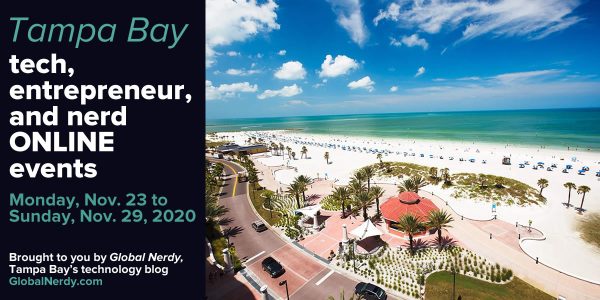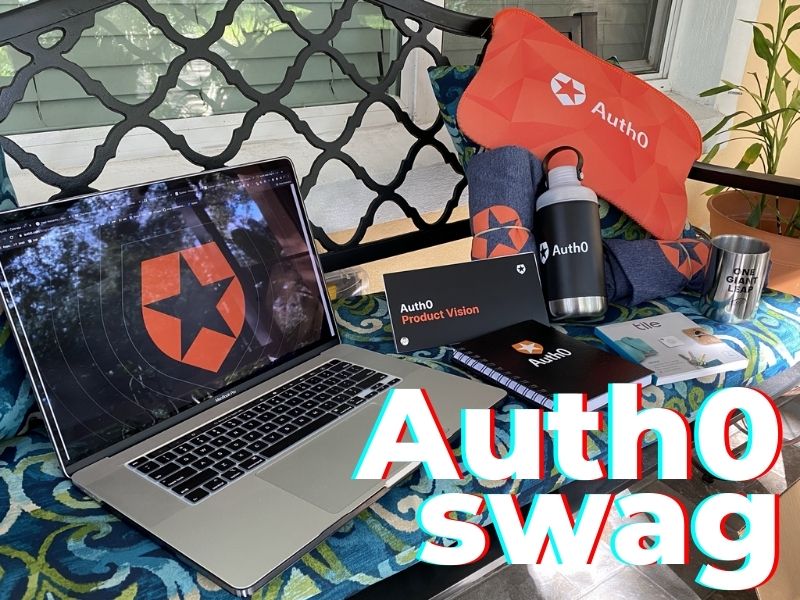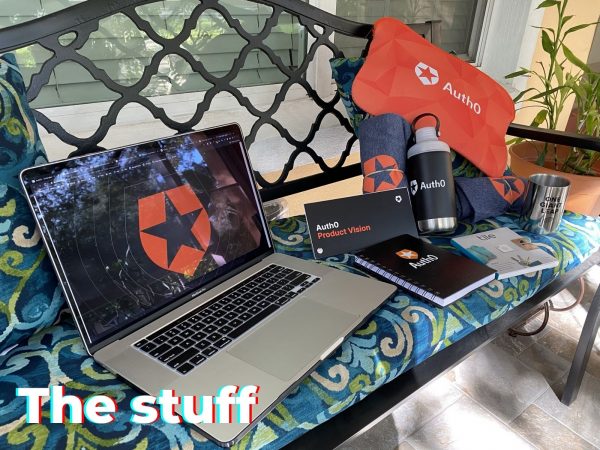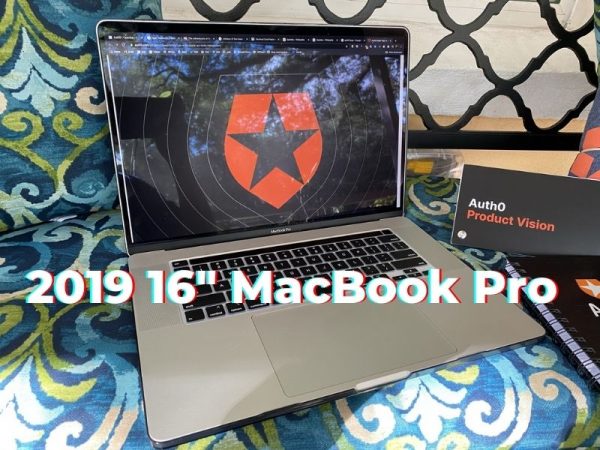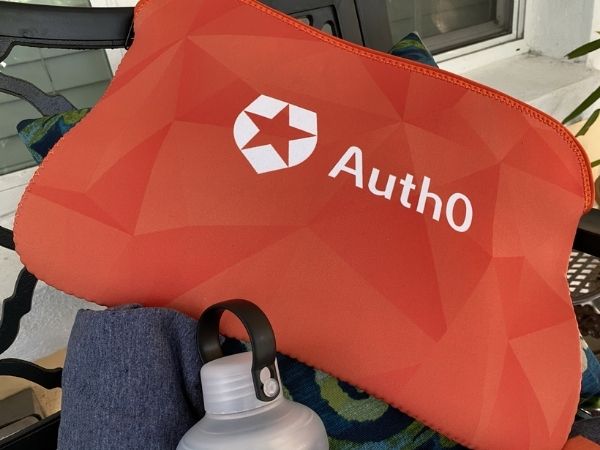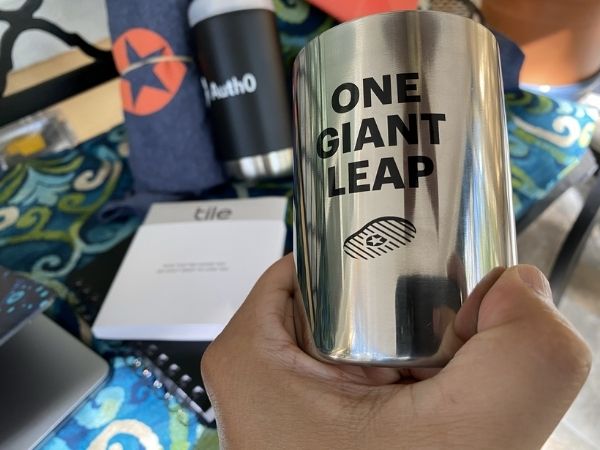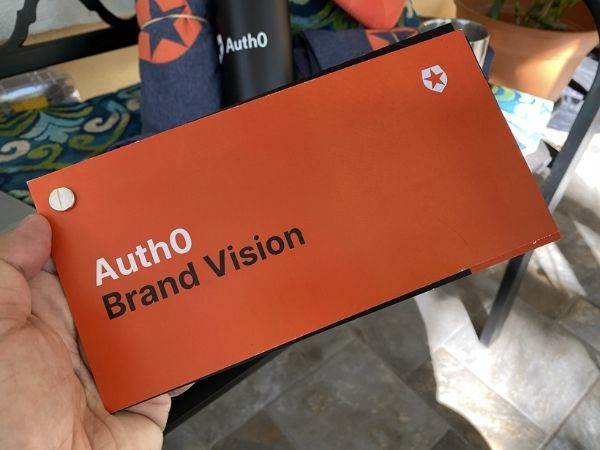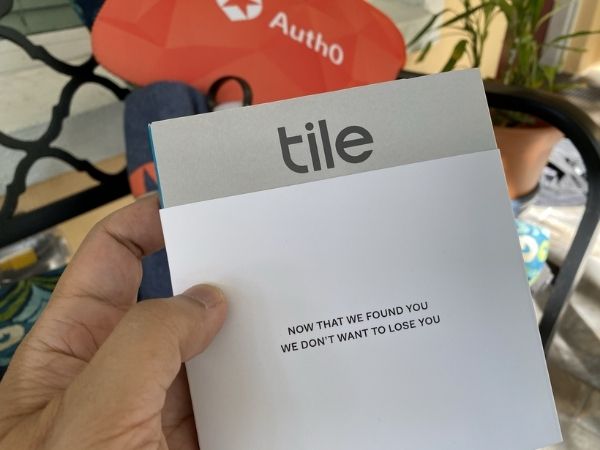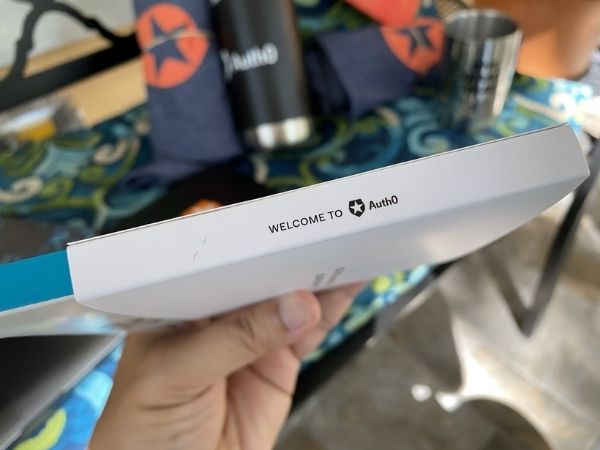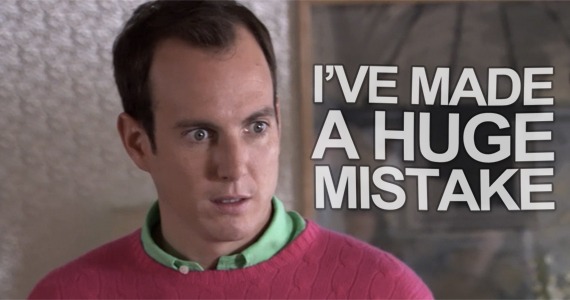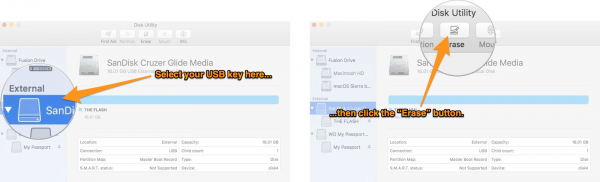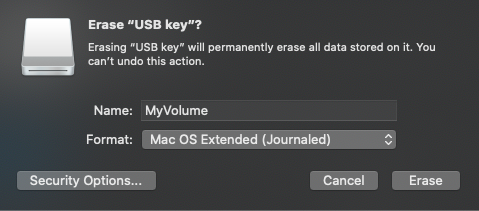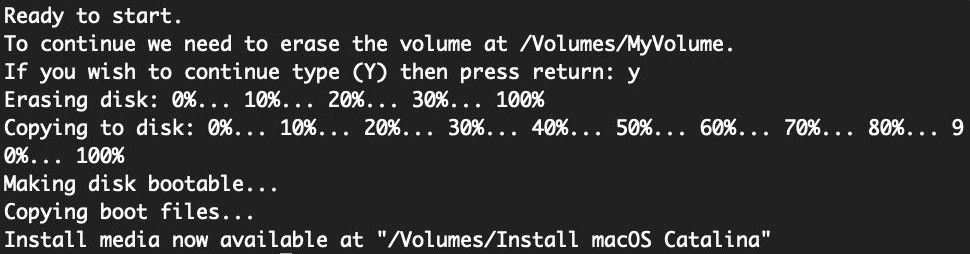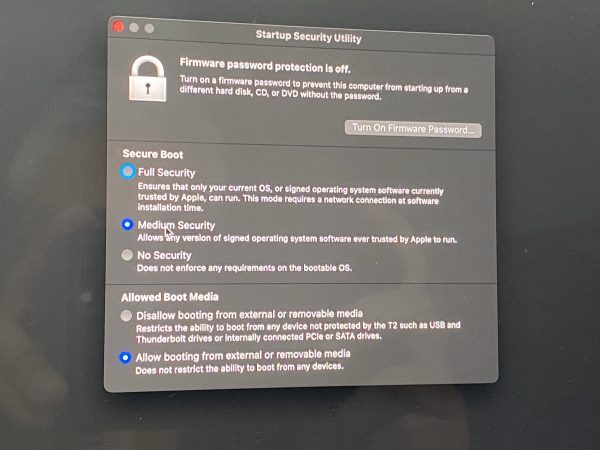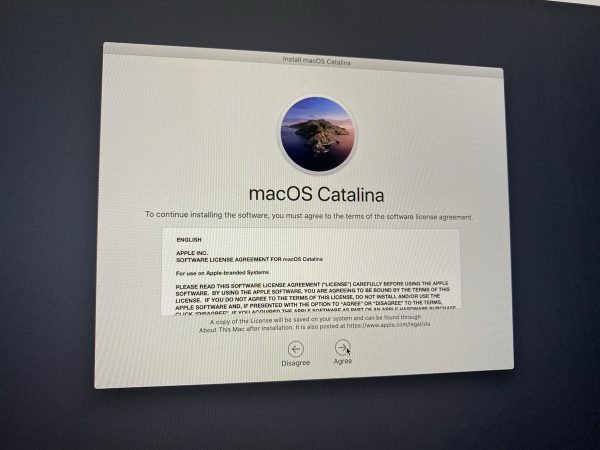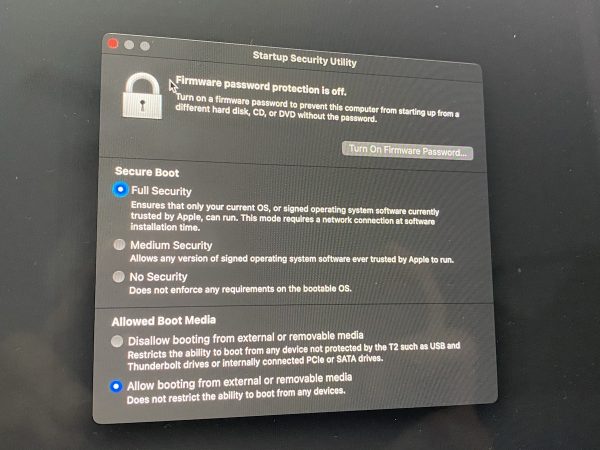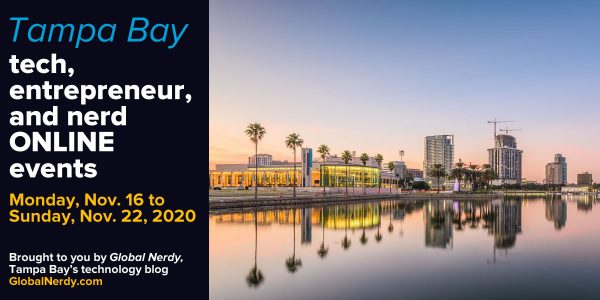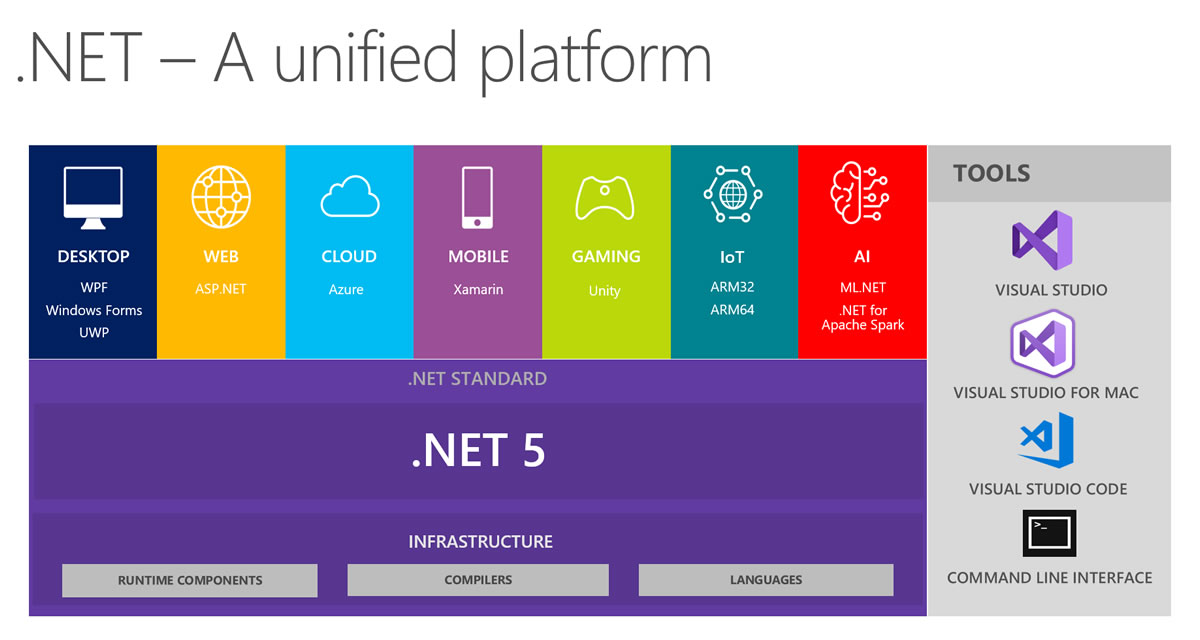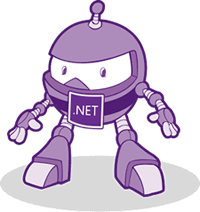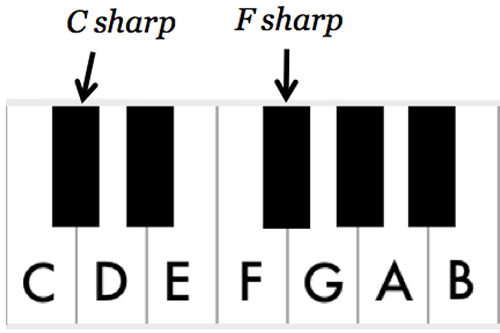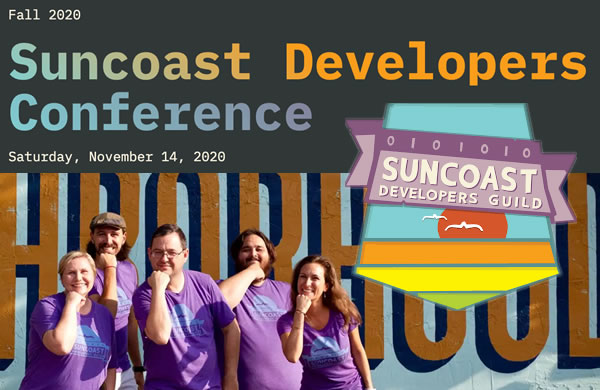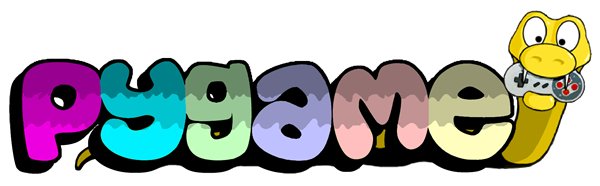Once again, here’s the weekly list of events for events for Tampa Bay techies, entrepreneurs, and nerds. Every week, on GlobalNerdy.com and on the mailing list, I scour the announcements for events that are interesting to or useful for those of you who are building the future here in “The Other Bay Area, on The Other West Coast”.
This list covers events from Monday, November 23 through Sunday, November 29, 2020.
I’ve opted to list only those events that I can confirm are happening online. I’m not yet listing in-person events, as we’re still in the middle of a pandemic in one of the hardest-hit states (875,000 cases, which is an increase of 31,000 since last week, and 17,488 deaths, which is up 1,572 from last week) in one of the hardest-hit countries in the world (11 million cases, which is an increase of 1 million from last week, and 245,000 deaths, which is up 7,000 from last week).
Events — especially virtual, online ones — can pop up at the last minute. I add them to the list as I find out about them. Come back and check this article from time to time, as you might find a new listing that wasn’t there before!
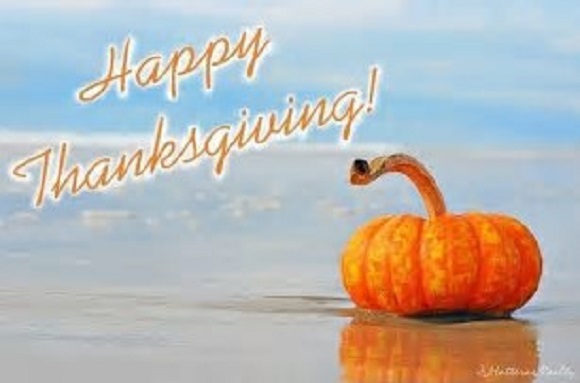
It’s the week of Thanksgiving, which is one of the least productive weeks of the year. You might want to double-check with event organizers that events that appear on the schedule are actually happening this week!
This week’s events
Monday, November 23
- Tampa Bay Tech Career Advice Forum — Job Seeker Coffee Talk @ 9:00 AM to 10:00 AM
- Professional Business Networking with RGAnetwork.net — Tampa Bay Virtual Networking Lunch All Welcome JOIN us @ 11:30 AM to 1:00 PM
- Young Professionals of Tampa Bay Networking Group — South Tampa Referrals @ 11:30 AM to 1:00 PM
- North Port Toastmasters Meets Online!! @ 6:30 PM to 8:00 PM
- Get Outta UR Comfort Zone Every Monday night Zooming with Us FUN Toastmasters! @ 7:00 PM to 8:15 PM
Tuesday, November 24
- Tampa Bay Agile: v-Lean Coffee @ 7:30 AM to 8:30 AM
- Professional Business Networking with RGAnetwork.net — Power Partner Breakfast Virtually! @ 7:30 AM to 9:00 AM
- Pinellas/Pasco/Hillsborough/Polk/Manatee Business Meetups — Business over Breakfast Largo/Seminole Virtually @ 7:30 AM to 9:00 AM
- Professional Business Networking with RGAnetwork.net — Downtown St Pete Networking Virtually JOIN us @ 7:30 AM to 9:00 AM
- Venice Area Toastmasters Club #5486 @ 7:30 AM to 9:00 AM
- Clearwater Renaissance Speakers Toastmasters @ 12:00 PM to 1:00 PM
- Tampa Hackerspace — Online Weekly Open Make Night @ 6:00 PM to 10:00 PM
- Tampa Bay Coalition of Reason — CFI Insider: Secular Guide to Surviving the Holidays @ 7:00 PM to 8:30 PM
- Shut Up & Write Tampa — Online Event: Shut Up & Write on Zoom @ 7:45 PM to 9:15 PM
- Thinkful Webinar | Intro To Data Analytics: Tableau Basics @ 9:00 PM to 11:00 PM
Wednesday, November 25
- Heart of Agile Weekly Coffee Corner @ 12:30 PM to 1:45 PM
- Let’s Talk Business- Tampa Bay Virtual Meetings @ 2:20 PM to 3:50 PM
- ACES: Architects, Contractors, Engineers, & Site Developers — State of the Market @ 4:00 PM to 5:00 PM
- Tampa Bay Inventors Council — A Special TBIC Thanks-for-being-a-member treat this Wednesday night! @ 6:15 PM to 7:45 PM
- Carrollwood Toastmasters Meetings now conducted Online using Zoom @ 7:00 PM to 8:30 PM
Thursday, November 26
It’s Thanksgiving day! You might want to double-check with the event organizers that these events — which were listed on Meetup and EventBrite — are actually happening on this day.
- Professional Business Networking with RGAnetwork.net — Downtown St Pete Networking Virtually JOIN us @ 7:30 AM to 9:00 AM
- Tampa Bay Tech Career Advice Forum — The Job Seekers Lunch Hour @ 12:00 PM to 1:30 PM
- Sarasota Speakers Exchange Toastmasters @ 12:00 PM to 1:00 PM
- Young Professionals of Tampa Bay Networking Group — Speed Networking, Virtual Style~ You’ll Still get to meet in small groups! @ 5:00 PM to 7:00 PM
- St Pete Beach Toastmasters Zoom Group – Improve Your Public Speaking! @ 6:30 PM to 8:00 PM
Friday, November 27
It’s Black Friday! You might want to double-check with the event organizers that these events — which were listed on Meetup and EventBrite — are actually happening on this day.
- Wesley Chapel Young Entrepreneurs Meetup (40 and Under) — Business Networking Lunch Every FridayVirtually @ 11:30 AM to 1:00 PM
- Young Professionals of Tampa Bay Networking Group — Friday Business Introductions JOIN us Virtually All Welcome @ 11:30 AM to 1:00 PM
- South Fl Public Relations and Marketing — Friday Business Introductions @ 11:30 AM to 1:00 PM
- Professional Business Networking with RGAnetwork.net — RGA Top Professional Business Networking Tampa Bay & surrounding areas~ @ 11:30 AM to 1:00 PM
- Wesley Chapel, Trinity, New Tampa Business Professionals — Odessa Networking Lunch Virtually @ 11:30 AM to 1:00 PM
Saturday, November 28
There aren’t any scheduled tech, entrepreneur, or nerd online events…YET!
Sunday, November 29
Do you have any events or announcements that you’d like to see on this list?
Let me know at joey@joeydevilla.com!
Join the mailing list!
If you’d like to get this list in your email inbox every week, enter your email address below. You’ll only be emailed once a week, and the email will contain this list, plus links to any interesting news, upcoming events, and tech articles.
Join the Tampa Bay Tech Events list and always be informed of what’s coming up in Tampa Bay!