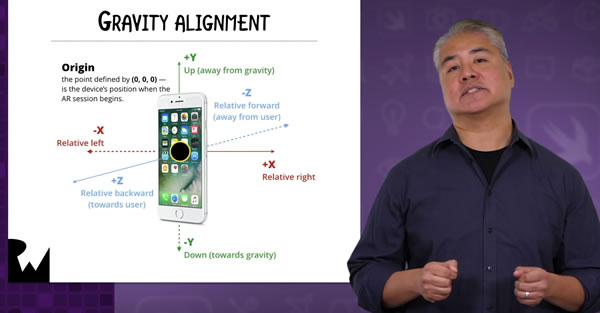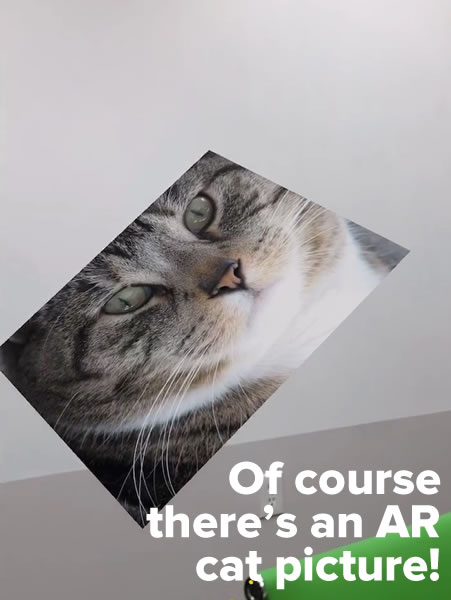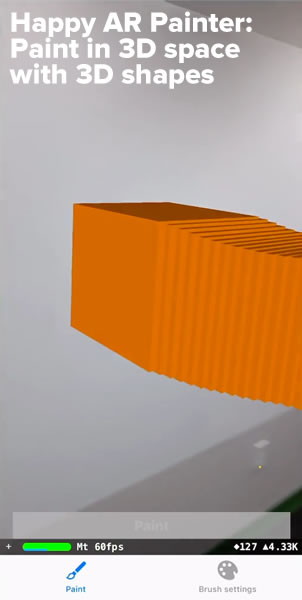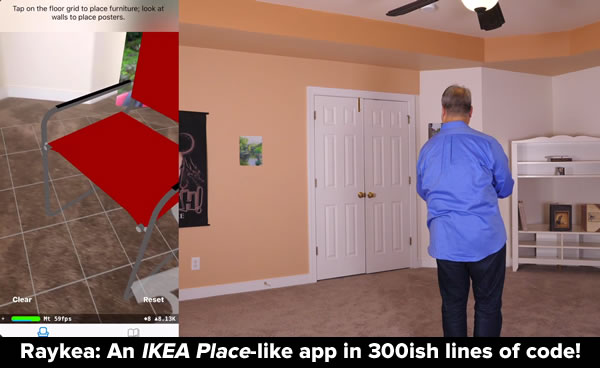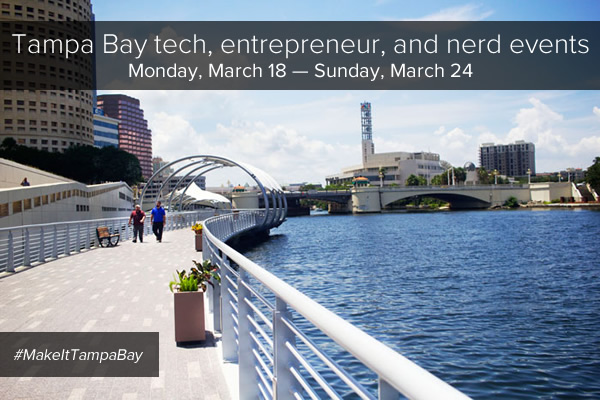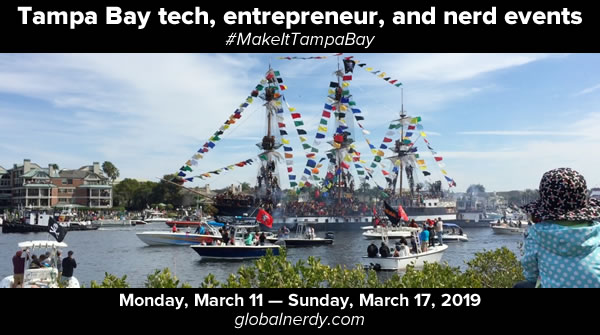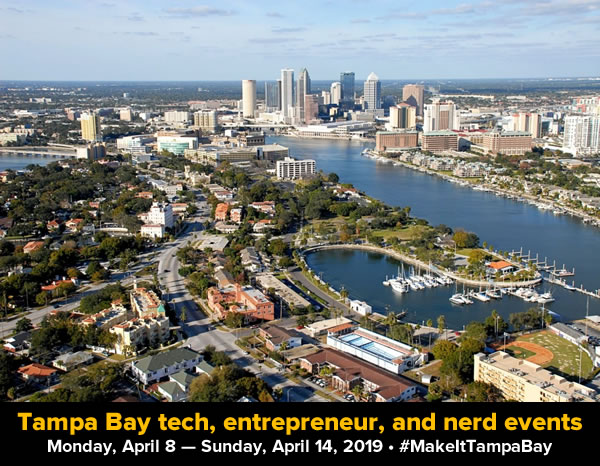
Every week, I compile a list of events for developers, technologists, tech entrepreneurs, and nerds in and around the Tampa Bay area. We’ve got a lot of events going on this week, and here they are!
This weekly list is posted as a voluntary service to the Tampa tech community. With the notable exception of Tampa iOS Meetup, which I run, most of this information comes from Meetup.com, EventBrite, and other local event announcement sites. I can’t guarantee the accuracy of the dates and times listed here; if you want to be absolutely sure that the event you’re interested in is actually taking place, please contact the organizers!
Monday, April 8
- Young Professionals of Tampa Bay Networking Group — SOHO Networking at 717 South @ 717 South, 11:30 AM to 1:00 PM
- Mobile Application Developer Tampa Bay/Xamarin Tampa Bay — Webcast – ASP.NET Core on an IoT Raspberry Pi (Linux) – Webcast @ 12:00 PM to 12:45 PM
- Brooksville Photography Meetup — BPM #7: Regular Monthly Meeting @ 5:00 PM to 8:00 PM
- America’s TriviAddiction — WESTSHORE PIZZA – BELLEAIR BLUFFS – LIVE TEAM TRIVIA !!! @ 6:30 PM to 8:30 PM
- Code for Tampa Bay Brigade — April Meetup: Spring into Civic Tech! @ AMRoC Fab Lab, 6:30 PM to 8:30 PM
- Florida Center for Creative Photography — FREE Adobe Photoshop Class at Ross Norton Community Center — Class 2 of 4 @ Ross Norton Recreation Complex, 6:30 PM to 8:30 PM
- Cool ‘n Confident Toastmasters @ SPC – St. Petersburg/Gibbs Campus, 6:30 PM to 8:00 PM
- America’s TriviAddiction — 3 DAUGHTERS BREWING – ST. PETERSBURG – LIVE TEAM TRIVIA @ 7:00 PM to 9:00 PM
- Amazon Sellers in the Tampa Area — April Meetup @ O’Brien’s Irish Pub & Grill, 7:00 PM to 9:00 PM
- Clean Fiction Writers! — Building Your Brand as an Author @ 7:00 PM to 9:00 PM
- Tampa Bay Thinkers — What Responsibility Does The News Media Have To The Public? @ Carrollwood Cultural Center, 7:00 PM to 9:00 PM
- Brandon WordPress Meetup — Brandon WordPress Kickoff @ Bloomingdale Regional Public Library, 7:00 PM to 9:00 PM
- South Tampa Toastmasters @ Unity of Tampa, 7:00 PM to 8:15 PM
Tuesday, April 9
- Business Game Changers Group — Leads and Coffee @ Belleair Coffee Company, 8:00 AM to 9:00 AM
- Florida Center for Creative Photography — Coffee & Photography Meeting at The Portico in Tampa @ The Portico, 9:00 AM to 11:00 AM
- Young Professionals of Tampa Bay Networking Group — Carrolwood Networking Lunch McAllisters Deli @ McAlister’s Deli, 11:30 AM to 1:00 PM
- Westshore Toastmasters @ FIVE Labs, 12:00 PM to 1:00 PM
- Brandon Boardgamers — Tuesday Night Gaming @ Cool Stuff Games, 5:00 PM to 8:00 PM
- Tampa Bay InfoSec — The Human Touch @ SecureSet Tampa Campus, 5:30 PM to 8:00 PM
- Seminole Book/ Dinner Club @ Rizzottos Pizzaria, 6:00 PM to 8:00 PM
- Weekly Open Make Night @ Tampa Hackerspace, 6:00 PM to 10:00 PM
- Florida Center for Creative Photography — Meet & Greet at O’Keefe’s Family Restaurant @ O’Keefe’s Family Restaurant, 6:00 PM to 7:00 PM
- Florida Podcasters Association General Meeting!!! @ IHop, 6:30 PM to 8:30 PM
- America’s TriviAddiction — WESTSHORE PIZZA – BELLEAIR BLUFFS – LIVE TEAM TRIVIA !!! @ 6:30 PM to 8:30 PM
- Morean Arts Center Photography Community — Project Meeting #3 @ Morean Arts Center, 6:30 PM to 8:30 PM
- Bradenton JPI Photo Group — JPI Sony Mirrorless User Group @ Johnson PhotoImaging, 6:30 PM to 8:30 PM
- Game Club Tampa Meetup — Tuesday Nite Roleplayers (RPGs) [Full] @ Grand Arena of Mind Expansion, 6:30 PM to 10:30 PM
- America’s TriviAddiction — MULLIGAN’S AT WENTWORTH – TARPON SPRINGS – LIVE TEAM TRIVIA !!! @ 7:00 PM to 9:00 PM
- Women Working It! — Networking Dinner @ Gran Agave, 7:00 PM to 9:00 PM
- Going Solo (Single) Entrepreneurs Tampa Bay — Business Ideas Collaboration and Business Networking @ 7:00 PM to 9:00 PM
- Florida Center for Creative Photography — FCCP Lightroom Classes and 50 Lightroom Video Tips @ Online, 7:00 PM to 7:15 PM
- Code Katas — Let’s Do Some Fun Code Challenges! @ Suncoast Developers Guild, 7:00 PM to 10:00 PM
- St. Pete Beers ‘n Board Games Meetup for Young Adults @ Flying Boat Brewing Company, 7:00 PM to 10:00 PM
- Woodshop Safety (Members Only) @ Tampa Hackerspace, 7:15 PM to 9:15 PM
- Florida Center for Creative Photography — Twice Monthly Portrait and People Photo Album @ Online, 11:59 PM to 12:01 AM
Wednesday, April 10
- Florida Center for Creative Photography — FCCP Coffee & Photography Meetup at O’Keefe’s Family Restaurant in Clearwater @ O’Keefe’s Family Restaurant, 9:00 AM to 11:00 AM
- Tampa Bay WaVE — Open/FREE Coworking for Women Tech Entrepreneurs @ FirstWaVE Venture Center, 9:00 AM to 8:00 PM
- Florida Center for Creative Photography — Continue the Learning over Lunch at O’Keefe’s @ O’Keefe’s Family Restaurant, 11:00 AM to 1:00 PM
- Young Professionals of Tampa Bay Networking Group — Bernini of Ybor Lunch Networking @ Bernini (innovative italian cuisine), 11:30 AM to 1:00 PM
- Young Professionals of Tampa Bay Networking Group — Brandon Business Professionals @ Red Lobster (2604 W Brandon Blvd · Brandon), 11:30 AM to 1:00 PM
- St. Petersburg Photography Group — Tampa Bay Downs @ 11:45 AM to 2:45 PM
- Speakers Circle Toastmasters @ Fort Brooke Parking Garage 3rd Floor Con, 12:00 PM to 1:00 PM
- SwanCitySec Meetup @ Cob & Pen, 5:00 PM to 9:00 PM
- Pinellas Tech Network — Tipping the Scale: How to Create Dynamic Visuals with Scalable Vector Graphics @ 5:30 PM to 6:30 PM
- Brooksville Writers’ Meetup @ 5:30 PM to 7:00 PM
- Nerd Night Out — Beer and Board Game Night St. Pete @ Avid Brew Co., 6:00 PM to 10:00 PM
- Tampa Bay Angular Meetup — Angular Meetup @ South University – Tampa, 6:00 PM to 7:30 PM
- Heart of Agile… Reflecting on Reflection with Dr Alistair Cockburn @ Microsoft, 6:00 PM to 8:00 PM
- Morean Arts Center Photography Community — Jim Gray and His Birds! Free Photo Talk @ Morean Arts Center, 6:30 PM to 8:00 PM
- Learn to Code | Thinkful Tampa — Intro to Data Science: Plan Your Vacation @ Tampa Bay Wave, 6:30 PM to 8:00 PM
- Tampa Writers Alliance Critique Group @ Barnes & Noble Carrollwood, 6:30 PM to 8:30 PM
- Tampa Artificial Intelligence Meetup — Study Group Meeting @ Town ‘N Country Regional Public Library, 6:30 PM to 8:00 PM
- Suncoast Skeptics — Think + Drink at South Florida Museum @ South Florida Museum, 7:00 PM to 10:00 PM
- America’s TriviAddiction — 3 DAUGHTERS BREWING – ST. PETE – SPECIAL MARVEL CINEMATIC THEMED TRIVIA !!! @ 7:00 PM to 9:00 PM
- America’s TriviAddiction — GIL & RICK’S SPORTS BAR – LARGO – LIVE TEAM TRIVIA !!! @ 7:00 PM to 9:00 PM
- America’s TriviAddiction — 3 DAUGHTERS BREWING – ST. PETE – SPECIAL MARVEL CINEMATIC THEMED TRIVIA !!! @ 7:00 PM to 9:00 PM
- Tampa Bay Japanese Language Classes — Japanese Classes at Oblivion Games: Week 5 Lesson 2 @ Oblivion Games – Magic the Gathering @ 7:00 PM to 8:00 PM
- Open Code @ Suncoast Developers Guild, 7:00 PM to 9:00 PM
- Geekocracy! — Book Club – Discuss Lightning by Dean Koontz @ Felicitious on 42nd, 7:00 PM to 9:00 PM
- Introduction to Fusion 360 @ Tampa Hackerspace, 7:00 PM to 10:00 PM
- Florida Center for Creative Photography — FCCP Night Time & Blue Hour PhotoWalk in Ybor City @ Centro Ybor Square by Geoffrey Coffee, 7:00 PM to 9:00 PM
- Tampa Bay Bitcoin — Bitcoin/Blockchain Meetup: Networking, News, Q&A @ Coastal Cantina and Grill, 7:00 PM to 9:00 PM
- Nerdbrew Events — Games & Grog @ Peabody’s, 7:00 PM to 11:00 PM
- Tampa Bay Inventors Council – www.tbic.us Weekly Meetup @ Lowth Entrepreneurship Center, 7:00 PM to 9:00 PM
- The Suncoast Linux Users Group — SLUG – Tampa @ New HDR Location, 7:00 PM to 9:00 PM
- Carrollwood Toastmasters @ Jimmie B. Keel Regional Library, 7:00 PM to 8:30 PM
- Women in Linux — Understanding Linux @ 7:00 PM to 9:00 PM
- Florida Center for Creative Photography — Twice Monthly Documentary and Street Photography Photo Album @ Online, 11:59 PM to 12:01 AM
Thursday, April 11
- Florida Center for Creative Photography — Thursday Morning Photowalk @ John Chesnut Park, 8:00 AM to 10:00 AM
- Clearwater Entrepreneurs’ Round Table — FL Biz Incubator Morning Spark Tank This Week! @ Dunedin Golf Club, 9:00 AM to 11:00 AM
- Girlfriends&Coffee Networking Group @ Belleair Coffee Company, 9:30 AM to 11:00 AM
- Tampa Bay Connections — MELLOW MUSHROOM THURSDAY’S NETWORKING LUNCH @ Mellow Mushroom, 11:30 AM to 1:00 PM
- April 2019 StartUp Xchange @ Green Bench Brewing Company, 4:30 PM to 6:30 PM
- Tampa Bay Azure Group — Katpro Technologies – Customer Case Study @ SecureSet Tampa, 6:00 PM to 8:00 PM
- Remote & Self-Employed Professionals of Tampa Bay — MEGA Social – Happy Hour for Professionals! @ The Canopy Rooftop Lounge, 6:00 PM to 7:00 PM
- Lean Beer for All Things Agile (St Petersburg) @ Pour Tap Room, 6:00 PM to 7:30 PM
- Bradenton and Seffner area D&D Meetup — 1st ed AD&D Barrowmaze Campaign @ 6:00 PM to 10:00 PM
- America’s TriviAddiction — CAPTAIN’S CORNER – BROOKSVILLE – LIVE TEAM TRIVIA !!! @ 6:00 PM to 8:00 PM
- America’s TriviAddiction — CRESCENT OAKS COUNTRY CLUB – TARPON SPRINGS – LIVE TEAM TRIVIA !!! @ 6:00 PM to 8:00 PM
- America’s TriviAddiction — BAYSCAPE BISTRO AT HERITAGE ISLES – NEW TAMPA – LIVE TEAM TRIVIA !!! @ 6:30 PM to 8:30 PM
- Front-End Design Meetup — How to run an effective design sprint @ Suncoast Developers Guild, 6:30 PM to 8:00 PM
- Florida Center for Creative Photography — FREE Photography Class, part 1 of 4 — Aperture @ Ross Norton Recreation Center, 6:30 PM to 8:30 PM
- Florida Center for Creative Photography — Photographing the Big Birds at Cypress Point Park @ 6:30 PM to 8:00 PM
- Dunedin Beers & Board Games — Beers and Board Games at Cueni Brewing in Dunedin (Every Thursday) @ Cueni Brewing Co., 6:30 PM to 10:00 PM
- Tampa Bay Young Professionals Group — Theater under the Stars, St. Pete’s American Stage in the Park: Mamma Mia @ 6:45 PM to 9:45 PM
- Shapeoko Safety and Usage (Members Only) @ Tampa Hackerspace West, 7:00 PM to 9:00 PM
Friday, April 12
- Lean Coffee for All Things Agile (St Petersburg / Tyrone) @ Panera (2420 66th St North · St Petersburg), 7:30 AM to 8:30 AM
- Lean Coffee for All Things Agile (Waters Location) @ Panera Bread (6001 W Waters Ave · Tampa), 7:30 AM to 8:30 AM
- Florida Center for Creative Photography — FCCP Friday Morning Photowalk at the Florida Botanical Gardens @ Florida Botanical Gardens, 9:00 AM to 11:00 AM
- Young Professionals of Tampa Bay Networking Group — Friday Business Introductions @ 3 C’s Catering, 11:30 AM to 1:00 PM
- Tampa Professional Networking Meetup — Let’s Do Lunch and Network – St. Pete @ The Hangar, 12:00 PM to 1:00 PM
- FUN networking meeting @ Maple Street Biscuit Company, 12:00 PM to 1:00 PM
- Young Professionals of Tampa Bay Networking Group — Friday Business Introductions JOIN us All Welcome @ Cafe Delanie, 12:30 PM to 2:00 PM
- Mars Astronomy Club — Dinner & Social before the Regular Meeting @ Perkins Restaurant (5002 E Fowler Ave · Tampa), 6:00 PM to 7:30 PM
- Electronics Guild Meetup @ Tampa Hackerspace, 7:00 PM to 9:00 PM
- Geekocracy! — Card Game Night @ 7:00 PM to 11:00 PM
- Mars Astronomy Club — MARS Astronomy Club Presenting: Radio Astronomy by Dennis Farr @ @ Perkins Restaurant (5002 E Fowler Ave · Tampa), 7:30 PM to 9:00 PM
- Tampa Bay Young Professionals Group — Eat Latin Street Food at Bodega @ 7:30 PM to 9:30 PM
Saturday, April 13
- Pinellas Writers — Critiquing Session: Read Your Work Aloud To Receive Advice & Suggestions @ Largo Southwest Recreation Complex, 9:30 AM to 12:00 PM
- Tampa Drones Meetup — Racing Drone Free Fly @ Highlander Park, 10:00 AM to 1:00 PM
- Toastmasters — The Order of Smedley .. Advanced Club @ 10:30 AM to 12:30 PM
- Tampa Bay Young Professionals Group — Cross Bay Ferry Day-Trip Adventure – Tampa to St. Pete & back @ 10:40 AM to 5:30 PM
- Women Who Coach — Monthly Meet & Mingle @ The Portico Cafe, 11:00 AM to 1:30 PM
- Defcon813 — The real world of #Badgelife @ 11:00 AM to 1:00 PM
- Geekocracy! — Lets Have Lunch at Bangkok Jazz *Temple Terrace Location* @ Bangkok Jazz Thai Restaurant, 11:30 AM to 1:30 PM
- Japanese Enthusiasts — Imagine Museum Exhibit: KAREN LAMONTE: FLOATING WORLD @ 11:45 AM to 1:45 PM
- Nerd Night Out — NNO Book Club: Quiet @ Ciccio Cali Tampa Palms, 1:00 PM to 3:00 PM
- YouTube Training Class — How The “NEW” YouTube Promotes Your Videos @ Holiday Inn Express & Suites Trinity, 1:00 PM to 4:00 PM
- Riverview / Brandon Roleplaying Gamers — D&D 5e @ 1:00 PM to 5:00 PM
- Socrates Cafe – “The unexamined life is not worth living” — Is History Headed In A Distinct Direction? @ Seminole Heights Branch Library, 4:00 PM to 6:00 PM
- Geekocracy! — Escape Room at Can You Escape? Zombie Room @ Can You Escape, 7:15 PM to 8:45 PM
- Geekocracy! — Escape Room at Can You Escape? London Room @ Can You Escape, 7:15 PM to 8:45 PM
- Geekocracy! — E.T. The Extra-Terrestrial @ Al Lopez Park, 7:45 PM to 10:45 PM
- Geekocracy! — The Rocky Horror Picture Show – Live Show by local troupe ‘Hell on Heels’! @ Villagio Cinemas, 11:00 PM to 3:00 AM
Sunday, April 14
- Geekocracy! — Play Dungeons & Dragons! @ 1:00 PM to 5:00 PM
- Wordier Than Thou Meetup for Writers and Book Lovers — Wordier’s 1K Walk & Write (or Read) @ The Hangar Restaurant & Flight Lounge, 1:30 PM to 5:30 PM
- Florida Bibliophile Society — Longfellow in Love @ University of Tampa Macdonald-Kelce Library, 1:30 PM to 3:30 PM
- Tampa Bay Coalition of Reason — BRANDON: CFI Sunday Skeptics brunch & friendly discussions @ Crispers, 2:00 PM to 4:00 PM
- Geekocracy! — *Special Event* Game of Thrones Private Watch Party – Episode 1! @ London Heights British Pub, 7:30 PM to 10:30 PM