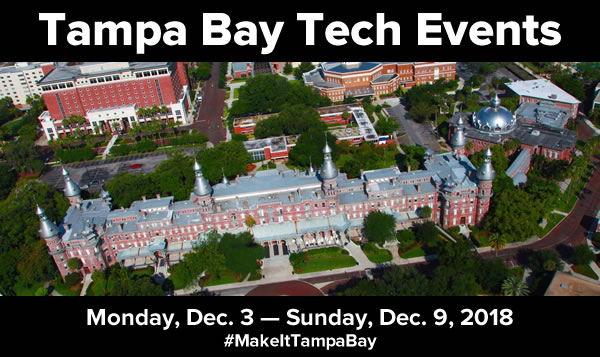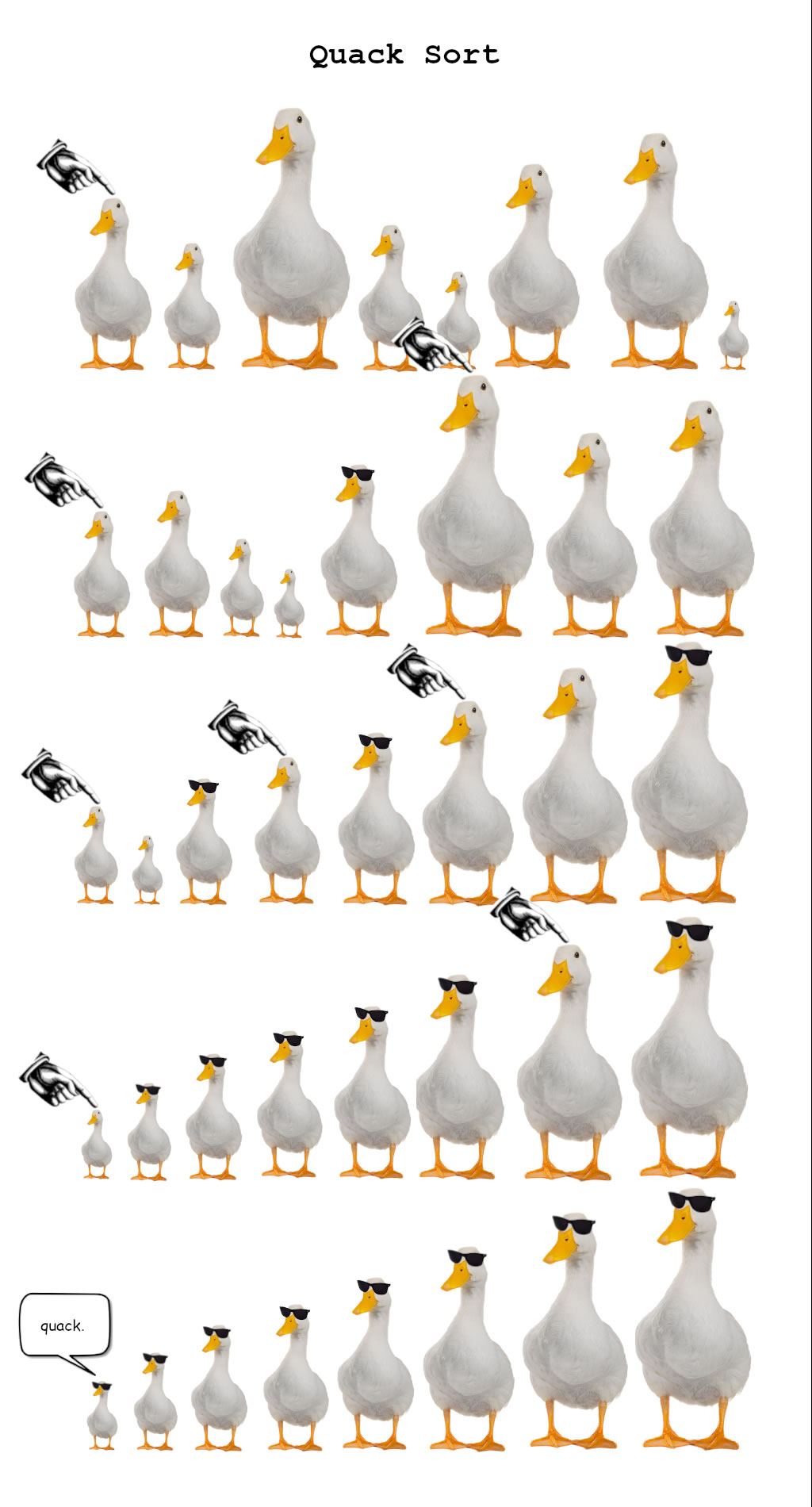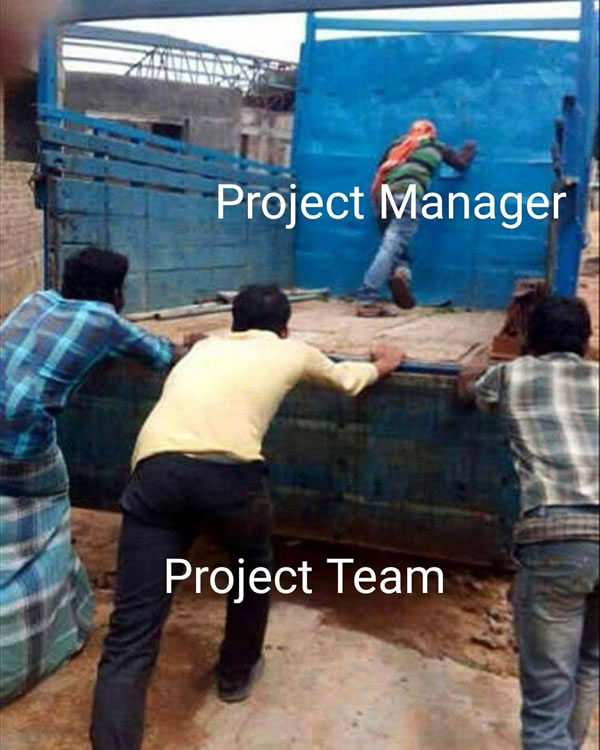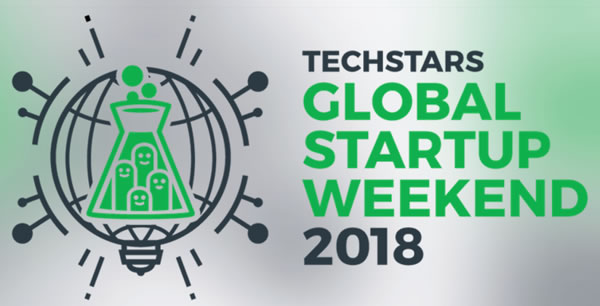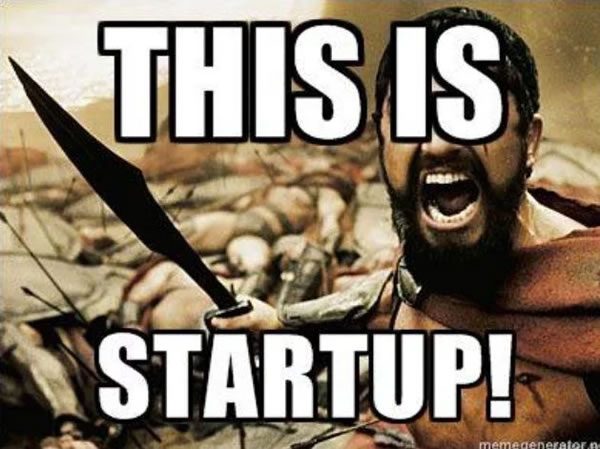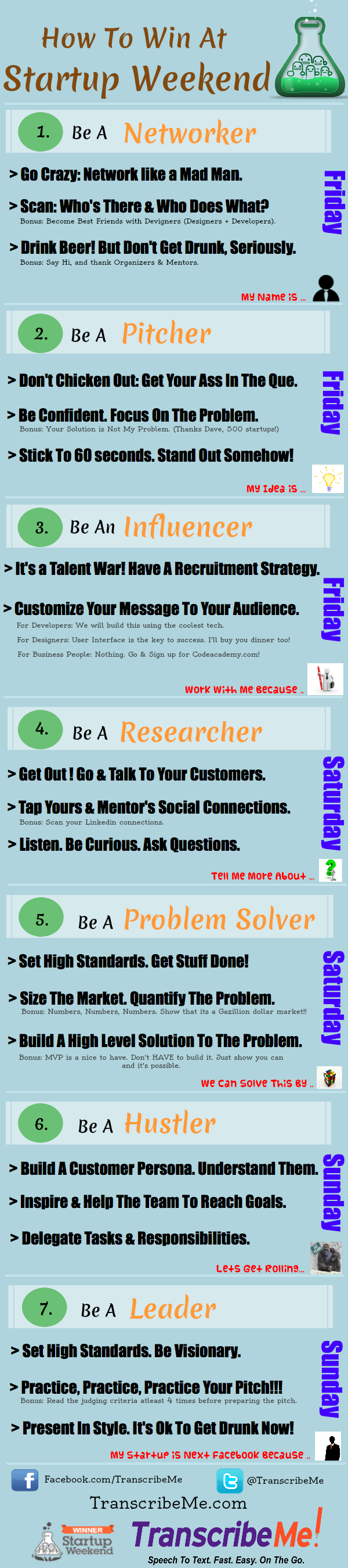Every week, I compile a list of events for developers, technologists, tech entrepreneurs, and nerds in and around the Tampa Bay area. We’ve got a lot of events going on this week, and here they are!
Monday, December 10
- Young Professionals of Tampa Bay Networking Group — SOHO Networking at 717 South @ 717 South, 11:30 AM to 1:00 PM
- Cool ‘n Confident Toastmasters @ SPC – St. Petersburg/Gibbs Campus, 6:30 PM to 8:00 PM
- YouTube Support Group – St. Petersburg @ Village Inn (9107 4th Street, St. Petersburg), 7:00 PM to 8:00 PM
- Tampa Bay Thinkers — The Me Too Movement: Positives and Negatives @ Carrollwood Cultural Center, 7:00 PM to 9:00 PM
- Tampa Bay Blockchain Group — Mining Monday @ Tampa Bay Wave, 7:00 PM to 9:00 PM
- South Tampa Toastmasters @ Unity of Tampa, 7:00 PM to 8:15 PM
Tuesday, December 11
- Entrepreneurs & Startups – Bradenton Networking & Education — The Power of Story – Amanda Horne – Souper Tuesday Network & Learn @ Station 2 Innovation Center, 11:30 AM to 1:00 PM
- Tampa Bay Tech Career Advice Forum — Five Tips to Beating the Applicant Tracking Systems @ Computer Coach Training Center, 12:00 PM to 1:00 PM
- Brandon Boardgamers — Tuesday Night Gaming @ Cool Stuff Games, 5:00 PM to 8:00 PM
- Network After Work at Aloft Tampa Downtown @ Aloft Tampa Downtown, 6:00 PM to 9:00 PM
- Weekly Open Make Night @ Tampa Hackerspace, 6:00 PM to 10:00 PM
- IIBA Tampa Bay 2018 Holiday Happy Hour! @ Coppertail Brewing Co, 6:00 PM to 8:00 PM
- Tampa Bay Ethical Accelerator Meetup @ Sourcetoad, 6:30 PM to 8:30 PM
- Florida Podcasters Association General Meeting!!! @ IHop (4910 Spruce Street, Tampa)
- Code Katas — Let’s Do Some Fun Code Challenges! @ Suncoast Developers Guild, 7:00 PM to 10:00 PM
- St. Pete Beers ‘n Board Games Meetup for Young Adults @ Flying Boat Brewing Company, 7:00 PM to 10:00 PM
- Woodshop Safety (Members Only) @ Tampa Hackerspace, 7:15 PM to 9:15 PM
- Inspiration Labs Board of Director’s Meeting @ Tampa Hackerspace, 7:30 PM to 9:30 PM
Wednesday, December 12
- Open/FREE Coworking for Women Tech Entrepreneurs @ FirstWaVE Venture Center, 9:00 AM to 8:00 PM
- 1 Million Cups St. Pete — Summit Exercises and Training / Florida Carbon Cleaning @ St. Petersburg Greenhouse, 9:00 AM
- 1 Million Cups Tampa — Meat Deliver Corp / REVIVED @ Entrepreneur Collaborative Center, 9:00 AM
- Suncoast Online Sellers — Coffee @ 10:00 AM
- Tampa Bay Blockchain Developers Meetup — Open code @ Tampa Bay Wave, 5:00 PM to 8:00 PM
- Code for Tampa Bay Brigade — Open Hack Night @ Entrepreneur Collaborative Center (ECC), 5:30 PM to 7:30 PM
- Tampa Bay Agile — Product Owner – Dec “Prioritize to a Successful Delivery” @ PricewaterhouseCoopers (PwC), 6:00 PM to 8:00 PM
- Tampa Bay Angular Meetup — Getting Started With Angular 6 and Angular-CLI @ South University – Tampa, 6:00 PM to 8:00 PM
- Tech4Good Tampa — Digital Threats to your Nonprofit & How to Avoid -A Panel Discussion on Security @ Pair O’ Dice Brewing, 6:00 PM to 8:00 PM
- Tampa Bay AWS User Group — re:Invent Recap @ Feather Sound Country Club, 6:00 PM to 8:00 PM
- Sarasota IoT Creators, Makers, and Inventors Group — Come together, right now, hack away! @ Station 2 Innovation, 6:00 PM to 9:00 PM
- Nerd Night Out — Beer and Board Game Night St. Pete @ Avid Brew Co., 6:00 PM to 10:00 PM
- Suncoast Developers Guild — Workshop: Stop Blaming The Algorithm: How to Top Facebook + Instagram Feeds @ Suncoast Developers Guild, 6:00 PM to 9:00 PM
- Learn to Code | Thinkful Tampa — Build Your Own Website with HTML & CSS @ Secureset Academy, 6:30 PM to 8:30 PM
- Tampa Bay Data Science Group — TBDSG Standard Meeting: Round Table Discussion @ Alessi/Vigo Foods Bacardi Memorial Tasting Room, 6:30 PM to 9:30 PM
- The Suncoast Linux Users Group — SLUG – Tampa @ New HDR Location, 7:00 PM to 9:00 PM
- Suncoast Developers Guild — Open Code @ Marble Side Building, 7:00 PM to 9:00 PM
- Introduction to Fusion 360 @ Tampa Hackerspace, 7:00 PM to 10:00 PM
- I Love Marketing! – Let’s talk about using marketing to grow your business @ 7:00 PM to 9:00 PM
- Nerdbrew Events — Games & Grog @ Peabody’s! @ Peabody’s Billiards and Games, 7:00 PM to 11:00 PM
- Tampa Bay Blockchain Group — Bitcoin Cash @ Tampa Bay Wave, 7:00 PM to 9:00 PM
- Girl Develop It Tampa Bay — Remote Book Club Kick-Off @ 8:00 PM to 9:00 PM
Thursday, December 13
- Lean Beer for All Things Agile (Lakeland) @ Swan Brewing, 6:00 PM to 8:30 PM
- Cloud First Tampa Bay — First, What is the Cloud? @ South University, 6:00 PM to 7:30 PM
- WITI – Tampa Bay (Women in Technology International) — WITI Holiday Party @ AmGen, 6:00 PM to 8:00 PM
- Code Lakeland — Holiday Happy Hour at Qgiv @ Qgiv, 6:00 PM to 8:00 PM
- Seffner D&D Meetup — 1st ed AD&D Campaign. @ 6:00 PM to 10:00 PM
- Lean Beer for All Things Agile (St Petersburg) @ Pour Tap Room, 6:00 PM to 7:30 PM
- Tampa JUG — A Dozen Cool Things We Can Do With Popular JVM Languages @ Valpak Manufacturing Center, 6:30 PM to 8:30 PM
- Dunedin Beers & Board Games — Game Night @ Cueni Brewing Co., 6:30 PM to 10:00 PM
- St. Pete Makers — Intro to Soldering @ 6:30 PM to 8:30 PM
- IPA’s & API’s @ Reboot, 7:00 PM to 9:00 PM
- Pen Turning Class (Day 1 of 2) @ Tampa Hackerspace West, 7:00 PM to 8:30 PM
- Building Blocks: Workshops for Your Business — Social Media 101 – How to Get Your Business Profiles Launched @ HQ Loft, 7:00 PM to 9:00 PM
Friday, December 14
- Lean Coffee for All Things Agile (Waters Location) @ Panera Bread (6001 W Waters Ave, Tampa), 7:30 AM to 8:30 AM
- Lean Coffee for All Things Agile (St Petersburg / Tyrone) @ Panera (2420 66th St North, St Petersburg), 7:30 AM to 8:30 AM
- Suncoast Developers Guild — Open House! @ Suncoast Developers Guild, 12:00 PM to 2:00 PM
- Learn Cybersecurity Tampa — War Games—Capture the Flag @ SecureSet, 5:30 PM to 7:00 PM
- MARS ASTRONOMY CLUB — Annual M.A.R.S Dinner & Social. Club Officers & Board of Directors Elections. @ Perkins Restaurant (5002 E Fowler Ave, Tampa), 6:00 PM to 9:00 PM
- Tampa Bay Bitcoin — Bitcoin Meetup: Trading LIVE with Tone Vays! @ Tampa Bay Wave, 7:00 PM to 9:00 PM
- Pen Turning Class (Day 2) @ Tampa Hackerspace West, 7:00 PM to 8:30 PM
- Geekocracy! — Mini Golf at Grand Prix of Tampa. @ Grand Prix Tampa, 7:30 PM to 11:30 PM
Saturday, December 15
- Tampa Drones Meetup — Open Fly Day @ Ed Radice, 10:00 AM to 1:00 PM
- Critical Hit Games — Dice Throne Demos @ Critical Hit Games, 2:00 PM to 5:00 PM
- Geekocracy! — December Board Game Night, Bad Santa Gift Swap, & Ugly Christmas Sweater Party! @ 7:00 PM to 11:00 PM
- Nerd Night Out — KARAOKE NIGHT! @ Fat Cat Tavern, 8:30 PM to 11:30 PM