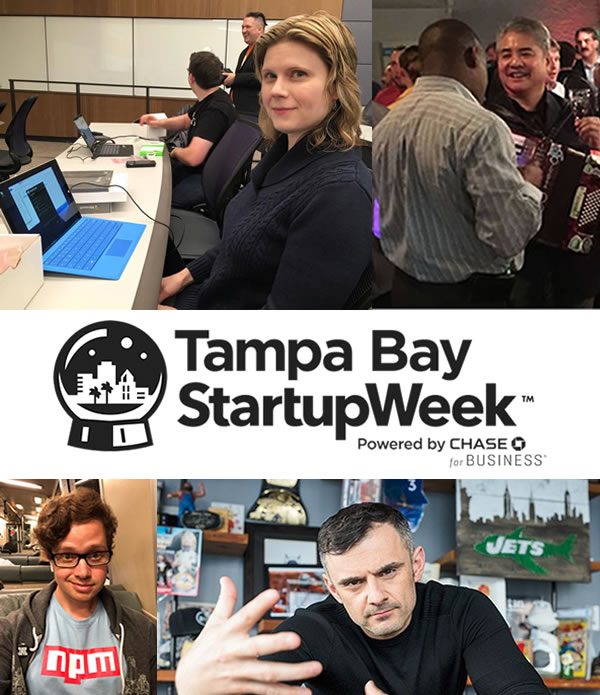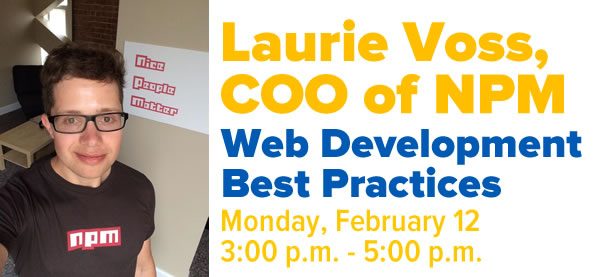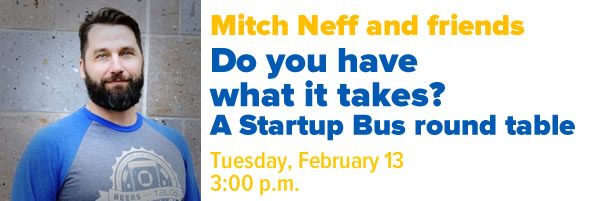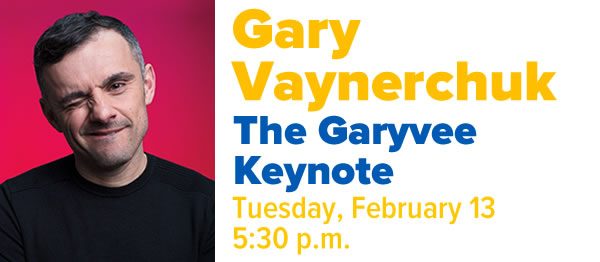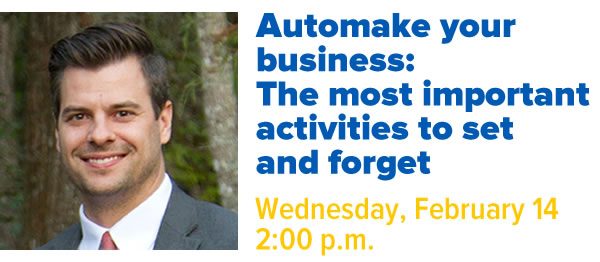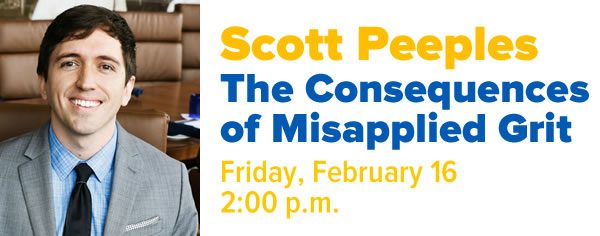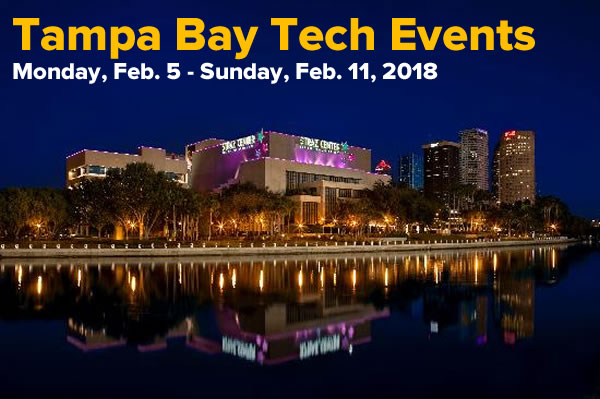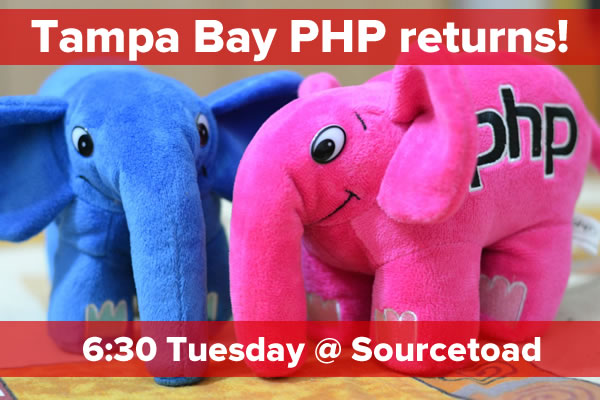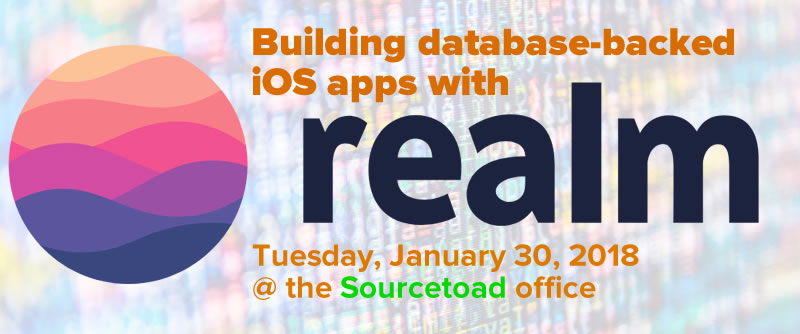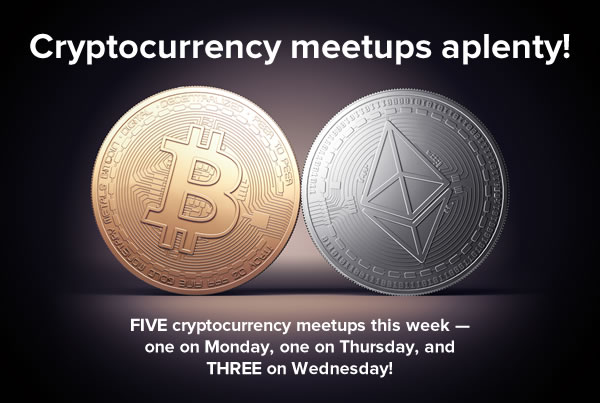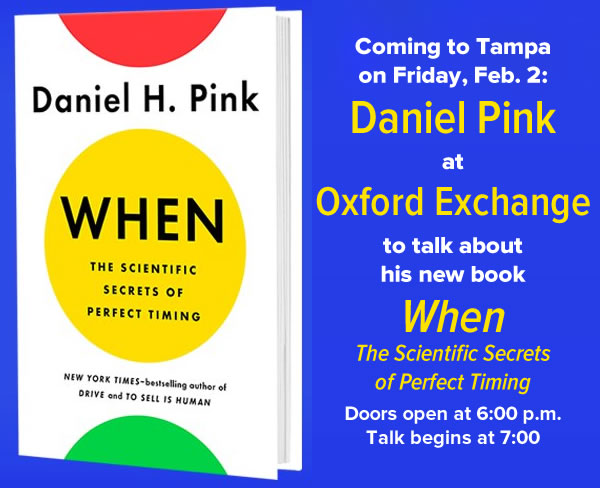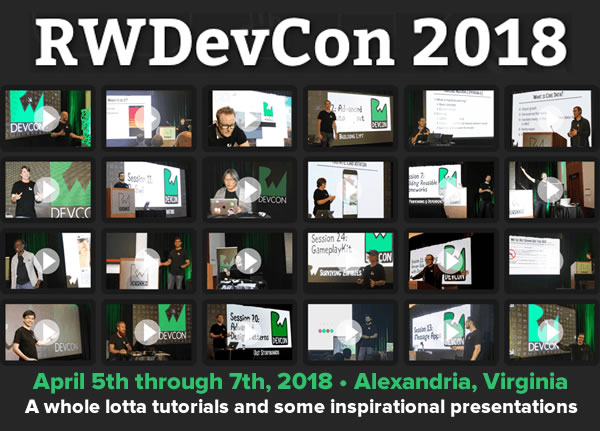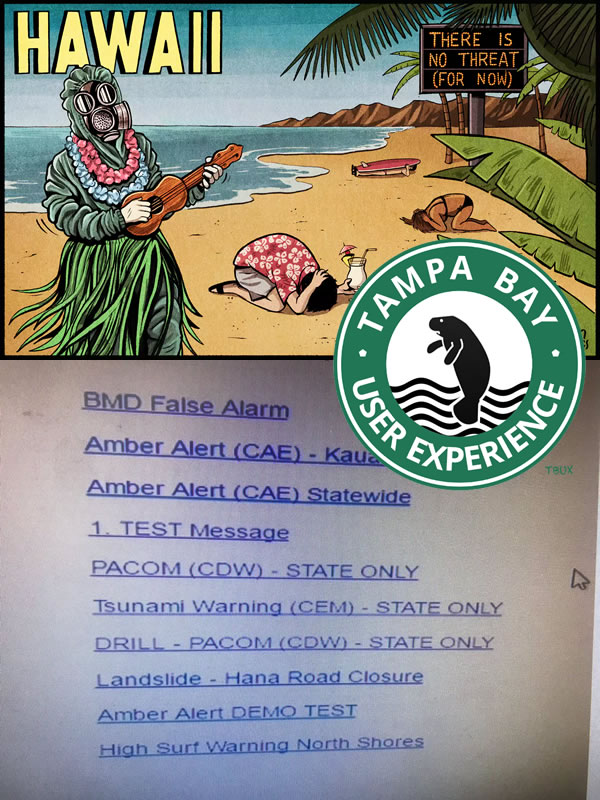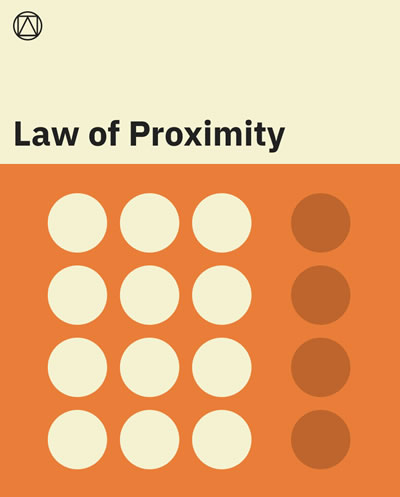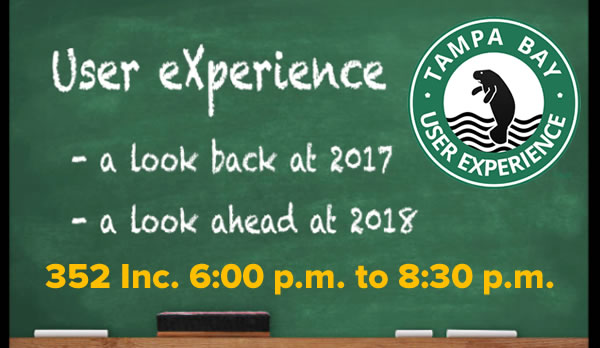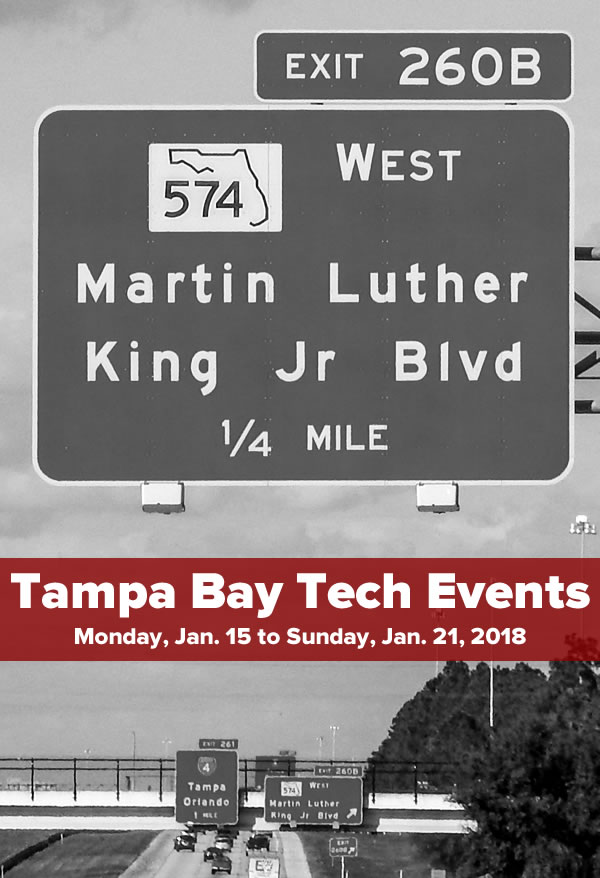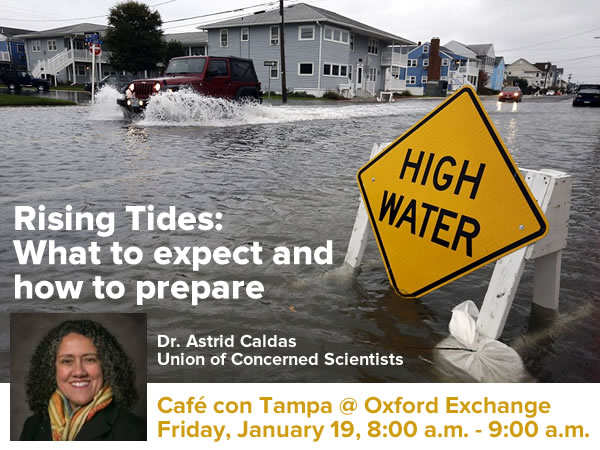It’s that time of the year again: Tampa Bay Startup Week, when Tampa Bay celebrates with five days of workshops, presentations, gatherings, and parties, all with the goal of bringing together the tech and entrepreneurial communities in one of the fastest-growing urban centers in the U.S.. This is your chance to learn from Tampa Bay Startup Week’s special guests, network with your fellow techies and entrepreneurs, and see some of Tampa’s and St. Petersburg’s most interesting urban spaces.
There’s a lot going on this week, and I’ll point you to the speakers who’ve piqued my interest.
“Any application that can be written in JavaScript, will be written in JavaScript.” That’s what Jeff “Coding Horror / Stack Overflow” Atwood wrote in 2007, and he was right. Part of what made Atwood’s prediction come true was npm — Node Package Manager — the package manager for JavaScript and Node.js. As for npm, part of what makes it go is Laurie Voss, npm’s co-founder, former CTO, and now its COO.
The full title of Laurie’s talk is Stuff Everybody Knows, Parts 1 and 2: Web Development Best Practices, and it runs for two hours. However, it runs for a very fascinating two hours in which he covers a number of things that developers held as true as far back as 15 years ago. Why? Because everybody knows this stuff except for you, the junior developer who’s just emerged wet behind the ears from code school.
This talk is Laurie’s solution to your problem. It’s an attempt to take a nearly quarter-century of web development practices, boil them down into a two-hour talk (with an intermission, because Laurie is kind and merciful), and give you a “fast-forward button for your professional development”.
Of all the talks at Tampa Bay Startup week, this is the one that I’m most looking forward to. If you’re a coder and can make it to only one Tampa Bay Startup Week event, make it this one!
Can you build a startup on a bus? The Startup Bus people and participants believe it’s possible, and they’re here to talk about the experiences, lessons, skills, and friendships that you can build during an event that’s both highly rewarding and a terrible ordeal.
I’ll level with you: in my opinion, “Gary Vee” pivoted from giving useful business, marketing, and sales advice a while back, and these’s days he’s more of a motivational speaker, and by “motivational speaker”, I mean someone who’s really in love with their own voice, and has figured out a way to monetize that. Gary’s like another motivational speaker, Bear Grylls — except that unlike Bear, Gary wants you to drink his pee.
It’s not that I don’t think he’s got good ideas — it’s just that his present-day work is mostly self-promotional, FOMO-driven, aspirational fluff designed to funnel attention and money from “wantrepreneurs” with fantasies of becoming successful businesspeople but lack the will, wherewithal, and work ethic to do so. He’s selling the idea that if you watch enough Gary Vee videos, and believe hard enough, you too can enjoy the Gary Vee Lifestyle.
So why am I going? It’s because there are lessons in Gary’s self-promotional tricks worth borrowing, especially in the current attention-driven socio-politico-complexo-migraino environment, where selling yourself is not merely a valued skill, but a virtue. This skill has helped me in times both rich and lean, and it’s a saw I keep sharp by watching and learning from manipulative masters like Gary Vee, Grant Cardone (Scientologist and snake oil salesman), Jon Sonmez (advice columnist for brogrammers-in-waiting), and others of their ilk.
Gary’s also a big draw, which means that the real value of the event will be in the opportunity to meet more local techies and entrepreneurs.
Just as the shoemaker’s children often go barefoot, many techies fail to take advantage of technology to help them with tasks that machines are simply better at. This session, run by Brandon Marcum, will show you how to make all the processor power we have do the “donkey work”.
Here’s an interesting one: while we celebrate grit, there are many times when the right thing to do is not to persevere on the same course, but to quit and choose a new one (I’ve experienced this both personally and professionally). Peerfit’s president, Scott Peeples, shows you how looking at grit differently can change things for you.