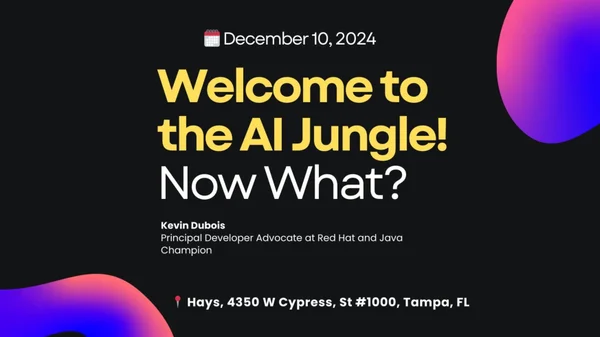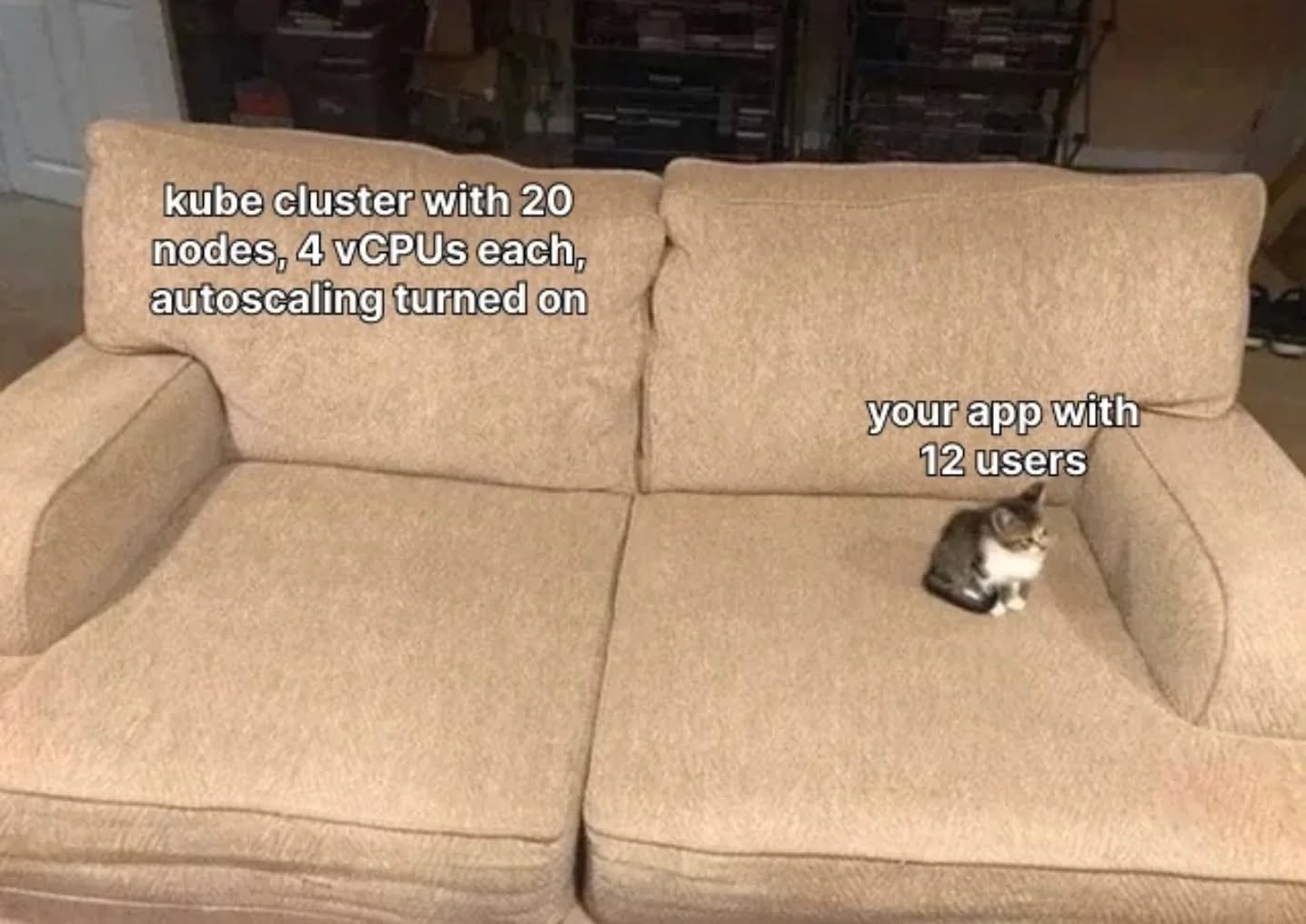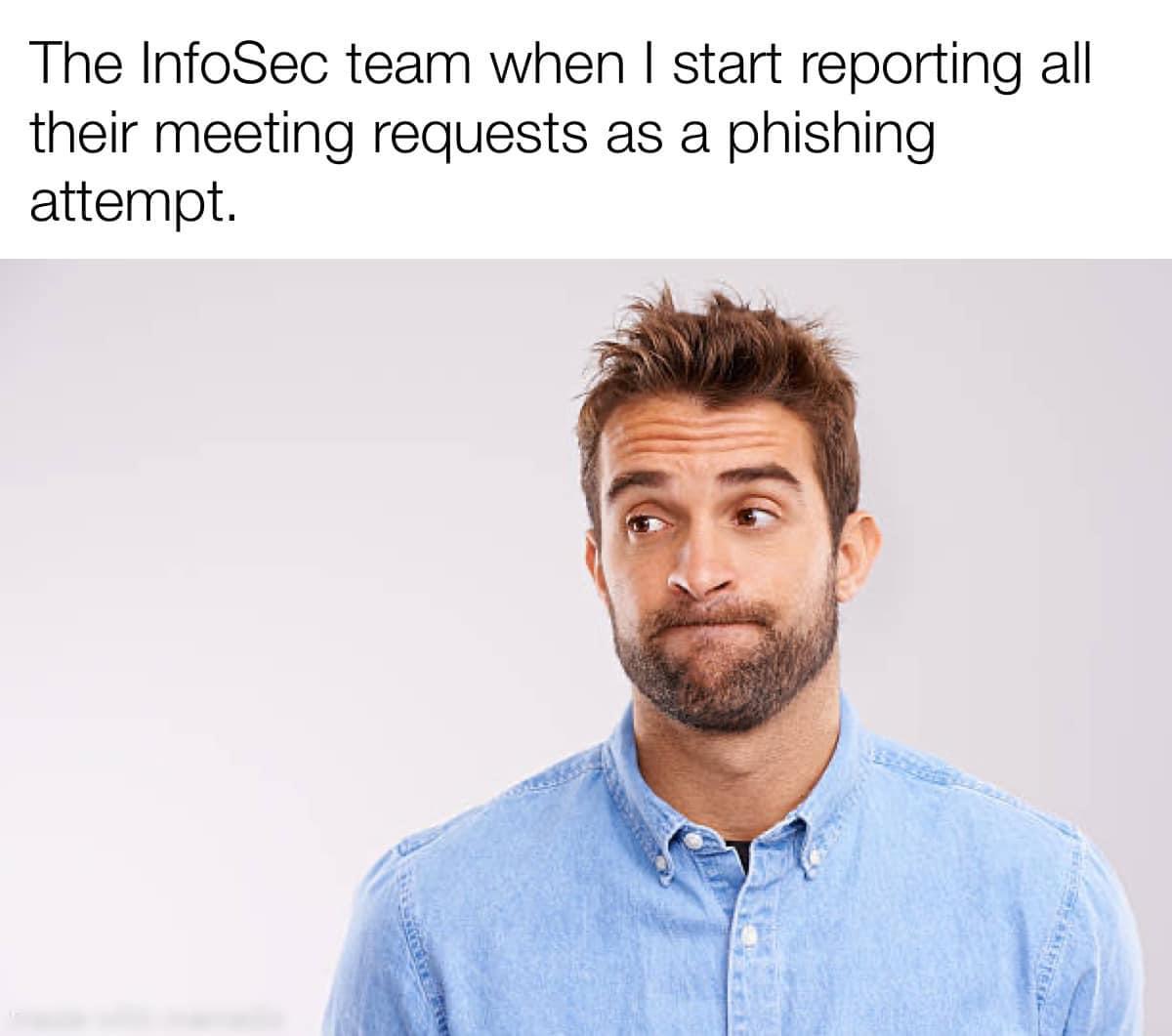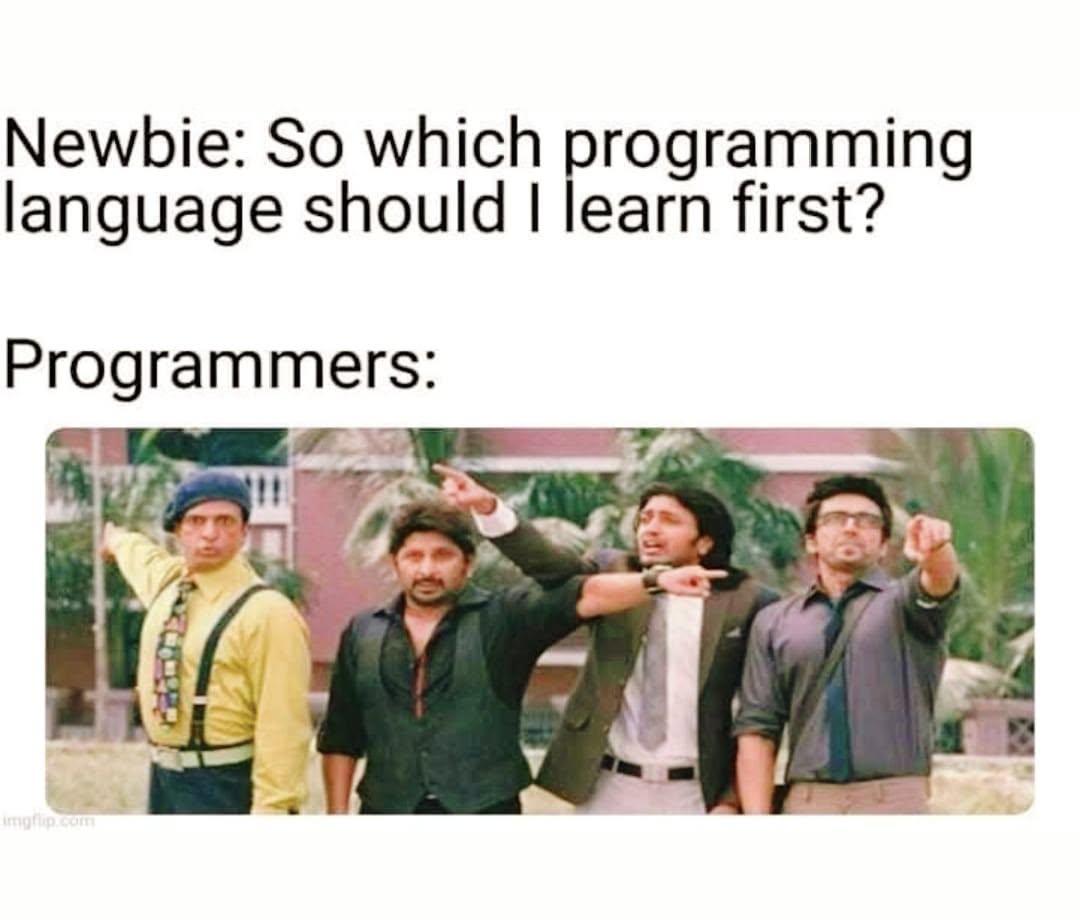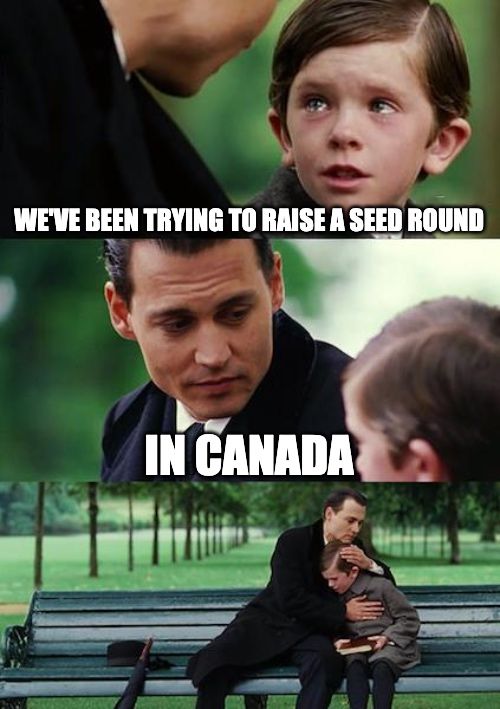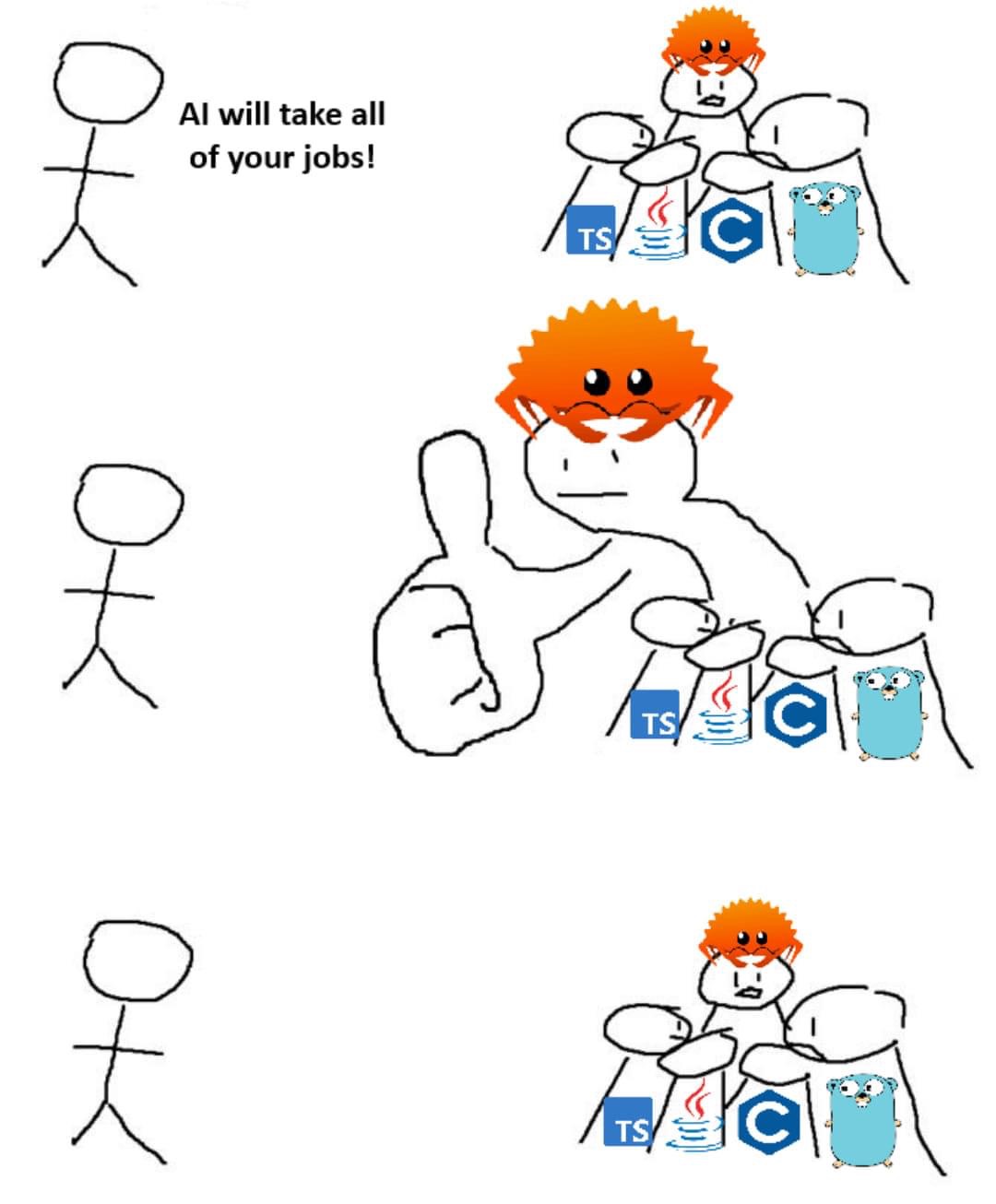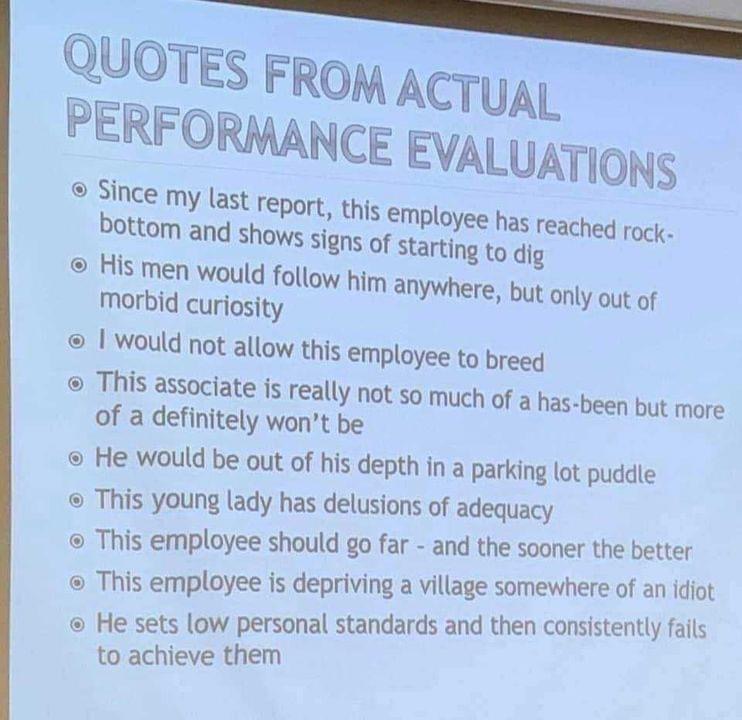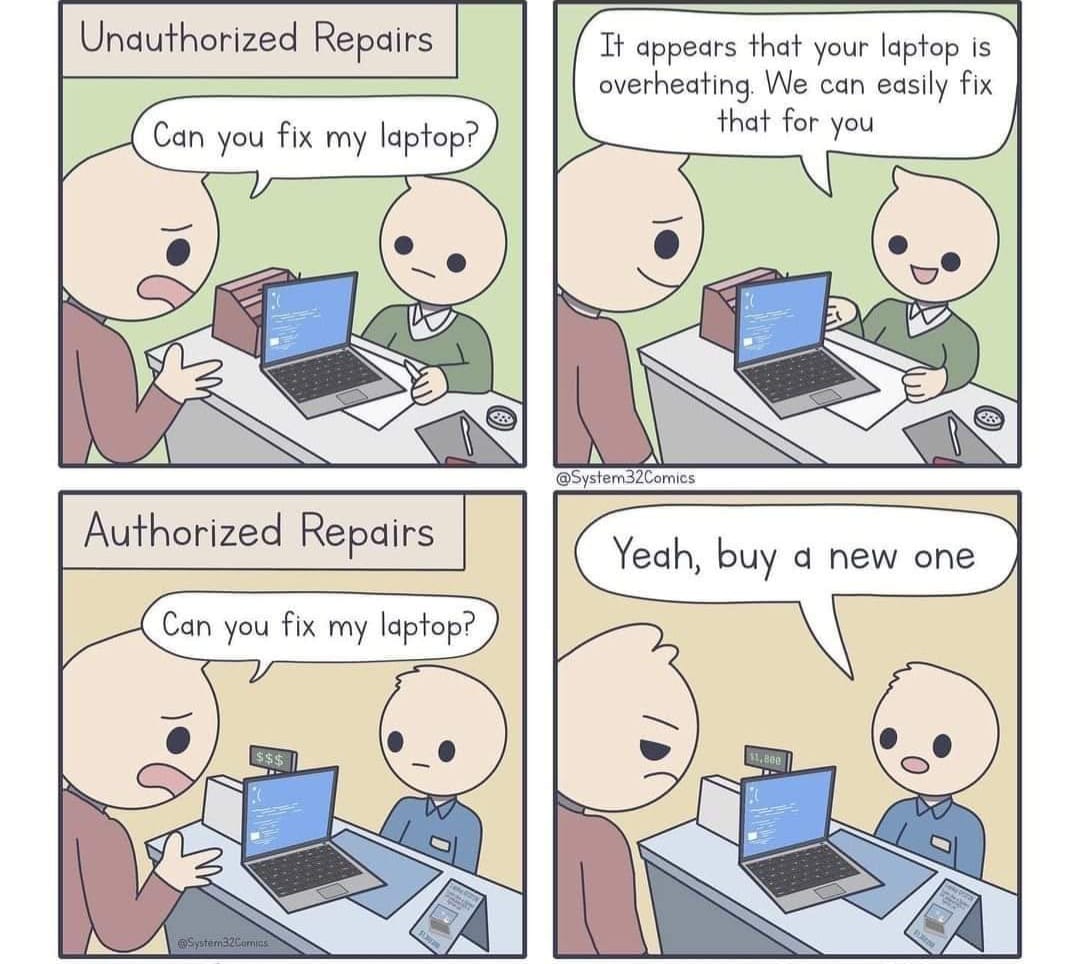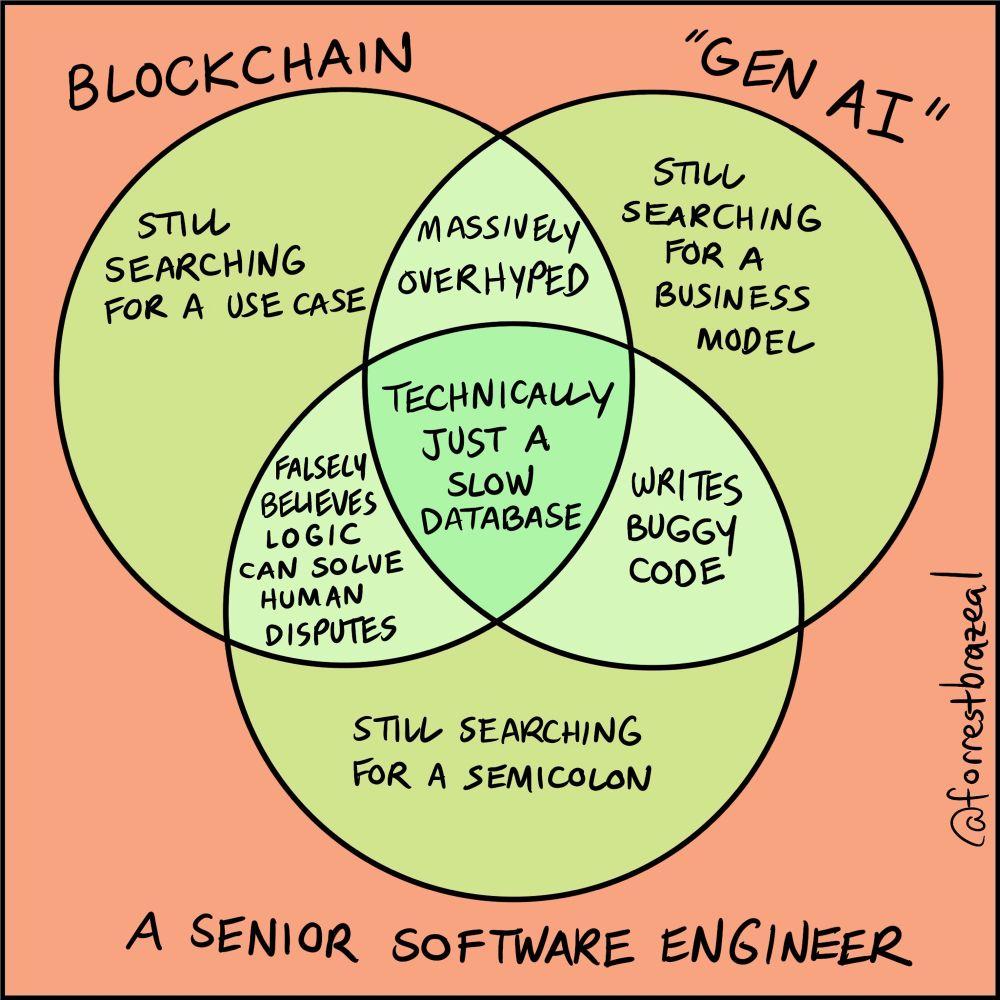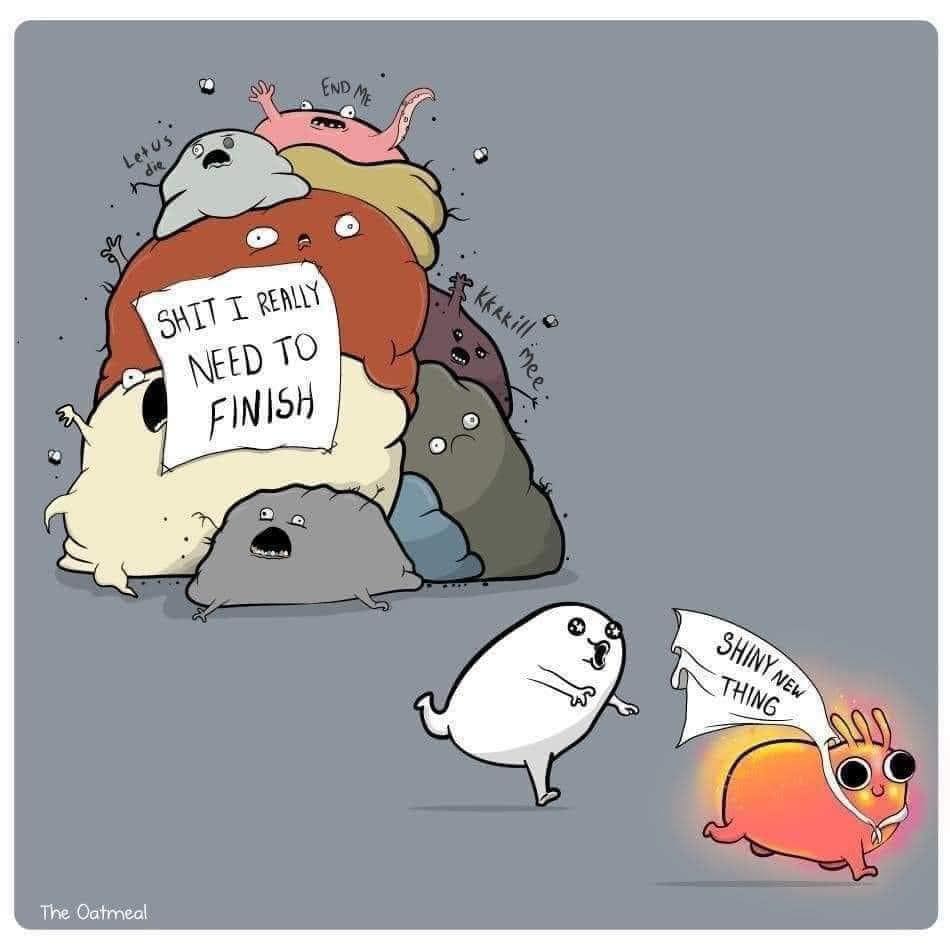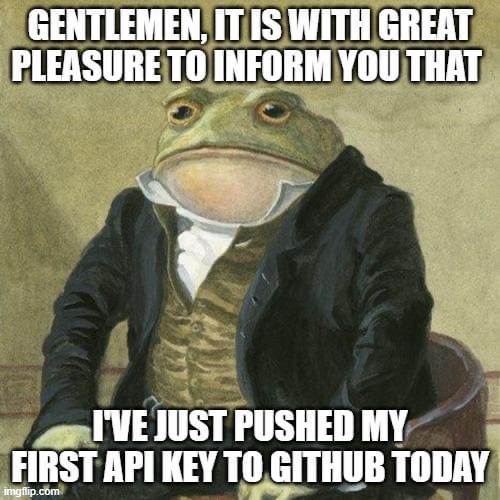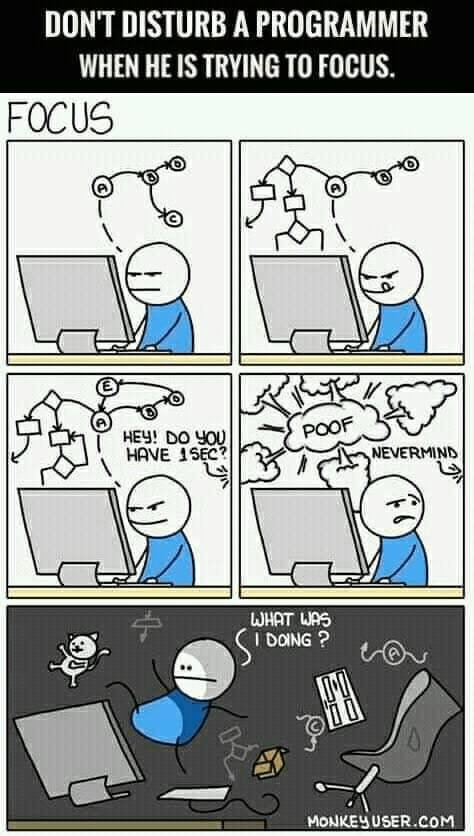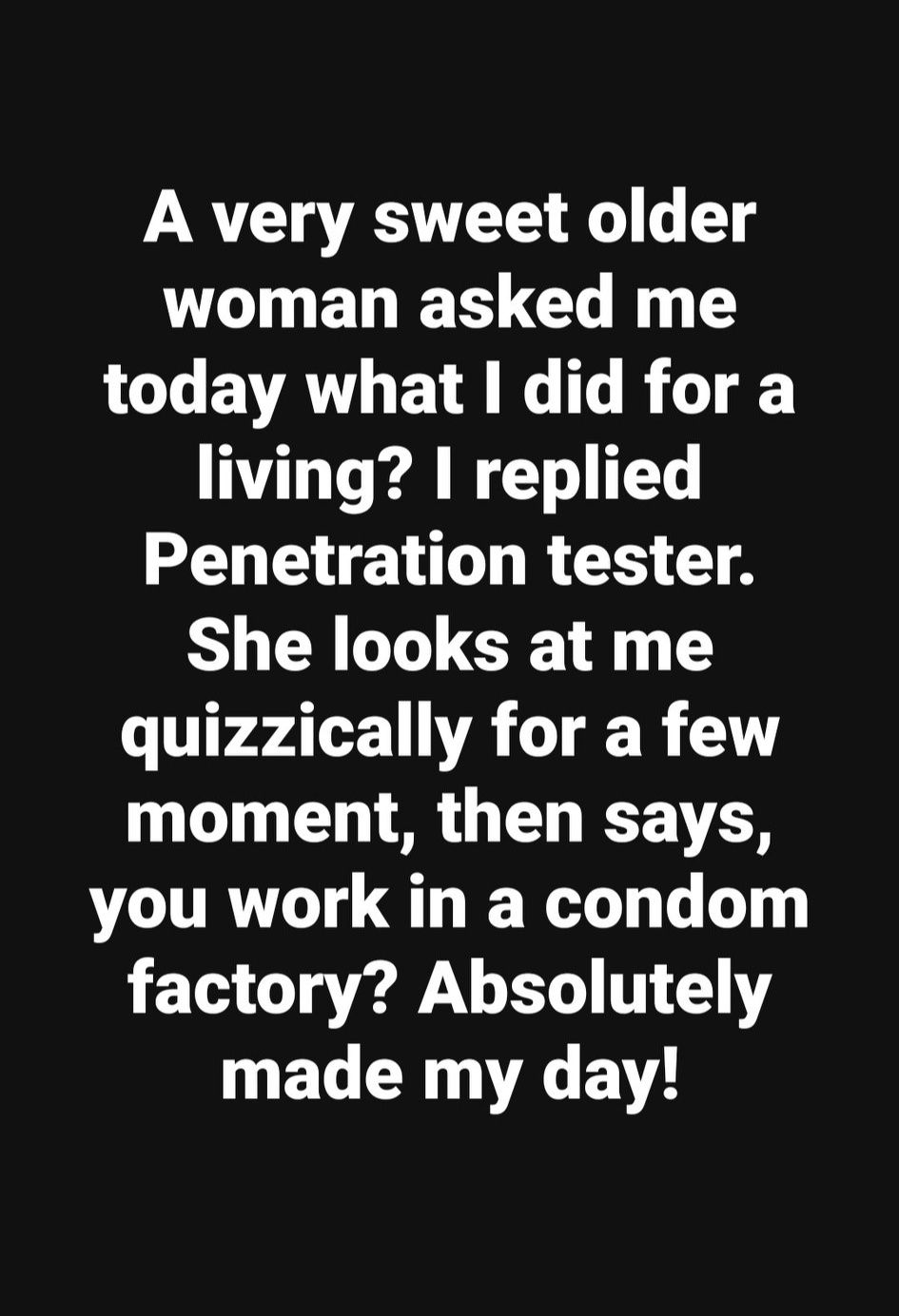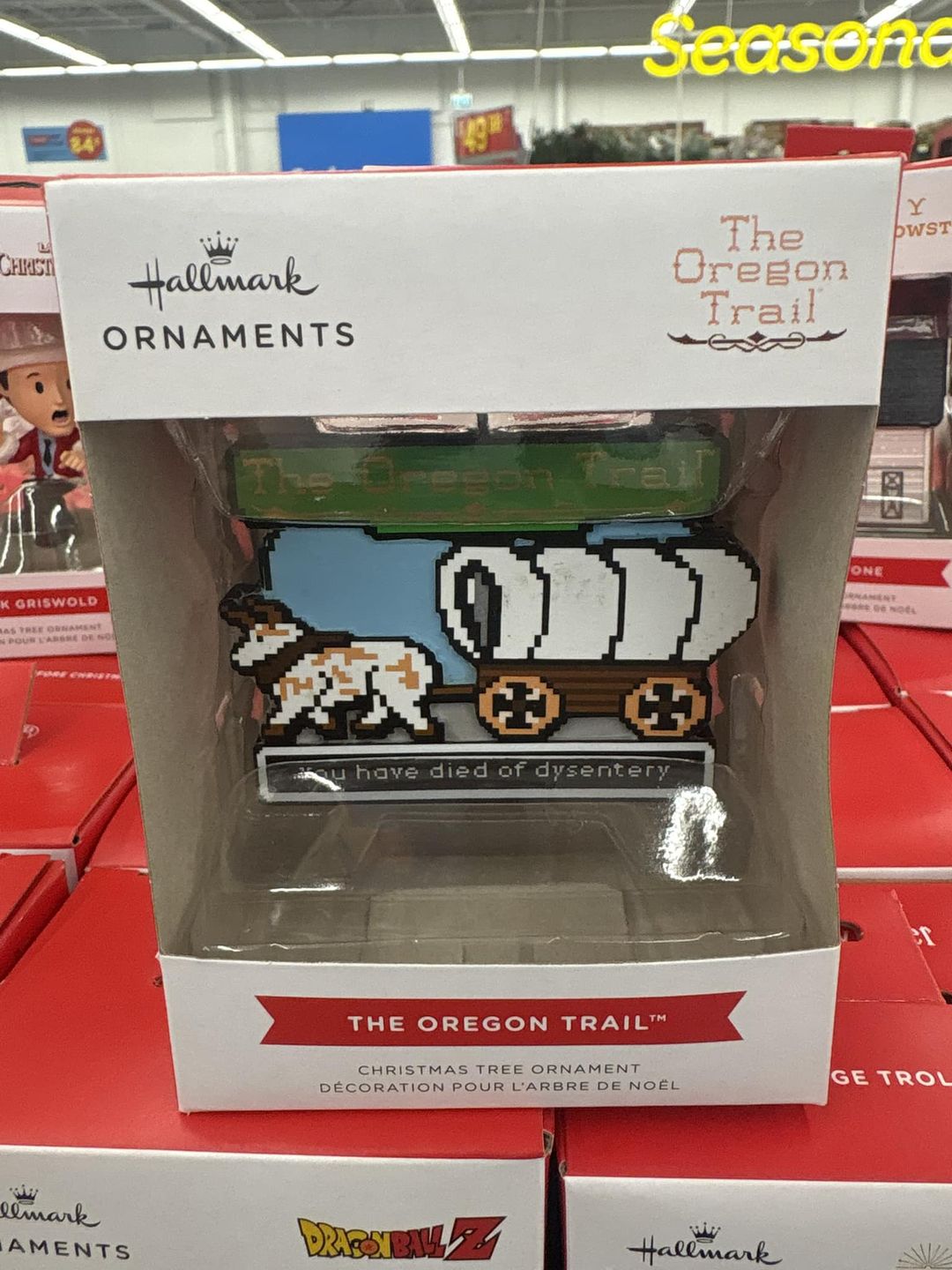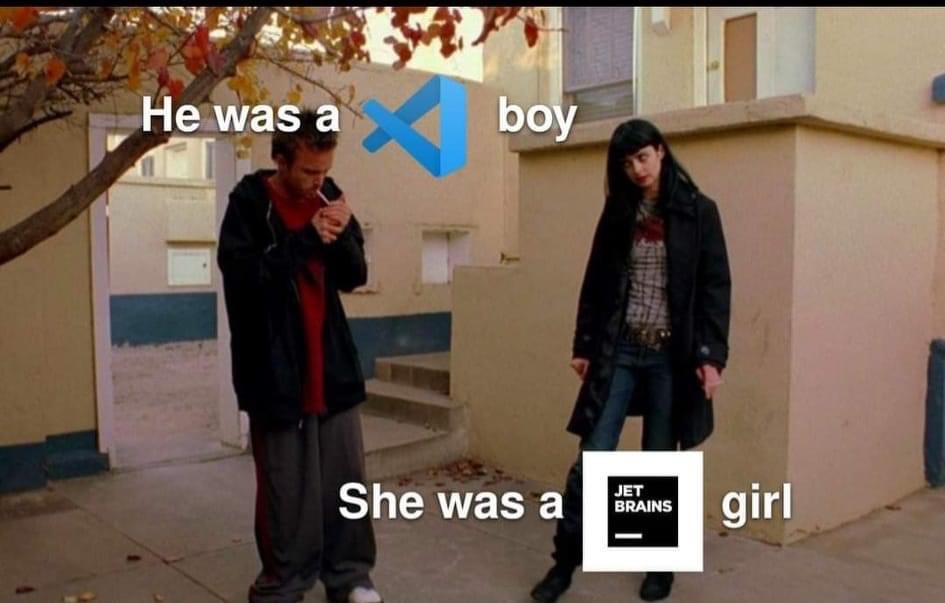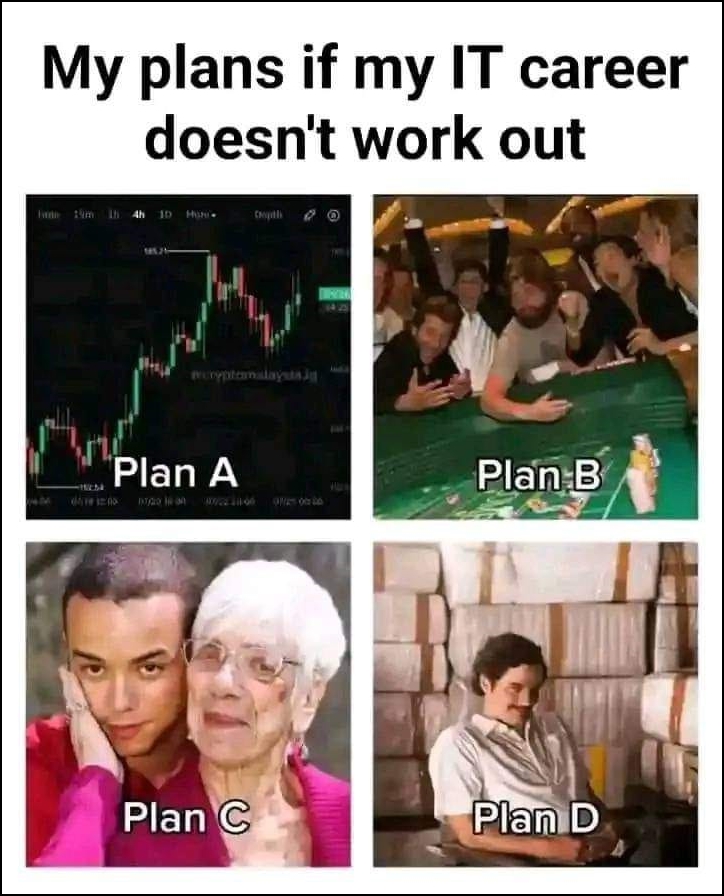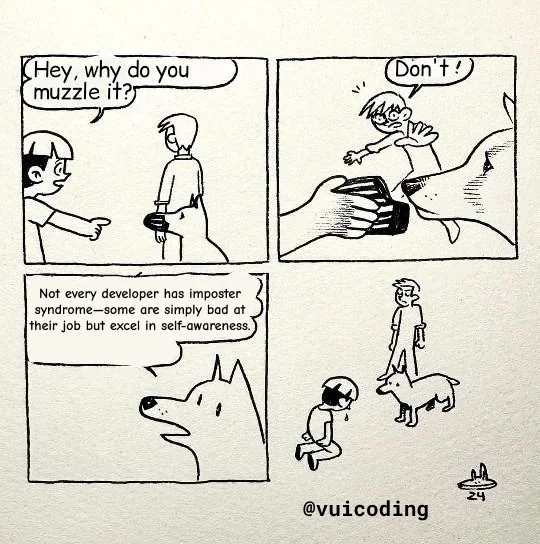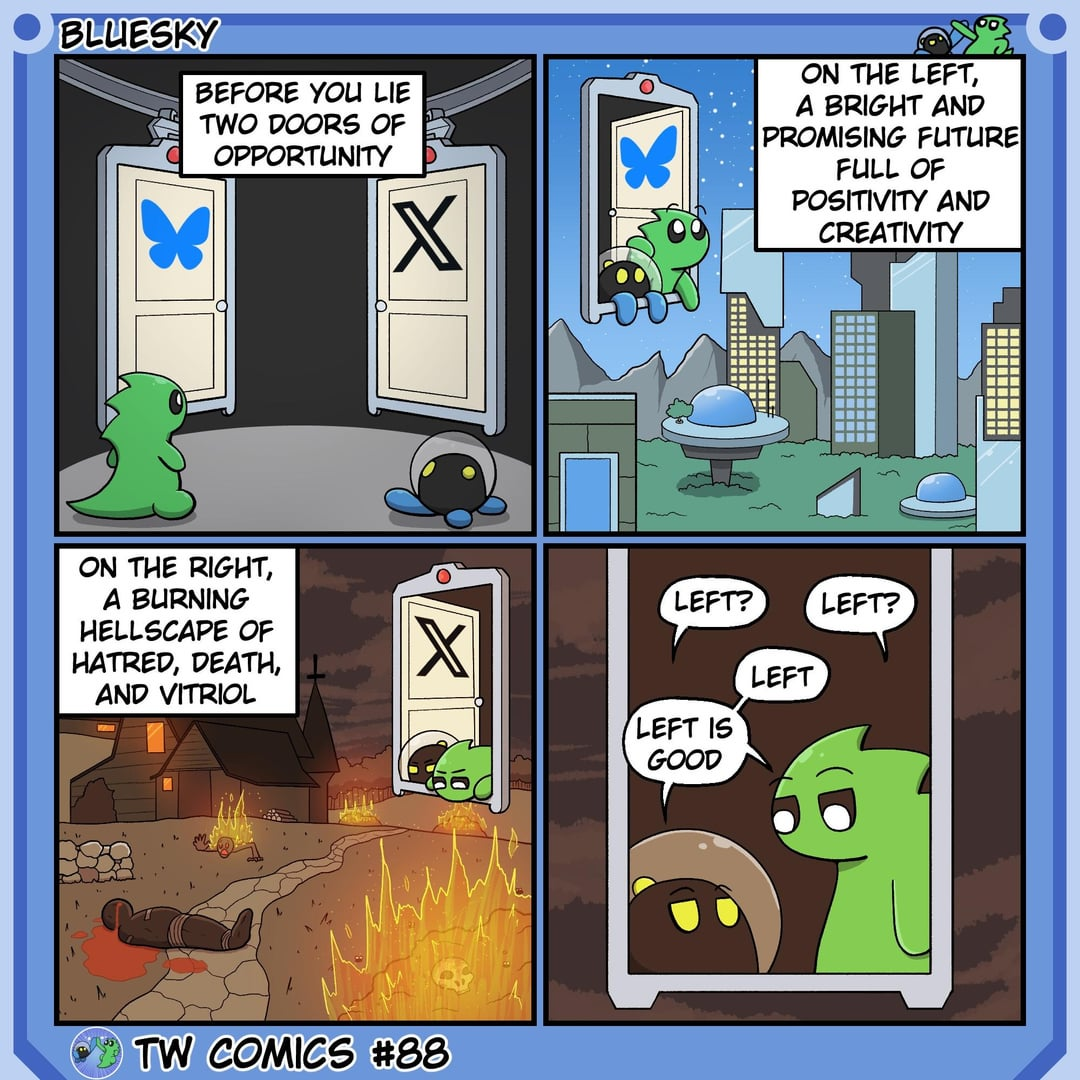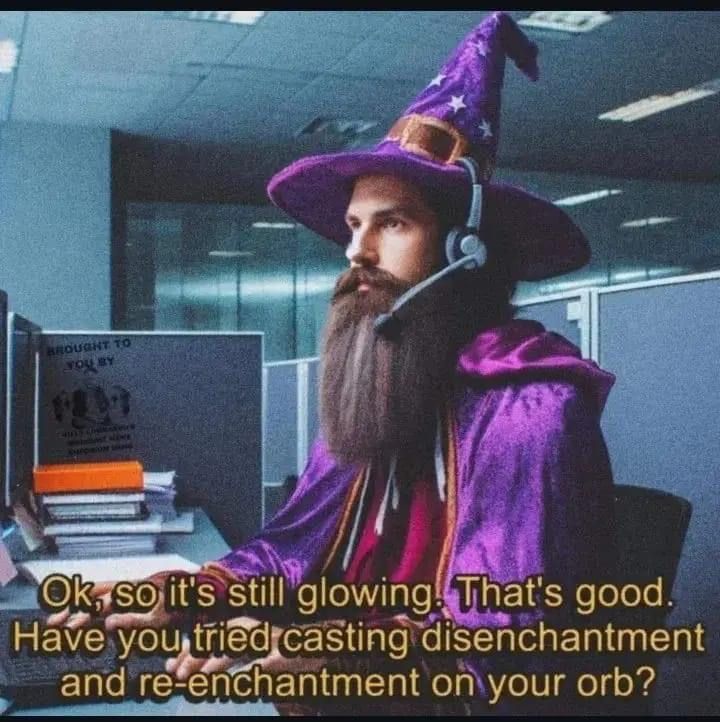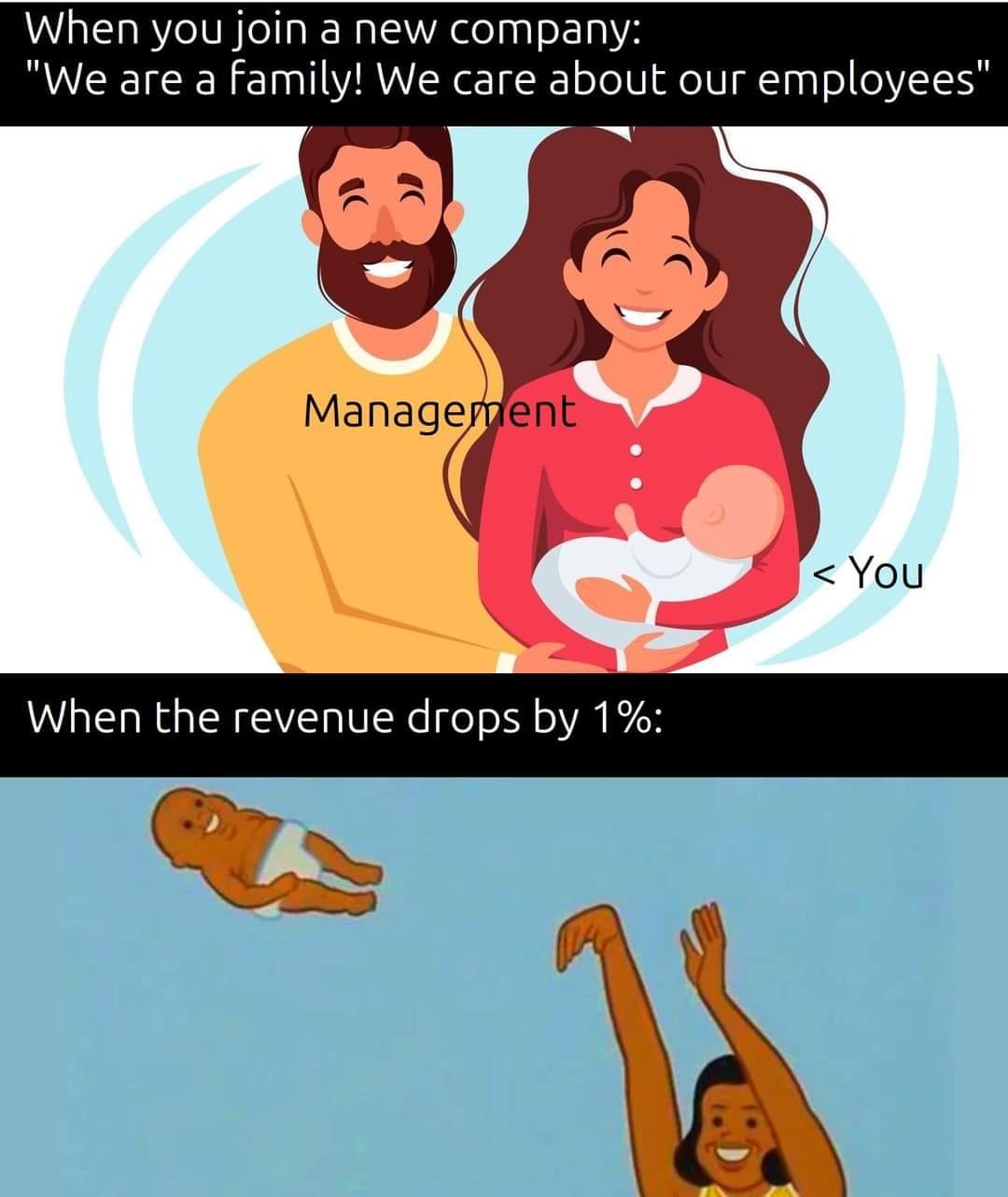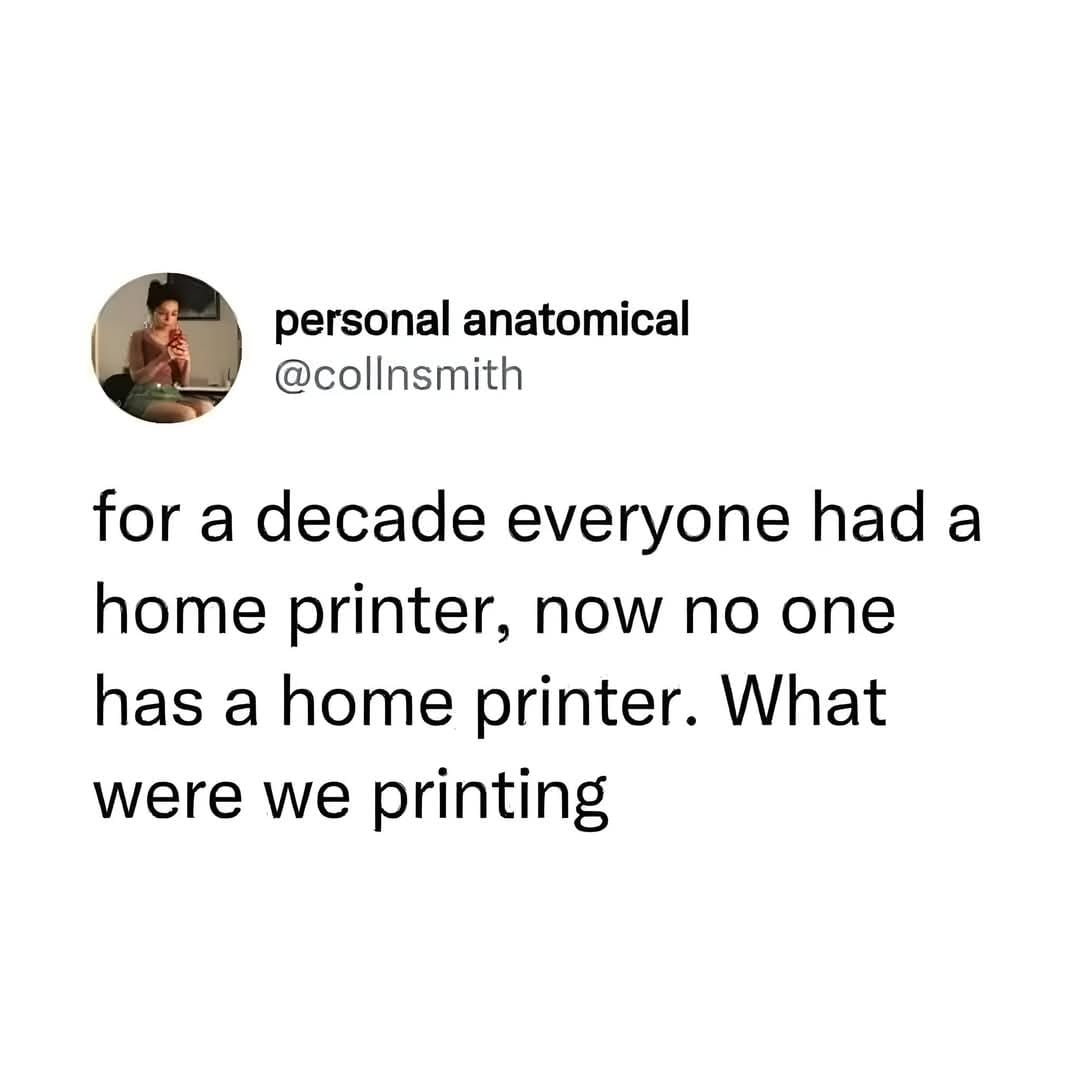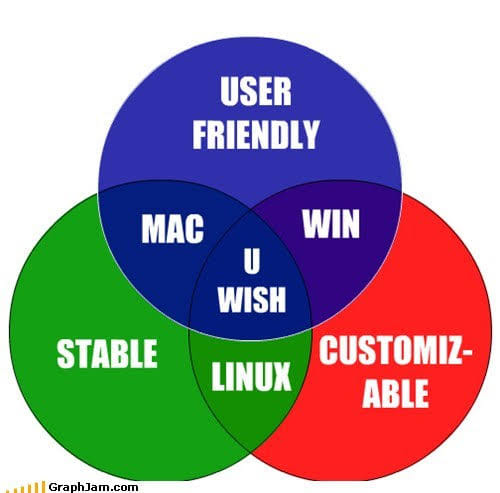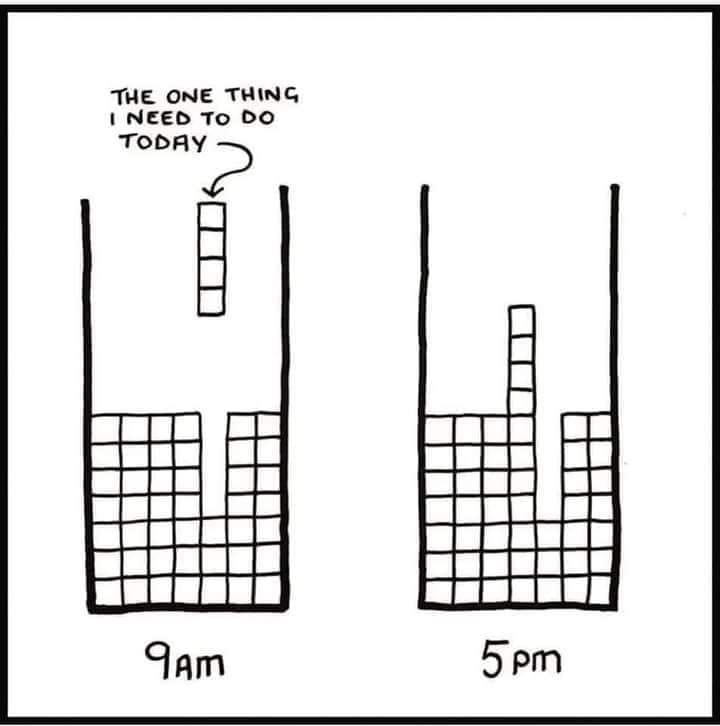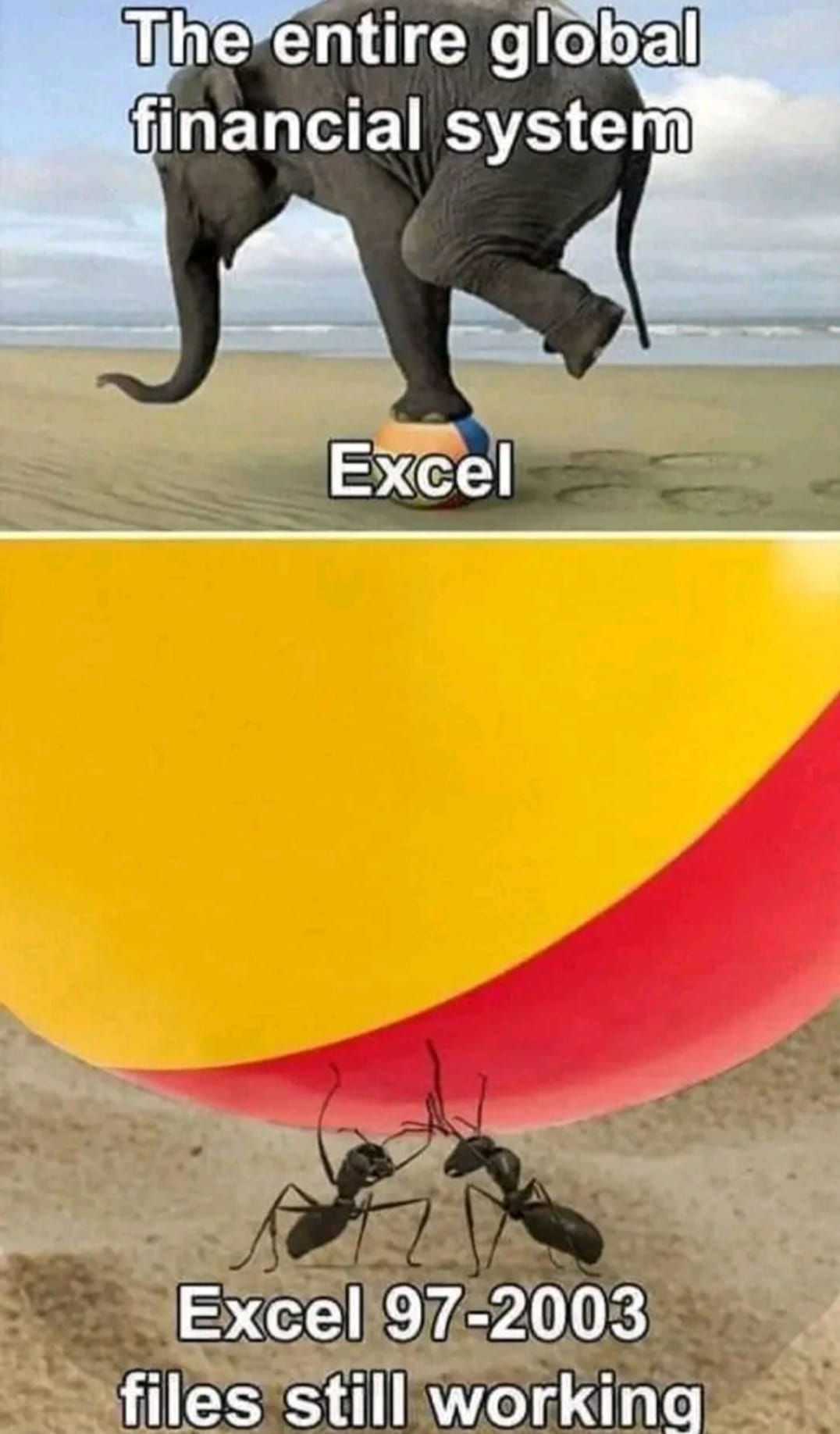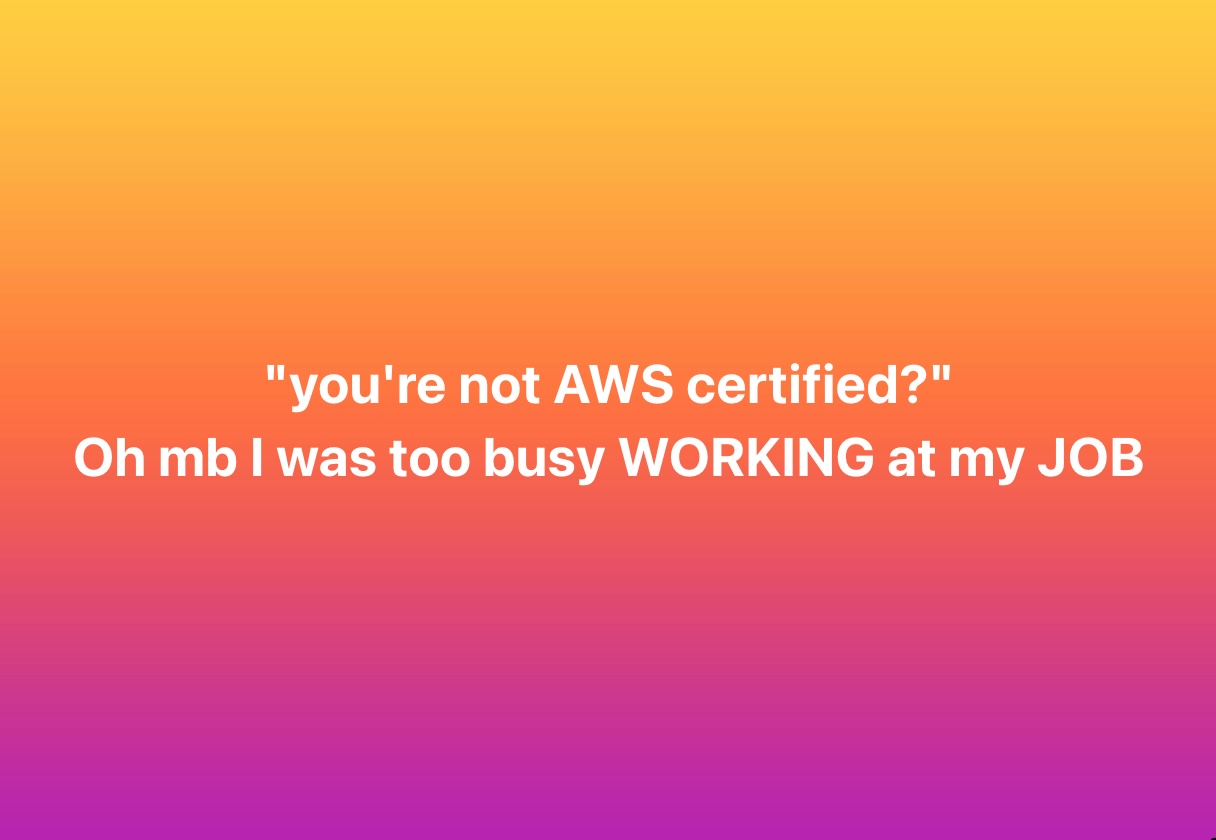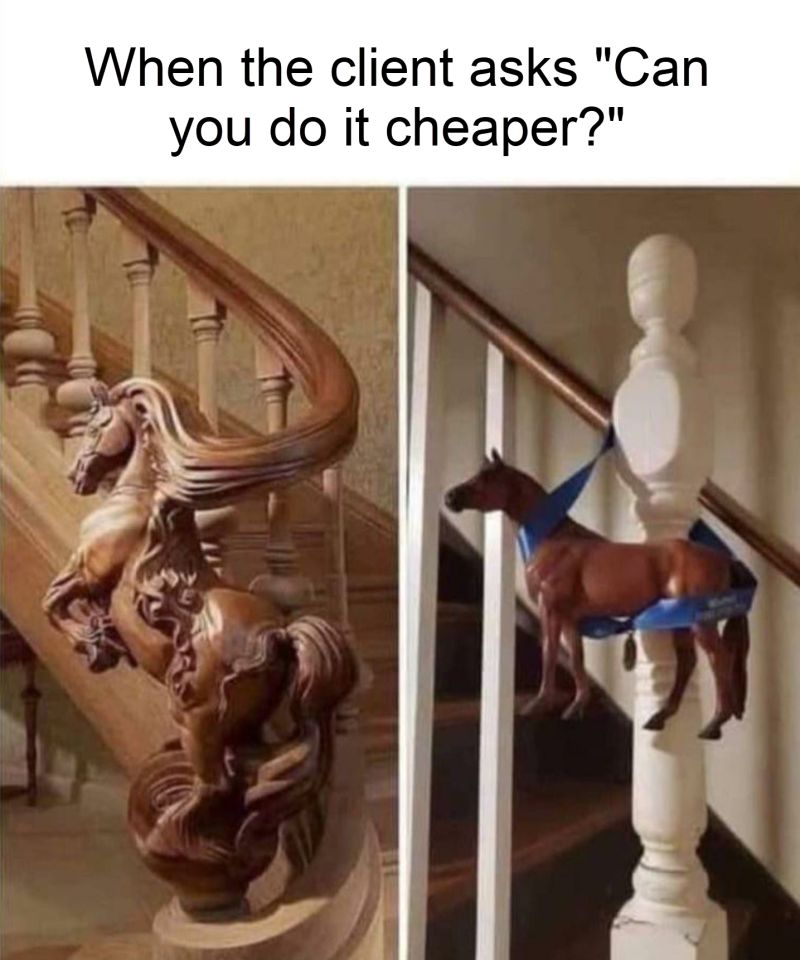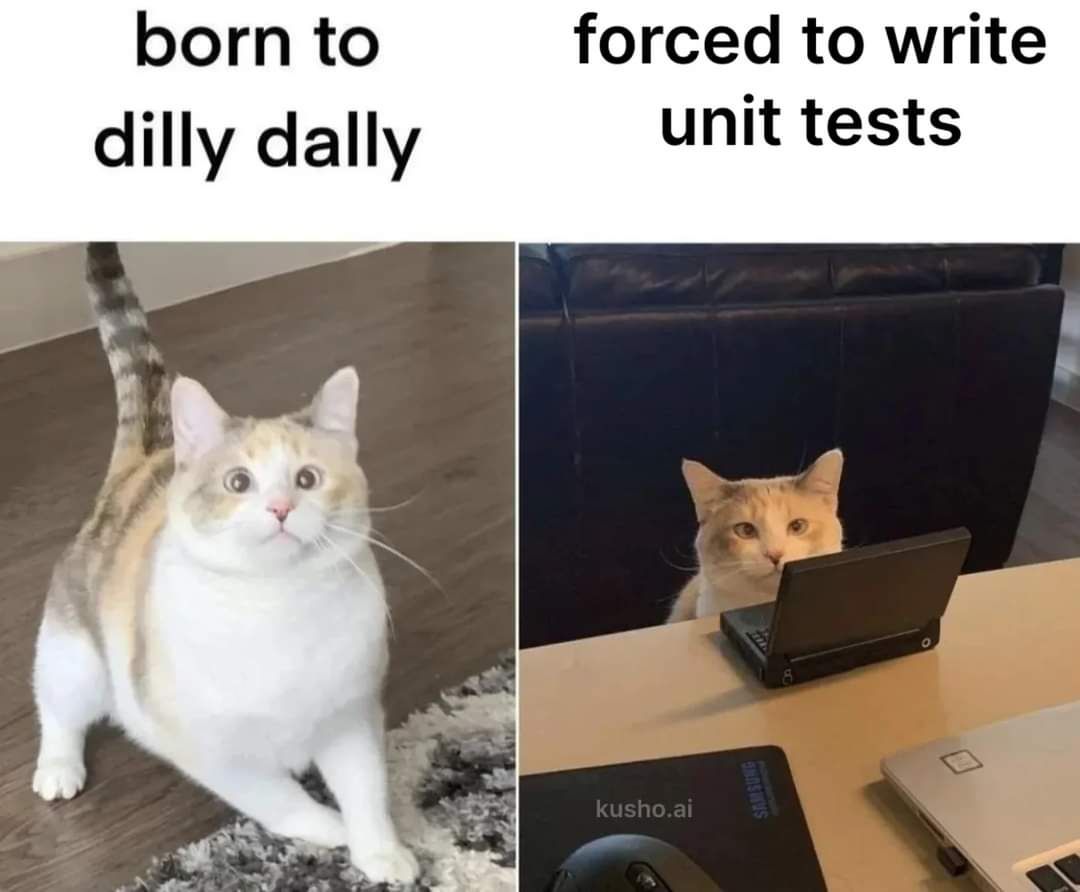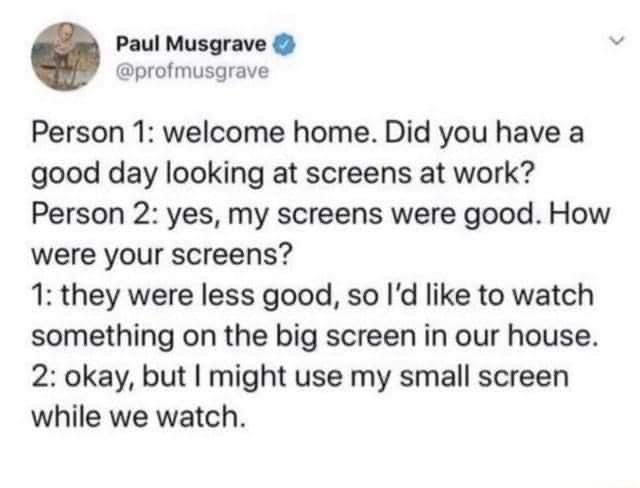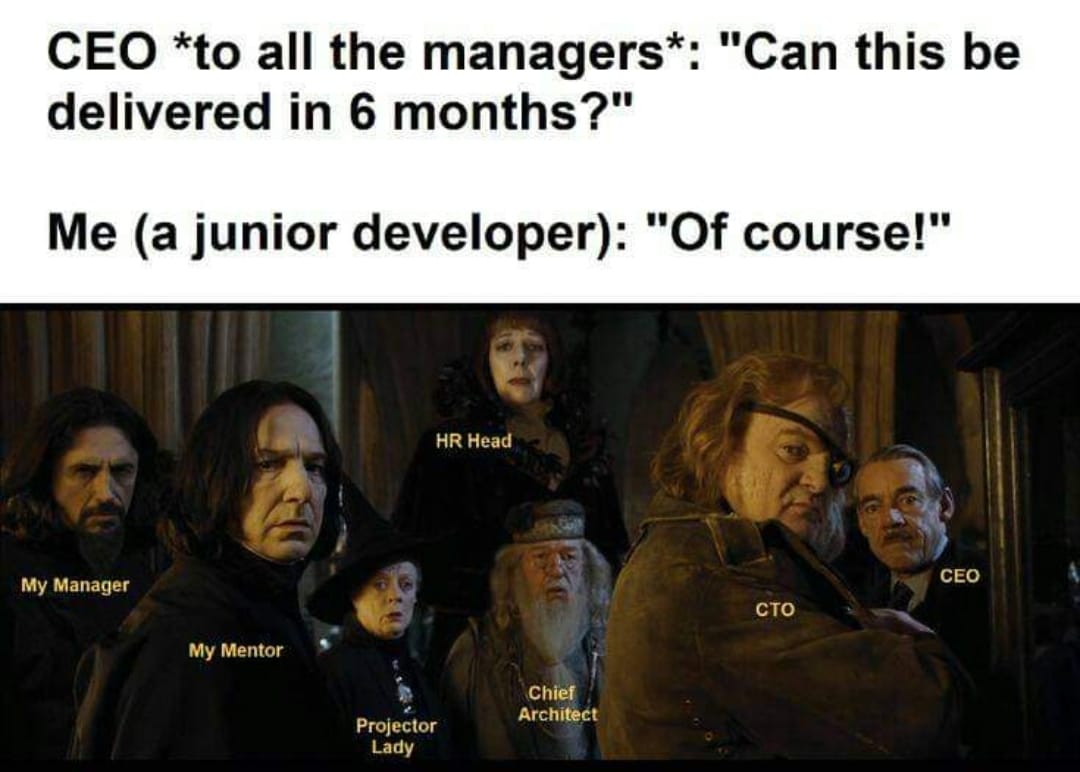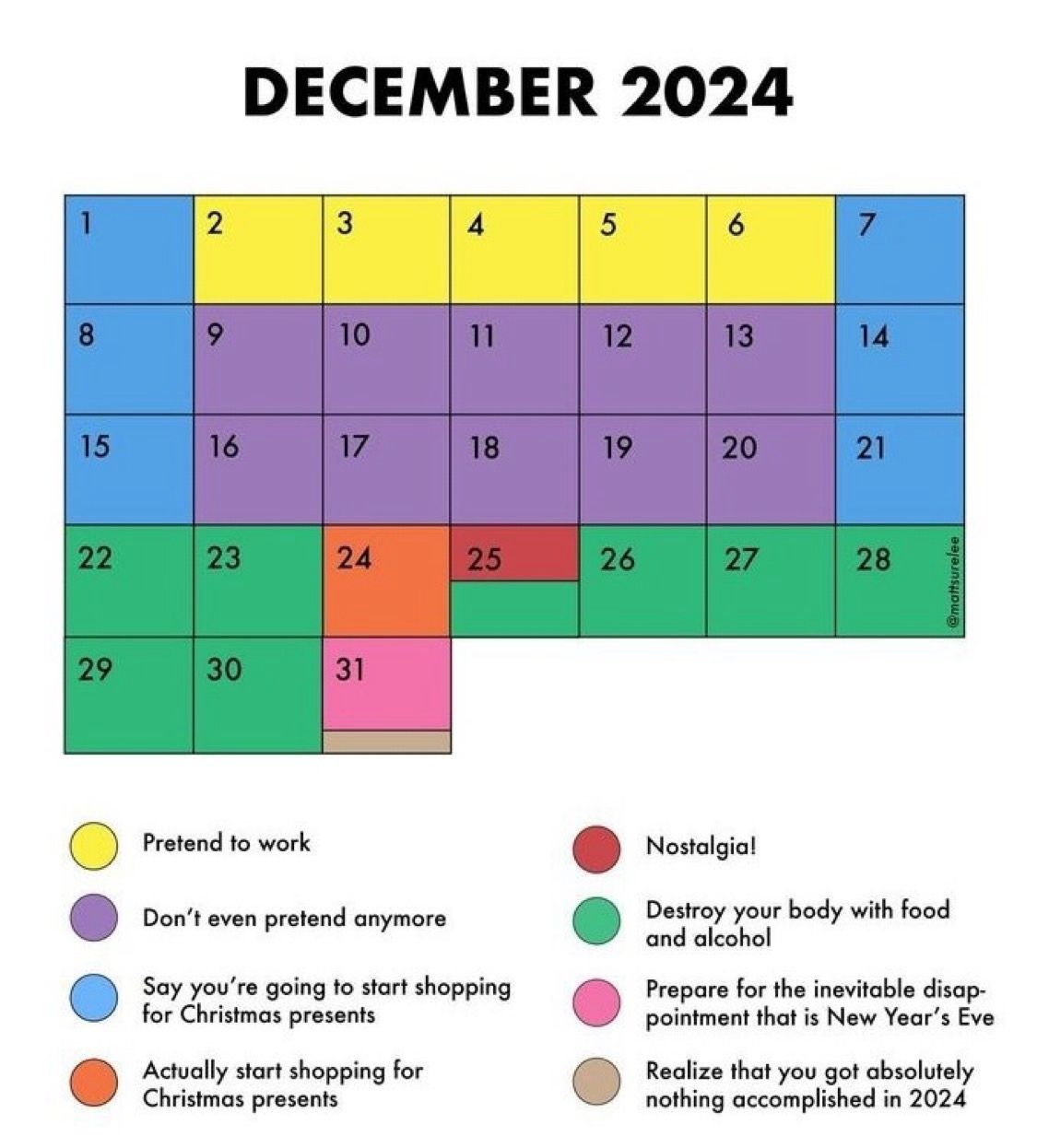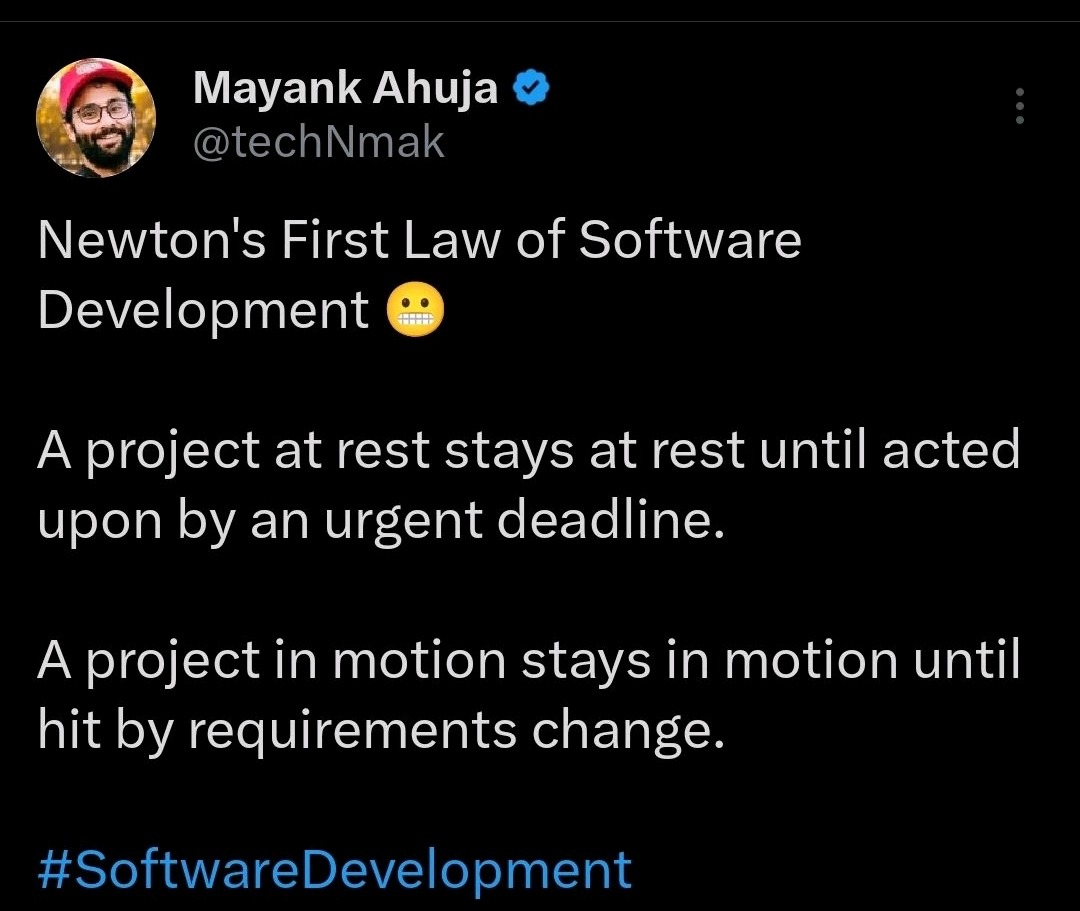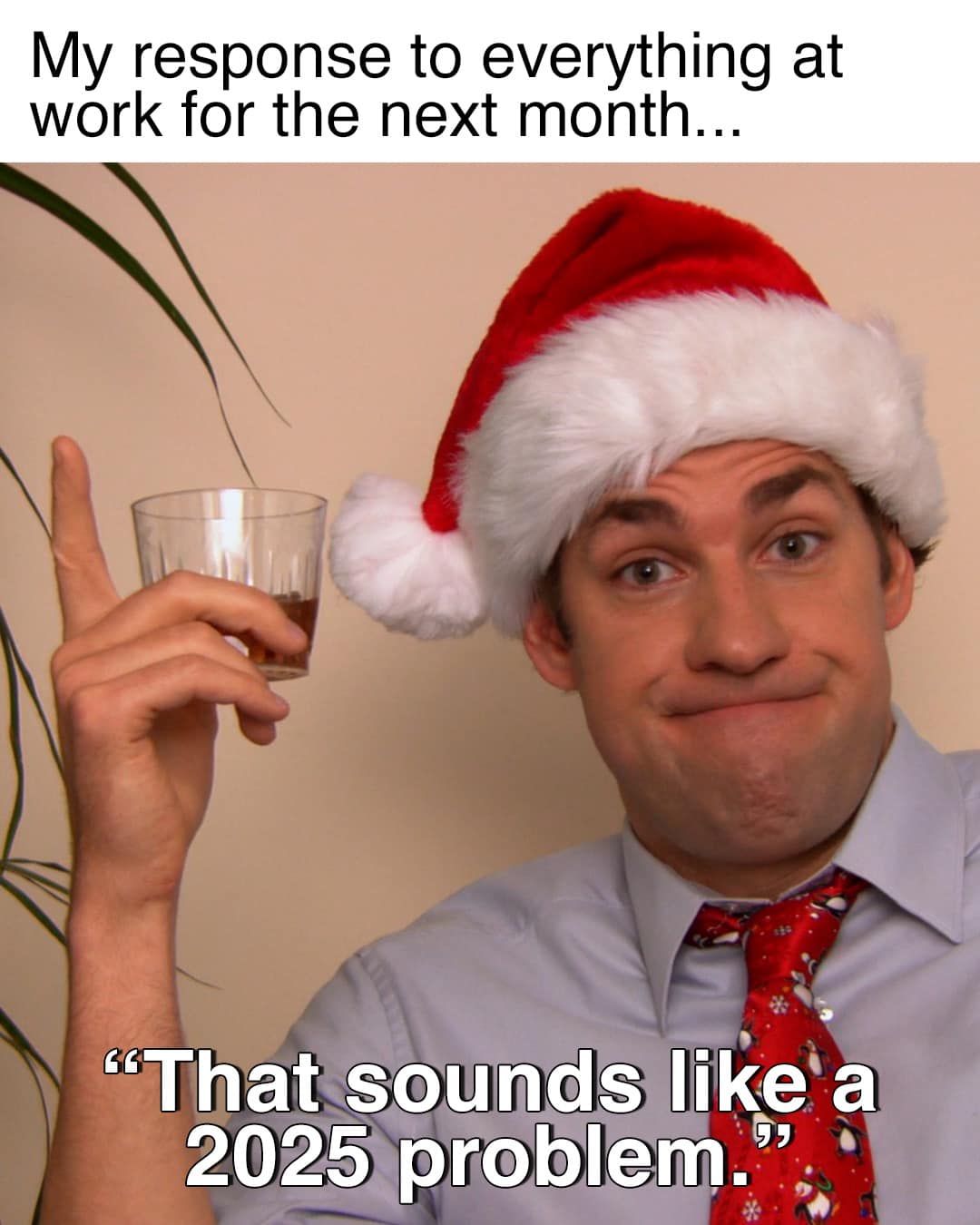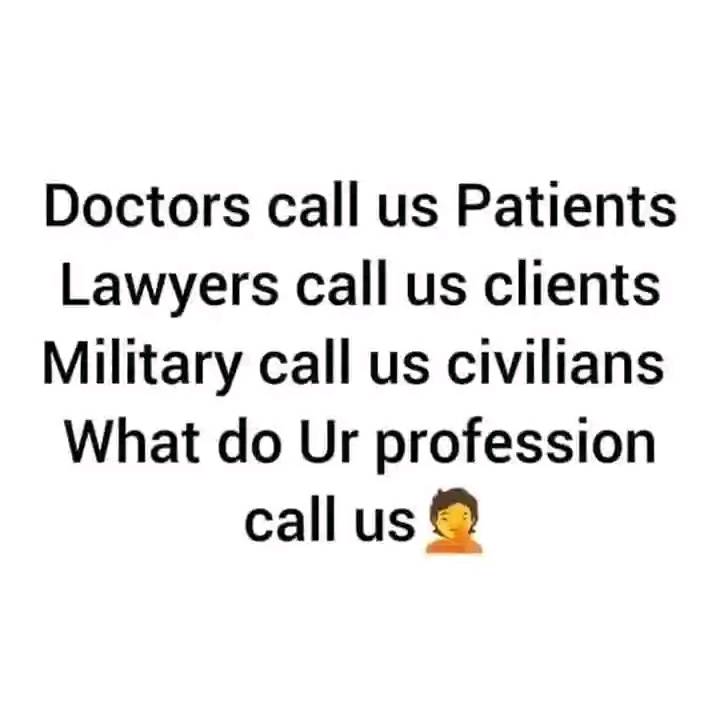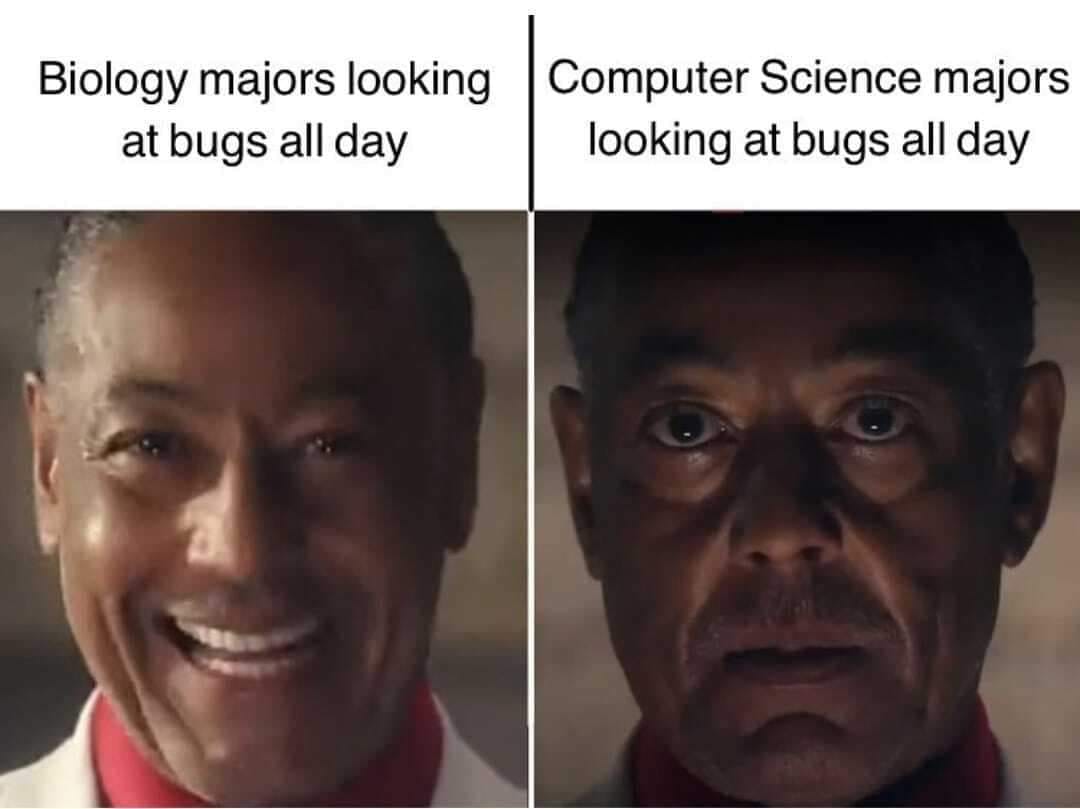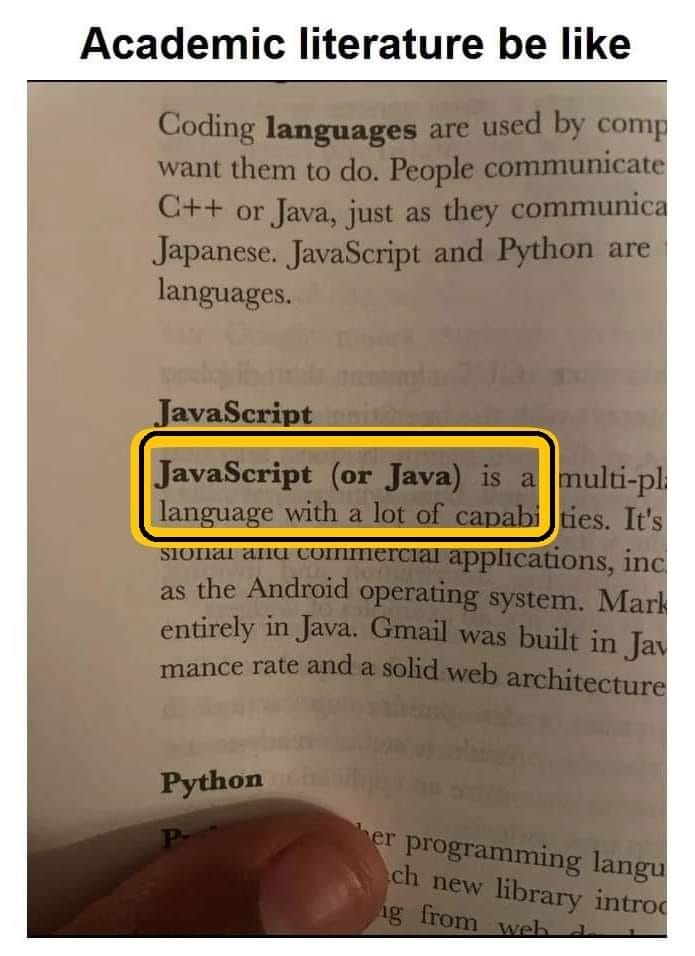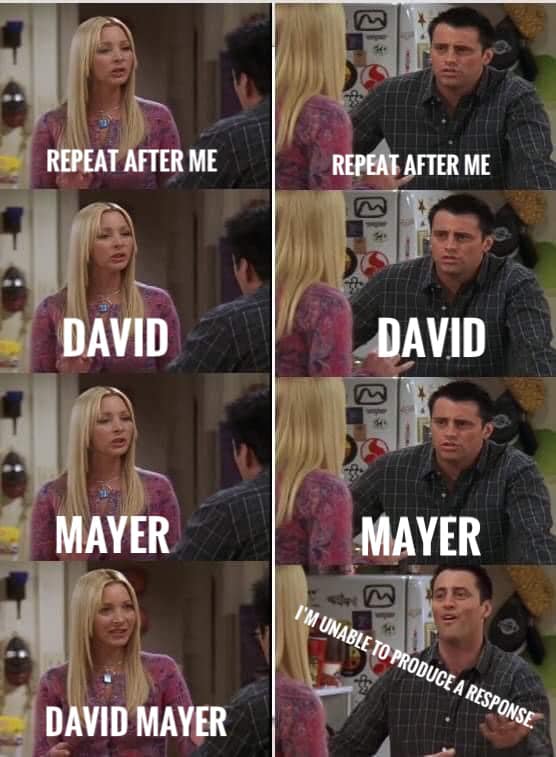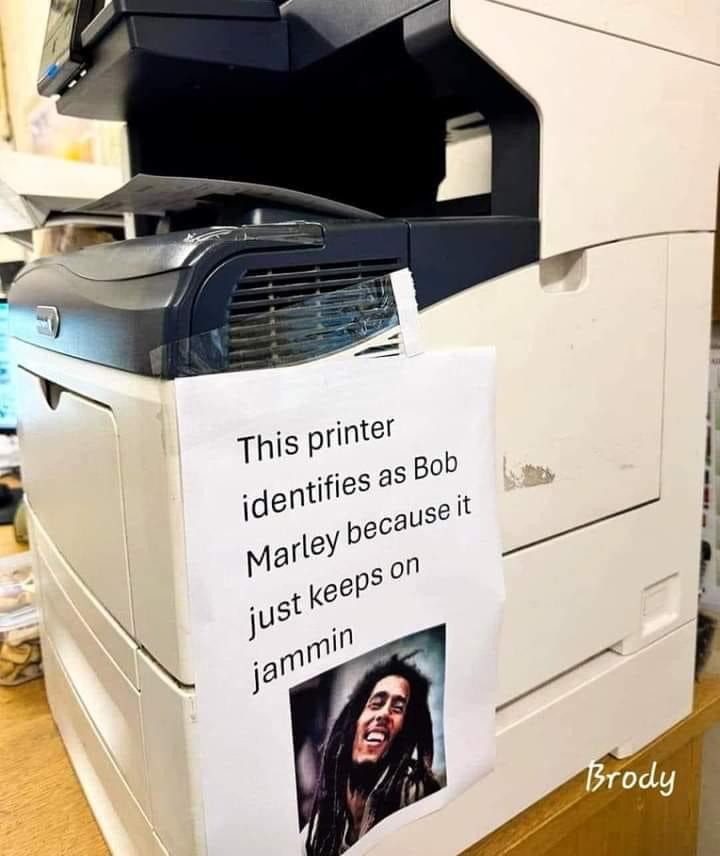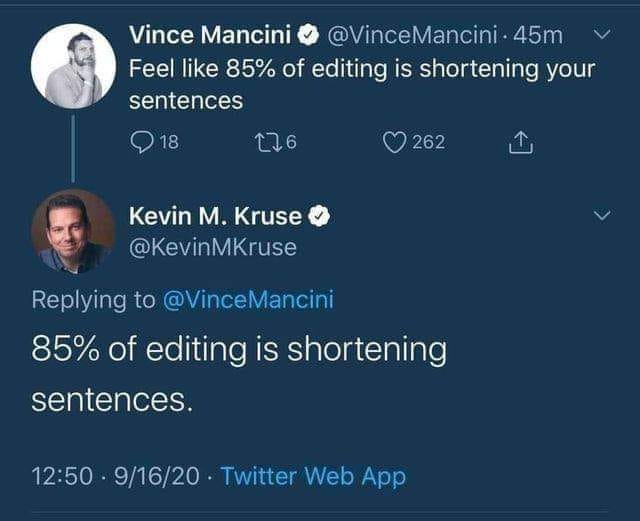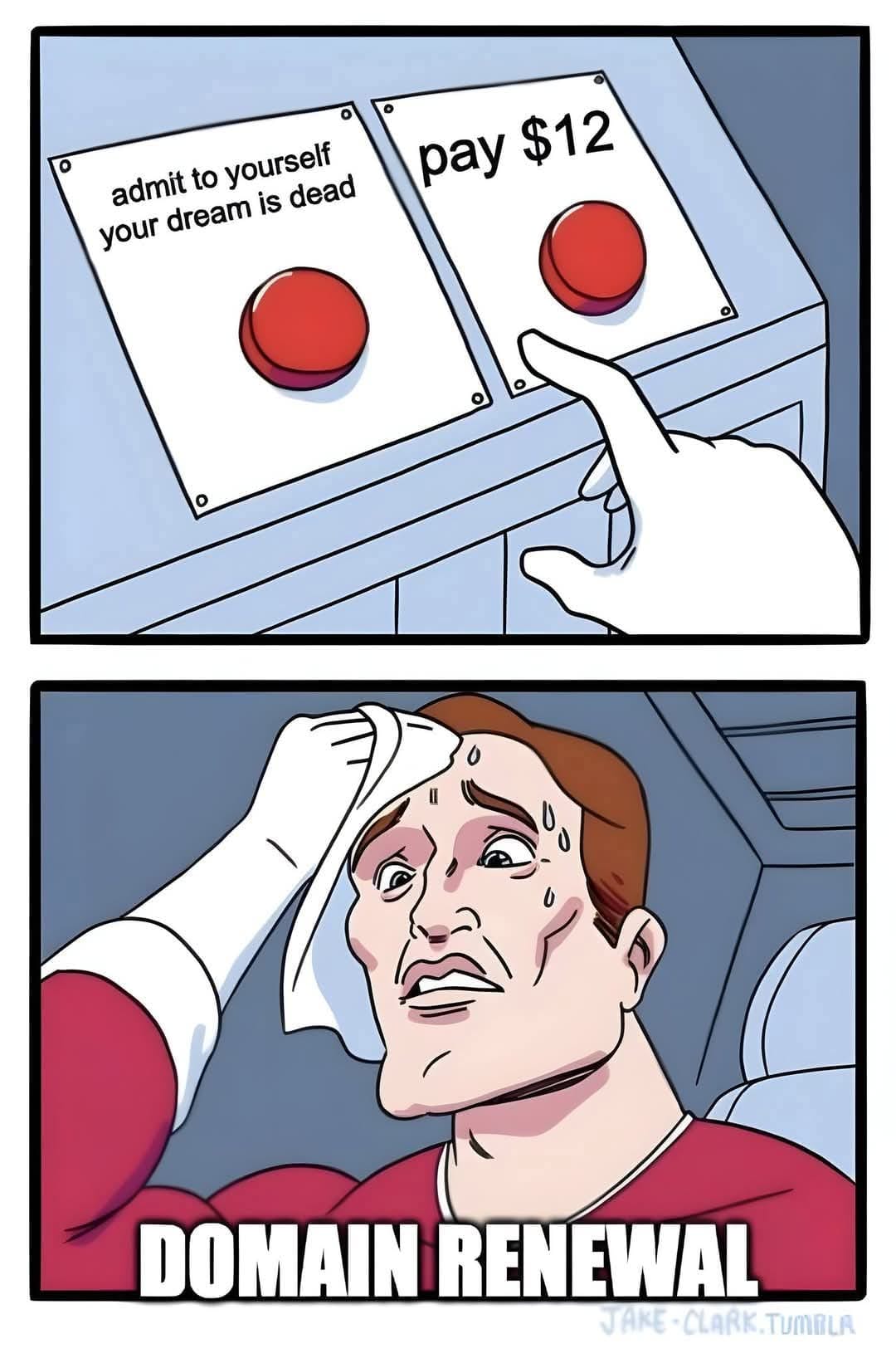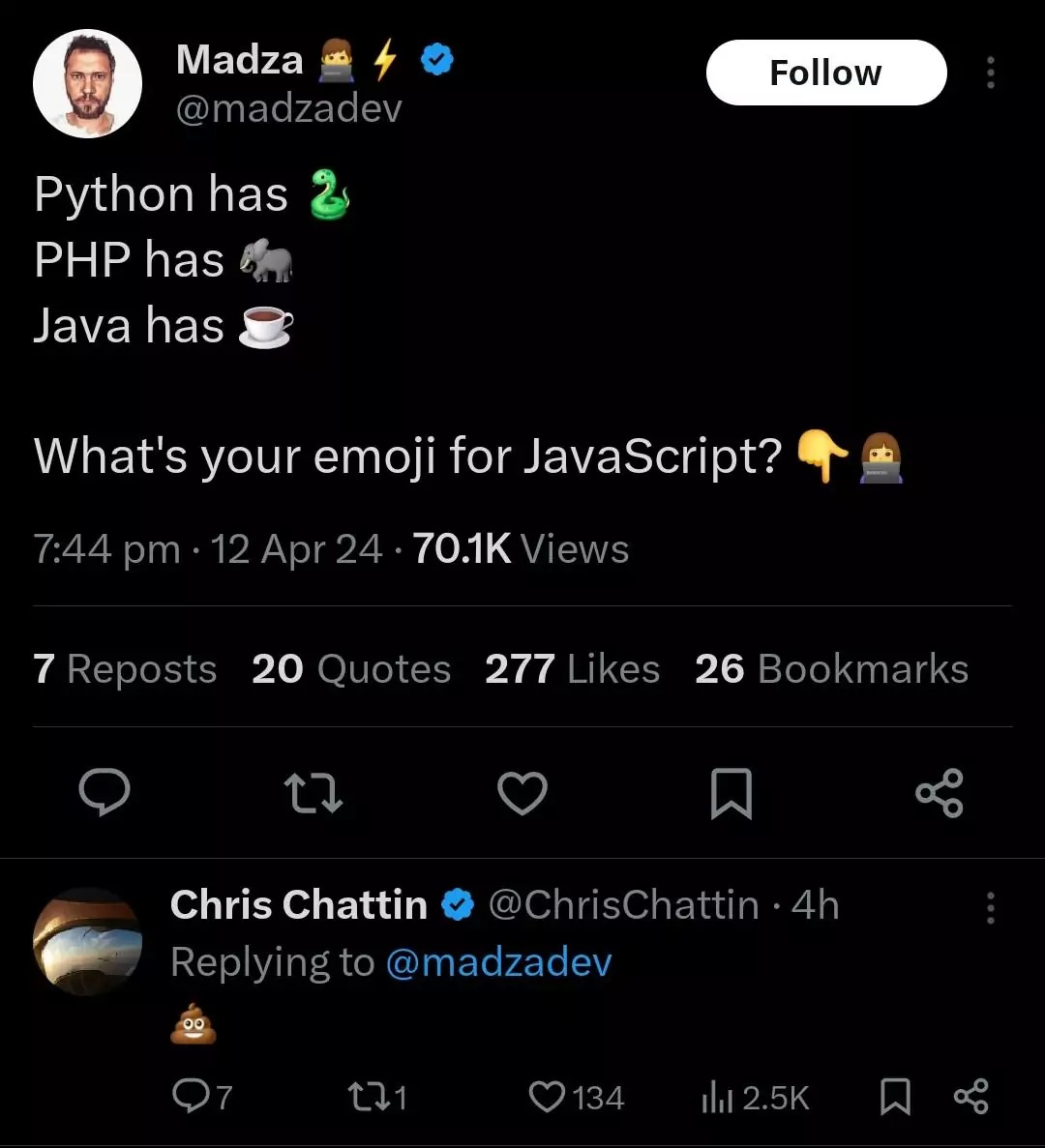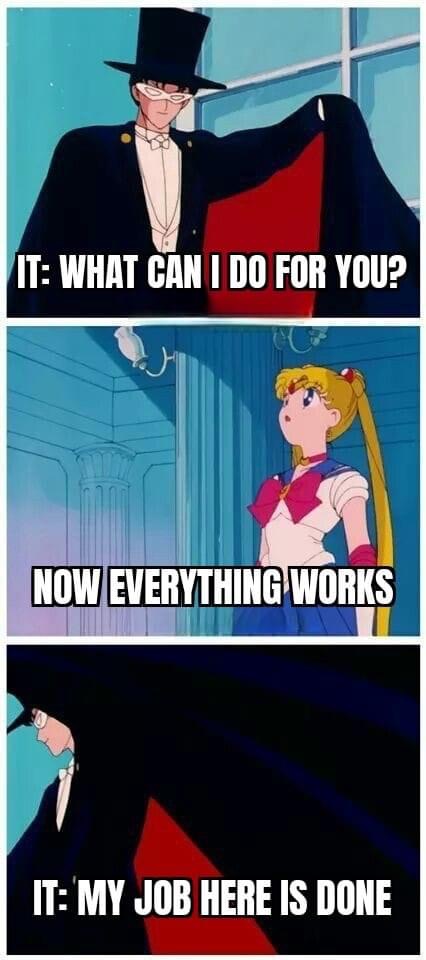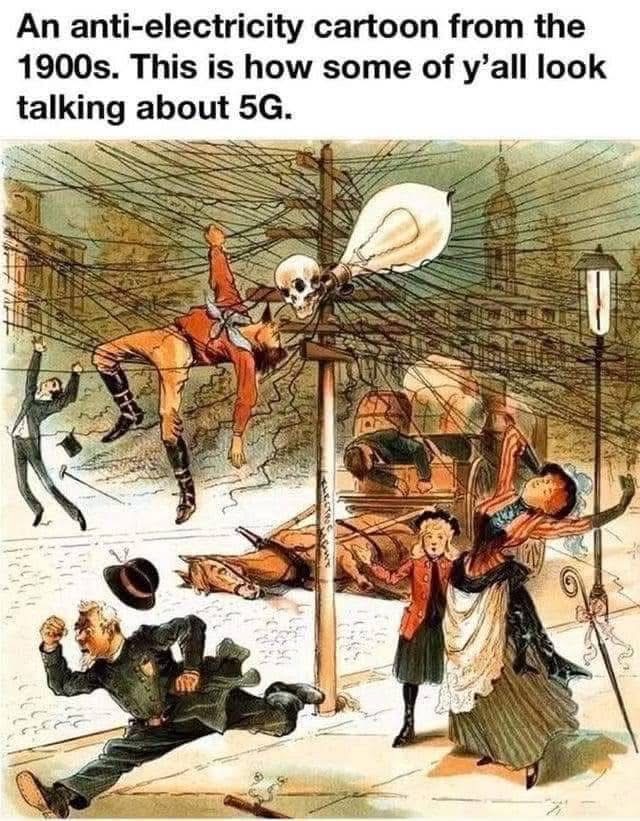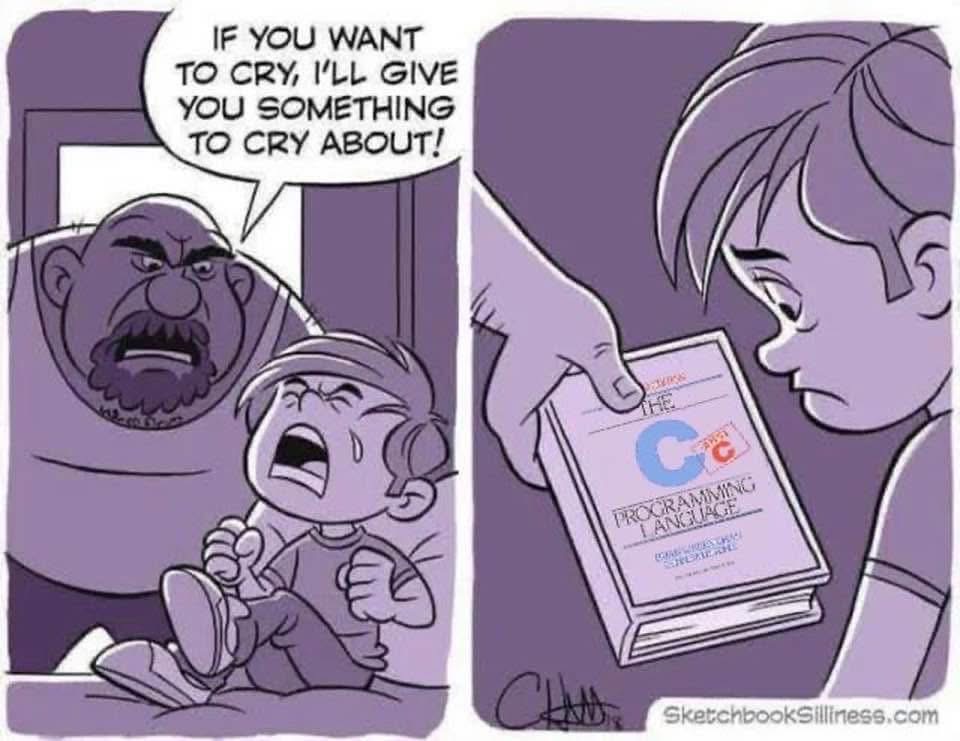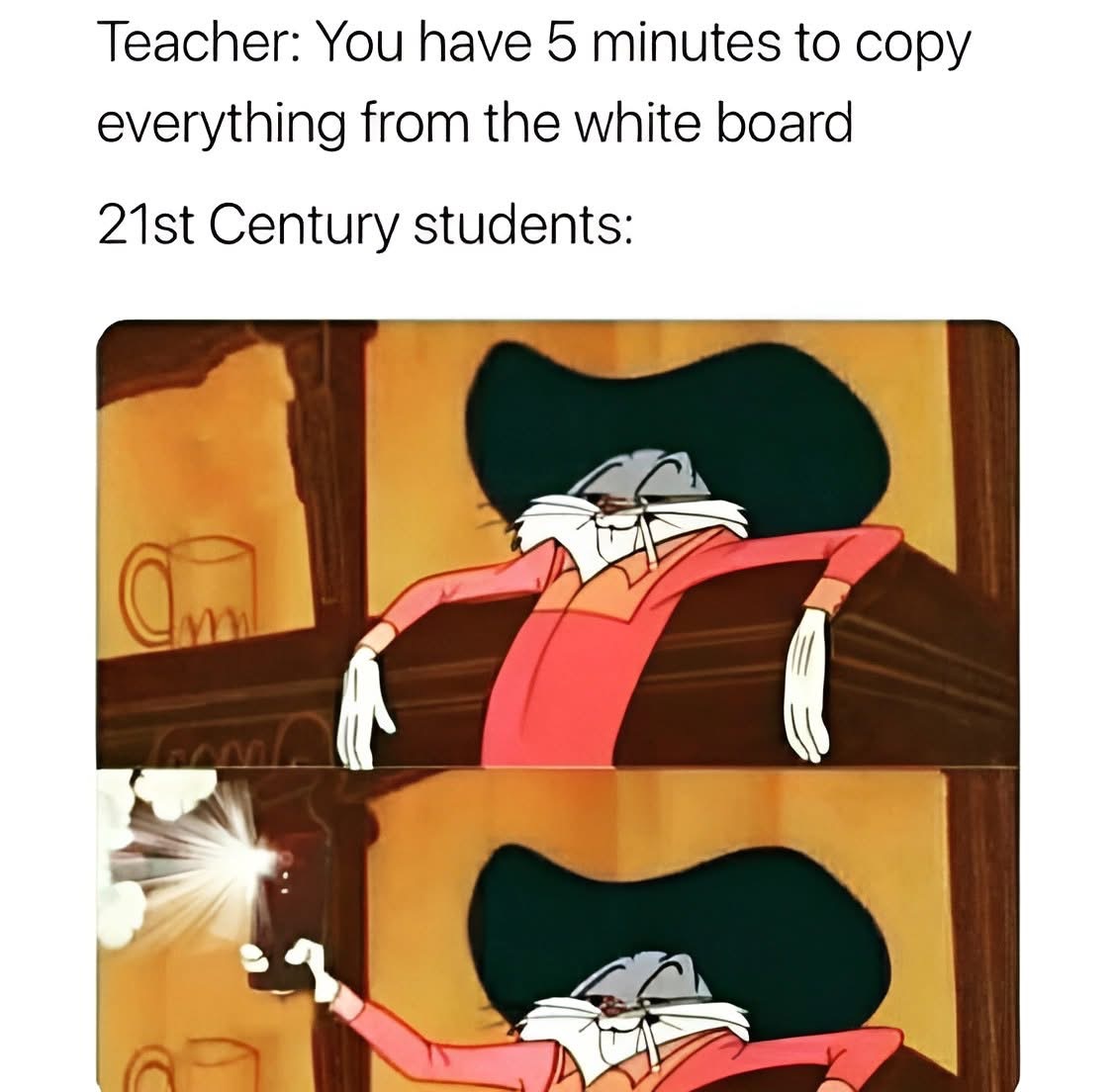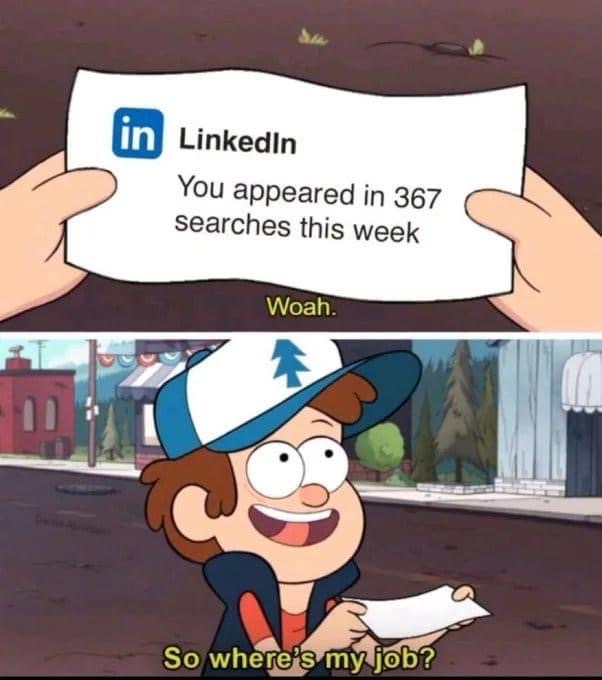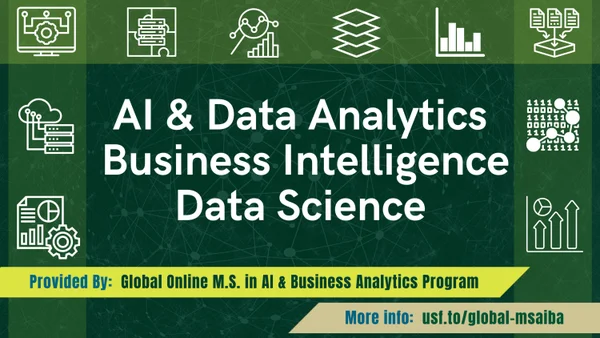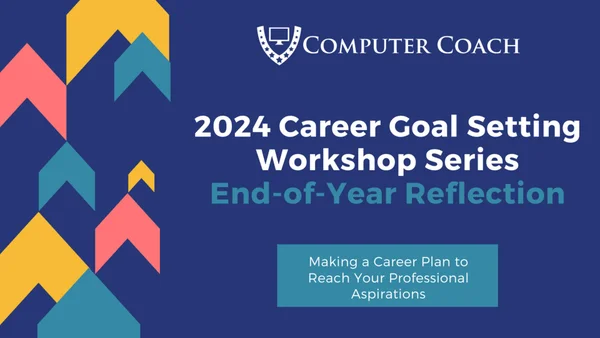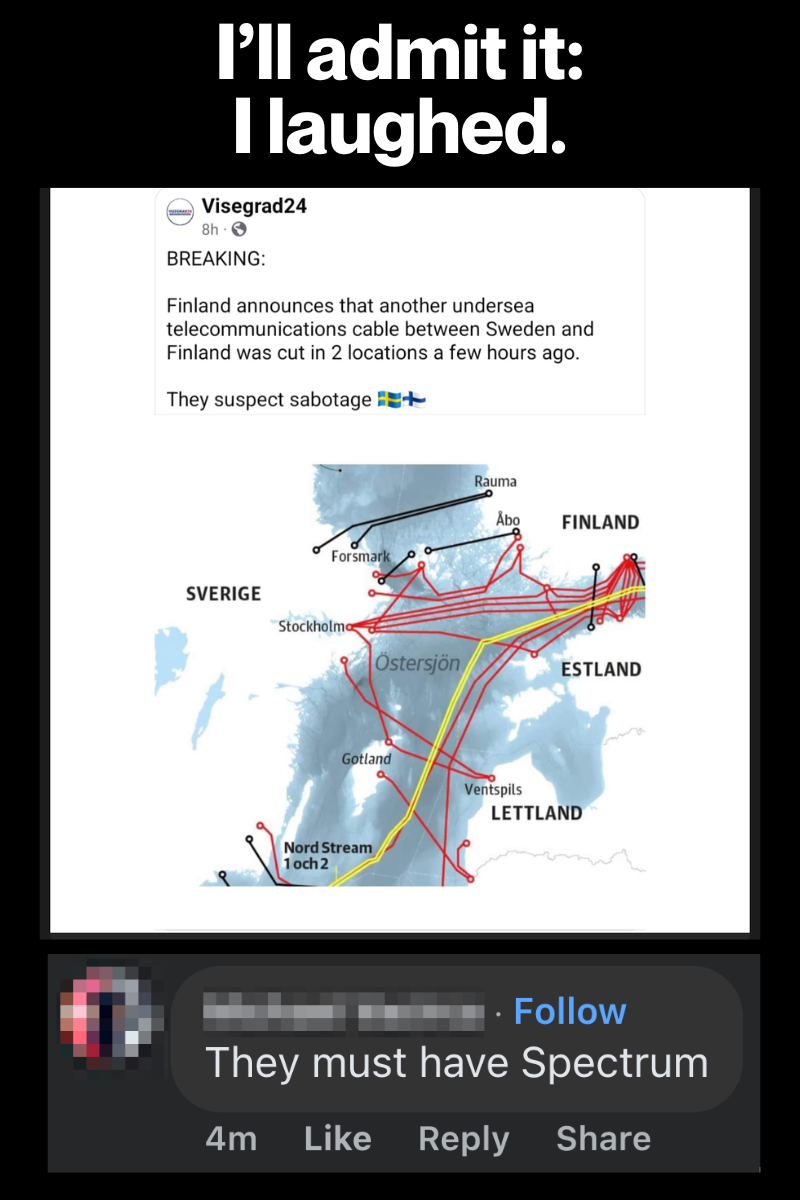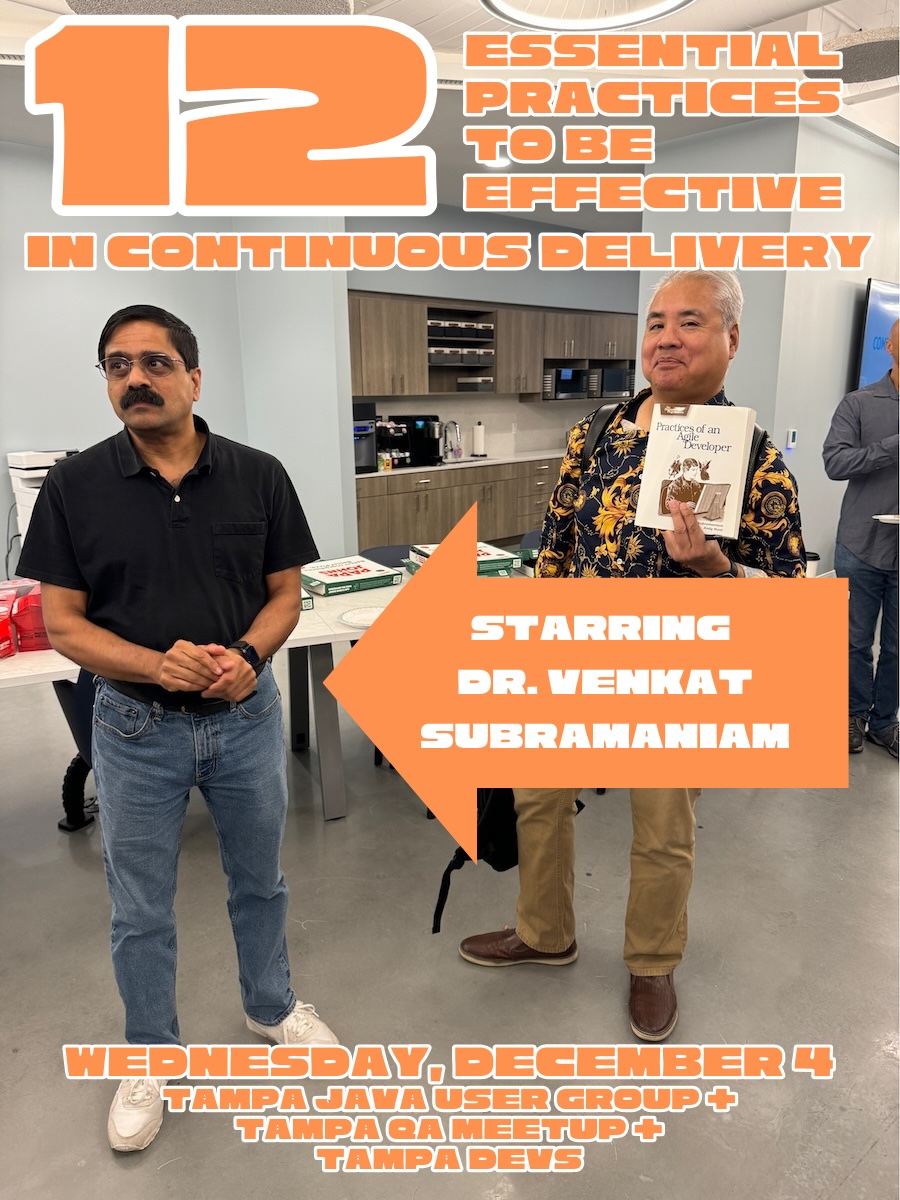Here’s what’s happening in the thriving tech scene in Tampa Bay and surrounding areas for the week of Monday, December 9 through Sunday, December 15, 2024! This list includes both in-person and online events.
Note that each item in the list includes:
✅ When the event will take place
✅ What the event is
✅ Where the event will take place
✅ Who is holding the event

This week’s events
Monday, December 9
Tuesday, December 10
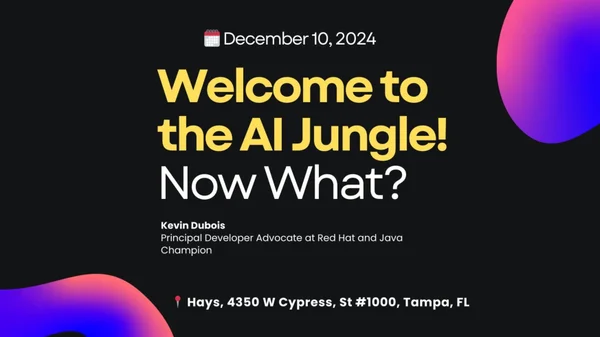 Tuesday evening, starting at 5:30 at Hays: Tampa Bay AI Meetup and Tampa Java User Group are jointly presenting Red Hat’s Kevin Dubois and his presentation, Welcome to the AI Jungle! Now what?
Tuesday evening, starting at 5:30 at Hays: Tampa Bay AI Meetup and Tampa Java User Group are jointly presenting Red Hat’s Kevin Dubois and his presentation, Welcome to the AI Jungle! Now what?
Here’s a quick writeup of Kevin’s talk:
The AI revolution is transforming business landscapes, but many developers find themselves overwhelmed by this paradigm shift. How do we navigate this “Wild West” of tools, models, and platforms?
Kevin will demonstrate how open source technologies can standardize AI development and deployment in enterprise environments. Learn how to leverage familiar tools like containers, Kubernetes, CI/CD, and GitOps to build AI-powered applications in a secure, repeatable manner.
Find out more and register here.
Wednesday, December 11
 Wednesday evening, starting at 5:30 at Embarc Collective: It’s a collective meetup of Tampa Bay’s tech meetups celebrating the holidays! Come meet the people who make up the Tampa Bay tech scene at a party hosted by those pillars of the tech community, Computer Coach and High Tech Connect!
Wednesday evening, starting at 5:30 at Embarc Collective: It’s a collective meetup of Tampa Bay’s tech meetups celebrating the holidays! Come meet the people who make up the Tampa Bay tech scene at a party hosted by those pillars of the tech community, Computer Coach and High Tech Connect!
There will be plenty of raffle prizes to win! You can enter the raffle by bringing an unwrapped gift or gift card (valued at $10 or more) for donation, or purchase a raffle ticket at the door.
All gifts and funds raised will go to Joshua’s House. Last year, we raised over $1000, and this year, we’re aiming even higher! Help us make an even greater impact by reaching our new goal and supporting children in need across our community.
Find out more and register here.
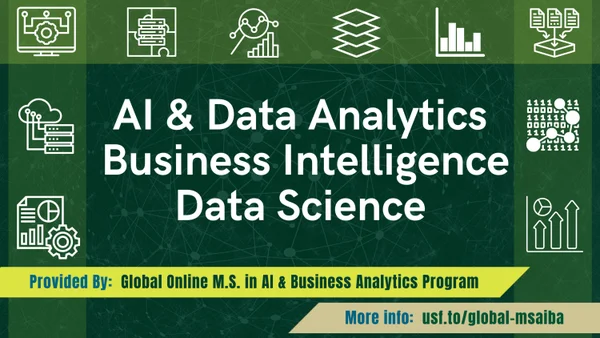 Wednesday evening, starting at 6:00 at the Entrepreneur Collaborative Center: This meetup will feature part one of a two-part series titled Mastering LLM Integrations: Anything LLM, Ollama, and the Path to AI Agents.
Wednesday evening, starting at 6:00 at the Entrepreneur Collaborative Center: This meetup will feature part one of a two-part series titled Mastering LLM Integrations: Anything LLM, Ollama, and the Path to AI Agents.
Here’s the description of part one:
Anything LLM and Ollama In Part 1, we will explore the foundational concepts and technical steps for creating a private instance of Anything LLM and integrating it with Ollama. The discussion will include supporting technologies such as vector databases and the RAG (Retrieval-Augmented Generation) architecture. Real-world scenarios will be presented to demonstrate practical applications and showcase the value of these solutions in actionable contexts.
Here’s the bio of the speaker, Stacey Smith:
Stacey Smith brings a rich background with over 25 years of experience in computer science to his role as Lead Data Scientist at USCENTCOM. Prior to his current position, Stacey honed his skills at USSOCOM as a Cloud Engineer and previously held the role as a Computer Scientist at a US Army research laboratory. He holds both a Bachelor’s and a Master’s degree in Computer Science, followed by a Master’s in Data Science from Southern Methodist University in 2020. His journey to Tampa was initially sparked by an interest in the local cigar culture, but he quickly developed a passion for High-Intensity Interval Training (HIIT) and Krav Maga martial arts. Stacey’s enthusiasm for the cutting-edge advancements behind LLMs has been a driving force behind his latest presentation.
Find out more and register here.
| Event name and location |
Group |
Time |
World Toasters Toastmasters Club
Online |
Toastmasters Division E |
7:05 AM to 8:00 AM EST |
NPI Profit Partners Chapter – Exchange Qualified Business Referrals
Panera Bread |
Network Professionals Inc. of South Pinellas (NPI) |
7:30 AM to 9:00 AM EST |
Grow Your Business with focused Referral Networking
Sons of Italy Lodge |
BNI Tampa -Referral based networking |
7:30 AM to 9:00 AM EST |
Tampa Highrisers Toastmasters
Hyde Park United Methodist Church |
Toastmasters District 48 |
7:45 AM to 8:45 AM EST |
NPI North St. Pete Networkers Chapter – Exchange Qualified Business Referrals
Carrabas Italian Grill |
Network Professionals Inc. of South Pinellas (NPI) |
11:30 AM to 12:45 PM EST |
Free Webinar: To Be Announced
Online |
Tampa SEO and Digital Marketing Meetup with Steve Scott |
12:00 PM to 12:45 PM EST |
The Possible Future POWER HOUR!
Online |
Entrepreneur’s Guild: Growing Your Business |
12:00 PM to 2:00 PM EST |
Agile Speakeasy – An Open Conversation
Online |
Agile Orlando |
1:00 PM to 1:50 PM EST |
Inspiring Authors & Book Immersion Meetup
Online |
Lady Lake Memoir Writing Meetup Group |
2:00 PM to 3:30 PM EST |
SwanCitySec Meetup
Cob & Pen |
Central Florida CitySec |
5:00 PM to 9:00 PM EST |
Wednesday Night Gaming
Nerdy Needs |
Brandon Boardgamers |
5:00 PM to 10:00 PM EST |
Bay pines toastmaster’s hybrid meeting
C. W. Bill Young VA Medical Center |
Bay Pines Toastmasters |
5:15 PM to 6:30 PM EST |
4th Annual End of Year Tampa Bay Tech Celebration
Embarc Collective |
Tampa Bay Tech & Beer |
5:30 PM to 7:30 PM EST |
Tampa Bay’s 4th Annual End of Year Tech Meetup!
Embarc Collective |
Tampa Bay Artificial Intelligence Meetup |
5:30 PM to 7:30 PM EST |
4th Annual End of Year Tech Meetup
Embarc Collective |
Tech Success Network |
5:30 PM to 7:30 PM EST |
Tampa End of Year Tech Meetup – TFAB Attending
Embarc Collective |
Tampa Bay Microsoft Fabric Analytics User Group (TFAB) |
5:30 PM to 8:30 PM EST |
Felicitous Game Night w/Heritage Dim Sum
Felicitous (on 42nd) |
Tampa Game Nights |
5:30 PM to 10:00 PM EST |
Orlando Chess Association
West Osceola Library |
Chess in Orlando |
5:30 PM to 8:30 PM EST |
Wednesday Board Game Night
Bridge Center |
Tampa Gaming Guild |
5:30 PM to 11:00 PM EST |
2nd Wednesday – Drinks, Discussion & Dinner
Anna Maria Oyster Bar Landside |
Critical Thinking Discussion Group |
5:45 PM to 7:45 PM EST |
Private Event in 4935 Big Classroom
Tampa Hackerspace West |
Tampa Hackerspace |
6:00 PM to 7:00 PM EST |
Data Analytics & AI – Tampa Bay – DECEMBER MEETUP
Entrepreneur Collaborative Center |
Data Analytics – Tampa Bay |
6:00 PM to 7:30 PM EST |
Board Game Night
Critical Hit Games |
Critical Hit Games |
6:00 PM to 11:00 PM EST |
Great Big Trivia Wednesdays @ Terra Ceia Bay Country Club Palmetto 6-8PM
Terra Ceia Bay Country Club |
South Florida Poker, Music & Entertainment Group |
6:00 PM to 8:00 PM EST |
Casual Commander Wednesdays
Sunshine Games | Magic the Gathering, Pokémon, Yu-Gi-Oh! |
Sunshine Games |
6:00 PM to 11:00 PM EST |
Adult Dungeons & Dragons Wednesdays
Conworlds Emporium |
Tarpon Springs Pop Culture & Gaming Meetup |
6:00 PM to 9:00 PM EST |
4th Annual End of Year Tech Meetup
Online |
Tampa Bay Data Science Group |
6:30 PM to 8:30 PM EST |
Tampa Bay Inventors Council – www.tbic.us bi-monthly Meetup
Online |
Tampa Bay Inventors Council – www.TampaBayInventors.org |
6:30 PM to 8:00 PM EST |
Game Night!
Southern Lights Brewing Company |
Drunk’n Meeples the Social Tabletop (Board) Gamers |
6:30 PM to 10:00 PM EST |
Shut Up & Write!® Gulfport Tales and Cocktails
Gulfport Brewery + Eatery |
Shut Up & Write!® St. Petersburg |
6:30 PM to 8:00 PM EST |
Castaways Euchre Club
The Hanger Restaurant & Flight Lounge |
Hosted By Suncoast Euchre Club -St Pete |
6:50 PM to 8:50 PM EST |
[Virtual] Tampa Bay Bitcoin Meetup: News, Markets, & Community
Online |
Tampa Bay Bitcoin |
7:00 PM to 9:00 PM EST |
Apopka Foliage Toastmasters
Online |
Apopka Foliage Toastmasters |
7:00 PM to 8:30 PM EST |
Communication Practice and Improvement
Online |
Communication Skills for Interviews and Presentations |
7:00 PM to 8:00 PM EST |
Transforming Communities Through Service
Online |
Toastmasters District 84 |
7:00 PM to 8:00 PM EST |
Carrollwood Toastmasters Meetings meet In-Person and Online
Jimmie B. Keel Regional Library |
Toastmasters District 48 |
7:00 PM to 8:30 PM EST |
Games & Grog @ The Grove SoHo!
Grove Soho |
Nerdbrew Events |
7:00 PM to 10:00 PM EST |
Magic Pioneer Event
Sunshine Games | Magic the Gathering, Pokémon, Yu-Gi-Oh! |
Sunshine Games |
7:00 PM to 10:30 PM EST |
Holiday Lights In the Garden
Online |
The Art Of Photography – Tampa/St. Pete Chapter |
7:00 PM to 9:00 PM EST |
New Beginnings & Old Rivalries
Online |
Central Florida AD&D (1st ed.) Grognards Guild |
7:00 PM to 10:30 PM EST |
Mastering Communication: A Key to Professional Success
Online |
Professionals Meetup For Networking And Social Skillsets |
7:00 PM to 8:00 PM EST |
How to Improve Your Conversations
Online |
Group for Improving Your Social Life |
7:00 PM to 8:00 PM EST |
Games & Grog (Social Game Night in SoHo)
Grove Soho |
Nerd Night Out |
7:00 PM to 10:00 PM EST |
Cardfight Vanguard!! OverDress Weekly
Sunshine Games | Magic the Gathering, Pokémon, Yu-Gi-Oh! |
Sunshine Games |
7:30 PM to 9:30 PM EST |
| Return to the top of the list |
Thursday, December 12

Thursday evening, starting at 6:00 at Golden Isles Brewing: Tampa Bay UX is inviting everyone to celebrate 2024 and the holidays with your TBUX friends!
There will be benefits for those of you who like to arrive early: the first 50 people will get a free drink and some swag. They’ll also provide some food, and you’ll be able to buy food at the Liberty Smokehouse food truck.
Find out more and register here.
 Thursday evening, starting at 6:30 at Sorry Not Public: Tampa Bay Techies are holding a Holiday Social & Donation Drive – a social networking event for aspiring and current tech professionals and tech enthusiasts! It’ll be a fantastic opportunity to connect, celebrate the season, and support a meaningful cause.
Thursday evening, starting at 6:30 at Sorry Not Public: Tampa Bay Techies are holding a Holiday Social & Donation Drive – a social networking event for aspiring and current tech professionals and tech enthusiasts! It’ll be a fantastic opportunity to connect, celebrate the season, and support a meaningful cause.
They’re partnering with the Ronald McDonald House Charities to bring joy to children in need. Please bring a new, unwrapped toy to contribute to the drive.
Find out more and register here.
| Event name and location |
Group |
Time |
NPI Bayview Chapter – Exchange Qualified Business Referrals
11 Central Ave |
Network Professionals Inc. of South Pinellas (NPI) |
7:30 AM to 9:00 AM EST |
ENTREPRENEUR ACCOUNTABILITY – Find Out How to Manage It.
Online |
Managing the Problems of Business Leadership Accountability |
8:45 AM to 10:15 AM EST |
Hackathon 2024
13131 USF Magnolia Drive |
Moffitt Cancer Center Bio-Data Club |
Thursday, December 12, 2024 at 10:00 AM to Friday, December 13, 2024 at 5:00 PM EST |
One Business Connection Zoom Mtg
Online |
One Business Connecting Networking B2B |
10:30 AM to 11:30 AM EST |
NPI Power Lunch – Exchange Qualified Business Referrals
Carrabas Italian Grill |
Network Professionals Inc. of South Pinellas (NPI) |
11:30 AM to 1:00 PM EST |
RGA’s Founders & Amplify Clearwater Partnership meeting ~ All Welcome, JOIN in.
Chili’s Grill & Bar |
RGA Networking Professional Business Networking |
11:30 AM to 1:00 PM EST |
Downtown Tampa Toastmasters MeetUp
509 E Twiggs St 3rd floor |
Downtown Tampa Toastmasters MeetUp |
12:00 PM to 1:00 PM EST |
Sarasota Speakers Exchange Toastmasters
Online |
Toastmasters District 48 |
12:00 PM to 1:00 PM EST |
Canasta
Grand Bay Building 3 |
Grand Bay Canasta Meetup Group |
1:00 PM to 4:00 PM EST |
Special Guest Kathy Terrill – Last-Minute Tips for eBay Holiday Sales Success!
Online |
Online eBay e-comm Selling Success Englewood FL, Raleigh NC |
3:00 PM to 5:00 PM EST |
Thursday Night Gaming
3407 Lithia Pinecrest Rd |
Brandon Boardgamers |
5:00 PM to 9:30 PM EST |
Gulfport Scrabble and Social
The Drunken Taco |
Gulfport Scrabblers and Social |
5:00 PM to 7:00 PM EST |
Omni Toastmasters Club 6861
Online |
Toastmasters Divisions C & D |
5:45 PM to 7:00 PM EST |
Tampa Bay UX Holiday Party
Golden Isles Brewing Co. |
Tampa Bay UX Group |
6:00 PM to 9:00 PM EST |
The Fallen Lands
2103 Laceflower Dr |
Brandon and Seffner area AD&D and OSR Group |
6:00 PM to 9:30 PM EST |
Game Night at Conworlds Emporium
Conworlds Emporium |
Tarpon Springs Pop Culture & Gaming Meetup |
6:00 PM to 9:00 PM EST |
Warhammer Night
Critical Hit Games |
Critical Hit Games |
6:00 PM to 11:00 PM EST |
Writer’s Room (Let’s Get to Work!)
The Study Wine & Beer Lounge St. Pete |
Prose Society Writers Group |
6:00 PM to 9:00 PM EST |
Holiday Happy Hour and Toy Drive @ Sorry Not Public
Sorry Not Public |
Tampa Bay Techies |
6:30 PM to 9:30 PM EST |
A Discussion on Modern Nomadism with John Valencia
Bitcoin Bay Foundation |
Tampa Bay Bitcoin |
7:00 PM to 9:00 PM EST |
How to Get Rid of Unwanted Thoughts and Emotions
Online |
Communication Skills for Career Advancement Group |
7:00 PM to 8:00 PM EST |
Palm Harbor Toastmasters Club #8248
1500 16th St |
Toastmasters District 48 |
7:00 PM to 8:30 PM EST |
Let’s Talk Toastmasters Special Meeting Theme: Financial Education
Online |
Toastmasters Divisions C & D |
7:00 PM to 9:00 PM EST |
Pathfinder Society
Critical Hit Games |
Critical Hit Games |
7:00 PM to 10:00 PM EST |
One Piece Thursdays
Sunshine Games | Magic the Gathering, Pokémon, Yu-Gi-Oh! |
Sunshine Games |
7:00 PM to 10:00 PM EST |
FABulous Thursdays
Sunshine Games | Magic the Gathering, Pokémon, Yu-Gi-Oh! |
Sunshine Games |
7:00 PM to 11:00 PM EST |
Dungeons and Dragons with Donavan
Unlucky Roll Cafe |
Unlucky Roll Cafe Board Game Meetup |
7:00 PM to 10:00 PM EST |
“Properties of Thirst” by Marianne Wiggins
Elixir Tea House |
SRQ Ladies Book Club |
7:00 PM to 9:00 PM EST |
Live streaming production and talent
124 S Ring Ave |
Live streaming production and talent |
7:00 PM to 9:00 PM EST |
| Return to the top of the list |
Friday, December 13
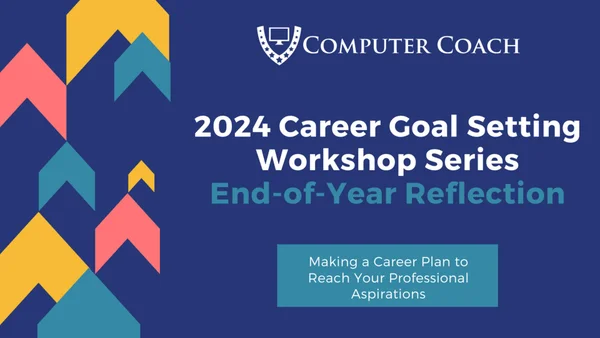 Friday morning, starting at 11:00, online: Here’s a workshop where you can reflect on your career journey in 2024 and set new goals for the year ahead. You will:
Friday morning, starting at 11:00, online: Here’s a workshop where you can reflect on your career journey in 2024 and set new goals for the year ahead. You will:
- Reflect on your career achievements and challenges in 2024
- Set new goals for the year ahead or adjust your existing ones
- Celebrate your successes and learn from your setbacks
- Leave feeling motivated and ready to tackle your career goals in the new year
Find out more and register here.
| Event name and location |
Group |
Time |
Caffeine & Connections: Friday Fuel for Black Professionals
Online |
Pinellas County Black Business Meetup Group |
8:00 AM to 9:00 AM EST |
ACT Aquire Connections Today ~ RGA’s Virtual Networking All Welcome
Online |
RGA Networking Professional Business Networking |
8:45 AM to 10:15 AM EST |
Tampa Young Professionals Virtual Networking Friday Morning All WElCOME
Online |
St. Petersburg Business Networking |
8:45 AM to 10:15 AM EST |
Toastmasters – Improve Speaking Skills & Build Confidence
Online |
Christian Professionals Network Tampa Bay |
9:30 AM to 10:30 AM EST |
Ms. Biz Connectz- business leaders brainstorm together
Online |
Ms. Biz Connectz- business leaders brainstorming together |
10:00 AM to 11:00 AM EST |
Career Goal Setting Workshop Series: End-of-Year Reflection
Online |
Tampa Cybersecurity Training |
11:00 AM to 12:00 PM EST |
Business Networking Tampa at McAlisters across from International Plaza JOIN IN!
McAlisters Deli |
RGA Networking Professional Business Networking |
11:30 AM to 1:00 PM EST |
Ugly Sweater Networking Party: Hosted By GCLCC
Station 2 Innovation Center |
Entrepreneurs & Startups – Bradenton Networking & Education |
5:30 PM to 7:30 PM EST |
Friday Board Game Night
Bridge Club |
Tampa Gaming Guild |
5:30 PM to 11:00 PM EST |
MTG: Commander FNM
Critical Hit Games |
Critical Hit Games |
6:00 PM to 11:00 PM EST |
Taps & Drafts | Casual EDH/MtG Social Night
Industrious |
Nerd Night Out |
6:00 PM to 11:45 PM EST |
Modern FNM
Sunshine Games | Magic the Gathering, Pokémon, Yu-Gi-Oh! |
Sunshine Games |
7:00 PM to 10:30 PM EST |
Taps & Drafts | EDH/MtG Night | Event Moves Each Week!
Studio Movie Grill Tampa |
Nerdbrew Events |
7:00 PM to 11:45 PM EST |
Friday Pokemon Tournament
Sunshine Games | Magic the Gathering, Pokémon, Yu-Gi-Oh! |
Sunshine Games |
7:30 PM to 11:30 PM EST |
Christmas Friendly Feud !
BREWLANDS |
Gen Geek |
7:30 PM to 9:30 PM EST |
✨ Create a Text-Based Adventure Game w/ Python Dec 13th, 2024, 8.00 PM EST
Online |
Orlando Unity Developers Group |
8:00 PM to 9:30 PM EST |
Friday night game night
Indica Cafe Tampa Bay’s First & Greatest CBD Lounge |
Indica Cafe Events |
Friday, December 13, 2024 at 9:00 PM to Saturday, December 14, 2024 at 12:00 AM EST |
| Return to the top of the list |
Saturday, December 14
 Saturday afternoon, starting at 3:00 at Feeding Tampa Bay’s offices: TBTLA — Tampa Bay Technology Leadership Association — is holding their Tech Day event with a growing list of guest speakers presenting topics on the latest technology trends.
Saturday afternoon, starting at 3:00 at Feeding Tampa Bay’s offices: TBTLA — Tampa Bay Technology Leadership Association — is holding their Tech Day event with a growing list of guest speakers presenting topics on the latest technology trends.
Find out more and register here.
Sunday, December 15
About this list
How do I put this list together? It’s largely automated. I have a collection of Python scripts in a Jupyter Notebook that scrapes Meetup and Eventbrite for events in categories that I consider to be “tech,” “entrepreneur,” and “nerd.” The result is a checklist that I review. I make judgment calls and uncheck any items that I don’t think fit on this list.
In addition to events that my scripts find, I also manually add events when their organizers contact me with their details.
What goes into this list? I prefer to cast a wide net, so the list includes events that would be of interest to techies, nerds, and entrepreneurs. It includes (but isn’t limited to) events that fall under any of these categories:
- Programming, DevOps, systems administration, and testing
- Tech project management / agile processes
- Video, board, and role-playing games
- Book, philosophy, and discussion clubs
- ️ Tech, business, and entrepreneur networking events
- Toastmasters and other events related to improving your presentation and public speaking skills, because nerds really need to up their presentation game
- Sci-fi, fantasy, and other genre fandoms
- Self-improvement, especially of the sort that appeals to techies
- Anything I deem geeky




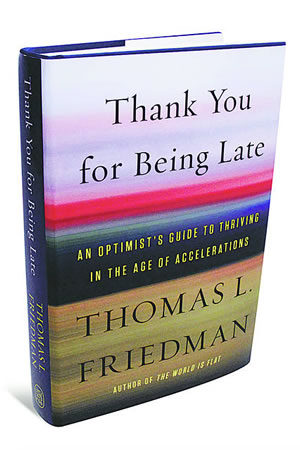 I was invited to talk at TBTLA’s Tech Day about tech trends and how you can find local resources and groups to learn how to take advantage of these trends. As the person who publishes the “official unofficial” weekly list of tech, entrepreneur, and nerd events for Tampa Bay, I have some knowledge of this domain.
I was invited to talk at TBTLA’s Tech Day about tech trends and how you can find local resources and groups to learn how to take advantage of these trends. As the person who publishes the “official unofficial” weekly list of tech, entrepreneur, and nerd events for Tampa Bay, I have some knowledge of this domain.