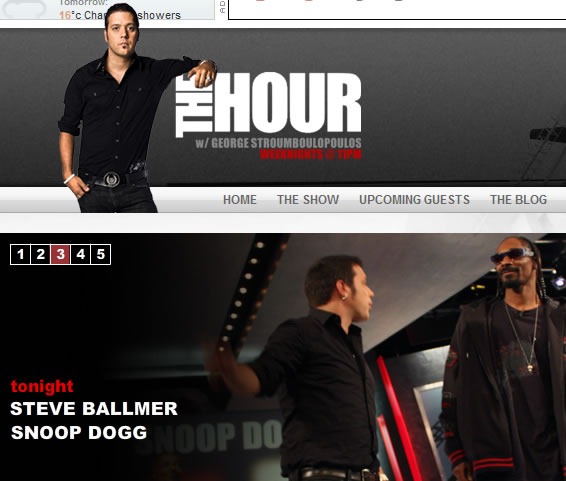On Friday, the Stack Overflow DevDays travelling conference, which covers ten cities in North America and Europe in a month, took place in Toronto’s St. Lawrence Centre for the Arts. The sold-out conference was packed enthusiastic developers from both the Toronto area as well as cities within driving distance as well as a large number of volunteers (in fact, there were too many; the conference typically “overbooks volunteers in anticipation of a drop-off, but every volunteer who signed up showed up!).
It was a fun conference, and I was honoured to be selected as a speaker for the event. It was good meeting Joel again (it’s been a number of years now) and speaking on the same stage with some good local friends (Reg Braithwaite and Greg Wilson) as well as some new ones (Jordan Baker and Ralph Whitbeck).
At the end of the conference, Joel took a show of hands of people who’d attend next year. When nearly all the hands in the audience went up, he said “All right – we’re going to be back here next year!”

For the benefit of all, I’ve posted the slides from all the presentations below:
ASP.NET MVC: Barry Gervin and Joey deVilla
Our presentation followed Joel’s opening keynote and was centred around a live-coding demo in which we built a quick-and-dirty ASP.NET MVC-based clone of RunPee.com, a site that lets you know at what times you can take a bathroom break from a movie in a theatre and not miss any crucial plot points.
I’ll admit it right now: this presentation could’ve been much better, and as the one who gets paid to promote Microsoft’s tools and technologies, I assume full responsibility for this one (Barry’s a great presenter who volunteered and took time out of his extremely busy schedule to do this). Watch this space for a "lessons learned" post, as well as some ASP.NET MVC posts that take the material from the presentation and explain it a little better.
Python: Jordan Baker

Jordan’s presentation was an introduction to Python by way of a walk-through of Peter Norvig’s How to Write a Spelling Corrector exercise, which comprises 21 lines of Python 2.5 but in those few lines, covers a lot of the Python programming language.
jQuery: Ralph Whitbeck

Ralph’s presentation was a walk-through of jQuery’s features, and how it will make your web applications sing. I need to get more familiar with jQuery (I’m far more acquainted with Prototype and Scriptaculous), so Ralph’s was the technology demo that was the most useful to me.
Academic: Greg Wilson

By my own judgement, as well as the judgement of the attendees, Greg Wilson’s presentation was by far the best one of the day. This was sole no-code-at-all presentation of the day, featuring the sort of "let’s change the world" vibe that we strive for at DemoCamp. In it, Greg challenged us to weed out the false or faulty maxims based on poor or no research that are now an accepted part of programming practices, find out what we really know about the practice of software development, and do our best to expand what we do know about programming, with research and rigor, not anecdotes and assumptions. This presentation got a lot of applause, and deservedly so — there’s nothing like a great topic delivered by a great presenter.
Ruby: Reg Braithwaite

Reg Braithwaite’s talk — made up of slides consisting entirely of Ruby code (or Ruby pseudocode, where appropriate) — wasn’t so much about Ruby as it was about metaprogramming, with Ruby examples. Following the quip about a man (one account says it was Winston Churchill) who is chastised by a woman for being drunk who then retorts "Yes, but in the morning, I will be sober and you will still be ugly", he encouraged the audience to "turn ugly problems into drunk ones".
Other Writeups
There are a couple of review of the conference:
This article also appears in Canadian Developer Connection.

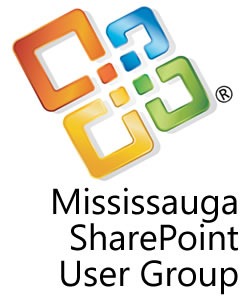
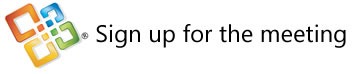

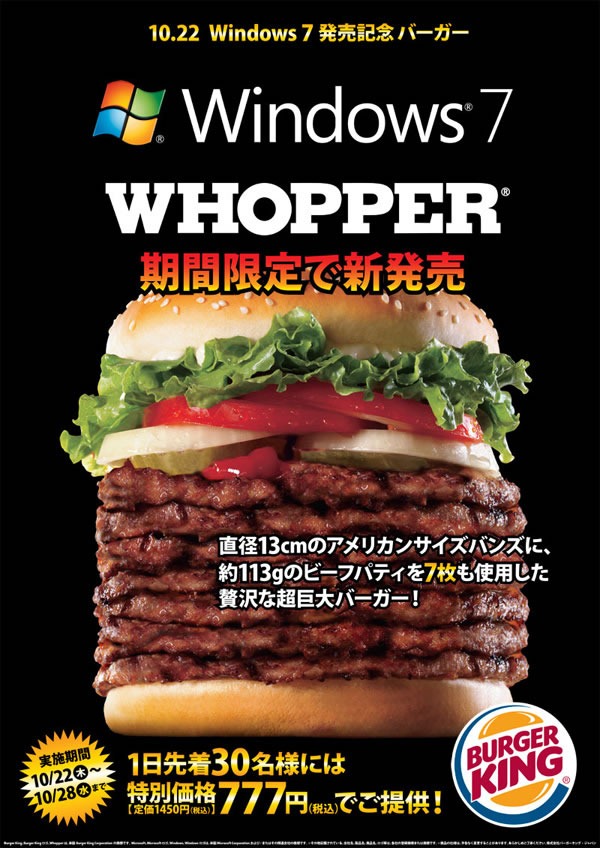
 Photo by Barnaby Jeans.
Photo by Barnaby Jeans.