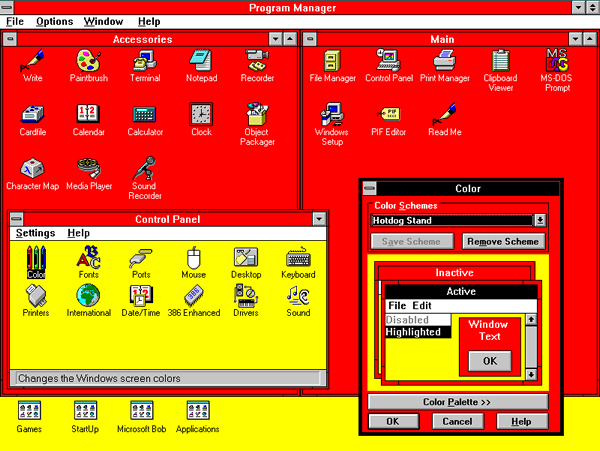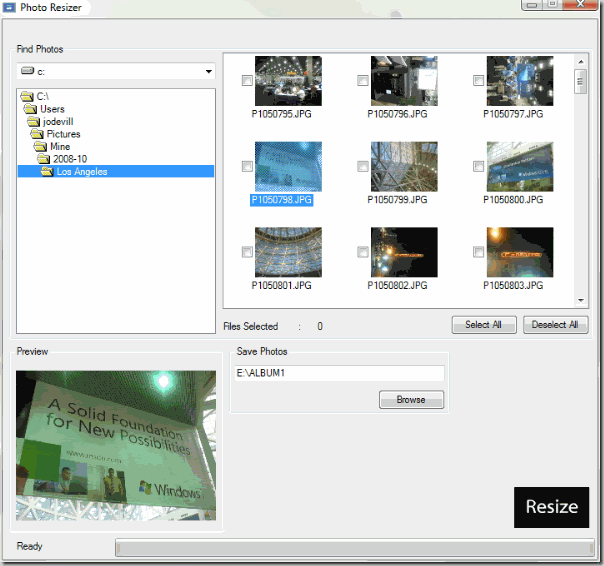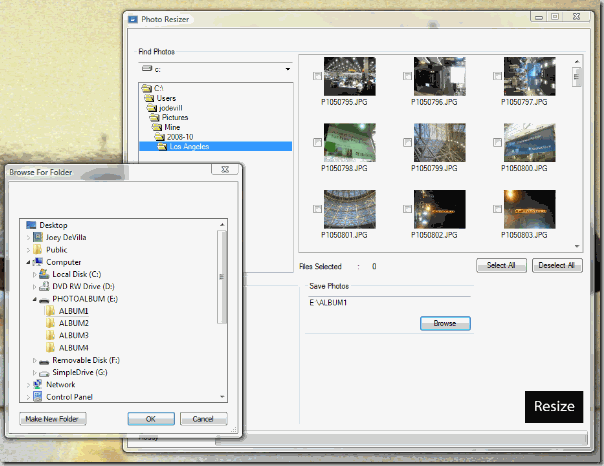This article originally appeared in Canadian Developer Connection.

Why isn’t Brookstone in Canada yet?
For those of you who aren’t familiar with Brookstone, a good way to describe it is “lifestyle gadget store”. A good portion of their catalog is devoted to “lifestyle electronics”: things like
and an assortment of digital photo albums like the “My Life” digital photo album pictured here. It holds up to 4000 photos and sports a 3.5 inch screen with 320 by 240 pixel resolution and will fit into a purse or jacket pocket. Sure, you can show off photos using your mobile phone, PDA, netbook or laptop, but there’s a considerable market for simple, single-use devices like this.
Brookstone is a great store, and whenever I’m in the U.S. and in a mall or Logan Airport, I can’t resist taking a peek inside.
My mom is also a big fan of Brookstone stuff, so when I was down in the U.S. for American Thanksgiving, I made it a point to get her something from them for Christmas. She loves carrying printouts of photos of the grandkids, so I got her a “My Life” digital photo album. I figured I’d pre-load it with family photos before wrapping it up.
I told my mother-in-law about my purchase and she said “I have one of those. They’re really nice, but I can’t figure out how to use the software.”
So, being the good son-in-law that I am, I decided to take a look at the software, which is called Photo Resizer. It worked just fine; the problem is that its interface could use some tweaking.
Here’s the first thing you see when you run the program:

I’m no psychic, but I can say with near-100% certainty that you probably don’t store photos in your Windows/system32 directory. So I used the rather old-school directory navigator to get to my Pictures directory and then to where I’d stored my photos from PDC 2008:
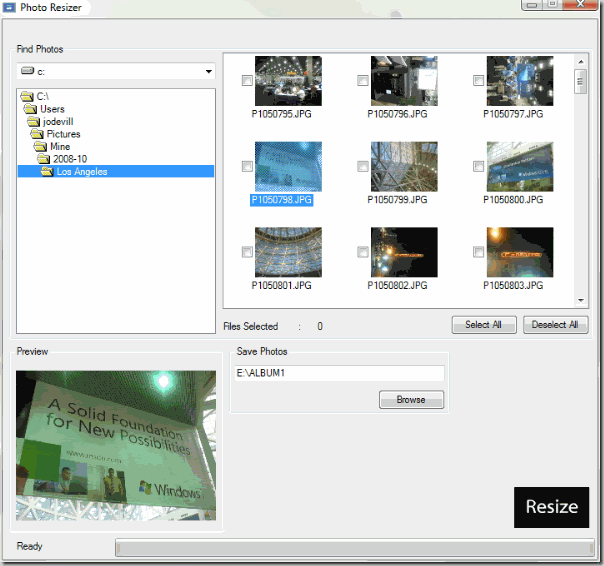
From there, you check the boxes corresponding the photos you want to transfer.
Once you’ve done that, it’s time to select which album you want to move the photos to. The digital album contains 4 internal albums, so you can group your photos by criteria – perhaps album 1 will hold your vacation photos, album 2 will have family photos, and so on. There’s a physical button for each album, so switching between albums is pretty quick.
You select the album you want to move the photos to by clicking the Browse button (it’s in the Save Photos panel), which makes a modal directory selector window appear:
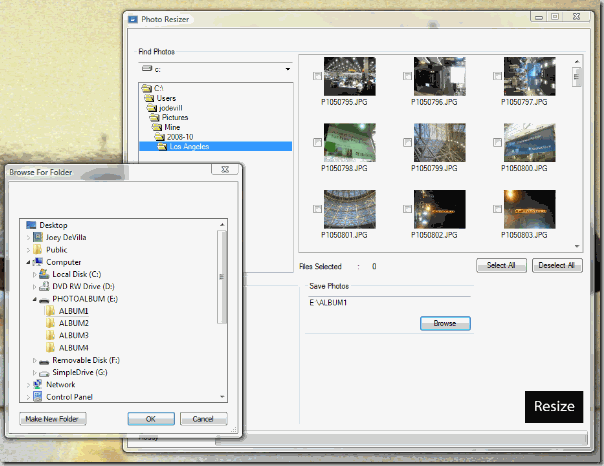
…at which point you’d select the directory corresponding to album you want to move your photos to. Fortunately for the user, the default directory in this directory selector is ALBUM1 in the volume named PHOTOALBUM rather than Windows/system32. I suppose if I really wanted to, I could use the app for more than just transferring photos to the album, but as a quick utility for downsizing photos to 320 by 240 and saving them in the directory of my choice.
Once that’s done, one step remains: clicking the Resize button, which is the one button in the entire interface that doesn’t look like a button.
If you’re a reader of this blog, you probably could take a look at the interface and immediately understand what the program does and know what to do to get the photos on your your drives and camera cards into your photo album. But I’m willing to bet that many people in the target market for the photo album would find Photo Resizer’s user interface confounding. My mother-in-law did, and she’s probably not the only one.
Now don’t get me wrong – I actually like the Brookstone “My Life” digital photo album. The device itself is easy to use, and I know a lot of people who’d love one of these, and I’m sure you do too. I just think that there’s an opportunity for developers of Windows desktop apps here, and probably with a lot of consumer goods that hook up to people’s PCs.
What would it take to build a user-friendlier version of Photo Resizer?
Fortunately, we’re in the USB age, which means that as far as your computer is concerned, many USB devices “look” just like hard drives. Such is the case with the “My Life” photo album, which looks like a drive with the volume name PHOTOALBUM containing four directories, ALBUM1 through ALBUM4. Reduced to its essence, Photo Resizer simply does the following:
- It asks the user to specify a set of photos
- For each photo in the set, it creates a version reduced to 320 by 240 pixels at 96 dpi
- It saves each of those reduced photos in a specified directory
On one level, it’s a reasonable hobby project. User interface and user experience gurus could have a field day dreaming up a revised user interface, and developers could use this as an opportunity to try developing an app using WPF.
On another level, it’s an opportunity. How many times have you used a very nice device that came with software for your computer that seemed like an afterthought? I can think of a number of devices that I own or have owned that fall into that category. Perhaps there’s a market for improved applications with beautiful, intuitive user interfaces for devices like the “My Life” photo album. Maybe they could be sold online for some small fee – I’m think 5 or 10 dollars. It could be a nice side business for a developer; at the very least, it’s another “feather in your cap” for your resume.
I told my mother-in-law that I’d write an easier-to-use app that she could use to transfer photos to her album. While I’m at it, I’ll post some articles covering what I did and maybe solicit your input. Once it’s done, I’ll post both the app and its code online for you to peruse.
Here’s the challenge for you: can you think of any opportunities to write improved applications for devices that hook up to computers? Can you write a better app for the “My Life” digital photo frame?